RAM Spiking at 99%: Causes & How to Fix
Ending multiple running programs is very effective
4 min. read
Updated on
Read our disclosure page to find out how can you help Windows Report sustain the editorial team. Read more
Key notes
- If your RAM spikes at 99%, it could be a sign that you are running too many programs concurrently.
- You should ensure it is not triggered by malware, before jumping into any other toubleshooting.
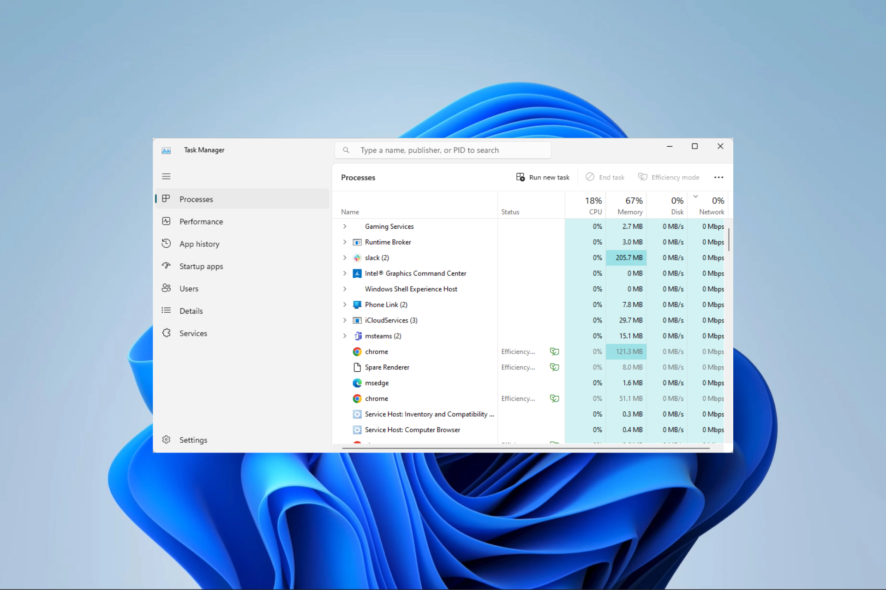
A few of our readers have complained of the RAM spiking at as much as 99%. This often leads to reduced performance and harms the computer’s health.
We have investigated this issue, and in this guide, we come out with some probable causes and our top recommended practical solutions.
Why is my RAM spiking at 99%?
From research, we discovered this could be because of any of the following reasons:
- Insufficient RAM – If may signify your computer has a relatively small amount of RAM compared to the demands of the applications and processes running on it.
- Memory-leaking programs – It’s possible that certain programs may experience memory leaks, causing them to hold onto memory even after use.
- Resource-intensive applications – Some programs, like video editing software, virtual machines, and games, require a significant amount of RAM to operate smoothly.
- Malware or viruses – High usage of RAM can also be caused by malicious software, which can run hidden processes. We recommend using a robust antivirus.
- Background processes – Various running background processes and services may use your system’s RAM.
Is it bad for RAM to be at 100%?
When your computer’s memory usage reaches nearly 100%, it can significantly slow down its performance. At this point, your computer will perform a memory swap using the hard disk as temporary storage.
What do I do if my RAM spiking to 99%?
There are a few workarounds we recommend before any major troubleshooting:
- Run a virus scan – Since a computer virus may trigger this error, you should run a scan using any robust antivirus.
- Restart your computer – Sometimes, a simple restart can help free up system resources and resolve temporary memory spikes.
- Close unused programs – If there are applications you are not using, they should be closed to conserve RAM usage. These may include dormant browser tabs.
- Uninstall apps – You may uninstall recently installed apps. These apps may leak memory and cause a spike in RAM usage.
However, if none of these pre-solutions work, proceed to the more detailed fixes below.
1. End running processes
- Press Ctrl + Shift + Esc to open the Task Manager.
- Click on any process using a lot of memory and hit the End task button.
- Repeat step 2 for as many processes as possible, and verify that it fixes your RAM spiking at 99%.
2. Adjust the virtual memory
- Press Windows + E to open File Explorer.
- Right-click on This PC or My Computer and select Properties.
- Go to the Advanced system settings.
- Under the Performance section, click on Settings.
- Go to the Advanced tab and click Change under the Virtual Memory section.
- Uncheck the Automatically manage paging file size for all drives option, select the drive where your operating system is installed, choose the Custom size option, and set the Initial and Maximum size to a value higher than the current allocation.
- Click Set and OK to save the changes and see if your RAM still spikes at 99%.
3. Upgrade your RAM
If you often experience high memory usage, upgrading your computer’s RAM might be worth upgrading. This will allow your system to handle multiple tasks simultaneously by providing more memory.
Some computers may have an extra empty RAM slot. You need to buy RAM that matches your computer specifications to fill the slot or replace old RAM with a larger unit.
4. Disable Startup applications
- Press Ctrl + Shift + Esc to open the Task Manager.
- On the left pane, click Startup apps, then on the right, click on an app and hit the Disable button.
- Repeat this for as many startup apps as possible.
RAM spiking at 99% should not be an alarming occurrence. It is not always a sign that something is wrong with your computer, but it may indicate you have a lot of running processes.
However, you can always address the issue with any solutions in this guide. If you have issues opening the Task Manager, you may read our other comprehensive guide.
Let us know in the comments section what worked for you.
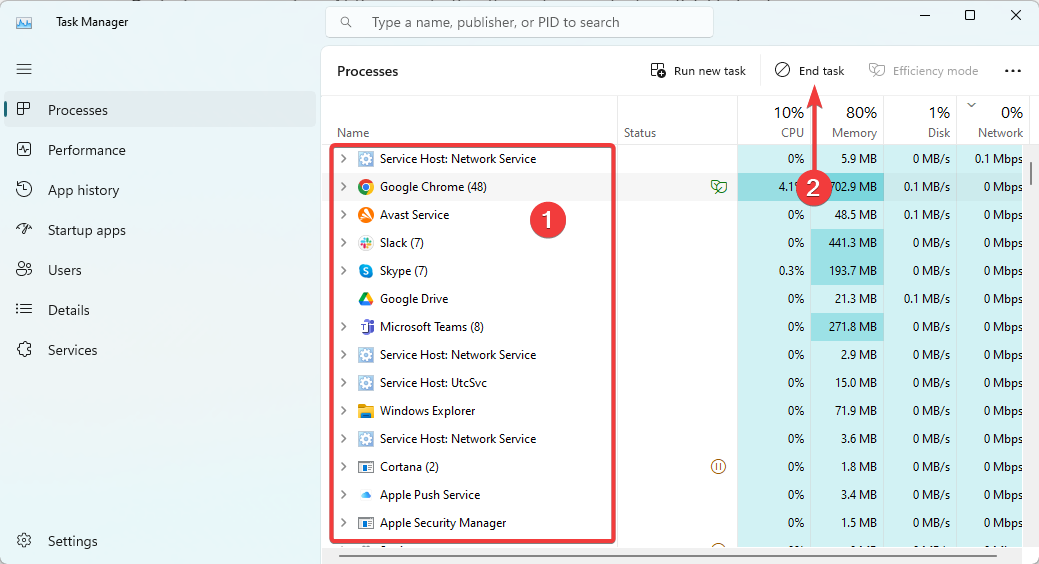
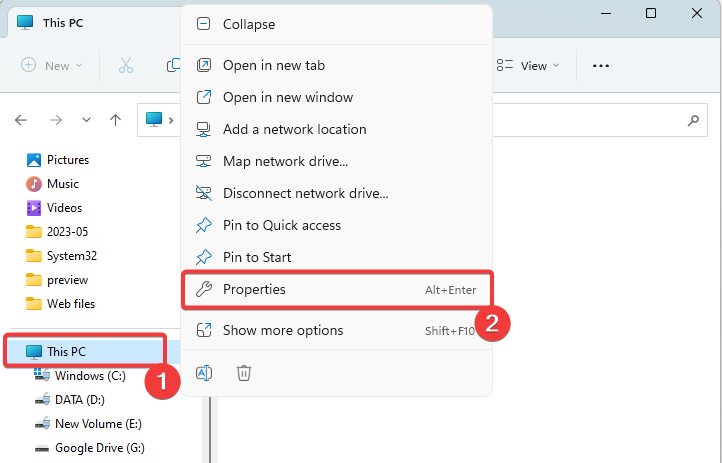
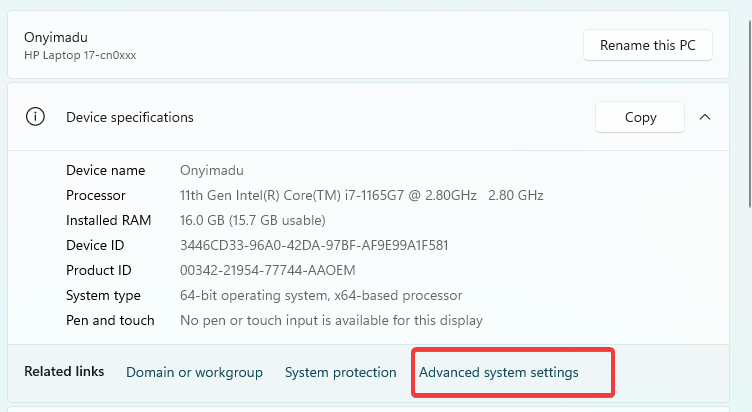
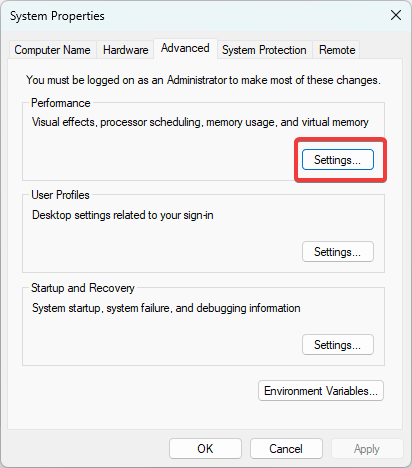
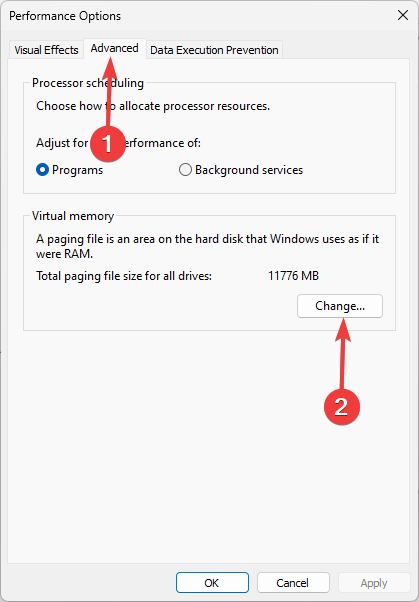
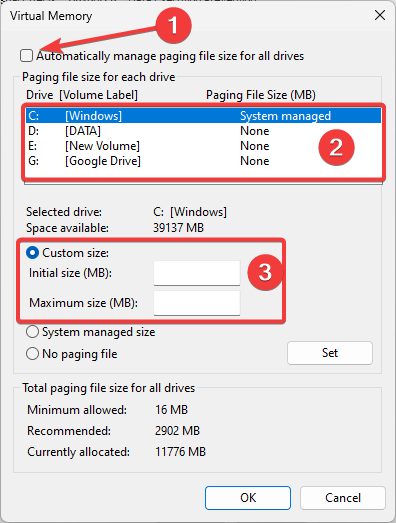
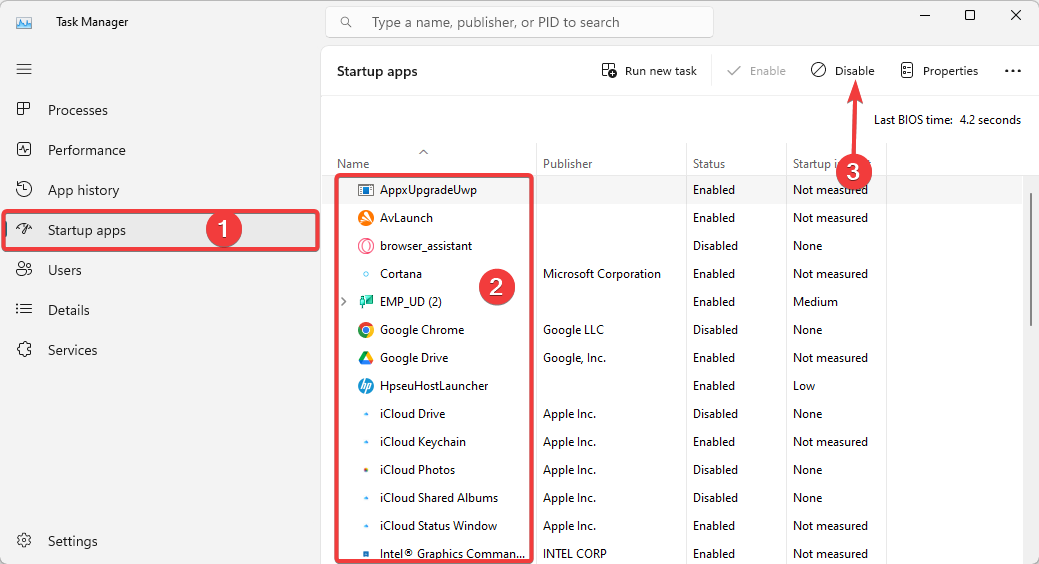








User forum
0 messages