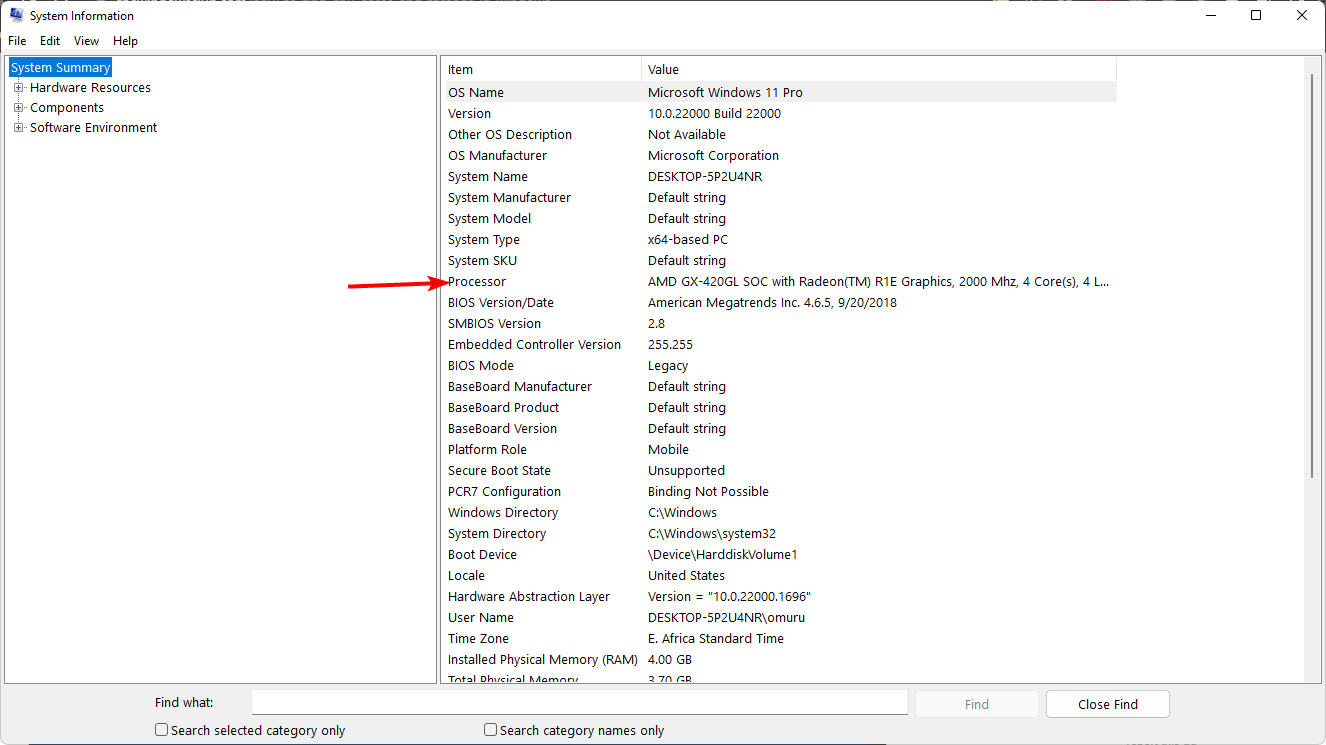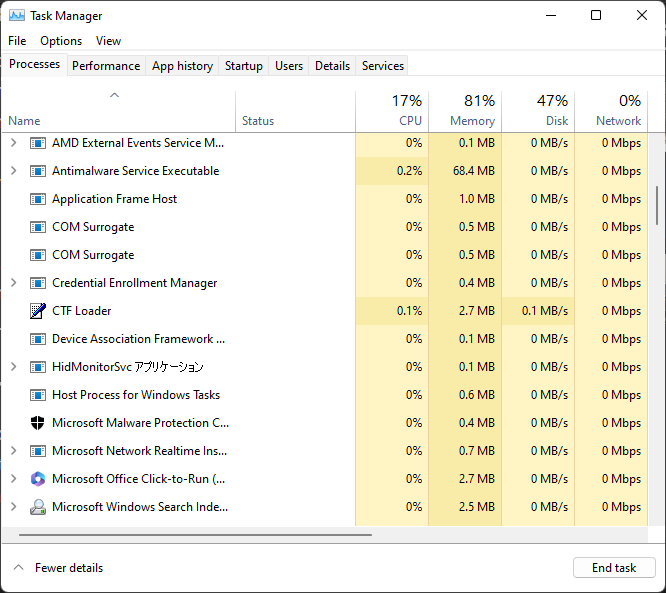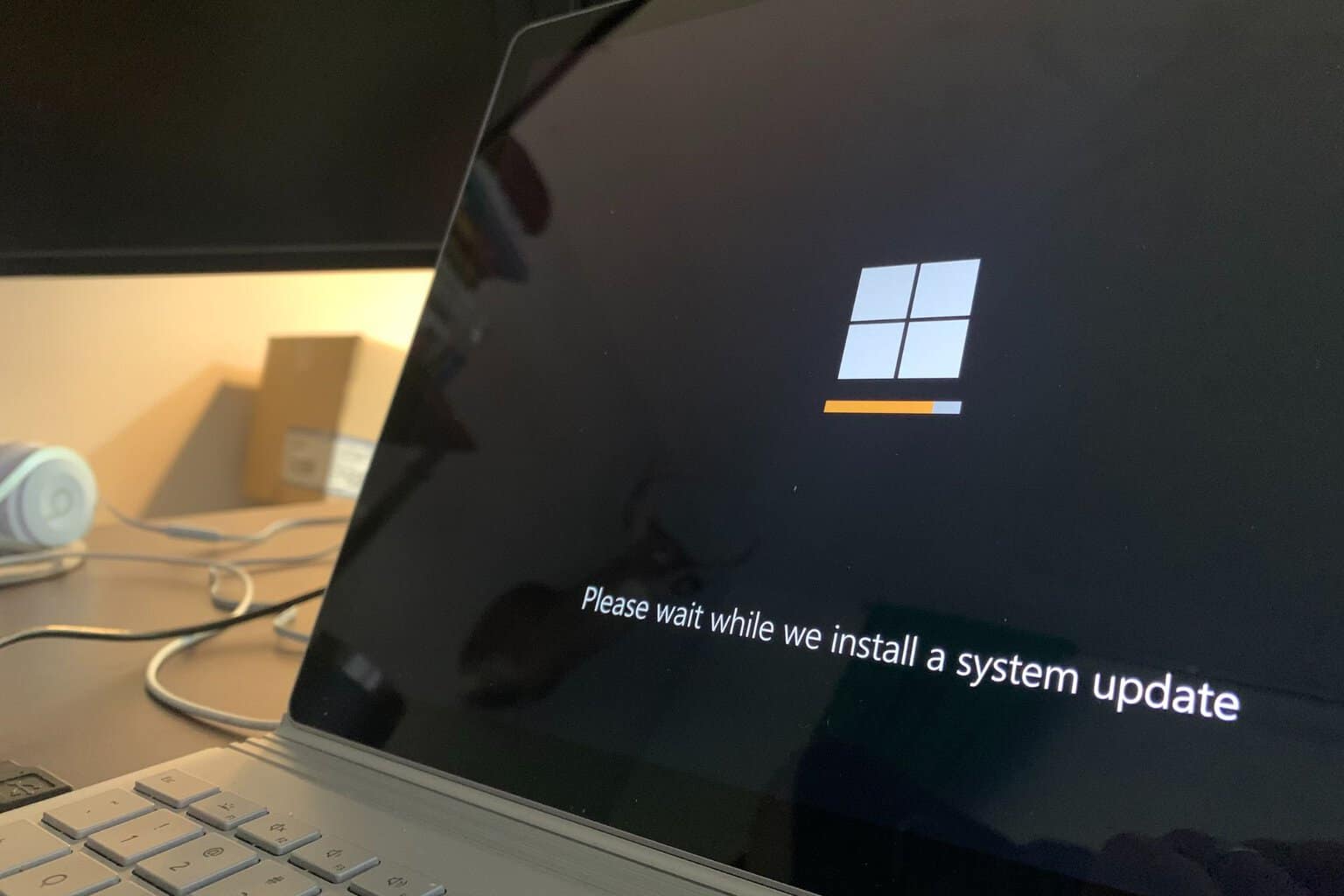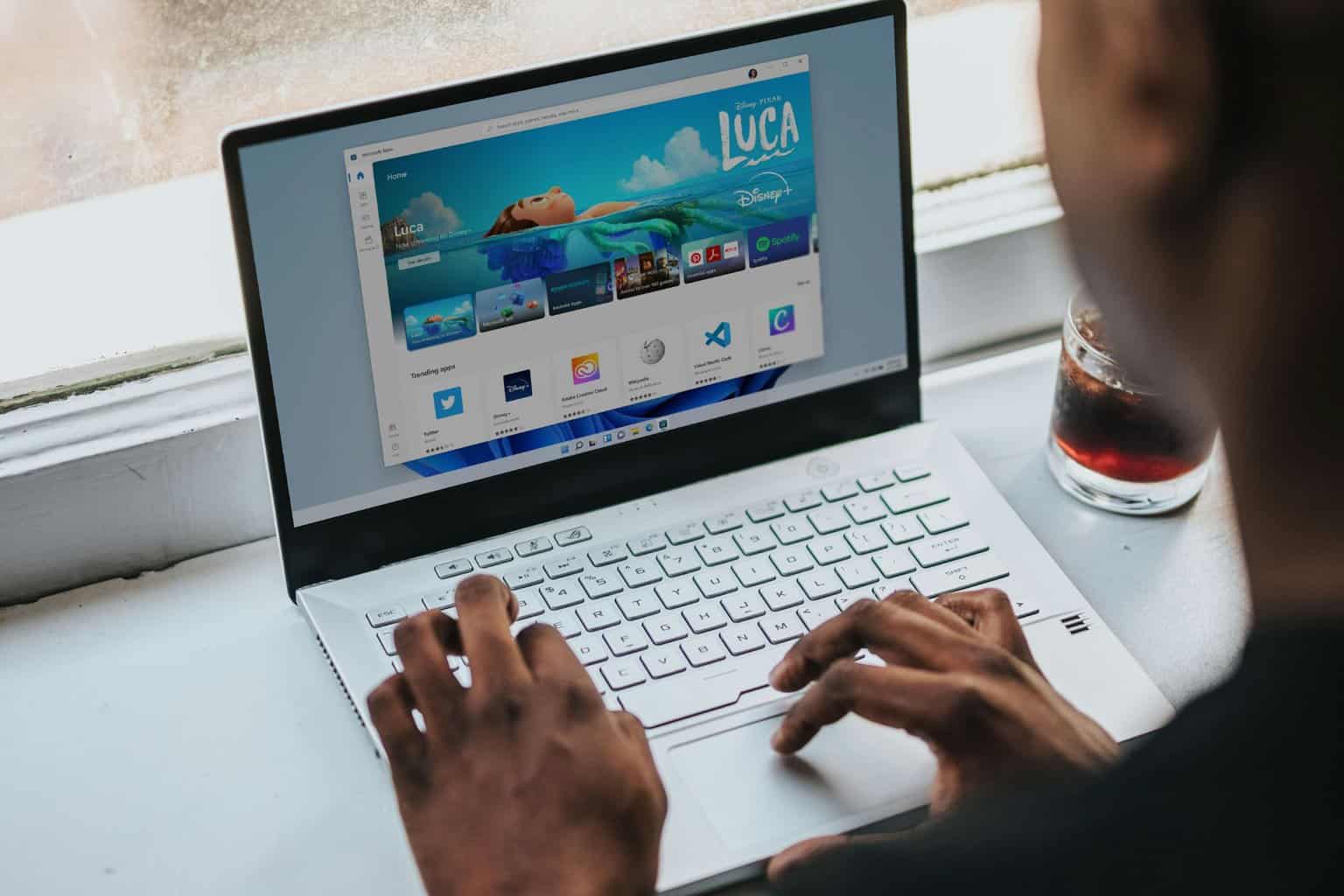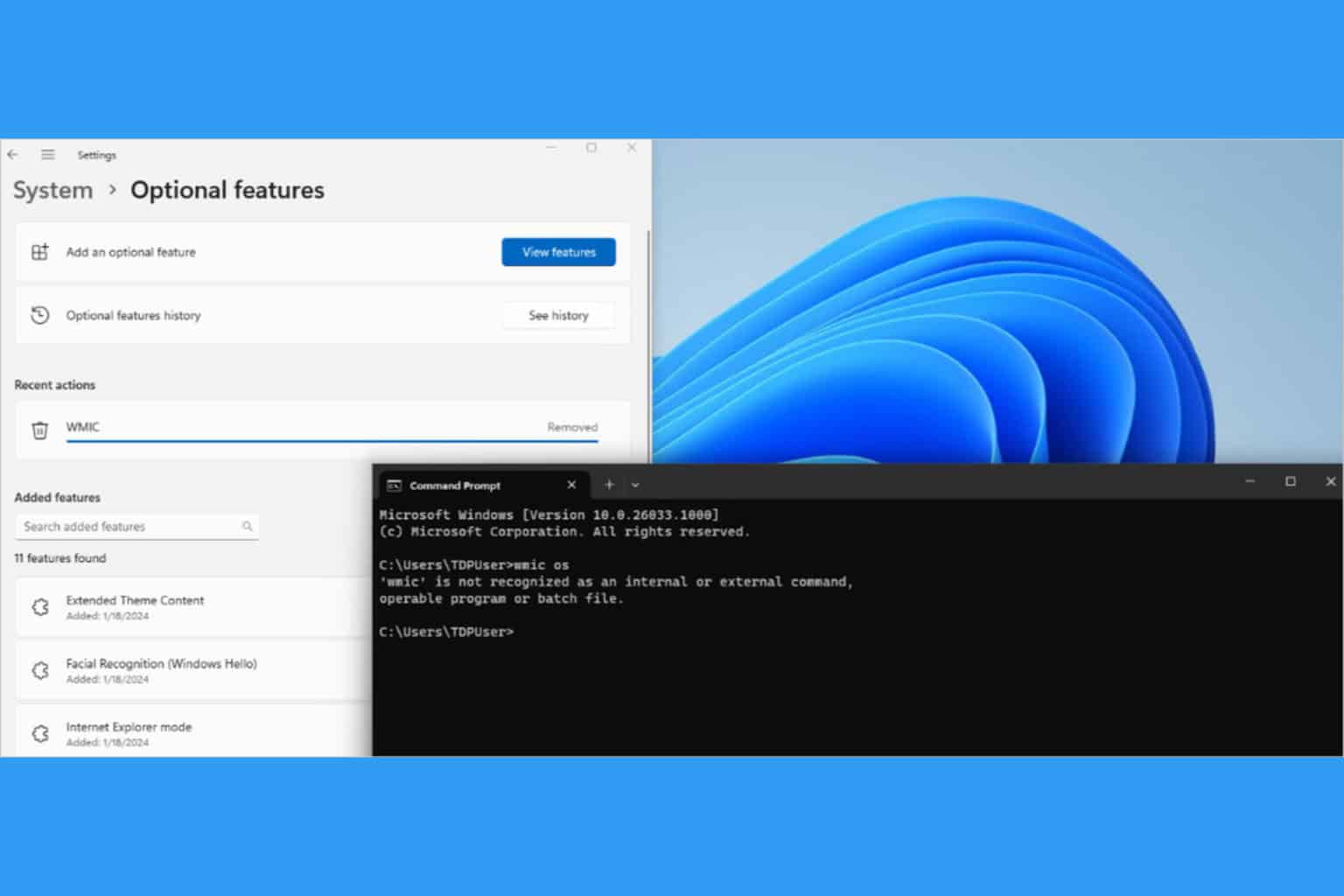Windows 11 RAM Limit: How Much Memory Can Your PC Have?
Your RAM limit should be able to accommodate your processes
6 min. read
Updated on
Read our disclosure page to find out how can you help Windows Report sustain the editorial team Read more
Key notes
- Memory is an essential part of your system, and you should pay attention to it if you want your computer to run smoothly.
- A lot of people make the mistake of not upgrading or buying enough memory, but this is something that you should avoid at all costs.
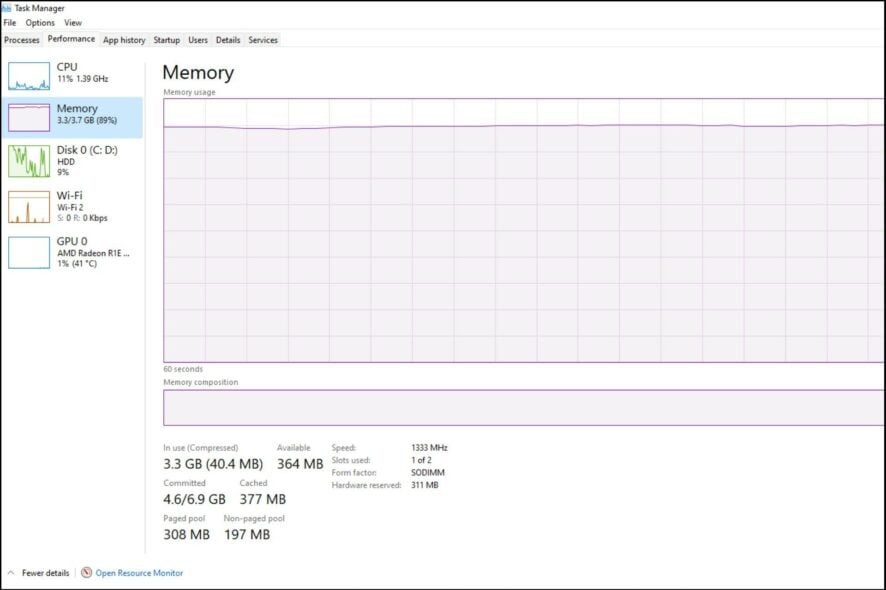
One of the most critical questions you must answer is how much memory your PC can have before buying a new computer. It’s easy to find yourself with more RAM than you know what to do with or less, making it hard to determine how much is enough.
Unfortunately, there isn’t a simple formula for determining how much memory is right for your system. But some factors will help you make the best decision. In this article, we share what to look out for.
Is 16 GB RAM enough for Windows 11?
RAM, or random access memory, is the type of memory your processor uses to store instructions and data it needs to access.
When you’re working on your PC, it’s the RAM that allows you to keep multiple applications open at once without sacrificing performance.
This makes your PC’s memory a key component in determining how well it will perform. The more memory you have, the more tasks your computer can perform simultaneously.
In addition to being able to run more applications simultaneously, having a lot of RAM also allows you to open large files and use programs that rely on lots of data.
This brings us to whether 16 GB is enough for Windows 11. Yes and no. Yes, because it exceeds the minimum system requirements for Windows 11.
You must have at least 4GB RAM to install Windows 11. 16 GB of RAM is enough for Windows 11 if you just use it for normal tasks like email, videos, and music.
No is for users who want to do more advanced things with their computer, like gaming or editing photos and videos.
The other factor that could make 16 GB too little is that Windows 11 does not come in a 32-bit system. It would probably be enough if it did, but it doesn’t.
Since the OS only comes in a 64-bit system, it can access more physical memory than 32-bit ones. This, in turn, will improve performance, but only if there is a lot of RAM to work with.
You can try running 32-bit apps on the Windows 11 64-bit system, but it will have little to no effect.
How much memory can your PC have?
There are a lot of factors that can determine how much memory you need for your computer. Below are some of the factors:
1. Operating System
Some computers come with Windows 11 pre-installed, but this does not mean that they can run this operating system smoothly regarding performance and stability issues.
Even though it has many features that make it user-friendly, it may still require more memory than what comes standard in most machines today (4 GB or 8 GB).
In general, newer operating systems require more memory than older ones. If you’re using a heavier OS like Windows 11 or macOS, the usual 4 GB that comes with most PCs will barely keep up once you start firing up multiple browser tabs.
You’ll likely get that your PC’s memory is running low on notifications more often than not. As a rule of thumb, always go above the recommended minimum RAM for your OS. For instance, since Windows 11 recommends at least 4 GB RAM, anything above it will work.
2. Type of processor
The type of processor you have determines how much memory you can use. For example, if you have a laptop with an Intel Core i3 processor, you can use up to 8 GB of RAM.
A desktop computer with an Intel Core i5 or Core i7 processor can support up to 16 GB of RAM. When it comes down to choosing what type of processor you should get for your PC, the faster your processor is, the less memory you need.
Most programs don’t need to use all available memory slots. They use what they need and then return to free slots when they’re not needed.
3. Number of cores
The more cores there are in your processor, the more tasks it can handle simultaneously with less lag between them. On the flip side, this also means that more RAM is required per core than with fewer cores.
That’s why single-core CPUs tend to have a limit of 2 and 4 GB, while those with multiple cores can accommodate more RAM.
4. App demands
Most applications require at least some amount of RAM to run, whether an Internet browser or a game. The more memory an application uses, the more responsive it will be when you’re working with it.
For example, if you have a graphics-intensive program such as a game, you’ll notice a significant improvement in performance if you add more memory to your system.
Similarly, if your system doesn’t have enough memory for these applications to run smoothly, you’ll notice a lot of lagging or freezing up.
That’s why when shopping for a CPU, you need to consider the kind of apps you’ll be running and their demands in terms of memory. Also, you’ll need more memory than the average user if you’re a multitasker.
Can Windows 11 use 64GB RAM?
You’ll probably never need that much memory, but as long as your motherboard has enough slots for all those sticks of RAM, yes, you can.
If your motherboard can handle 64 GB, but its current maximum is less than that, then upgrading will be easy. Sometimes, you may need to enable these memory slots to use them.
So, what is the Windows 11 RAM limit, and how much RAM should you aim for? If you’re performing everyday tasks like browsing and watching movies, 4 GB should be enough. However, if you’re a serial multitasker with heavy tasks, aim from 16 GB and upwards.
That being said, RAM sticks don’t come cheap. Your needs may exceed your financial capabilities. Still, there are things you can do to avoid running out of RAM so quickly or make your Windows 11 faster.
You can limit RAM usage for some apps to prevent random crashes. Also, check whether your RAM is in use, as there are times when your PC is not using all RAM. It can also happen that your RAM speed is wrong on Windows 11, but that can be easily fixed.
Finally, from a performance perspective, it’s not worth upgrading your memory unless you’re having issues. This is because the speed of RAM is almost always faster than the speed of your processor.
Let us know how much RAM you have in your Windows 11 and the kind of activities you perform on a regular day.