What is Gmpopenh264.dll & How to Fix Its Errors?
Run an SFC scan to fix the issues
4 min. read
Updated on
Read our disclosure page to find out how can you help Windows Report sustain the editorial team. Read more
Key notes
- These gmpopenh264.dll errors occur if the computer is infected with malware or the system files are damaged or missing.
- To fix it, reinstall the app, check Windows updates, run a malware scan, or repair system files via an SFC scan.
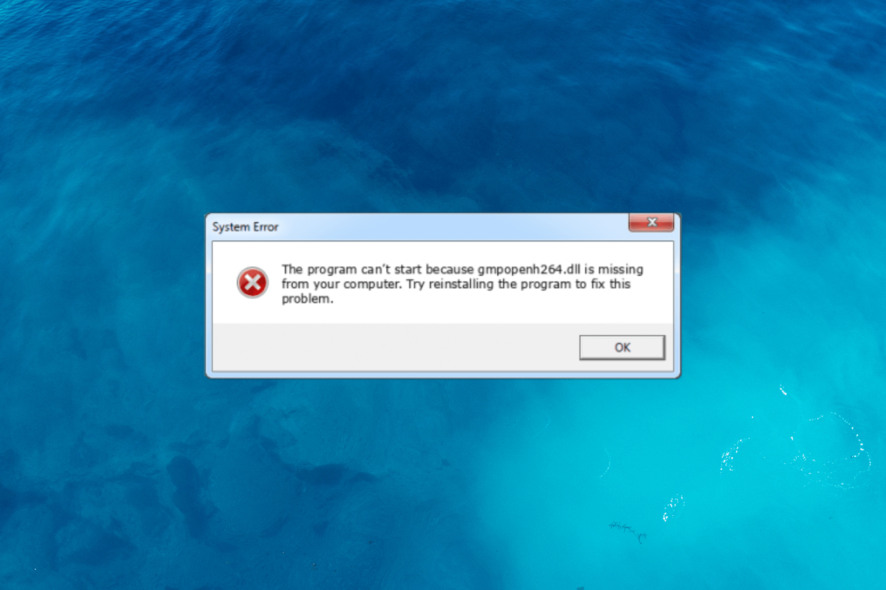
Gmpopenh264.dll is a Dynamic Link Library file associated with Mozilla Firefox 70.0b13 and was first developed in 2019. It is specifically used for video decoding purposes.
If you are facing any errors related to this DLL file, such as it is missing or corrupted, then this guide can help!
What causes the gmpopenh264.dll missing error?
There could be various reasons for DLL missing errors; some of the common ones are mentioned here:
- Missing or corrupted DLL file – The error may appear if the DLL file is missing or has been deleted accidentally. You need to restore the file to fix it.
- Malware infection – Viruses on your computer can damage or modify the system files, including DLL files, causing this error. Try running a deep scan using an antivirus tool.
- Registry issues – If there are invalid or corrupted registry entries on your computer, it may trigger issues like these. Try using a registry cleaner to fix broken registries.
- Third-party software interference – Some programs on your computer may conflict with the DLL file, leading to this error. Try uninstalling unwanted software.
- Incorrect installation – If the app related to the DLL file is incorrectly installed or uninstalled, you can see this message.
So, now that you know the causes of the issue, let’s move to the solutions to eliminate the problem.
How can I fix the gmpopenh264.dll not found error?
Before engaging in advanced troubleshooting steps, you should consider performing the following checks:
- Restart your computer.
- Try reinstalling the affected app.
- Make sure there are no pending Windows updates.
If these minor tweaks don’t work for you, check out the detailed solutions below.
1. Use a third-party DLL fixer
Managing and resolving DLL-related issues can be tricky; therefore, using DLL fixer tools is recommended, as they can execute the repair process automatically.
2. Use the SFC & DISM scans
- Press the Windows key, type cmd and click Run as administrator.
- Type the following command to repair system files and press Enter:
sfc/scannow - Wait for the scan to complete, and copy & paste the following command to restore the Windows OS image and hit Enter:
Dism /Online /Cleanup-Image /RestoreHealth - Once done, reboot your computer to complete the process.
3. Run a malware scan
- Press the Windows key, type windows security and click Open.
- Go to Virus & threat protection and click Scan options.
- Select Full scan and click Scan now.
- The tool will scan the computer for all types of malware threats and list them. Delete them to fix the problem.
Performing a malware scan is critical because if the DLL missing error is a result of malware and not an actual missing DLL, running a scan will eliminate it, effectively resolving the issue.
4. Perform a System Restore
- Press the Windows key, type control panel, and click Open.
- Select View by as Large icons and click Recovery.
- Click Open System Restore.
- On the System Restore window, select Choose a different restore point and click Next.
- Select the restore point before the DLL missing error and click Next.
- Click Finish to initiate the process.
Windows will restart and take your PC back to an earlier point in time. If System Restore did not complete successfully, we suggest you read this informative guide to find solutions.
5. Download the file manually
 NOTE
NOTE
- Go to the DLL-FILES website, search gmpopenh264.dll, select the suitable option, and click Download.
- Double-click the downloaded folder to open it, and locate and copy the .dll file.
- Navigate to this path and paste the file:
C:\Windows\System32\ - Restart your computer to save the changes.
If you’re experiencing missing the DLL files issue on your Windows 10, we advise you to refer to our informative article that provides solutions to this common problem.
So, you can follow these methods to fix the missing gmpopenh264.dll issue. If you have any questions or suggestions, feel free to mention them in the comments section below.
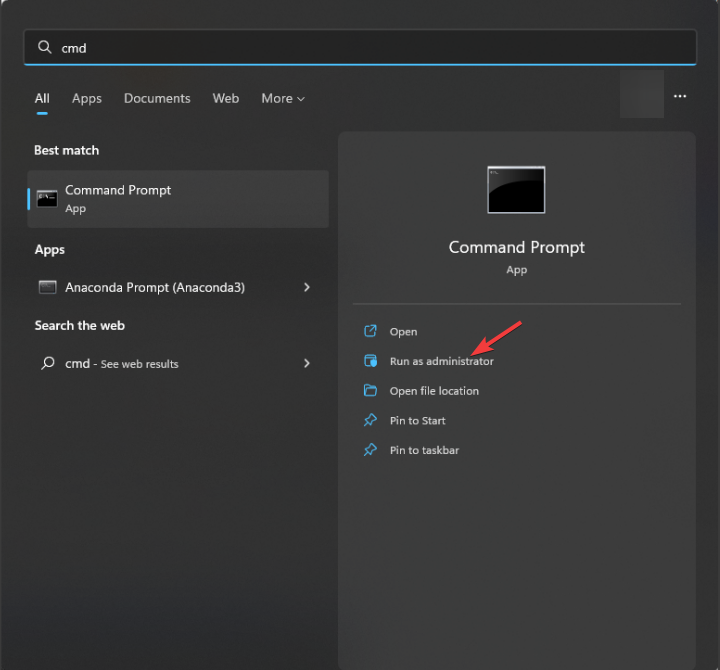
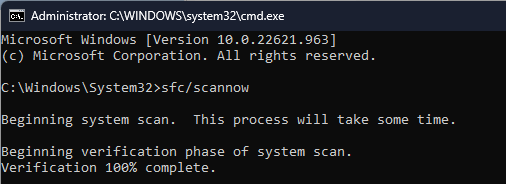
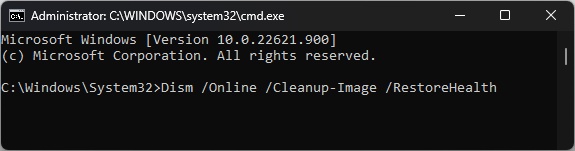
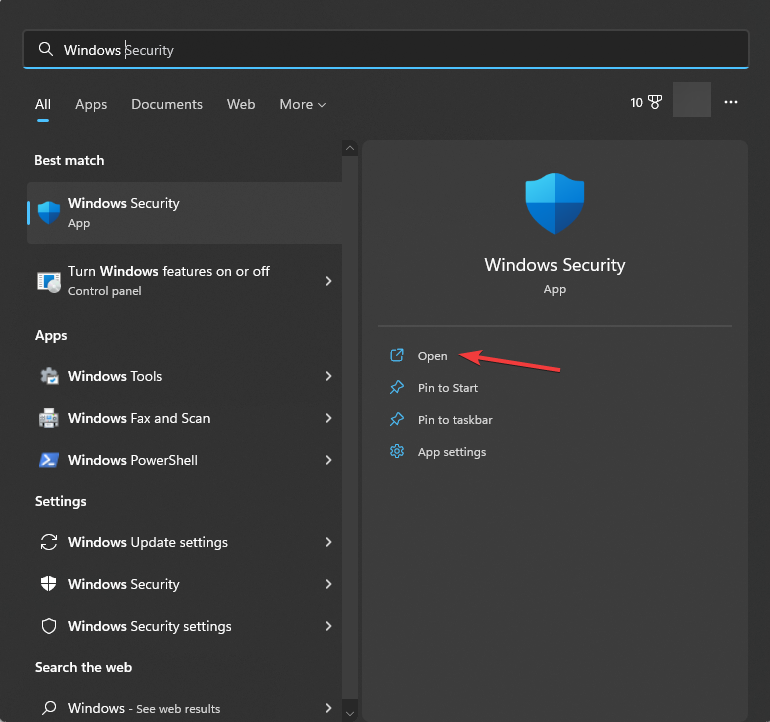
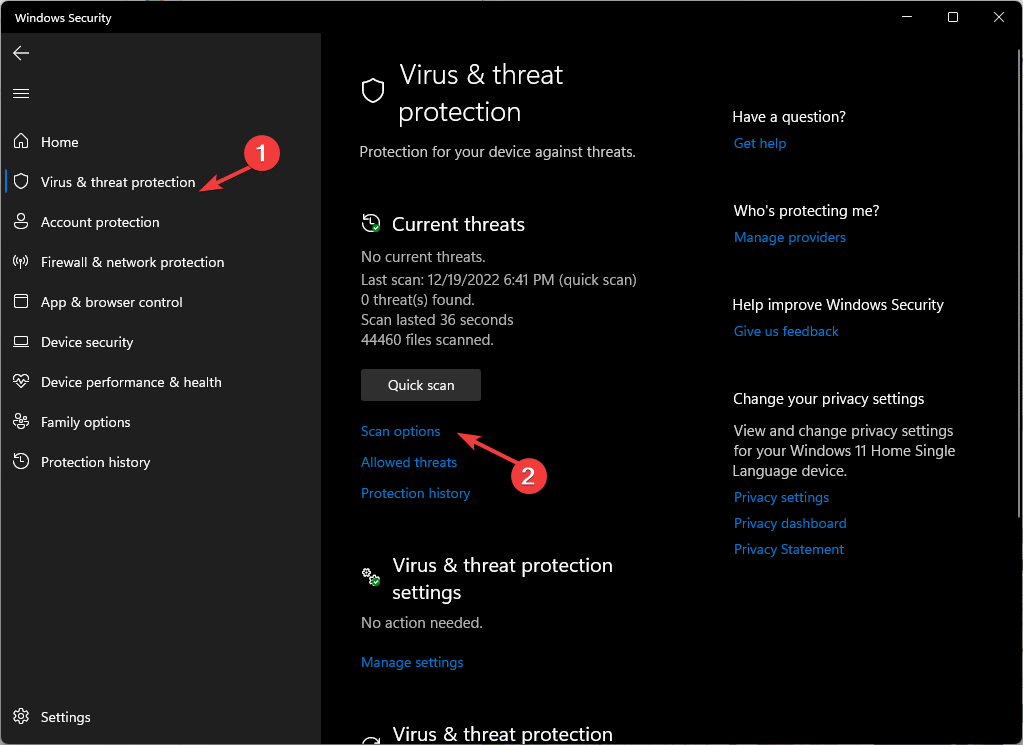
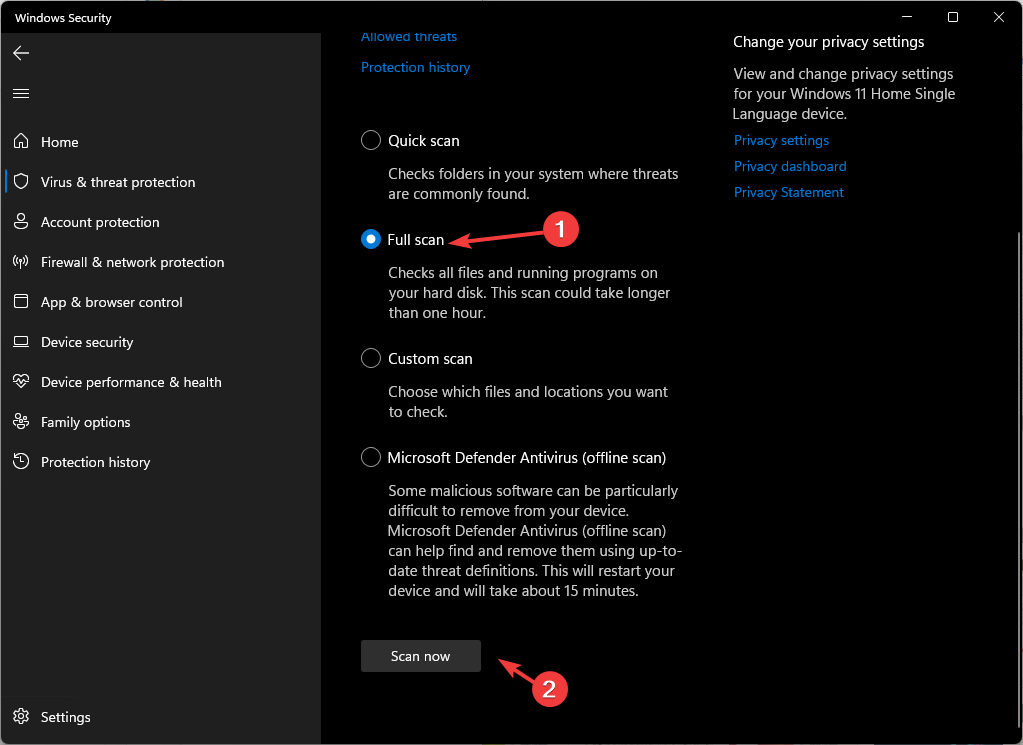
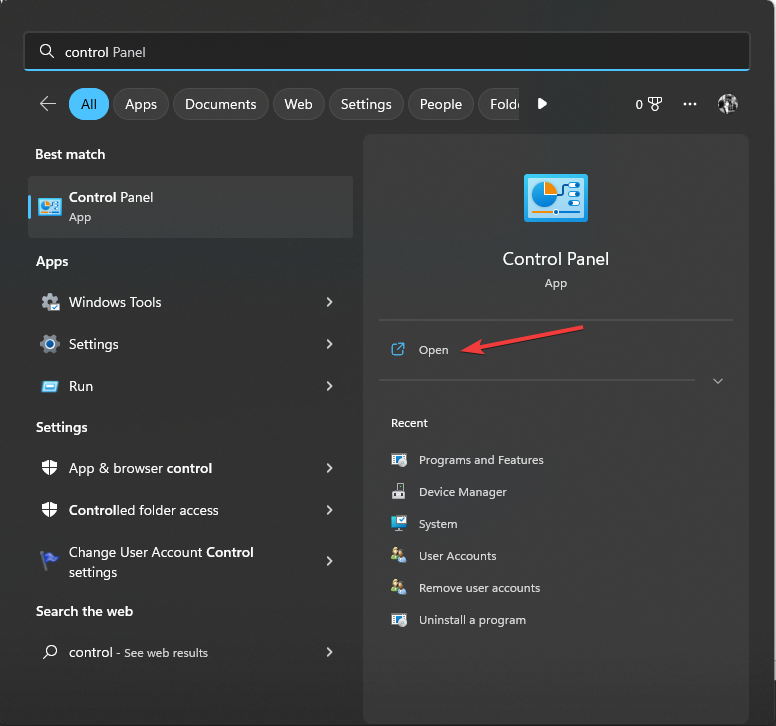
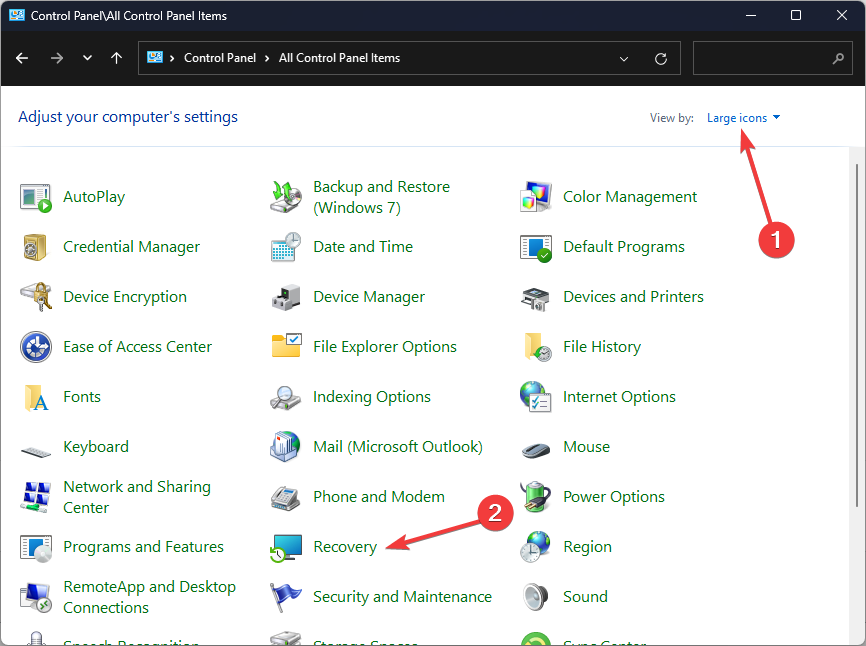
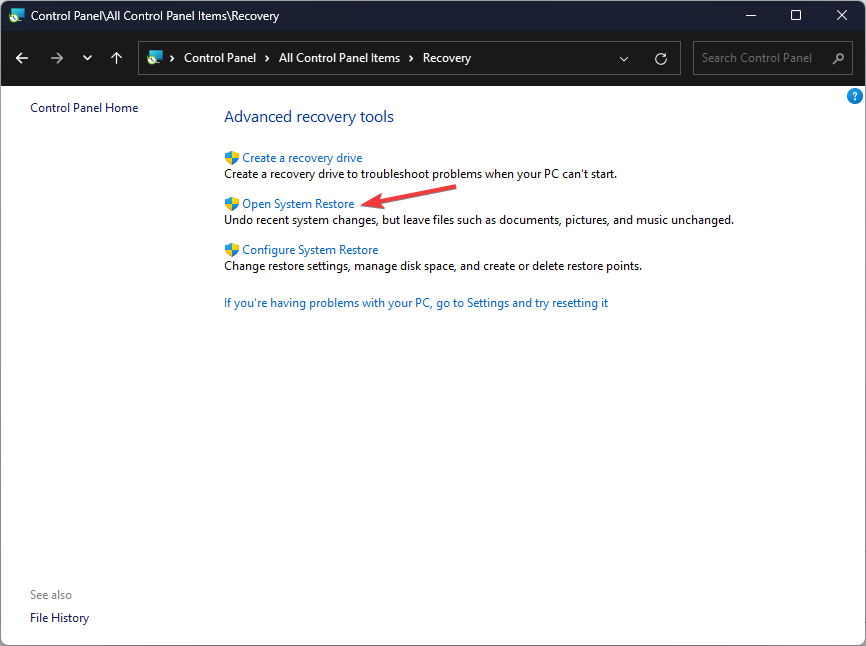
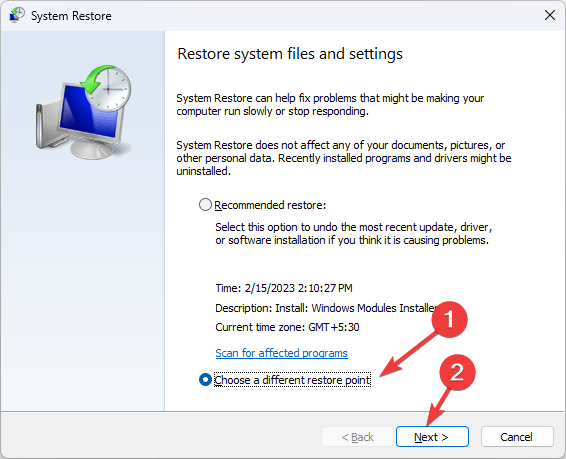
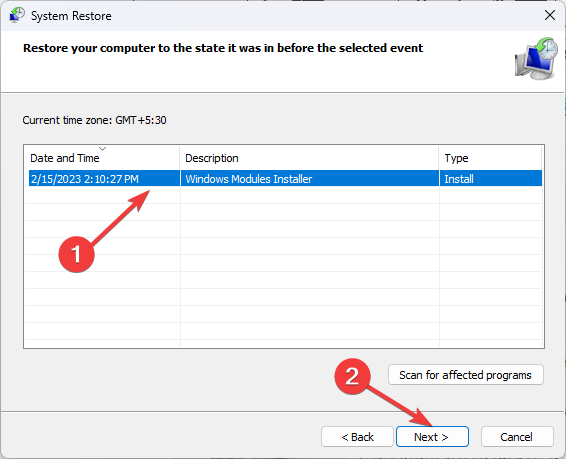
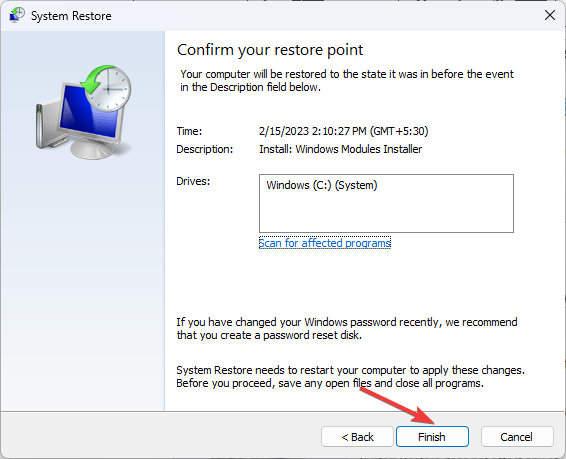









User forum
0 messages