Fix: Microsoft 365 has Been Configured to Prevent Individual Acquisition of Office Add-ins
Find out how others managed to get rid of the error
4 min. read
Updated on
Read our disclosure page to find out how can you help Windows Report sustain the editorial team. Read more
Key notes
- Many users reported issues when downloading Office 365 Store add-ins, a common error being Microsoft 365 has been configured to prevent individual acquisition of Office add-ins.
- The problem usually arises due to restrictions imposed by the organization.
- To fix things, check with the administrator or change the Org settings if you have control, amongst other solutions.
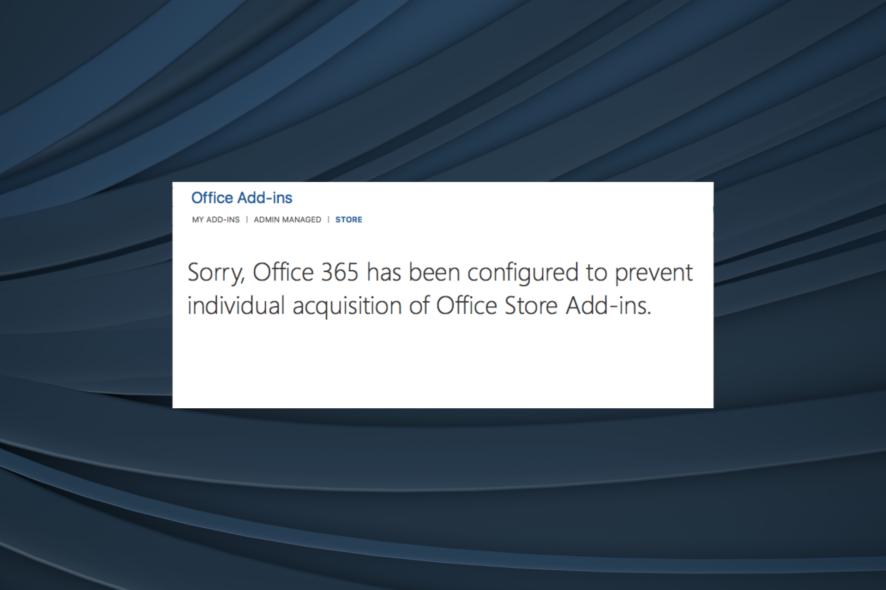
Office 365 is a one-stop suite and is the preferred option for most users across the globe. Given that Microsoft develops it, users expect a far superior experience. But, Microsoft 365 has been configured to prevent individual acquisition of Office Store add-ins error troubles many.
The error is primarily faced by Mac users, with a few instances in Windows, on devices controlled by an organization, say the workplace or educational institution. But things aren’t as complex as they appear and can easily be fixed in no time. Let’s find out how!
Why is Microsoft 365 preventing the installation of add-ins?
Here are a few reasons you are facing the problem in Office 365 on your device:
- Organization prevents installation of add-ins: Administrators can impose restrictions on devices within the organization to prevent users from installing add-ins, and this is primarily the reason you are facing the issue.
- Problems with the Office installation: In some cases, users reported being unable to edit in Excel, with the Microsoft 365 has been configured to prevent individual acquisition of Office add-ins message appearing. This could be linked to localized problems.
- Issues with the imposed restrictions: In case a user, though whitelisted, is facing issues while installing add-ins in Office 365, it could be the misconfigured restriction settings to blame.
How do I get Microsoft 365 to allow individual acquisition of Office Store add-ins?
Before we start with the slightly complex solutions, here are a few quick ones to try:
- Check with the administrator whether they allow users to access the Office Store. If not, you will have to request the privilege.
- Restart the device you are using for Office and try adding the add-in.
If none work, move to the fixes listed next.
1. Reconfigure the Office settings (on Admin’s end)
- Go to the Office365 portal, select Settings from the navigation pane, and then choose Org settings under it.
- Now, in the Services tab, click on User owned apps and services.
- Finally, tick the checkbox for Let users access the Office store and, if required, Let users install trial apps and services.
- Once done, save the changes, and wait for a few hours for these to come into effect for devices that are a part of the organization. Remember, it may take up to 24 hours for the changes to apply.
This is by far the simplest solution and one that works for most users when getting the Microsoft 365 has been configured to prevent individual acquisition of Office Store add-ins error. But, in case it’s not a problem at the administrator’s end, we will have to explore localized issues.
2. Re-login to Office 365
- Open Microsoft Excel or any other software which is a part of the Office suite, then click on the File menu.
- Click on More in the bottom-left corner, and select Account.
- Now, click on Sign out.
- Once logged out of Office 365, restart the device, and log back in with the account credentials previously used.
Another quick way to fix things is to re-login to Microsoft 365 because it could be login-related issues to blame for the error.
3. Update Office 365
- Open Microsoft Excel, and click on the File menu towards the top left.
- Click on More, and then choose Account from the flyout menu.
- Now, click on Update Options, and select Update Now.
- If there are any available updates, wait for these to install, and then restart the computer.
If you recently started encountering the Microsoft 365 has been configured to prevent individual acquisition of Office add-ins error, it could be a bug in the recent version. And a viable solution is to update Office365.
4. Repair Office installation
- Press Windows + R to open Run, type appwiz.cpl in the text field, and hit Enter.
- Select Microsoft 365 from the list of installed programs, and click on Change.
- Click Yes in the UAC prompt.
- Now, select Online Repair and then click Repair to proceed.
- Again, click Repair in the confirmation prompt to start the process.
- Office 365 will now re-download the most critical files to fix the issue, which may take 10-15 minutes to complete.
If the previous solutions didn’t work and you are sure it’s an issue at the user’s end, an Online Repair of Microsoft 365 should do the trick. You need an active Internet connection for it. So sit back and wait while the repair tool does the job!
After you have fixed the error, check the best Office add-ins and get some today for an effortless experience.
Tell us which fix worked for you in the comments section below.
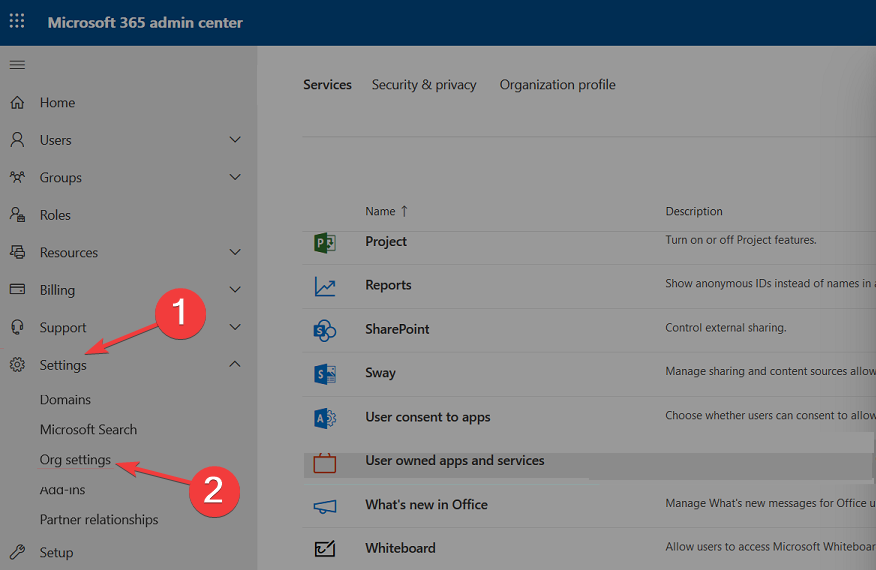
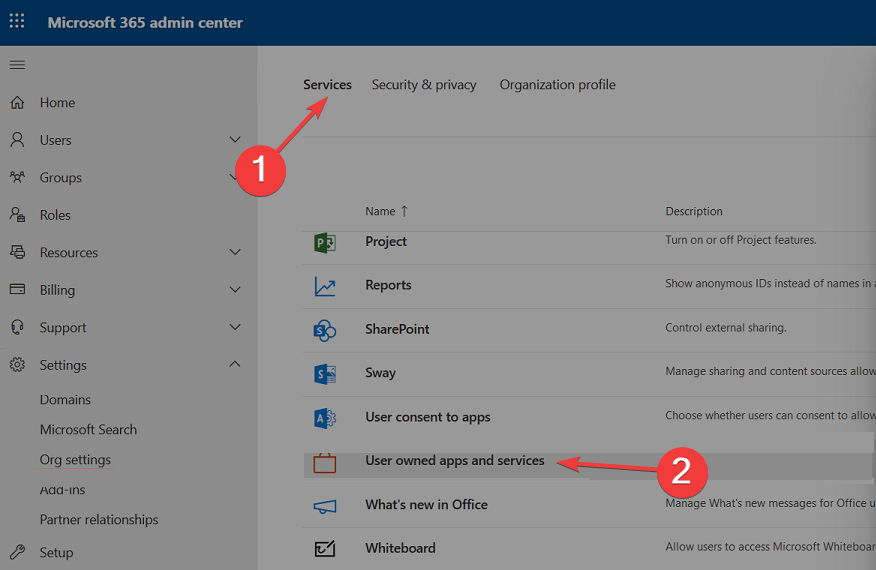
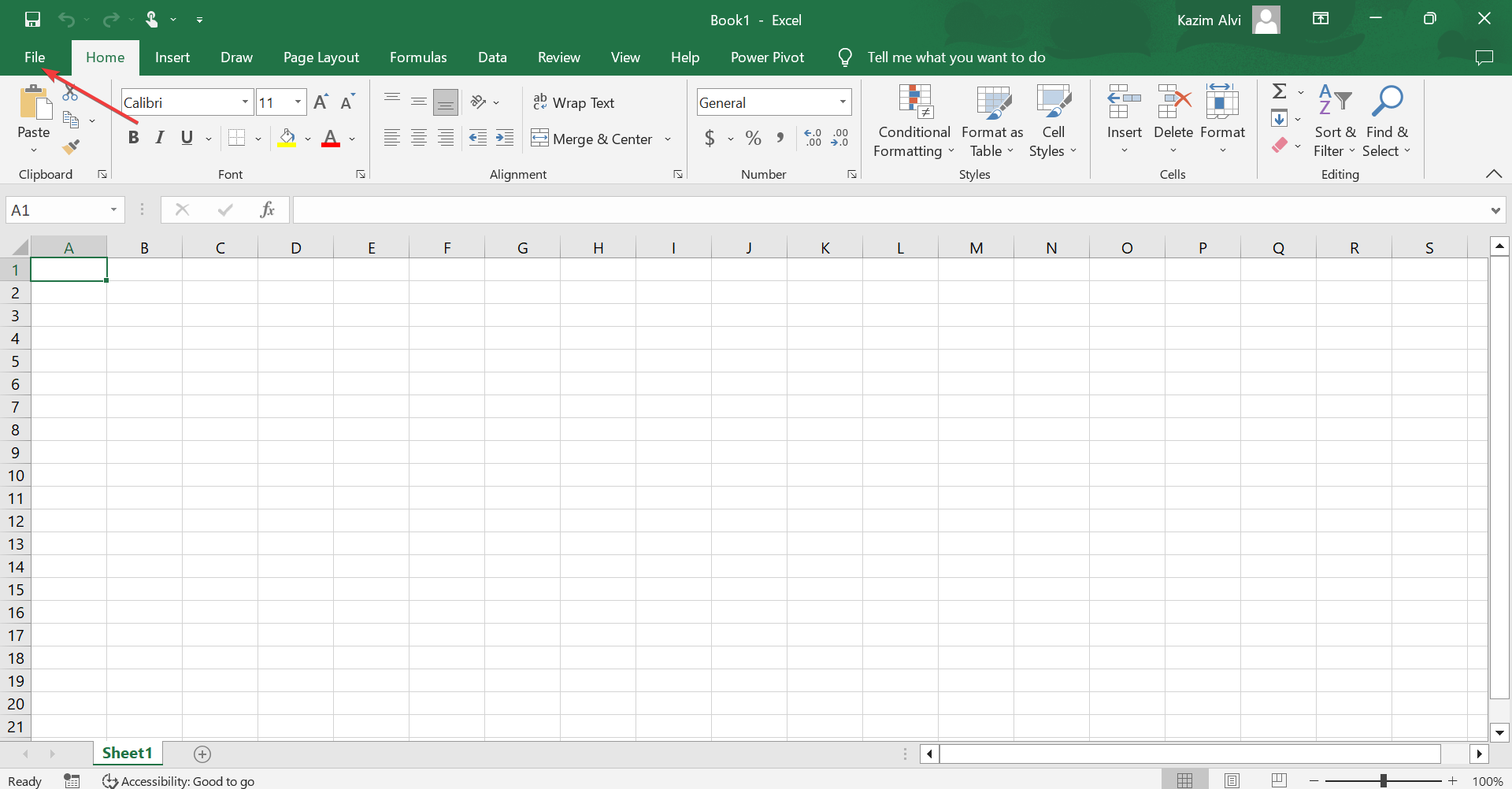
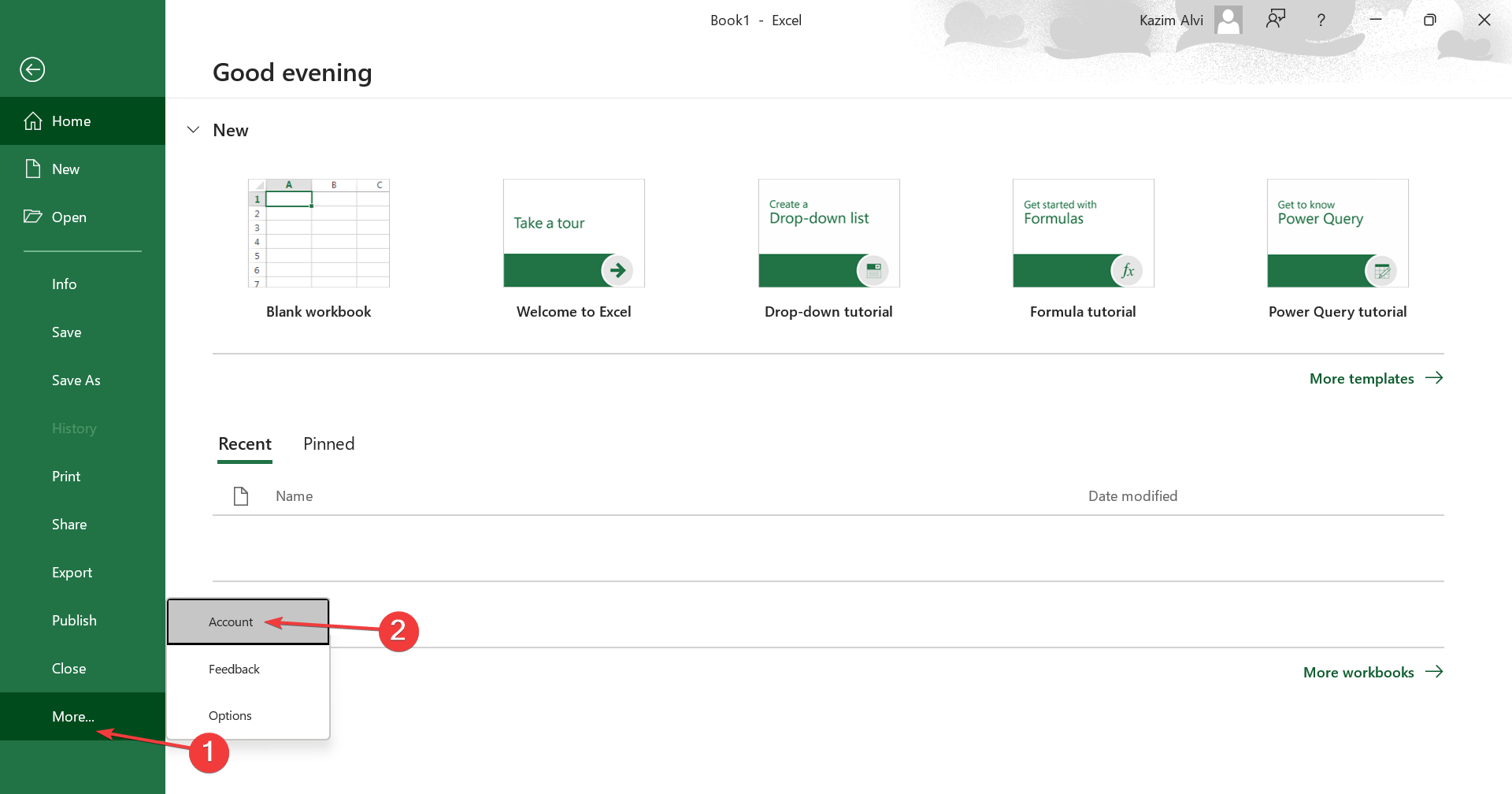
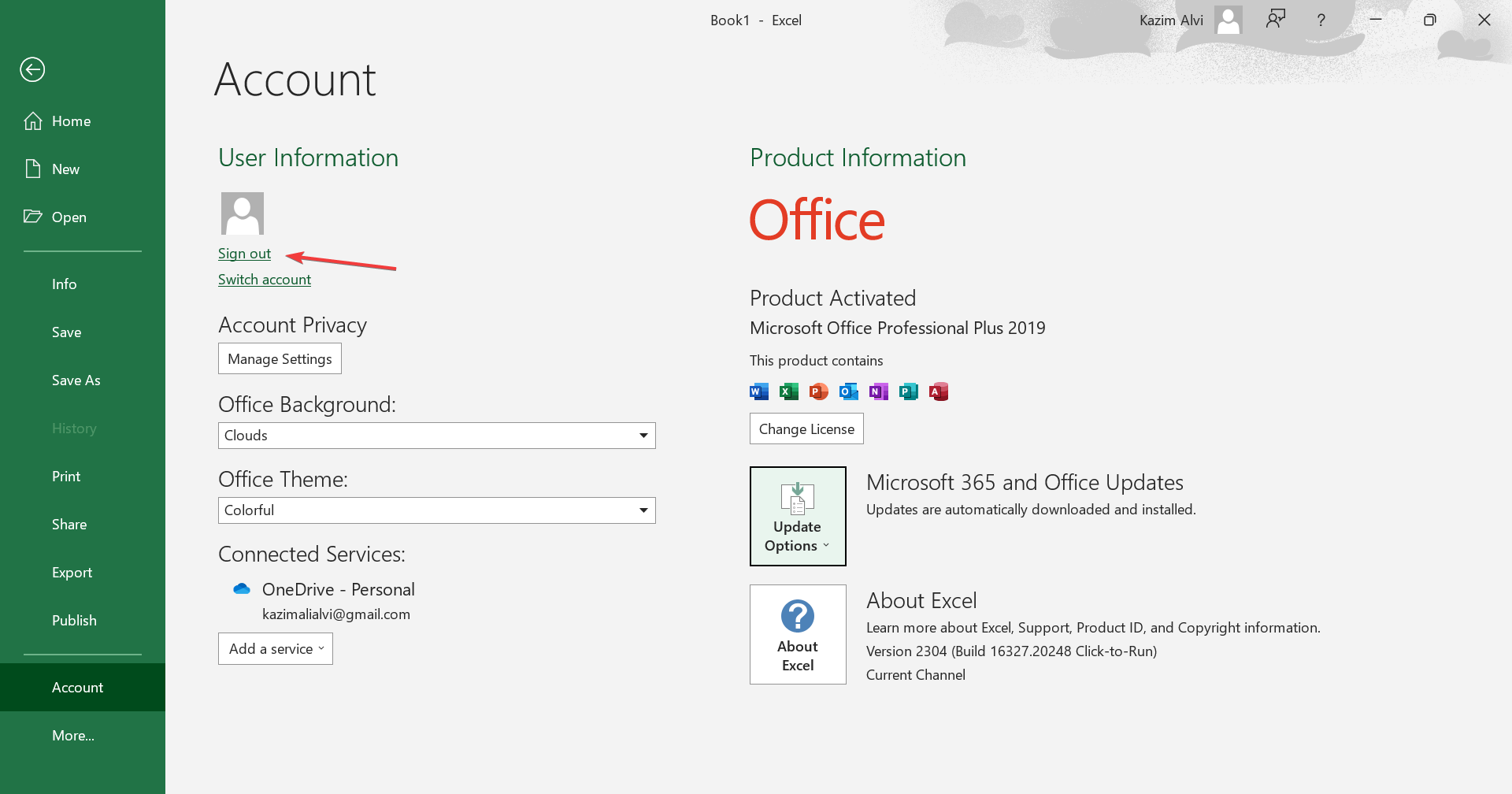
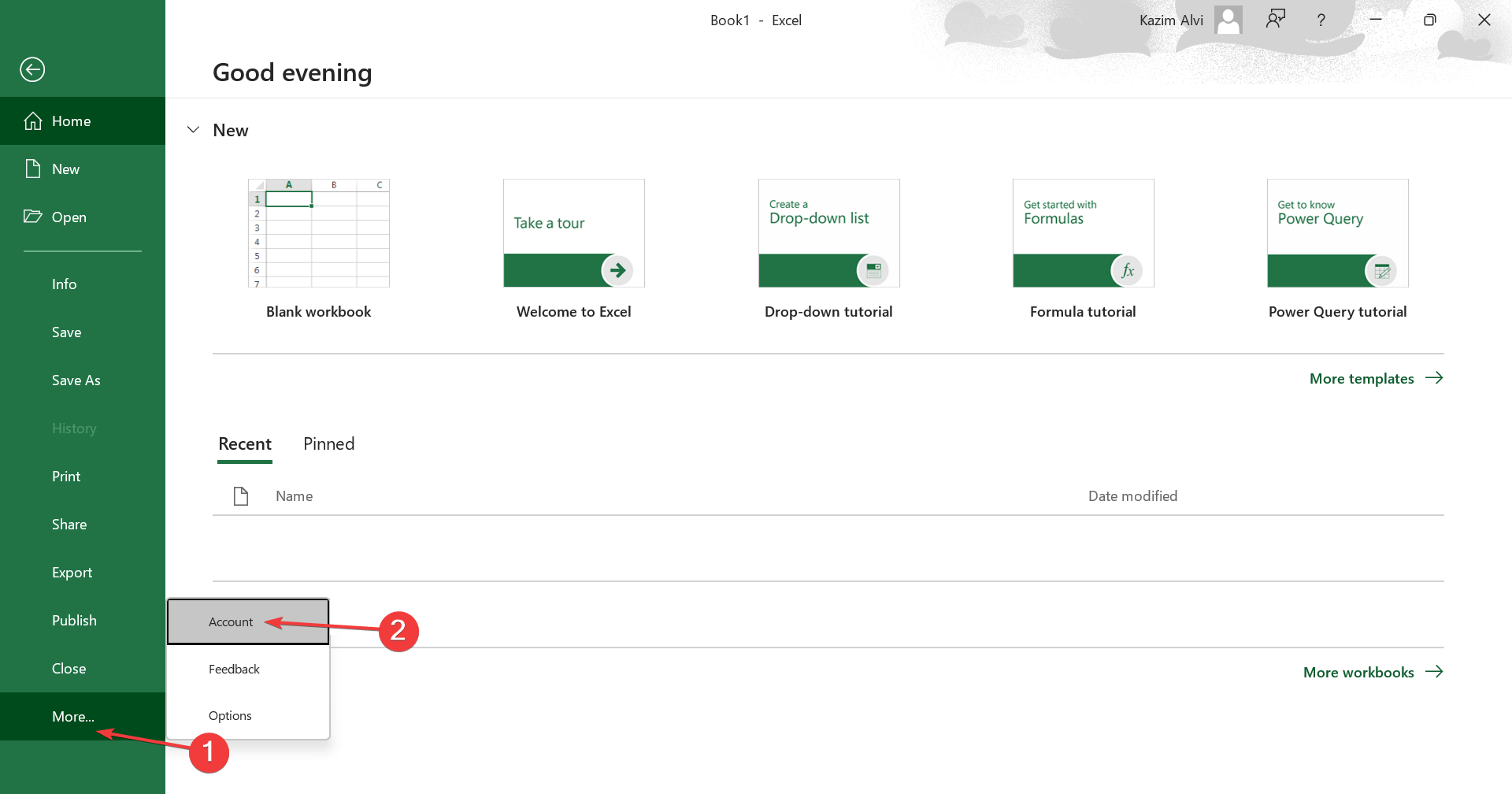
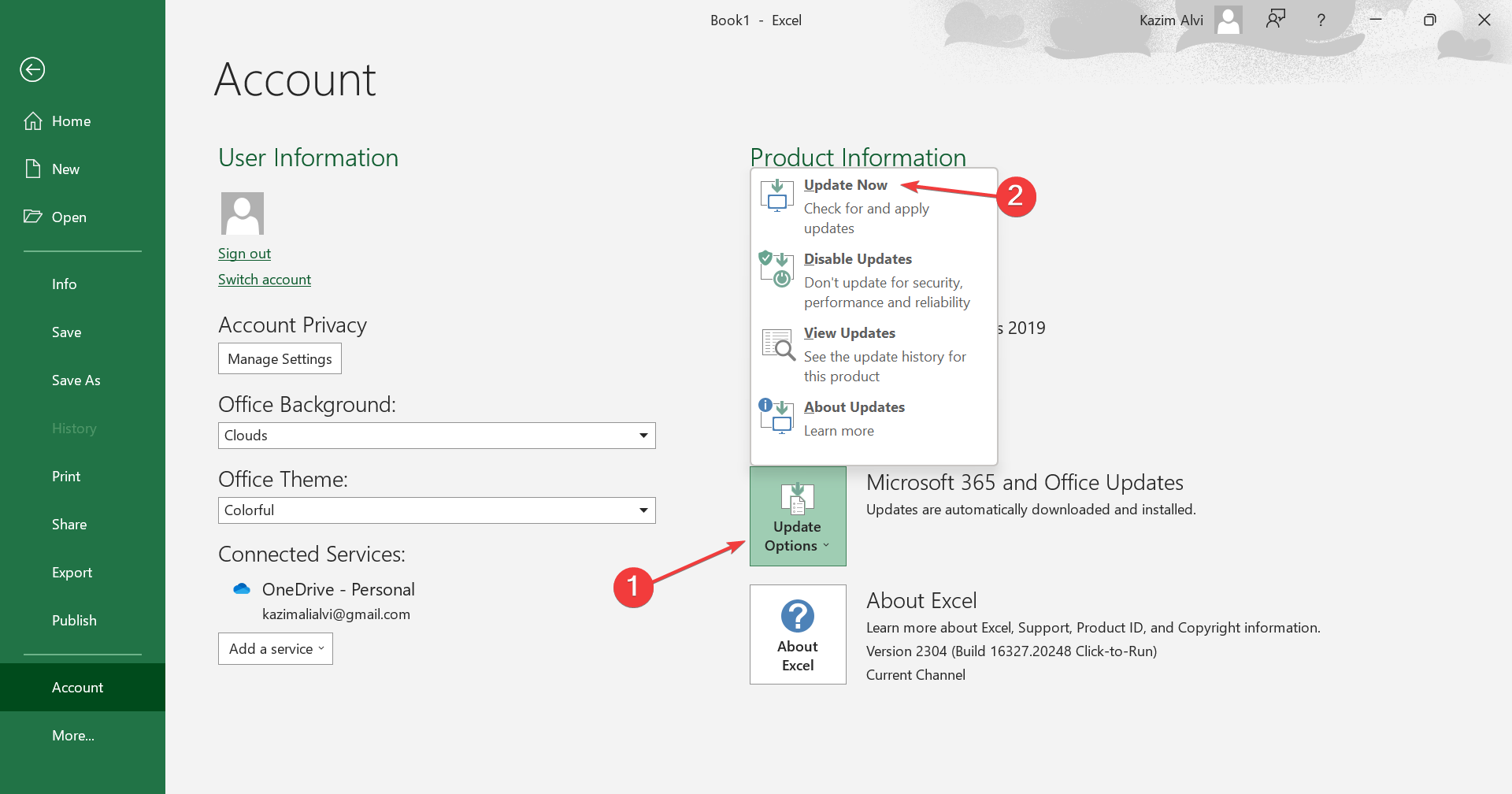

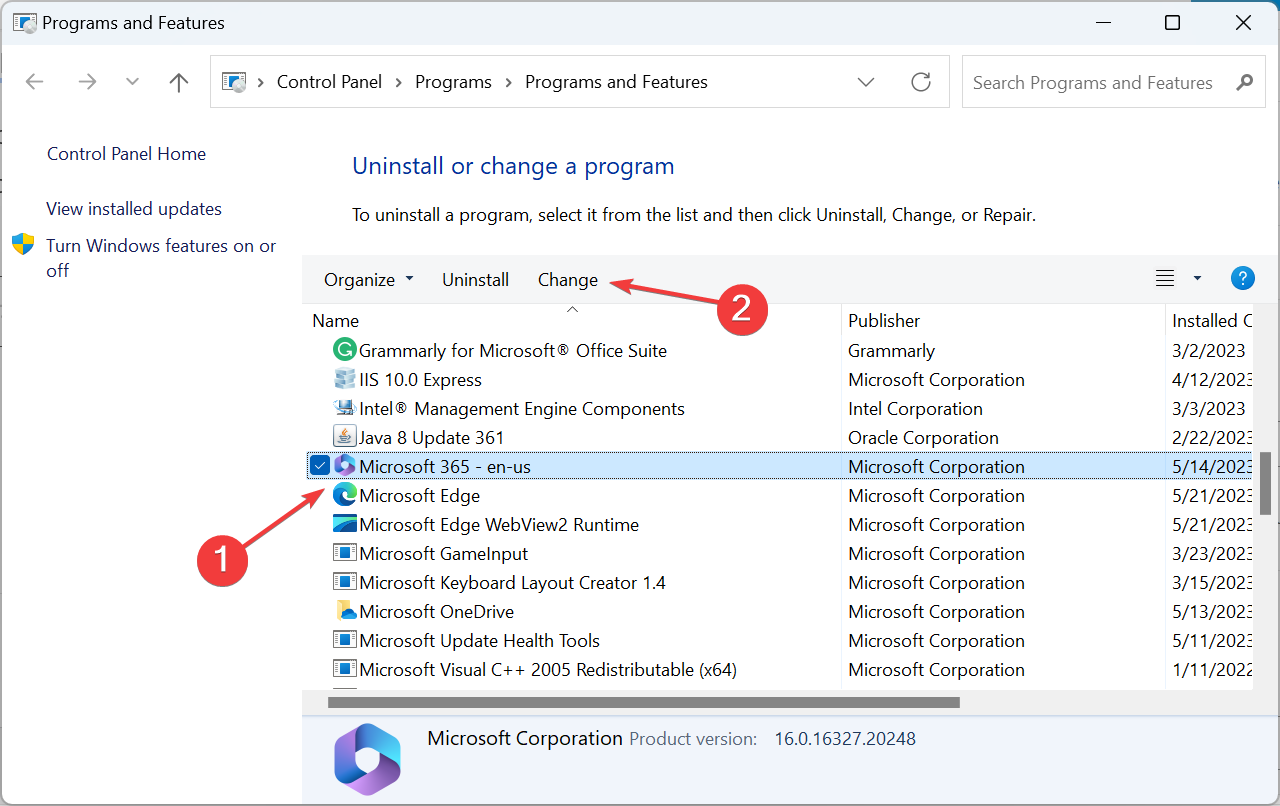
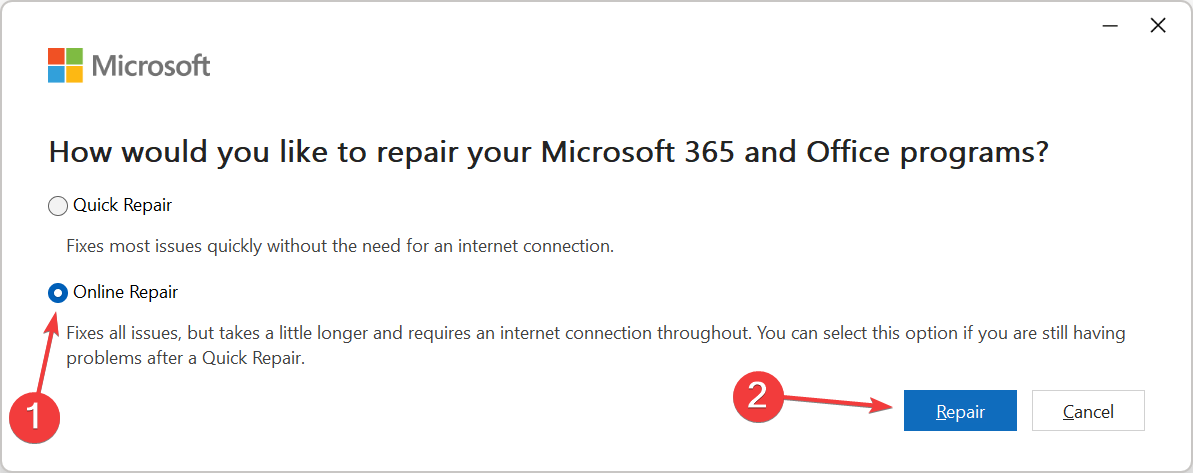
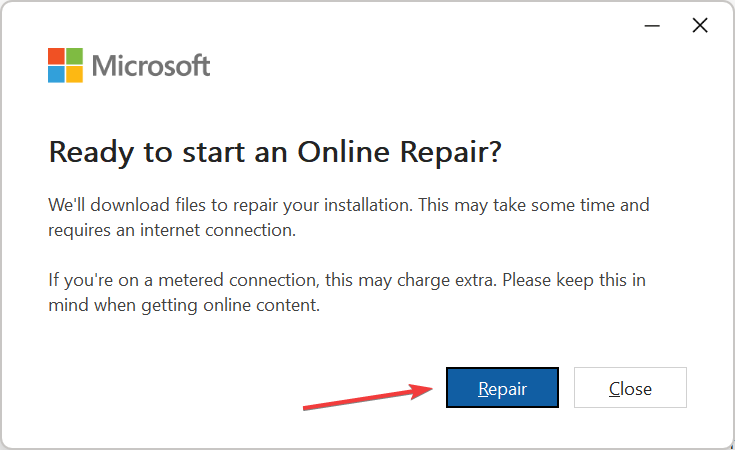



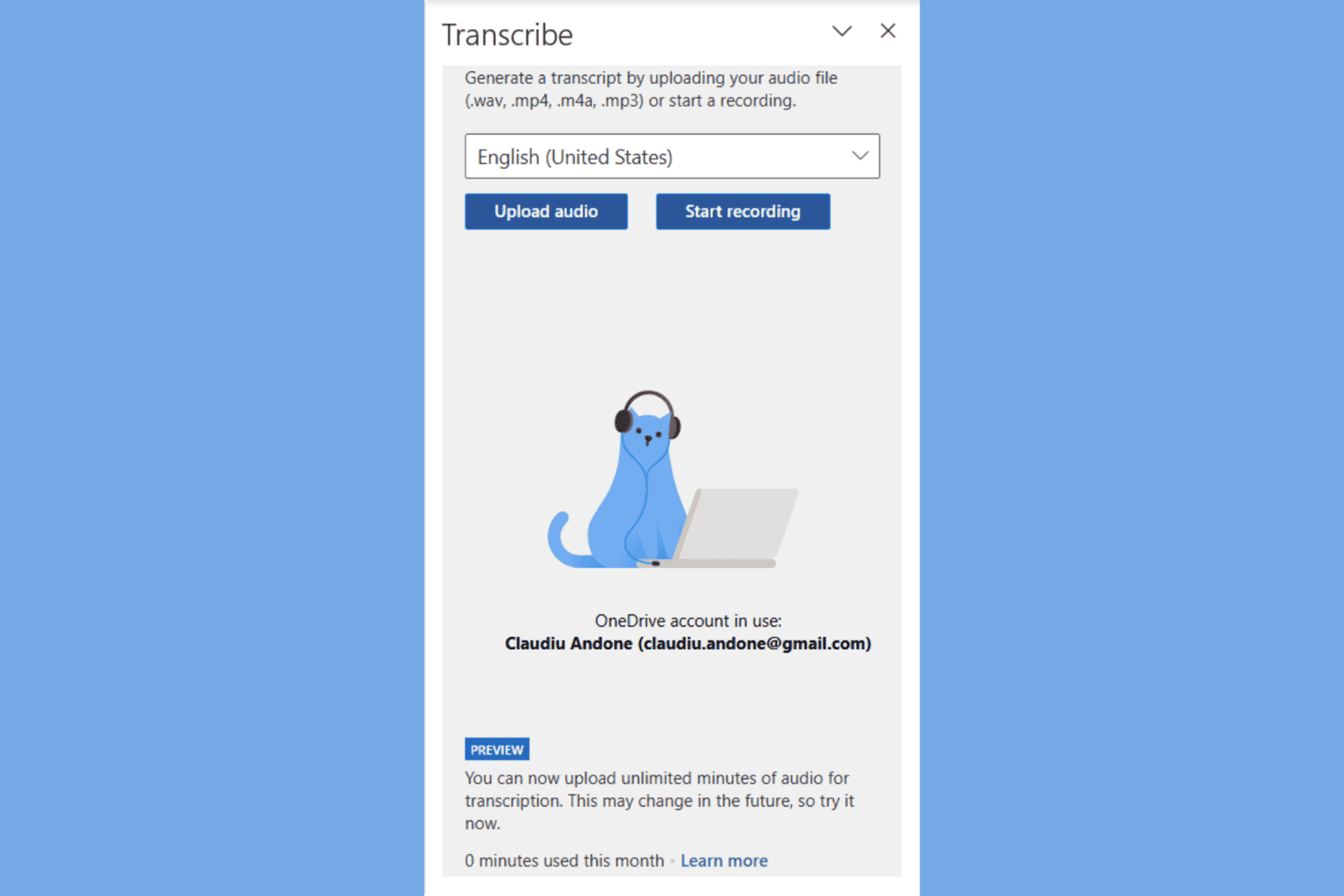




User forum
0 messages