Chromebook Not Charging Beyond 1%? How to Fix it
Try charging your Chromebook in Recovery Mode
4 min. read
Updated on
Read our disclosure page to find out how can you help Windows Report sustain the editorial team. Read more
Key notes
- If Chromebook is not charging beyond 1%, that can be a big issue as it prevents you from your using your device optimally.
- You can try updating the Chromebook to the latest version and hopefully resolve the bug associated with the issue.
- Else, you should make sure that the power cable and the charging port is working perfectly well.
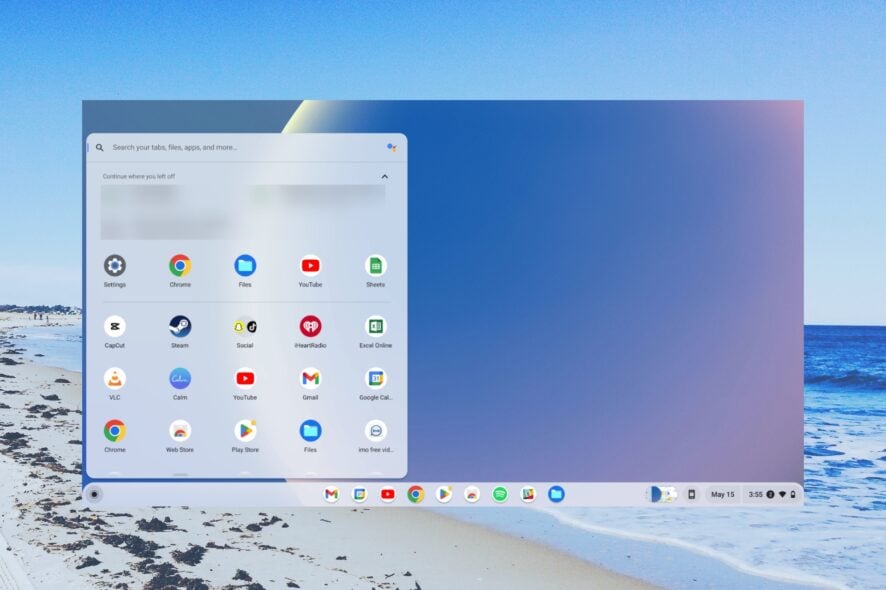
Many of our readers have reported that their Chromebook is not charging beyond 1%. Their Chromebook battery dies and when the charger is plugged in, it gets stuck at 1%.
In this guide, we will give you some solutions and possibly try to resolve the problem. Let us get right into it.
Why is my Chromebook not charging beyond 1%?
Troubleshooting Chromebook battery issues won’t be a problem as all branded Chromebook run ChromeOS. Here are a few common reasons why your Chromebook isn’t charging:
- The battery is malfunctioning – The best possibility is that the battery on your Chromebook is problematic or almost on the verge of it and causing issues.
- ChromeOS issue – Some software issues with ChromeOS can also trigger multiple problems with your device, including the one with Chromebook not charging beyond 1%.
- The charging port is damaged – Your Chromebook’s charging port is damaged which is why your laptop’s battery isn’t getting charged.
- Chromebook isn’t receiving power properly – If you’re not using its original charger, your device will not charge properly.
Let us check out the general as well as advanced solutions and check if this fixes the issue or not.
What can I do if my Chromebook is not charging beyond 1%?
Here are some quick fixes that you can apply and possibly fix the problem.
- Restart your Chromebook and check if you can charge your device or not.
- Turn off your Chromebook completely and charge it in this state.
- Check the power cable and charging port condition and make sure everything is OK.
If these measures didn’t fix the problem, let us apply the advanced solutions and resolve this Chromebook not charging beyond 1% issue.
1. Hard reset your Chromebook
1.1 Method 1
- Power off your Chromebook.
- Press the Refresh and Power buttons together until the device reboots.
- When your Chromebook is booting up, release the Refresh button.
This is the most usual way of hard resetting a Chromebook. However, if your Chromebook is of a different brand, for example, Samsung or Asus, then we would suggest you check out the second method below.
1.2 Method 2
- Power off your Chromebook.
- Unplug the power cable from the socket.
- Remove the battery from your Chromebook and wait for some time.
- Reconnect the battery and plug in the charging cable.
2. Change your Chromebook to Recovery Mode
- Turn off your Chromebook.
- Press Esc + Refresh + Power buttons simultaneously to put your Chromebook into Recovery Mode.
- Attach the power cable to your Chromebook and close the lid.
- Wait for the charging to complete.
- When the battery indicator shows fully charged, open the lid and restart Chromebook.
Many of our readers have reported that putting the Chromebook in the Recovery mode and then charging the laptop helped them resolve the Chromebook not charging beyond 1% issue. We would suggest that you should also give this a try and hopefully fix the issue at hand.
3. Check your battery health
- Plug your Chromebook to charging and turn it on.
- Press Ctrl + Alt + T to open the Chrome OS terminal.
- Type the below command and press Enter.
battery_test 1 - Crosh will take some moments to diagnose the battery levels.
- Look at the Battery is charging line. If you see Battery is discharging, then there is some issue with your battery.
When you see Battery is discharging line in the Crosh terminal, then you can try to change the power cable and see if this fixes the Chromebook not charging beyond 1% issue. Else, it is time for you to take your Chromebook to a repair shop and get the battery replaced.
4. Update Chromebook
- Open the Search box.
- Type Update and open the Check for update search result.
- Below the Google Chrome OS heading, click on the Check for updates button.
- If there is a new update available, install it and reboot your Chromebook.
Often some underlying software glitch or bug can disrupt the smooth performance of your device. Chances are some bug is causing your Chromebook not to charge beyond 1%.
Update your Chromebook to the latest version and check if this helps resolve the Chromebook not charging beyond 1% issue.
That is it from us in this guide. We have compared Chrome OS vs Windows 11 and explained which one is better if you are confused between the two.
We also have a great guide on how to turn on a battery saver on a Chromebook, so don’t miss it.
Let us know in the comments below, which one of the above solutions resolved the problem for you.
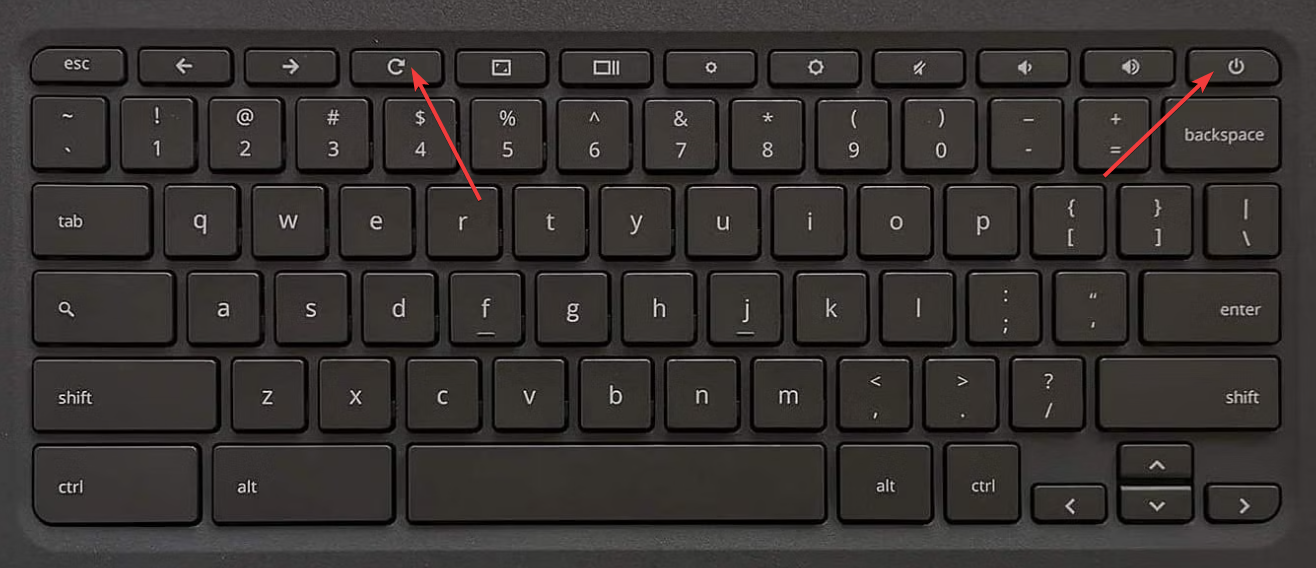
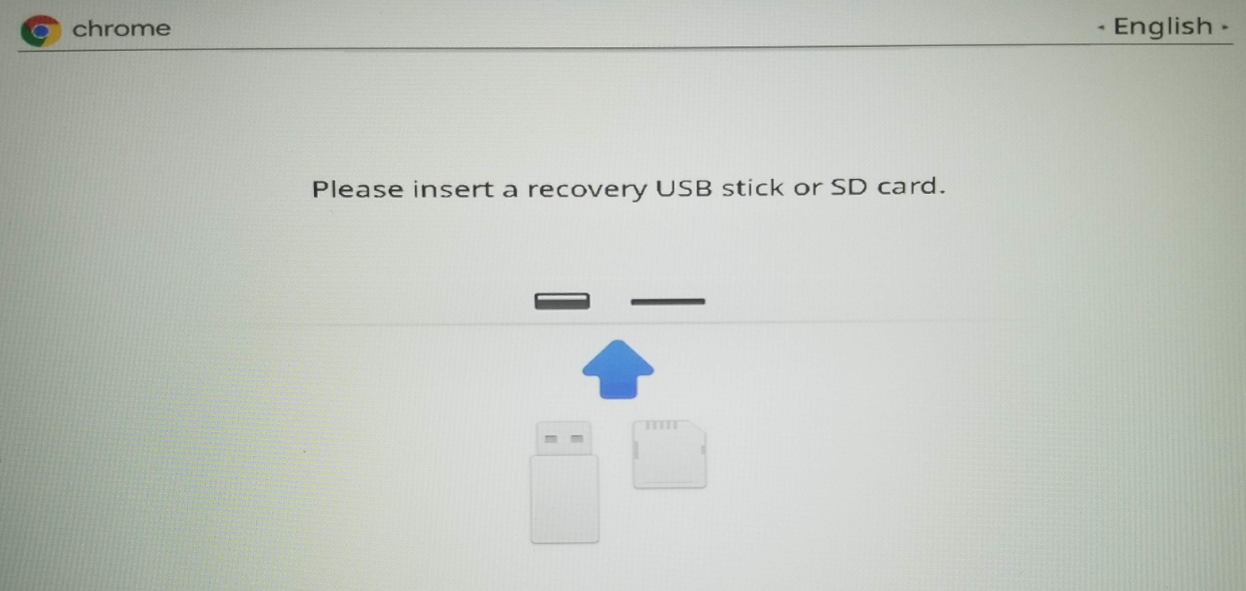
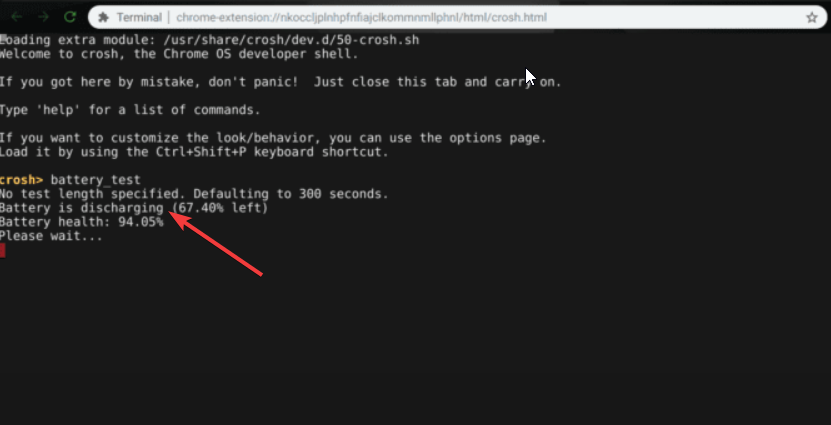
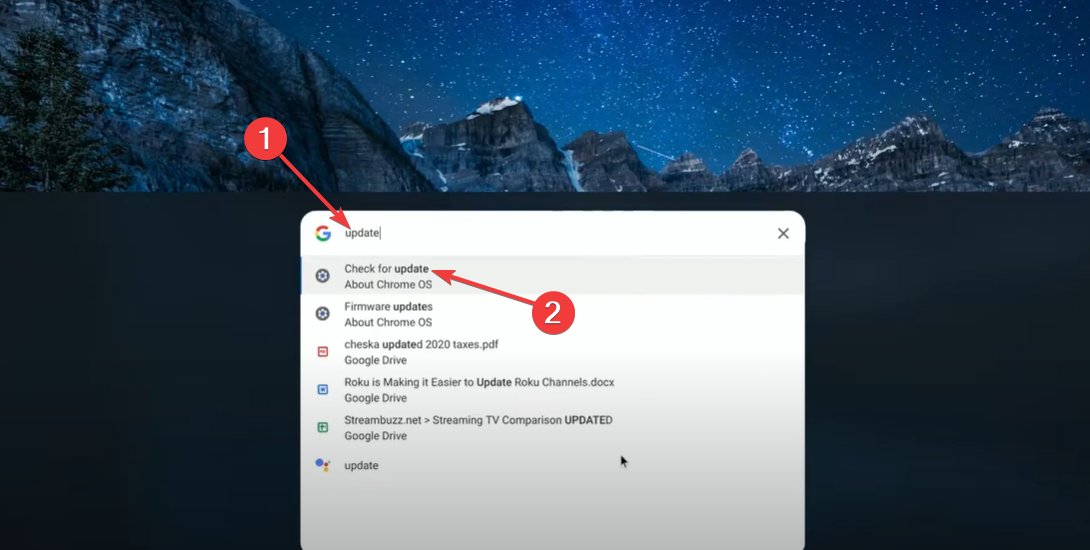
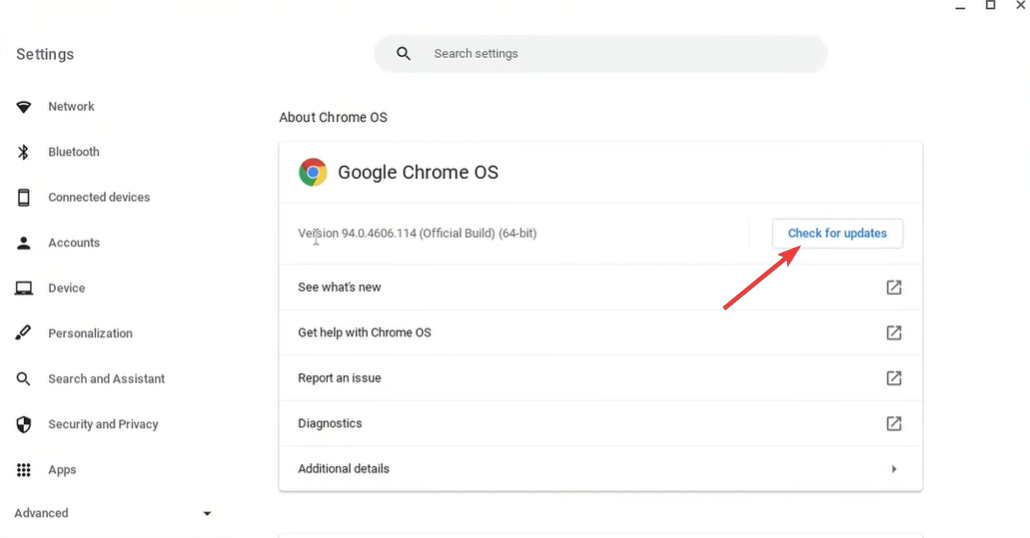








User forum
0 messages