Shpafact.dll: What is It And How to Fix Its Errors
Run an SFC scan to repair system files
4 min. read
Updated on
Read our disclosure page to find out how can you help Windows Report sustain the editorial team. Read more
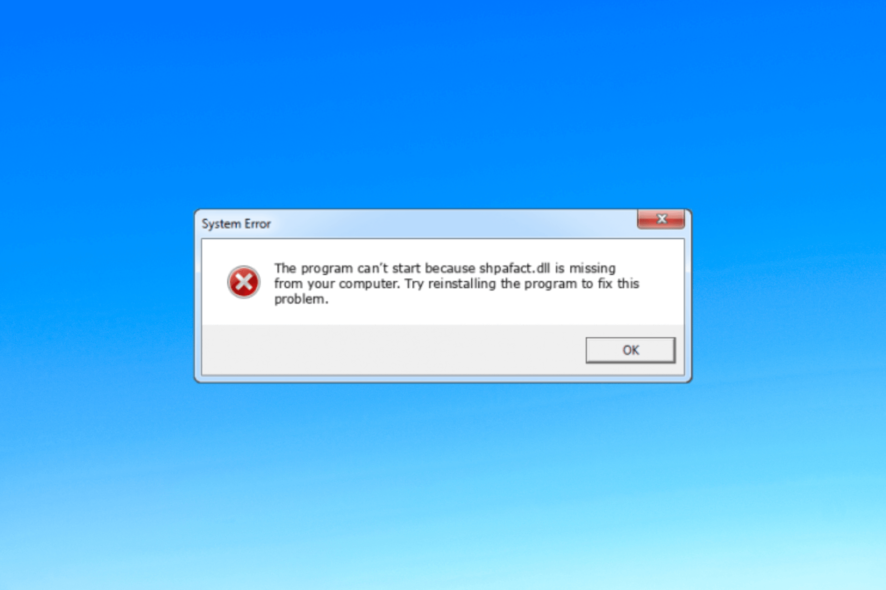
Shpafact.dll, also known as the Windows Shell LUA/PA Elevation Factory DLL file, was created by Microsoft for Windows Operating System.
If you are facing an issue related to shpafact.dll on your computer, this guide can help you recover the DLL file with ease.
Why is the shpafact.dll file corrupted?
There could be various reasons for issues related to shpafact.dll; some of the common ones are mentioned here:
- Viruses infection – Malware can damage your critical system files, including DLL files, causing errors when the file is called. Run a deep scan using an antivirus tool.
- Software interference – Conflicts between different applications or incompatible software versions can cause corruption in DLL files. Remove unwanted applications to avoid these errors.
- Registry issues – Problems with the Windows registry, such as invalid or missing entries, can impact the functioning of DLL files and potentially cause corruption. Run a registry cleaner to fix it.
- Damaged system files – If important system files become corrupted due to disk errors, improper shutdowns, or other system issues, it can cause the issue.
Now that you know the causes, let us move to the troubleshooting errors.
How can I fix the shpafact.dll corruption errors?
Before engaging in advanced troubleshooting steps, you should consider performing the following checks:
- Restart your computer.
- Try reinstalling the affected app.
- Make sure there are no pending Windows updates.
If these minor tweaks don’t work for you, check out to the detailed solutions below.
1. Use a third-party DLL fixer
Recovering a DLL file manually can be tricky if you don’t know your way around a computer. Therefore, it is advised to use a third-party DLL fixer tool.
Such a tool can recover or restore all Windows DLL files like shpafact.dll without a miss. Thereby resolving the conflicts between third-party apps & the operating system and improving PC performance.
2. Reregister the DLL file
- Press the Windows key, type cmd and click Run as administrator.
- Type the following commands to register the shpafact.dll and hit Enter:
regsvr32 shpafact.dll - Select OK if prompted and reboot your computer.
3. Run SFC & DISM scans
- Press the Windows key, type cmd, and click Run as administrator.
- Type the following command to repair system files and hit Enter:
sfc/scannow - Wait for the scan to complete, copy & paste the following command to restore Windows OS image files, and press Enter:
Dism /Online /Cleanup-Image /RestoreHealth - Once the scan is complete, your computer will automatically connect to the Windows Update service to repair the corrupt files. Restart your PC to let the changes take effect.
4. Run a malware scan
- Press the Windows key, type windows security, and click Open.
- Go to Virus & threat protection and click Scan options.
- Select Full scan and click Scan now.
- The tool will scan your computer for all malicious files and list them. Delete them to fix the problem.
Running the scan is important because if the DLL issues are caused by malware, this action will remove it, thereby eliminating the issue. Of course, you may also use third-party antivirus software for this task.
5. Perform a System Restore
- Press the Windows key, type control panel, and click Open.
- Select Large icons as View by and click Recovery.
- Click Open System Restore.
- On the System Restore window, select Choose a different restore point and click Next.
- Choose the point you want your Windows to be restored to and click Next.
- Click Finish to initiate the process.
Windows will restart and restore to the selected version. If the System Restore didn’t complete successfully, we advise you to check out this informative guide for solutions.
6. Download the DLL file manually
 NOTE
NOTE
- Go to the DLL Files website, search shpafact.dll, select an appropriate option, and click Download.
- Double-click the downloaded folder to open it and locate and copy the .dll file.
- Go to this path and paste the file:
C:\Windows\System32\ - Reboot your computer to save the changes.
So, these are methods you can follow to fix the issues related to shpafact.dl. If you are facing missing the DLL files issue on your Windows 10, we suggest you read our informative guide to know solutions for this common problem.
Before you leave, you might be interested in our latest guide and learn what to do if lua5.1.dll is missing.
Please feel free to give us any information, tips, and your experience with the subject in the comments section below.
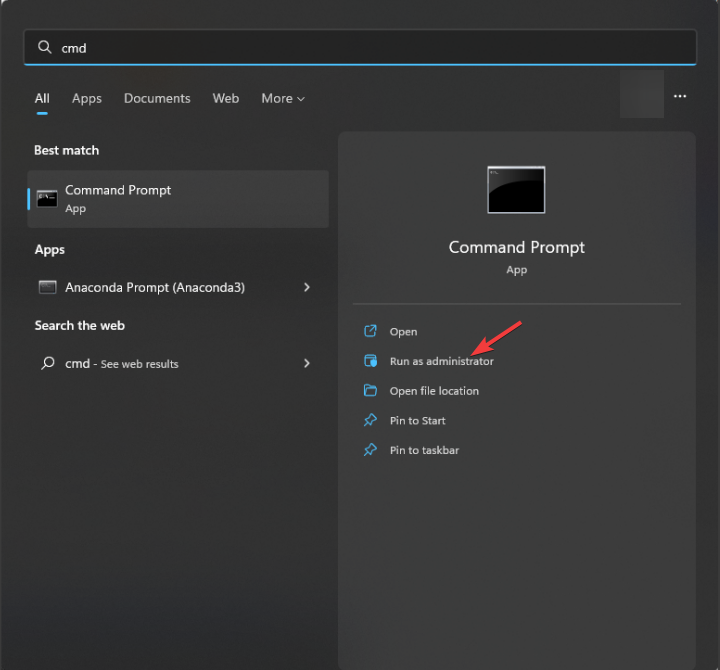
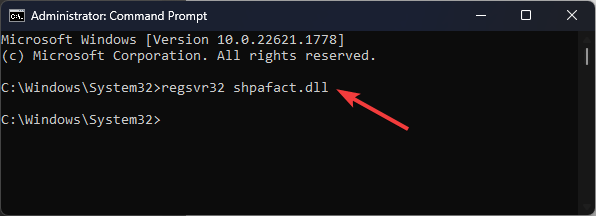
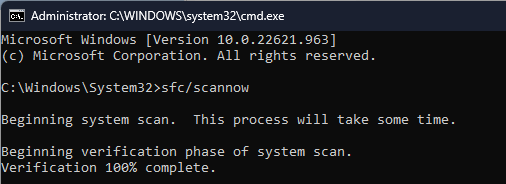
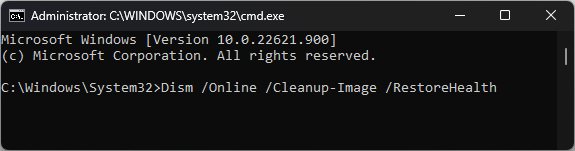
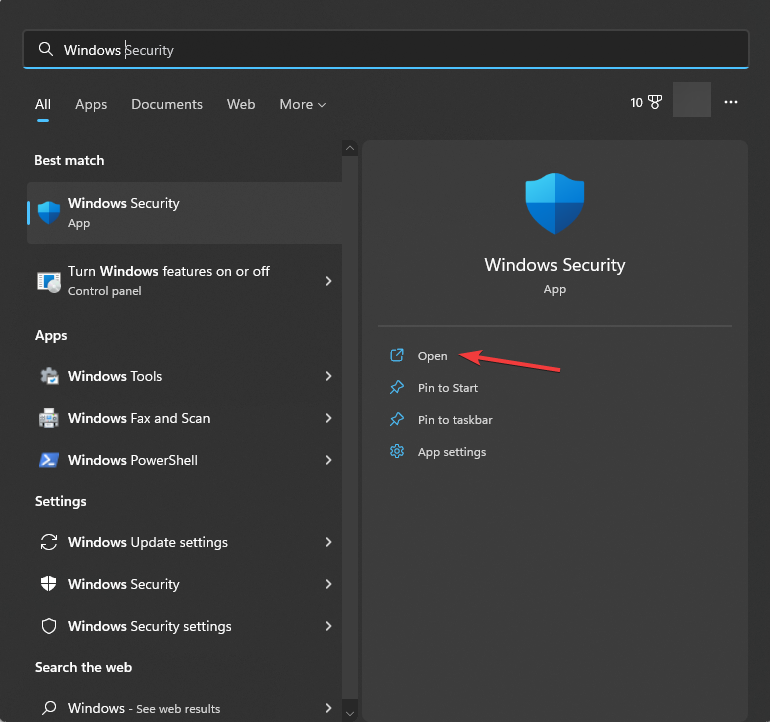
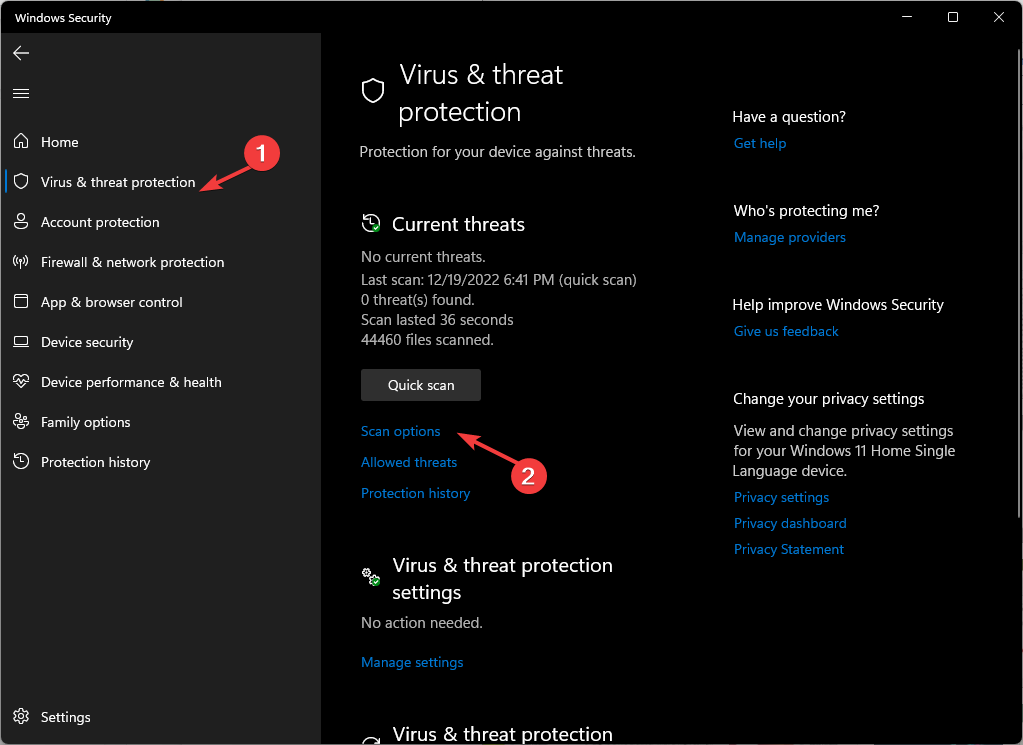
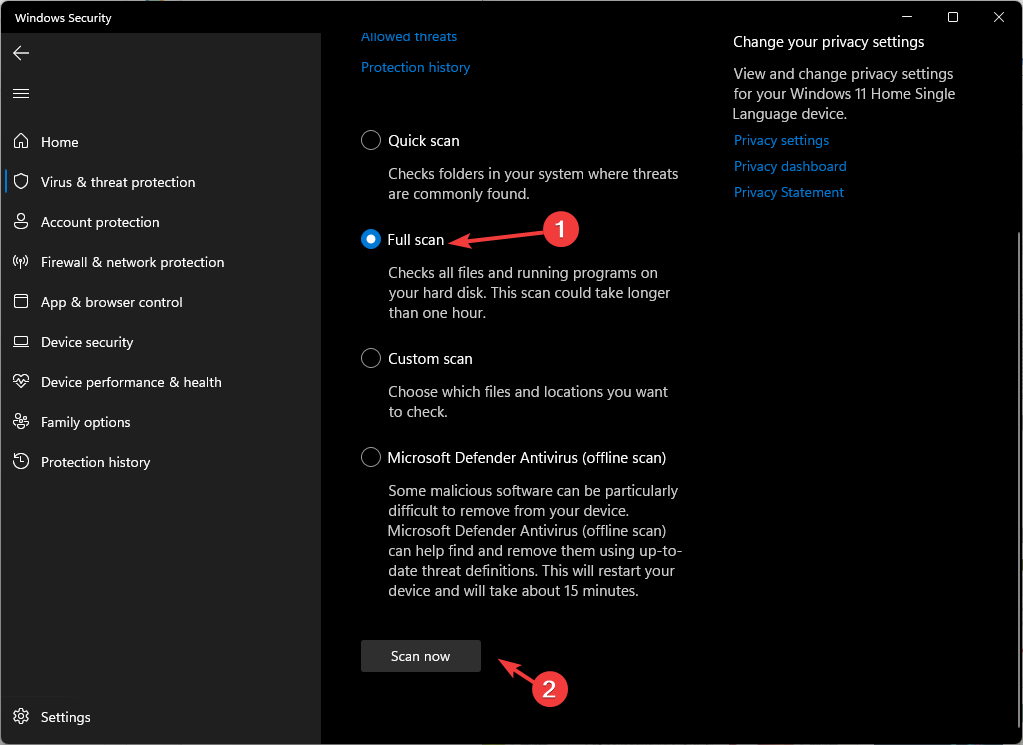
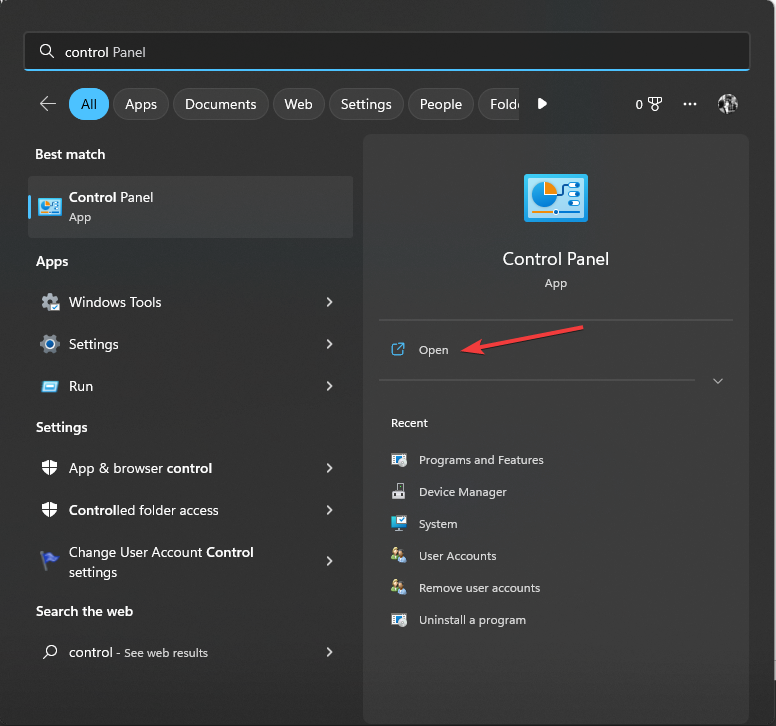
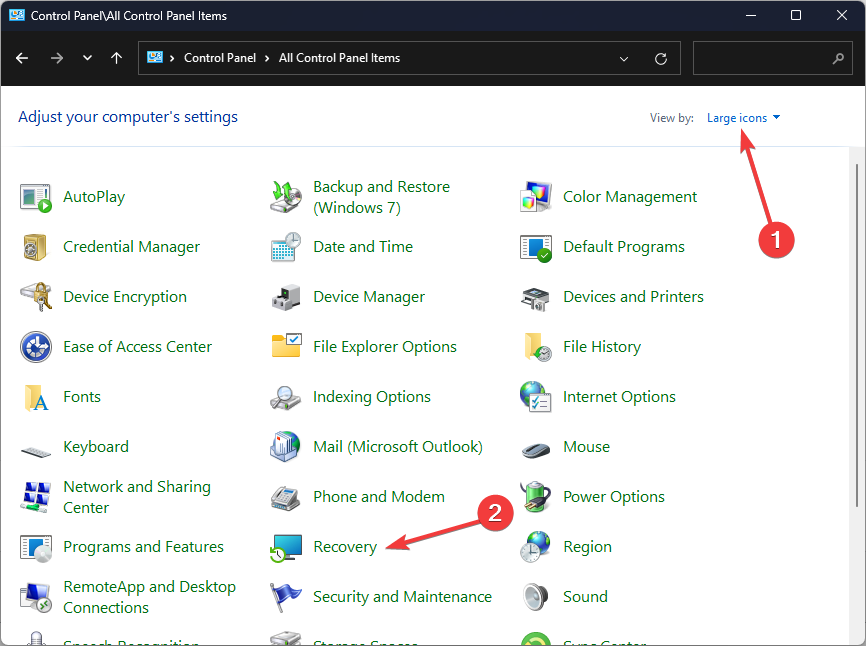
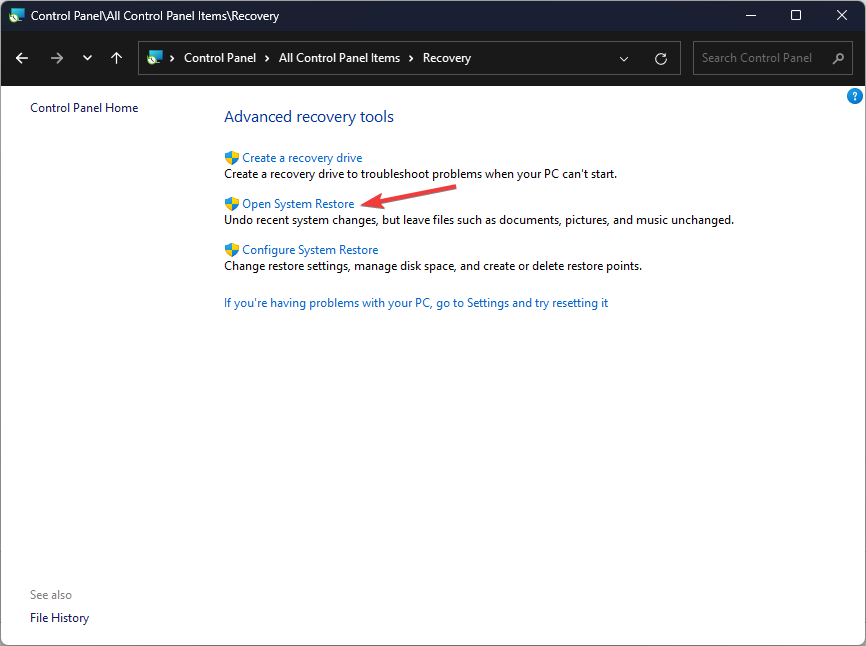
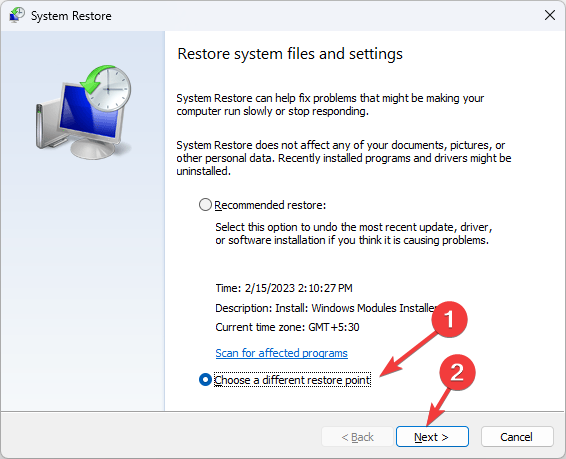
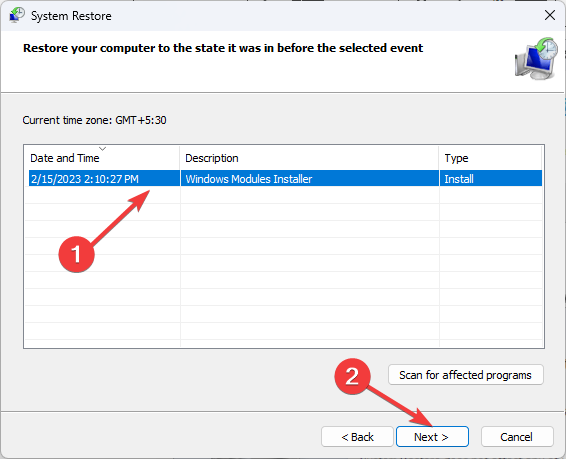
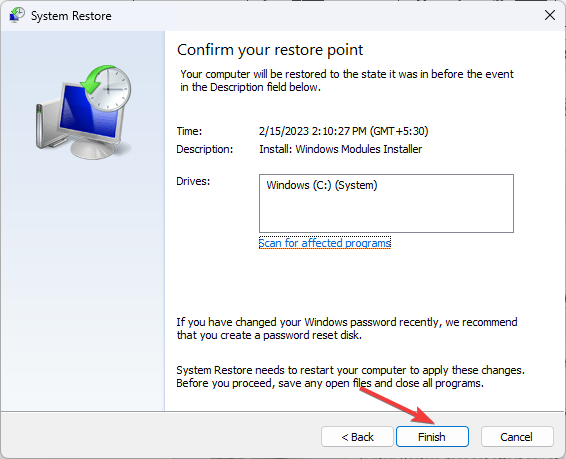









User forum
0 messages