iCUE is not working after an update? Fix it in 3 steps
The iCUE bug appears after updating your Windows 11, but you can easily fix it.
2 min. read
Updated on
Read our disclosure page to find out how can you help Windows Report sustain the editorial team. Read more
Key notes
- Since the last Windows update, iCUE has not been working properly.
- Corsair has released a patch where it addresses the bug.
- Download it and update your iCUE right now so you can fix it.

Windows 11 updates are mandatory if you want your PC to run properly. Just last week, Microsoft released the Patch Tuesday updates that managed to solve a lot of security issues.
A lot of updates are coming next week too, with Build KB5027303 being released on June 27th and bringing with it a lot of new and exciting features.
But sometimes, these updates are causing conflicts with third-party apps, and drivers. Take for example iCUE from Corsair, which has been experiencing issues since the latest Windows 11 update. But it seems that you can finally make it work.
As you can see on this Reddit thread, a lot of people have been affected by this annoying bug, but you can fix it now.
If your iCUE is not working after an update, you can fix it now
Corsair has released the latest patch, which will fix iCUE’s issues on Windows 11. The patch is version 5.3.102, and if you can’t find it on your native app, then you can download it from Corsair’s official site.
But to make it work even more efficiently, you should perform a clean install.
- Uninstall your current iCUE. You can find it in Setting > Apps > Installed Apps.
- Go to Corsair’s official downloading site.
- Download patch version 5.3 and install it.
- That’s it. Your iCUE should be working now.
For more information, we have a great guide on how to download iCUE for Windows 11 so feel free to check it out.
Users agree that a clean installation of the app solves the issue altogether. And if the problem persists in the future, especially after updating your Windows 11, you can repeat the process.
Always perform a clean installation with the latest patches from the site. The iCUE native app might not be able to always receive the latest patches on it, so make sure to check out the official site as well.
And if you’re in doubt, better to update it by downloading it from the site, rather than the app.
Have you experienced this problem with iCUE not working after a Windows update? Let us know in the comments section below.
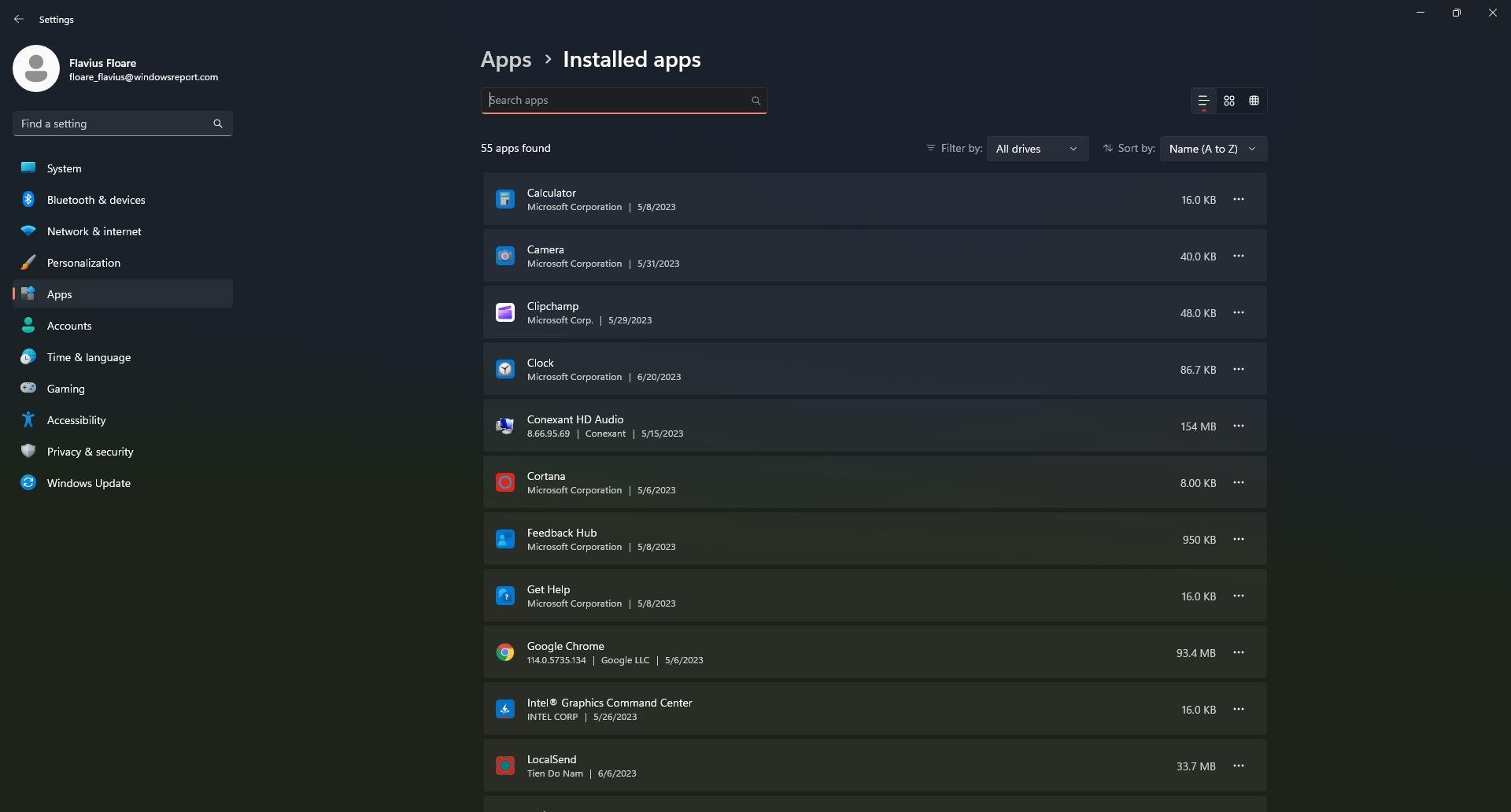









User forum
0 messages