Solved: You Are Not Currently Using a Display Attached to an Nvidia GPU
This error message appears when trying to open Nvidia Control Panel
3 min. read
Updated on
Read our disclosure page to find out how can you help Windows Report sustain the editorial team. Read more
Key notes
- If you get There are no displays connected to this GPU error on a laptop, ensure you’re using the right port.
- In most cases, this issue can be fixed by updating or reinstalling your Nvidia drivers.
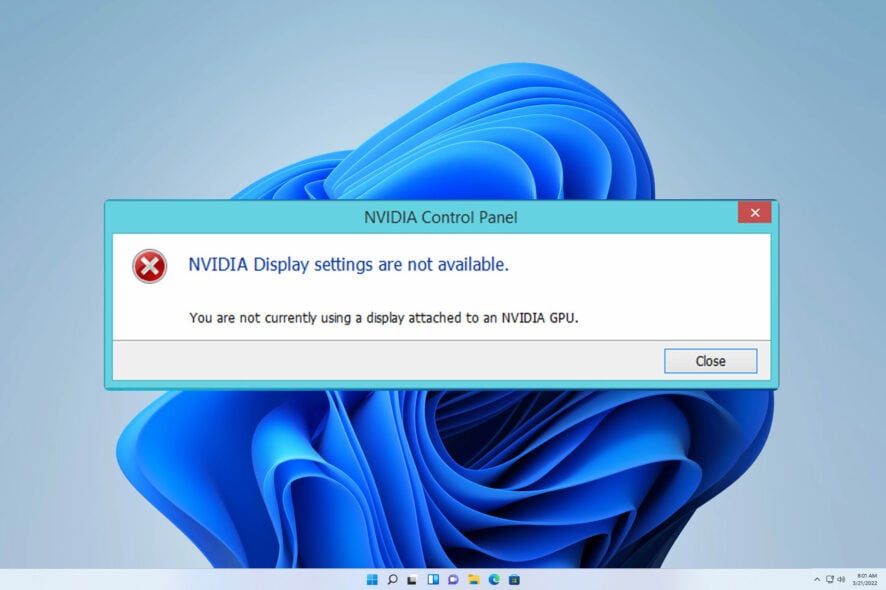
You are not currently using a display attached to an Nvidia GPU error can be quite alarming since it will prevent you from fully utilizing your dedicated GPU.
This can be a problem if you want to perform intensive tasks, such as gaming or video editing, but luckily there are ways to fix this problem, and in this guide, we’ll show you how to do that.
Why is my Windows 11 display not using Nvidia GPU?
- Your display is connected to the wrong port. Many users connect the display by mistake to a GPU port on the motherboard thus causing the error.
- Software issues, such as having the wrong drivers installed.
How to fix You are not currently using a display attached to an Nvidia GPU?
Before we start fixing the issue make sure that your monitor is properly connected to the GPU and not to the motherboard.
1. Temporarily disable your GPU driver
- Press the Windows key + X and choose Device Manager.
- Locate your Nvidia display adapter driver on the list, right-click it, and choose Disable device.
- Wait for a few moments, right-click the driver again, and select Enable device.
2. Download the latest driver
- Next, go to the Nvidia download page.
- Select your model on the list.
- Find the correct driver version and download it.
- Once it’s downloaded, run the setup file and follow the instructions on the screen to perform a driver update.
If you are having trouble updating drivers you can always rely on powerful third-party tools such as PC HelpSoft Driver Updater. This software will scan your system, identify the drivers you need, and automatically download them in just a few minutes.
⇒ Get PC HelpSoft Driver Updater
3. Reinstall the driver
- Open the Device Manager.
- Locate your Nvidia video card, right-click it, and choose Uninstall device.
- Check Attempt to remove the driver for this device and click on Uninstall.
- After, download the Nvidia driver and install it again.
If you’re on a laptop, users are recommending downloading graphics drivers from the laptop manufacturer instead of the Nvidia. In some circumstances, the issue might be resolved by using an older driver.
How do I make my Windows 11 PC use Nvidia GPU instead of Intel for display?
- Start the Nvidia Control Panel.
- Select Manage 3D Settings in the left pane to adjust your display settings.
- In the Global Settings tab, set Preferred graphics processor to High-performance Nvidia processor to configure it as the primary graphics card.
- If you want to set the default GPU processor for individual apps, do the same from the Program Settings tab.
You are not currently using a display attached to an Nvidia GPU error message can affect your performance, but usually appears when trying to run Nvidia configuration software. If the Nvidia Control Panel is not opening, then this error can be responsible for it.
In some instances Error code 22 can cause your Nvidia graphics card not to be detected, however, we have dedicated guides that address these issues. Unfortunately, this isn’t the only issue that Nvidia has, and many reported that Nvidia GPU Boost isn’t working for them.
Did you find a different solution to fix this error? If so, share it with us in the comments section.
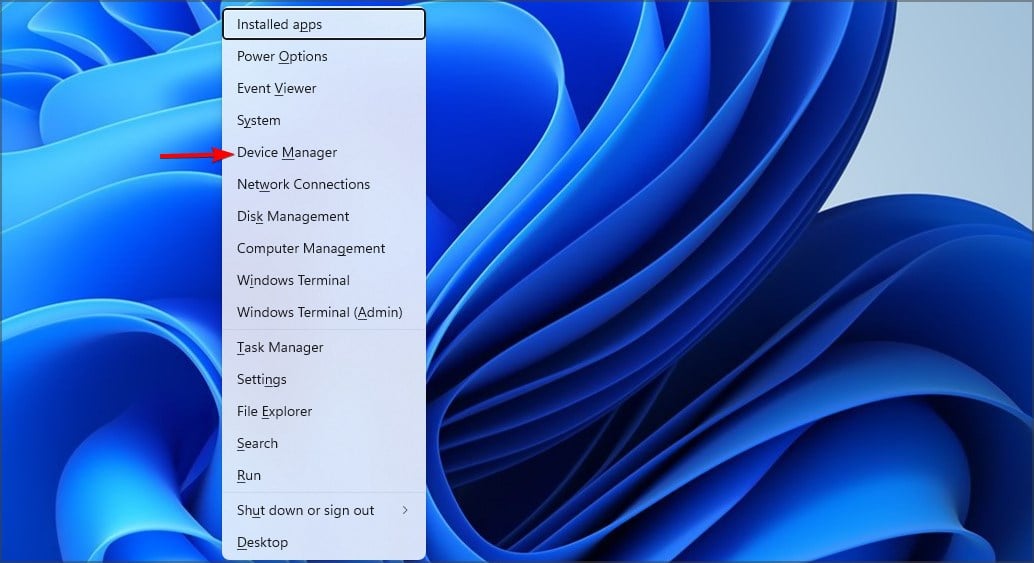
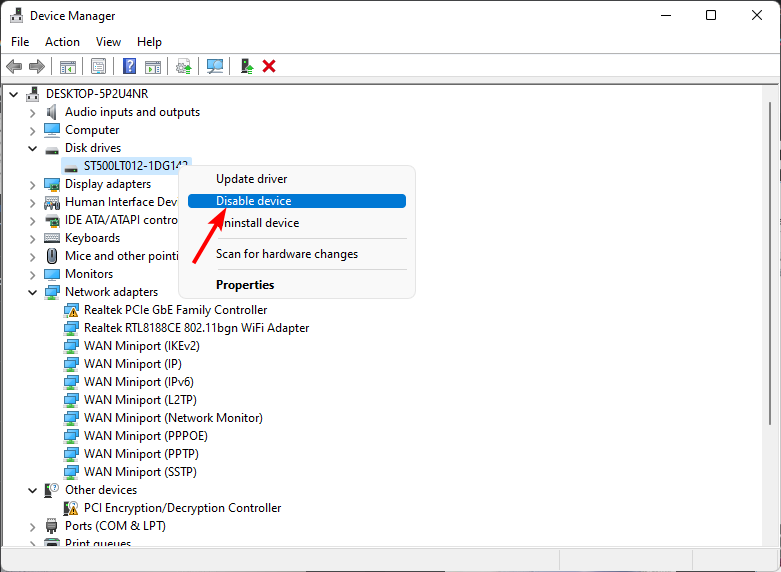
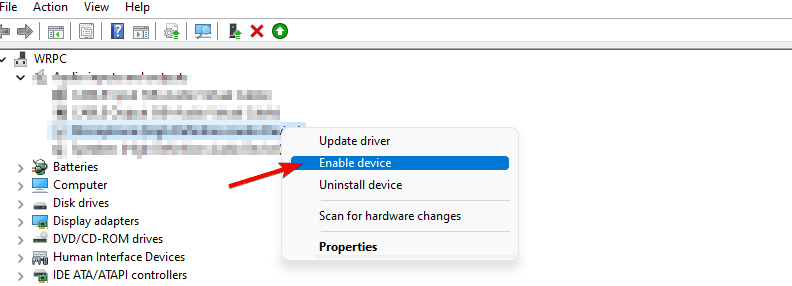
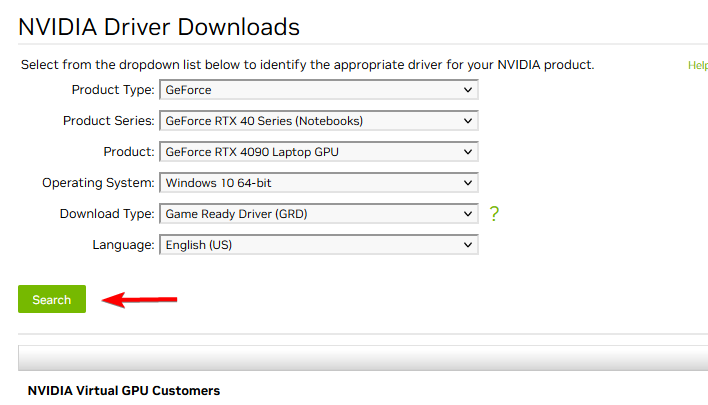
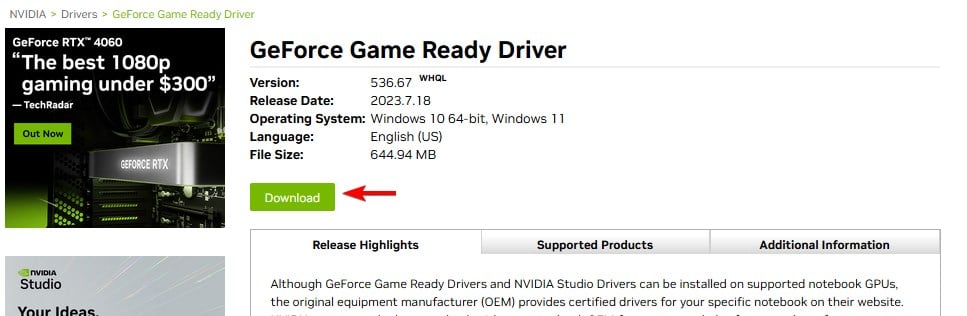
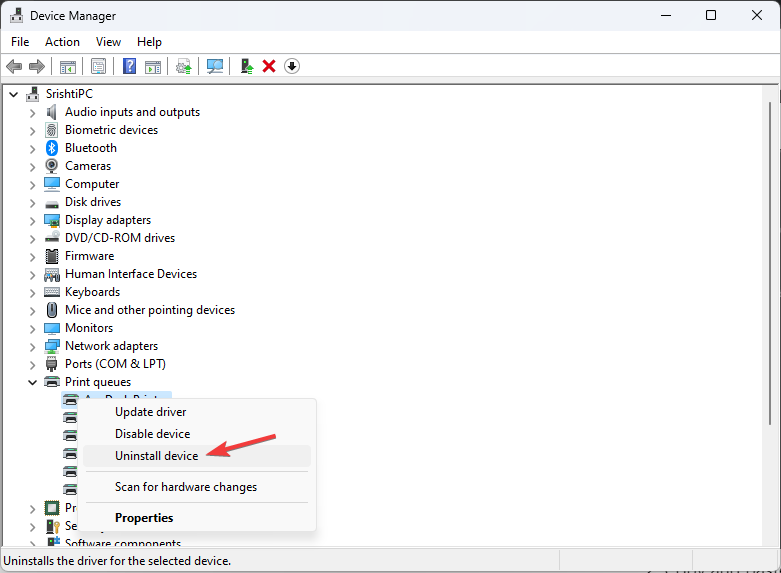
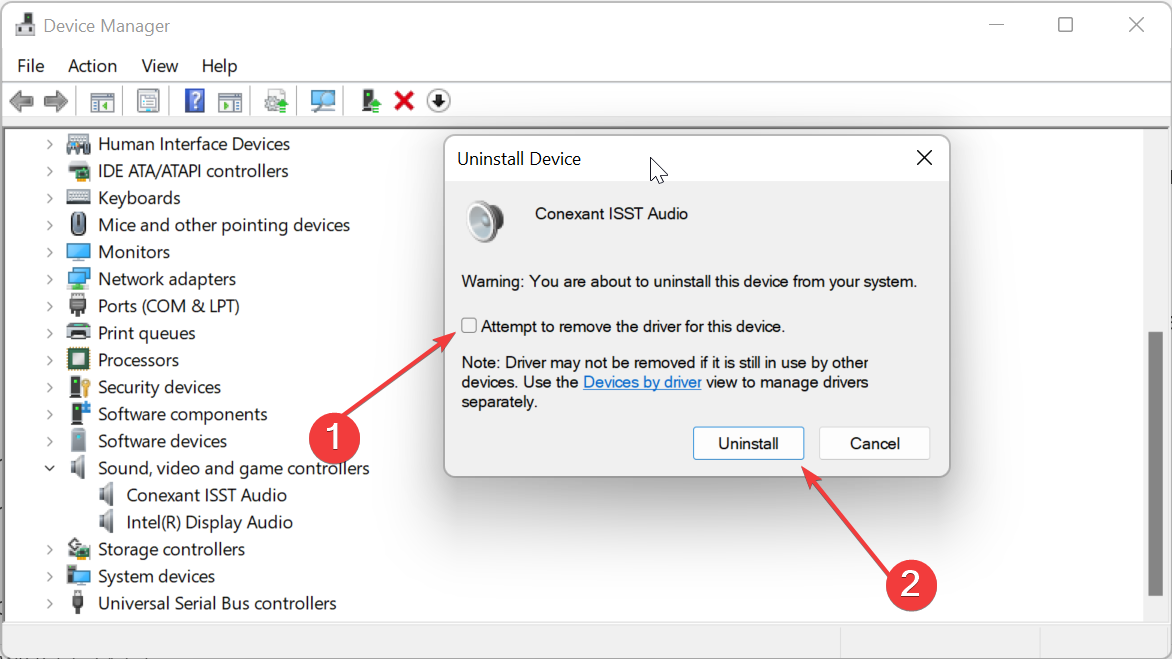
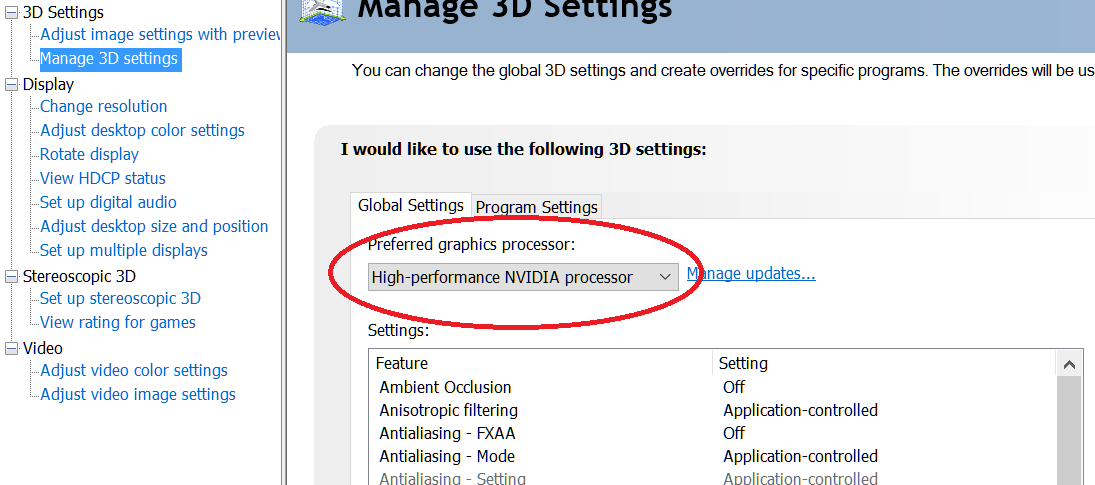








User forum
0 messages