Fix: Hard Disk Serial Number Changer Unable to Write to This Disk in Drive
Check the file system of the drive
4 min. read
Published on
Read our disclosure page to find out how can you help Windows Report sustain the editorial team. Read more
Key notes
- To fix Unable to write to this disk in drive on Hard Disk Serial Number Changer, change the file system or run the program as administrator.
- The problem arises due to incompatibility or missing permissions.
- Keep reading to find out how our experts fixed things in no time!
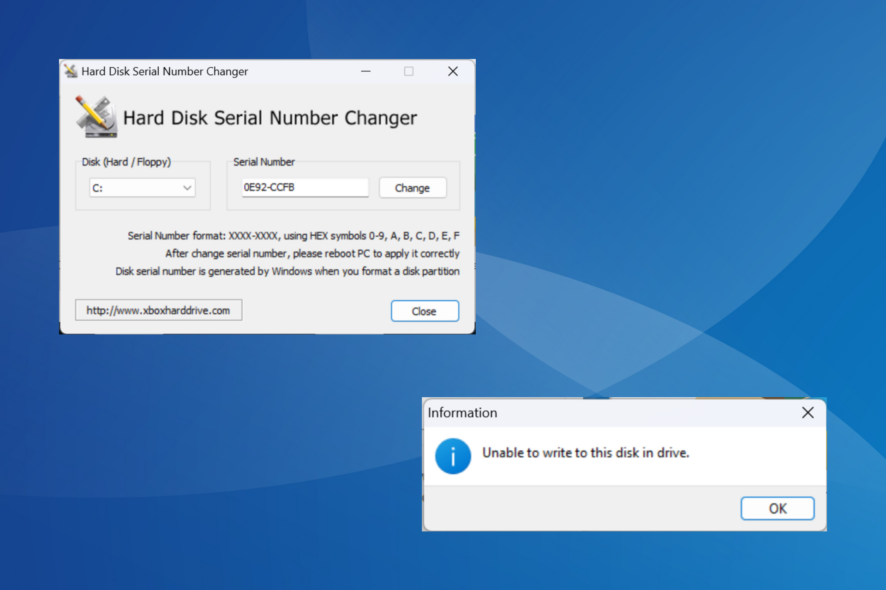
When using the Hard Disk Serial Number Changer, we often encounter the message, Unable to write to this disk in drive which prevents the operation from completing.
Remember, the program doesn’t actually change the disk drive serial number but that of the volume. While changing this may help bypass bans enforced by anti-cheat systems, some critical programs or Windows components may stop functioning.
Causes of the error
- Missing permissions
- An incompatible file system
- Running an unsupported iteration of the Windows operating system
- Security software triggering conflicts
How do I fix the hard disk serial number changer unable to write error?
Before we start with the slightly complex solutions, try these quick ones first:
- Restart the computer and check if the error message disappears on subsequent attempts.
- If the hard drive is not appearing in Windows, reconnect the physical drive and try again to change the serial number.
- In case you receive the error multiple times, verify whether the volume serial number has already changed.
If none work, head to the fixes listed next.
1. Format the drive to the NTFS file system
- Press Windows + X to open the Power User menu, and select Disk Management from the list of options.
- Right-click the primary partition for the affected disk or drive letter on the right, and select Format.
- Select NTFS as the File system, tick the checkbox for Perform a quick format, and click OK.
- Once done, relaunch Hard Disk Serial Number Changer, and the Unable to write to this disk in drive error will not appear anymore. Instead, you will get a success message.
2. Run Hard Disk Serial Number Changer as administrator
- Press Windows + E to open File Explorer, head to the location where Hard Disk Serial Number Changer is downloaded, right-click on the launcher (.exe) file, and select Run as administrator.
- Click Yes in the UAC prompt.
- Now, select the required hard disk or floppy drives from the dropdown menu, and click Change.
3. Enable compatibility mode
- Locate the program’s launcher, right-click on it, and select Properties.
- Go to the Compatibility tab, tick the checkbox for Run this program in compatibility mode for, select Windows 7 from the dropdown menu, and click OK to save the changes.
- Now, run the program and check whether the error box disappears.
4. Disable the antivirus
- Press Windows + S to open Search, type Windows Security in the search bar, and click the relevant result.
- Now, click on Virus & threat protection.
- Click on Manage settings under Virus & threat protection settings.
- Disable the toggle for Real-time protection.
- Click Yes in the prompt that appears.
Often, the security software or antivirus can prevent you from using the Hard Disk Serial Number Changer, and the Unable to write to this disk in drive error message shows up. So, disable Windows Security or any other installed third-party antivirus solution.
5. Redownload the program
Oftentimes, the problem appears when the Hard Disk Serial Number Changer is not downloaded properly. So, delete the current file and redownload it from a reliable source.
Besides, you may try another source for the tool. There are several download options available. Just make sure to scan the file with an effective antivirus solution before running.
6. Use another PC
As per our research, Hard Disk Serial Number Changer may not work on Windows 10 and Windows 8 due to incompatibility with these iterations.
So, you may consider switching to another PC when changing the Volume IDs assigned to a USB flash drive.
7. Try another software
 NOTE
NOTE
If nothing else works, you can always use Hard Disk Serial Number Changer alternatives to assign a new serial number.
VolumeID remains a popular option to change the disk serial number. The only issue is that it’s a command-line program, making the process a tad bit difficult.
You may also come across other software programs that claim to do the job. Research the safety aspect and try them out.
If you had earlier been bothered by the Hard Disk Serial Number Changer’s Unable to write to this disk in drive error, it shouldn’t be the case anymore. But other disk issues are not going anywhere. A few claimed their second hard drive is not detected.
Another problem troubling users is when Windows shows the hard drive is removable. To fix things, modify the Registry!
For any queries or to share what worked for you, drop a comment below.
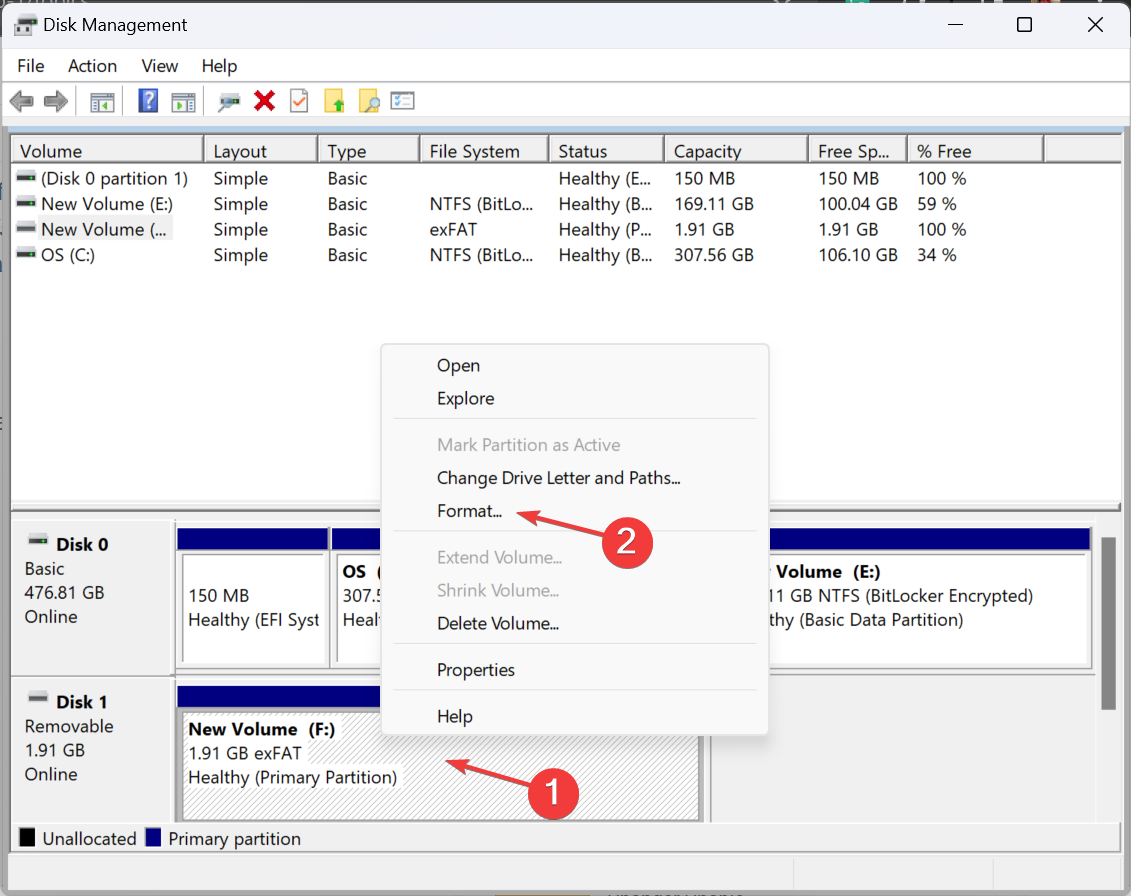
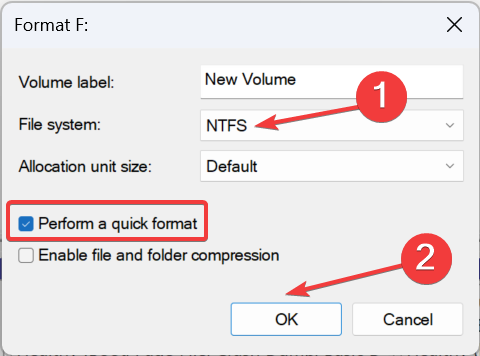
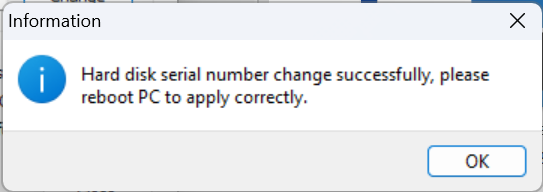
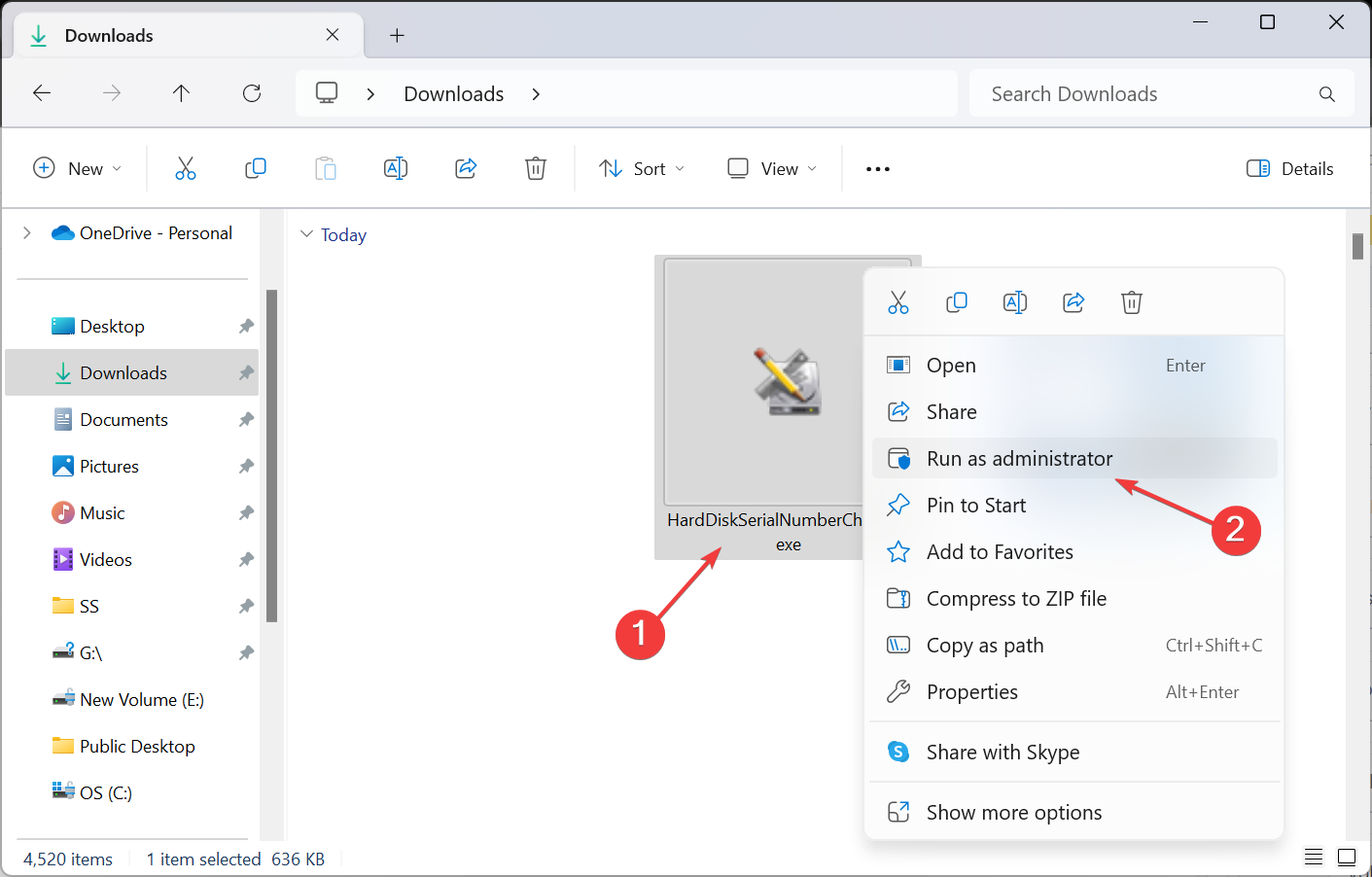
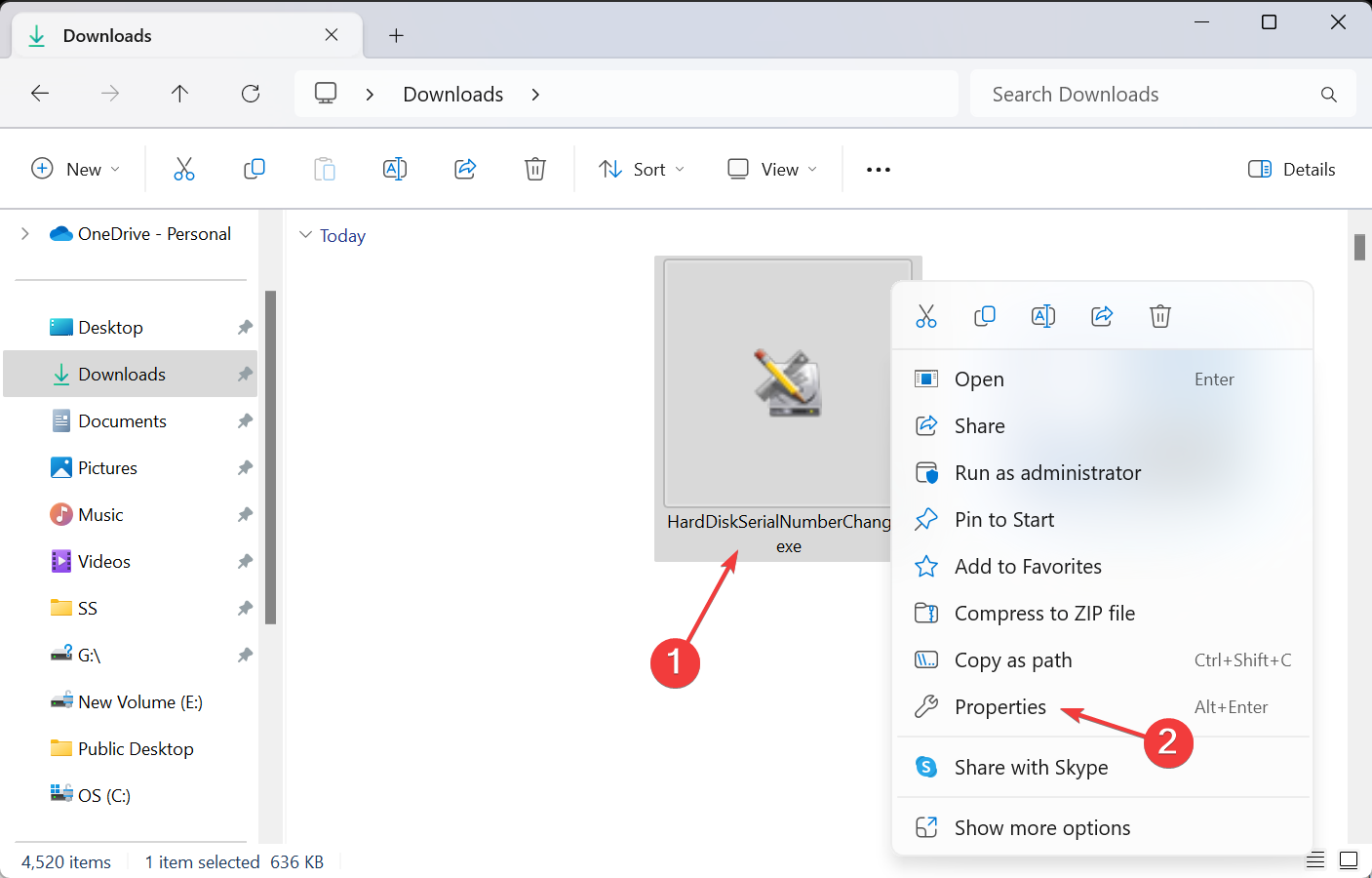
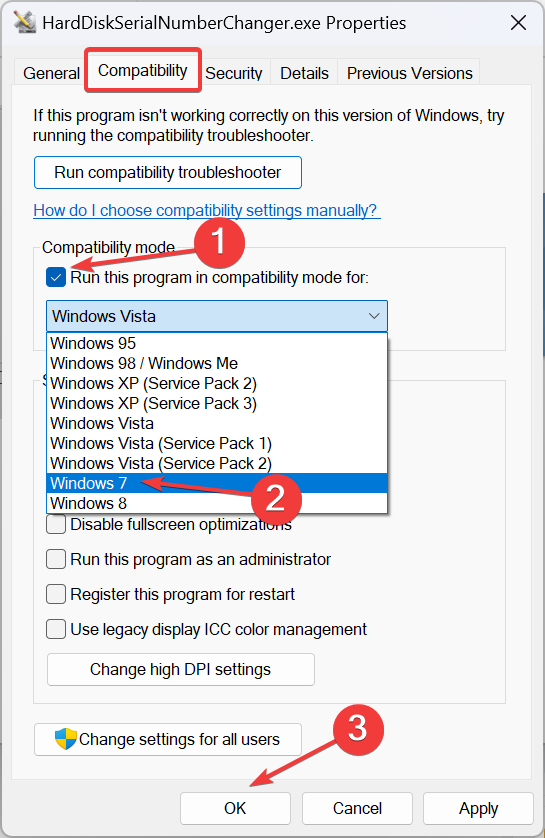
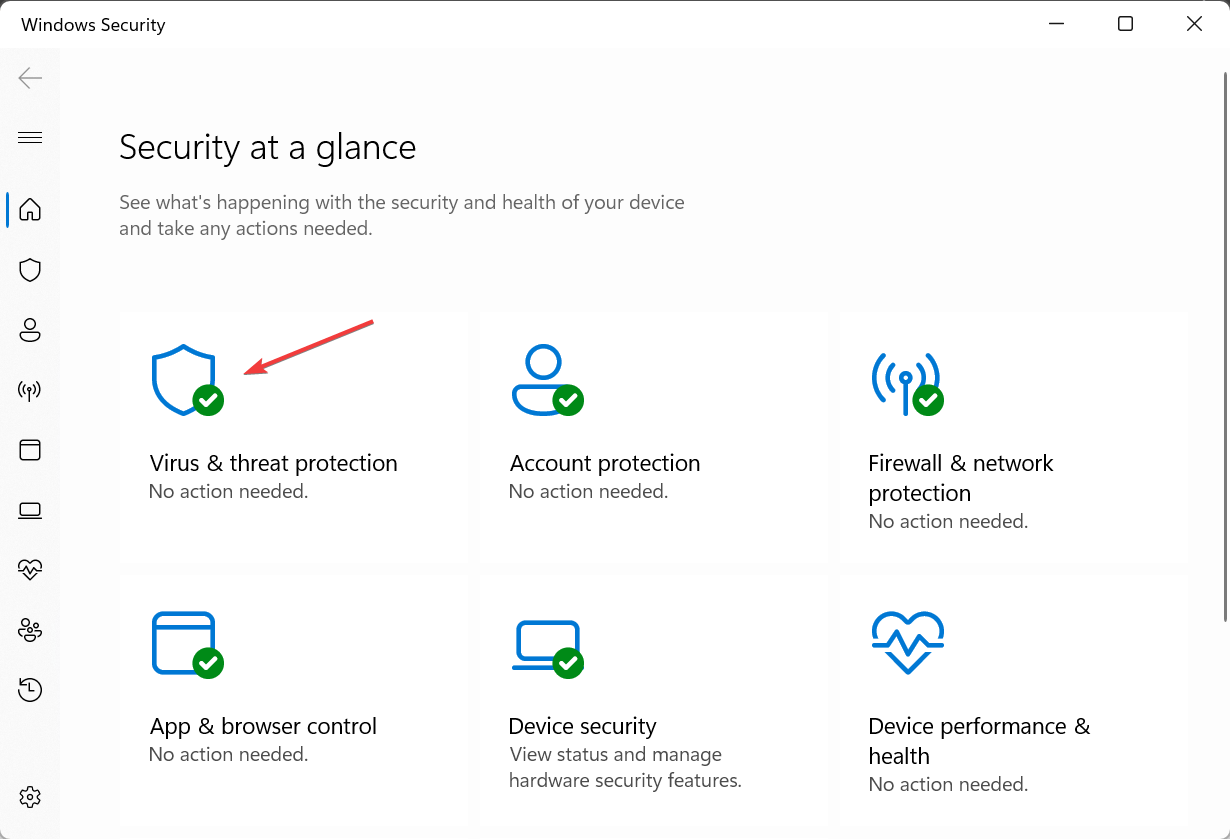
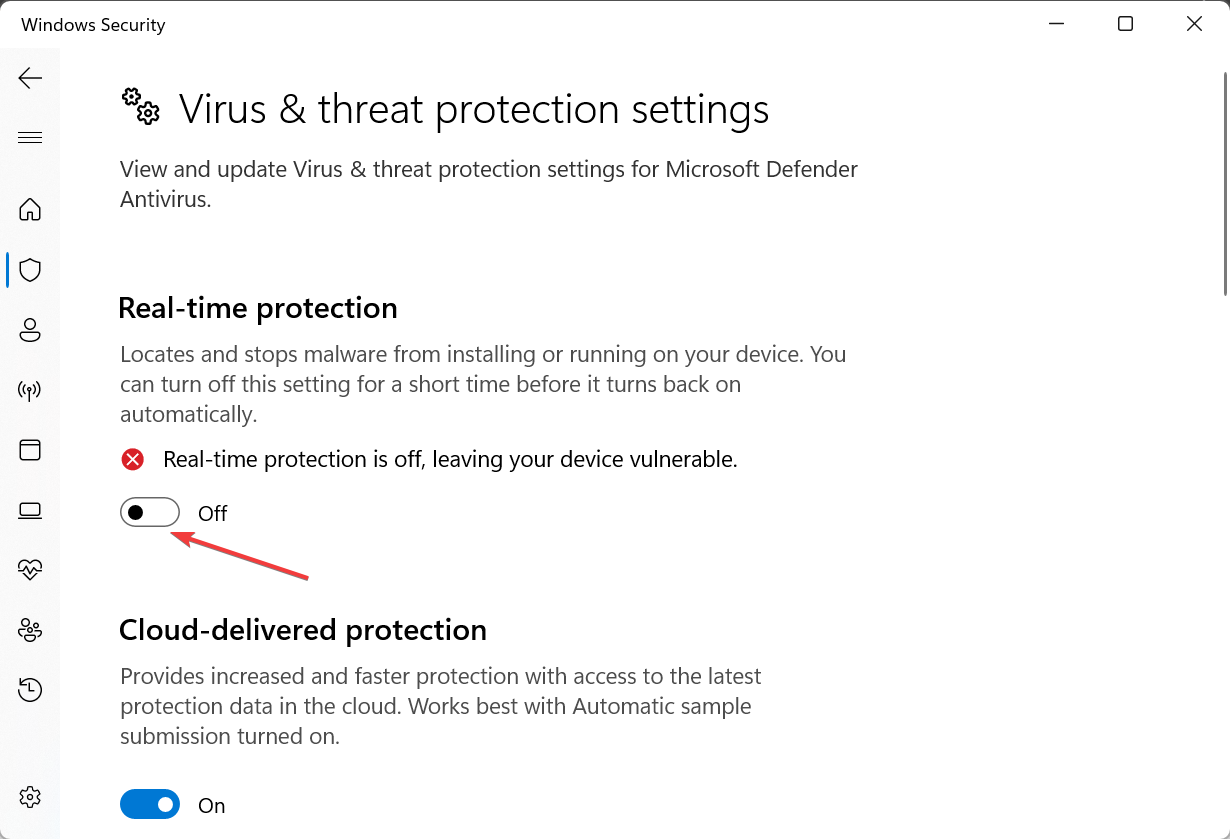
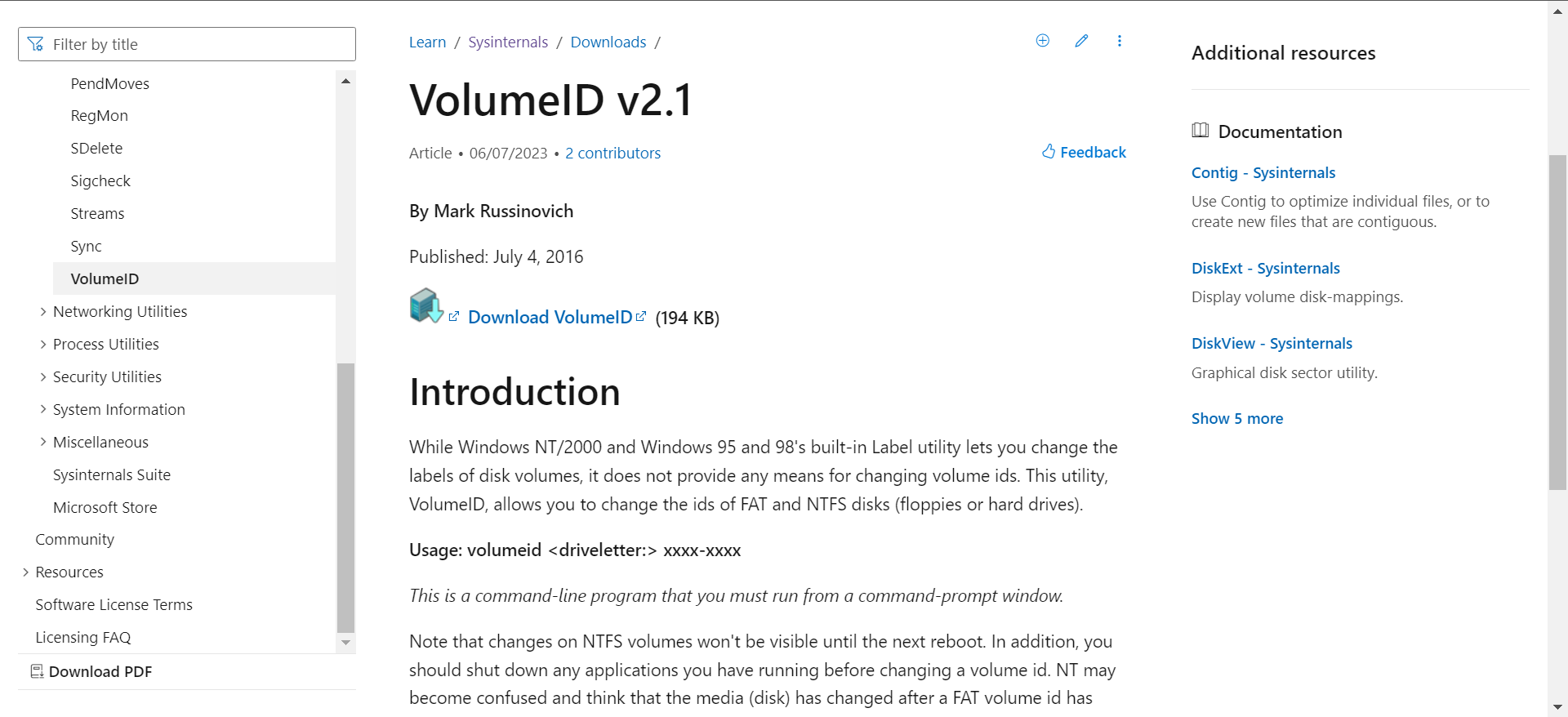








User forum
0 messages