How to Fix Error Code 83 in Fortnite
First, ensure you have a stable internet connection
4 min. read
Updated on
Read our disclosure page to find out how can you help Windows Report sustain the editorial team. Read more
Key notes
- To fix the Fortnite error code 83, power cycle your router, update your network adapter drivers, or run the Network troubleshooter.
- Keep reading to learn the detailed steps for each method.

If you are getting the Unable to join party Error code 83 message on Fortnite while trying to connect with your friends, this guide can help!
We will discuss the common causes and offer WR experts-tested solutions to fix the issue so that you can join other groups or players seamlessly.
What is error code 83 in Fortnite?
The error code 83 in Fortnite indicates a network issue either on your end or due to the game servers. The main reasons are:
- Server outages or maintenance.
- Unstable internet connection or network congestion.
- Misconfigured router.
How do I fix error code 83 in Fortnite?
Before proceeding with any troubleshooting steps to fix the error code 83 in Fortnite, go through the following preliminary checks:
- Restart your device and verify if you have a stable internet connection.
- Check if the Fortnite game servers are down, and if you use a VPN, disable it.
- Ask your host to click three horizontal lines, choose the Privacy option, select Public, or ask your friends to join via Epic Games.
1. Power cycle your router
- Turn off your router, unplug it, and remove cables from your modem.
- Leave them as it is for 30 seconds.
- Now plug the cables back into the modem, then your router.
Wait for it to start; power cycling your router can clear out the device cache, which allows the router to select the less crowded channel.
2. Run the Network troubleshooter
- Press Windows + I to open the Settings app.
- Go to System, and click Troubleshoot.
- Click Other troubleshooters.
- Next, locate Network & Internet and click Run.
- Follow the on-screen instructions to complete the process.
3. Update your network driver
- Press Windows + R to open the Run window.
- Type devmgmt.msc and click OK to open the Device Manager app.
- Next, look for Network adapters, right-click network driver, and select Update driver from the context menu.
- Click Search automatically for drivers.
- Follow the on-screen prompts to complete the process.
Updating your drivers can be automated by using a dedicated tool, such as Outbyte Driver Updater. This software will scan your computer and download any missing or broken drivers in no time.
4. Disable the Windows Firewall temporarily
- Press the Windows key, type control panel, and click Open.
- Select Category as View by & click System and Security.
- Next, click Windows Defender Firewall.
- Click Turn Windows Defender Firewall on or off.
- Now, select Turn off Windows Defender Firewall (not recommended) for Private and Public network settings.
- Click OK.
Now check if this fixes your issue; once you are done, reverse engineer these steps to turn on Windows Firewall to keep your system protected.
Disabling the firewall can also clear up other error messages like something went wrong while paying on Fortnite; read this guide to learn more.
5. Disable the Houseparty Video chat integration
- Launch the game, and click Settings.
- Go to Audio, look for House Video Chat Integration, and turn it off.
6. Reinstall the game
- Press Windows + I to open the Settings app.
- Go to Apps, then click Installed apps.
- Locate Fortnite, click three dots, then select Uninstall.
- Click Uninstall again to confirm.
- Press the Windows key, type epic games, and click Open.
- Go to Library, search for Fortnite, and select Install.
- Wait for the process to complete and check if the issue persists.
Reinstalling the game could help fix similar issues like game security violations detected on Fortnite; read this guide to know more.
So to fix or avoid the Unable to join party Error code 83, you must ensure you have a stable internet connection and there are no game server issues.
Also, make sure the Windows operating system and network drivers are up to date, and the host or your friend has given you enough permission to join the party.
If you encounter other error messages on Fortnite, like the Invalid game executable file application or error code 6 preventing you from playing the game, read this guide to know the fixes.
Did we miss a step that helped you? Don’t hesitate to mention it in the comments section below. We will happily add it to the list.
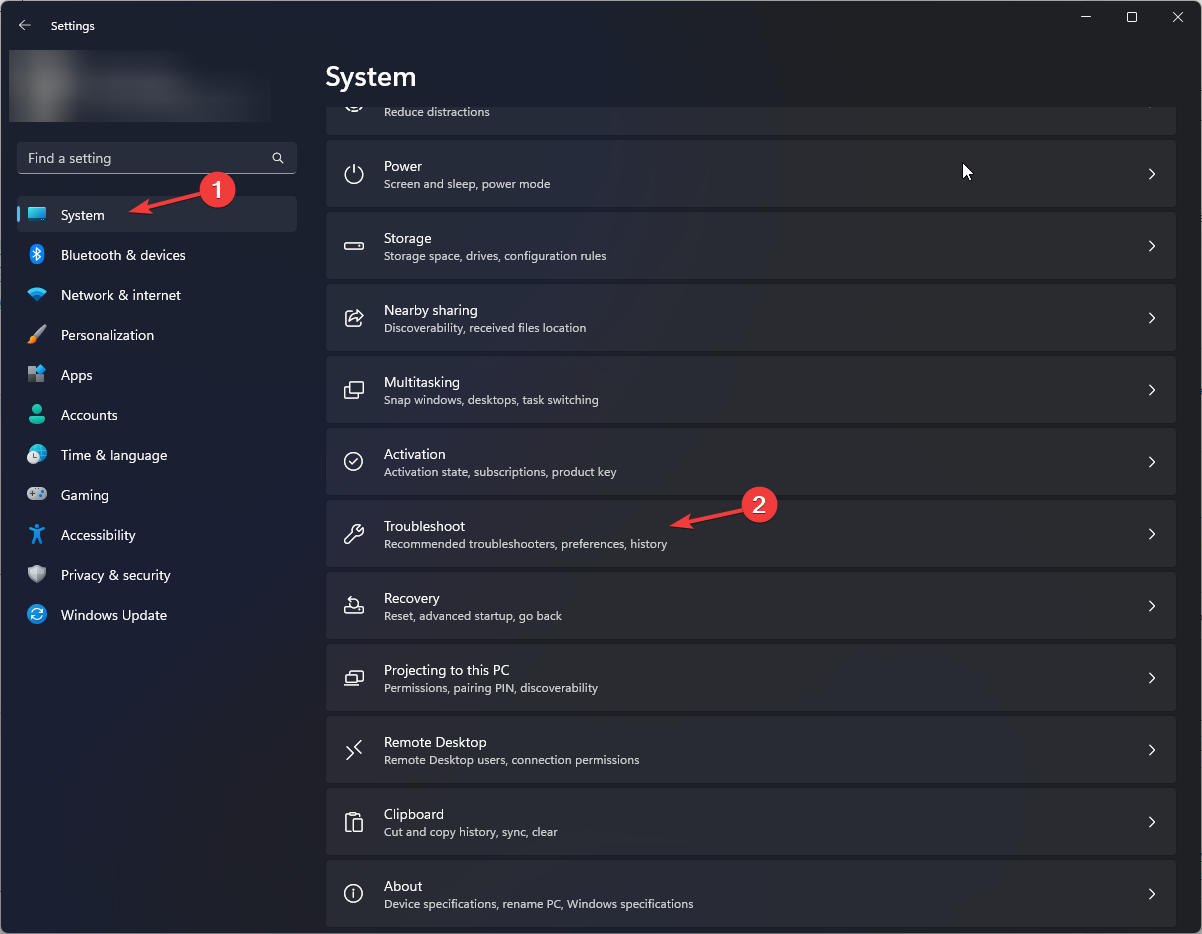
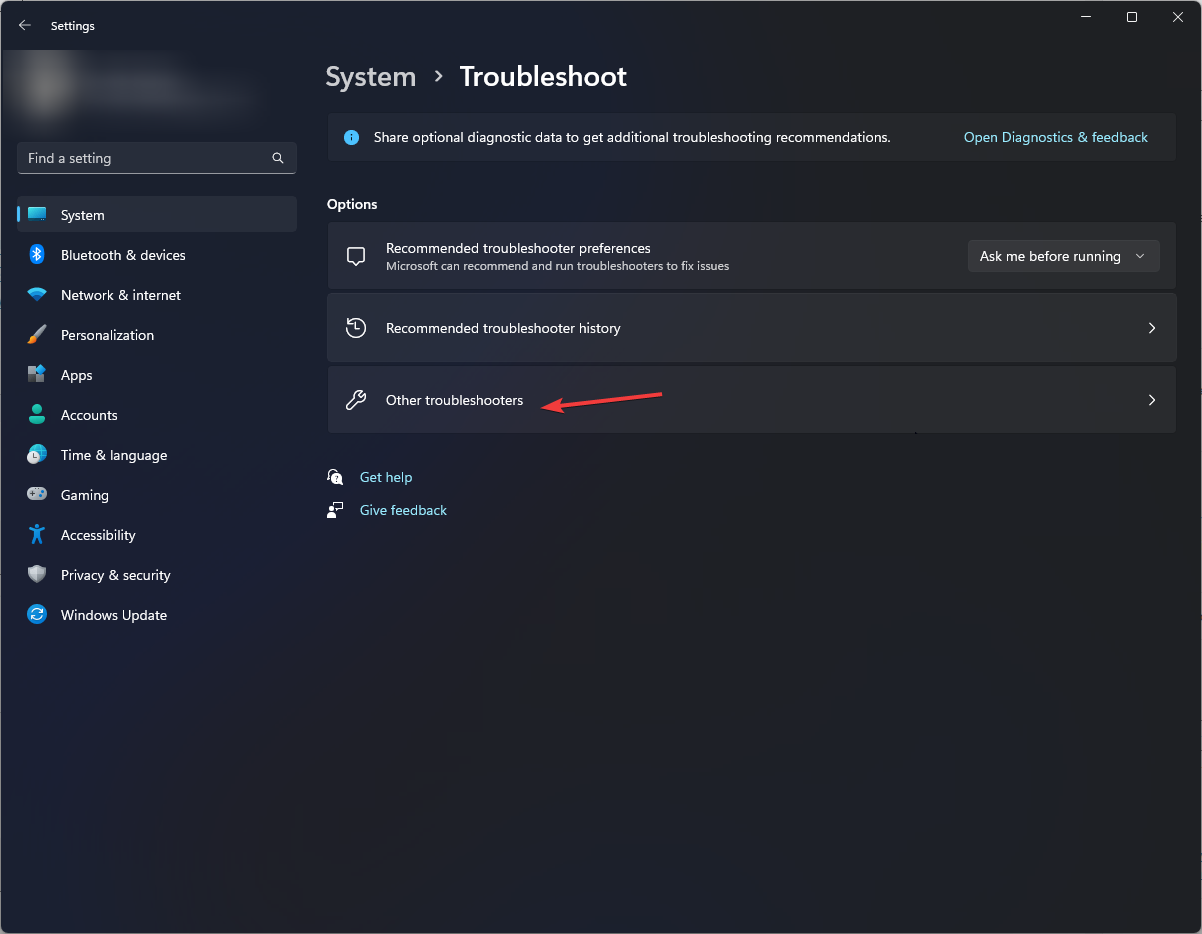
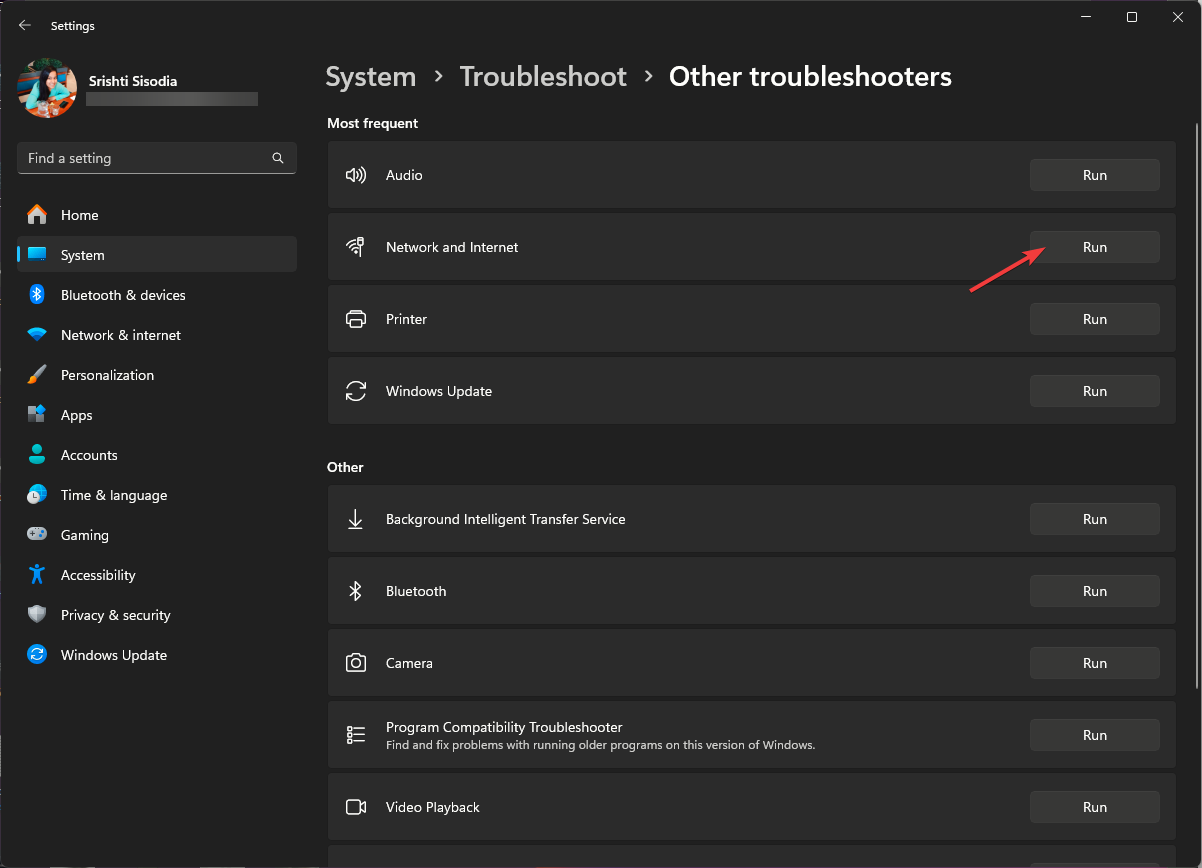
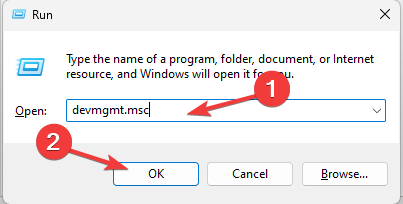
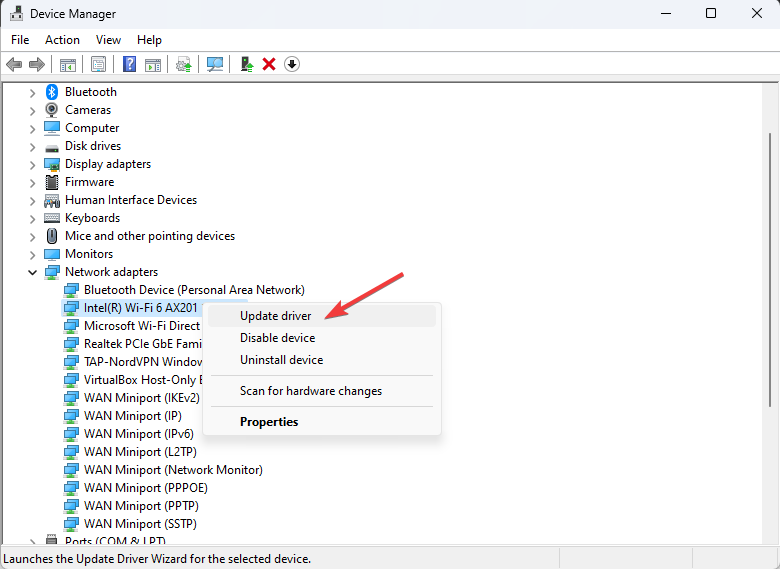
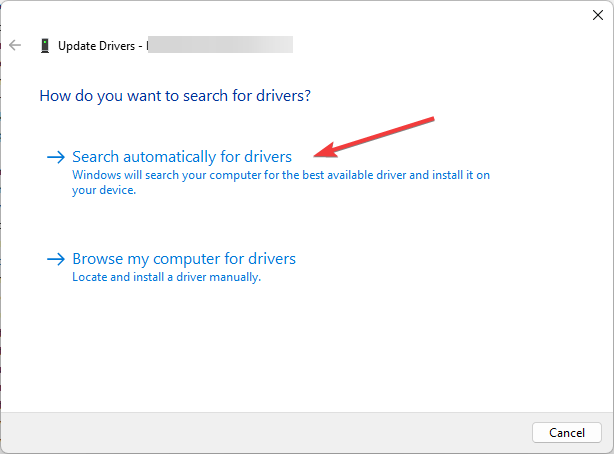
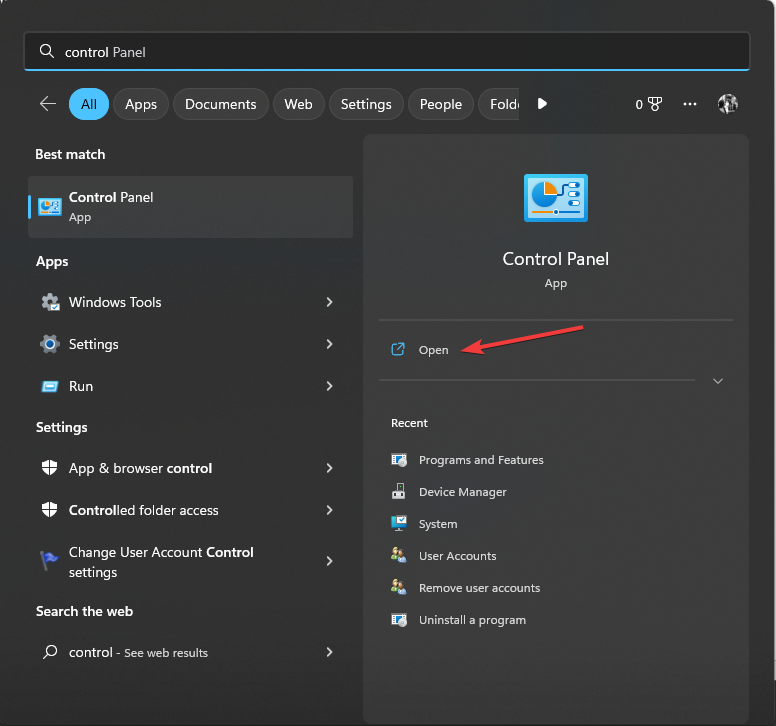
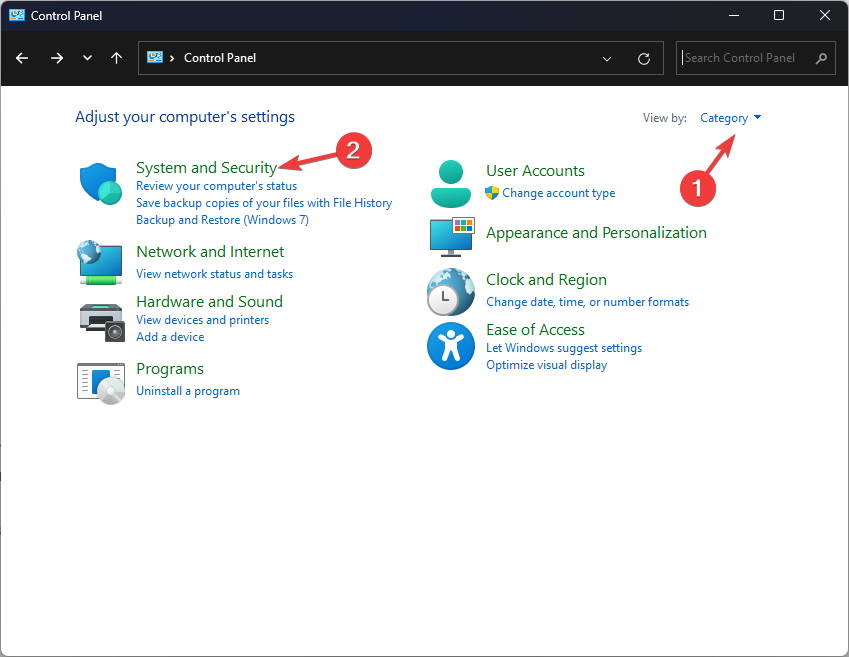
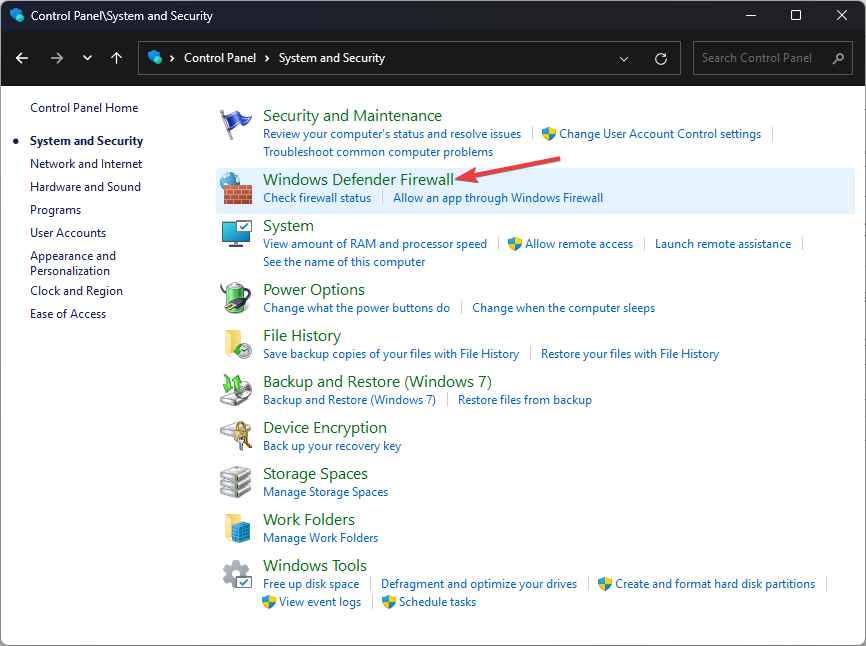
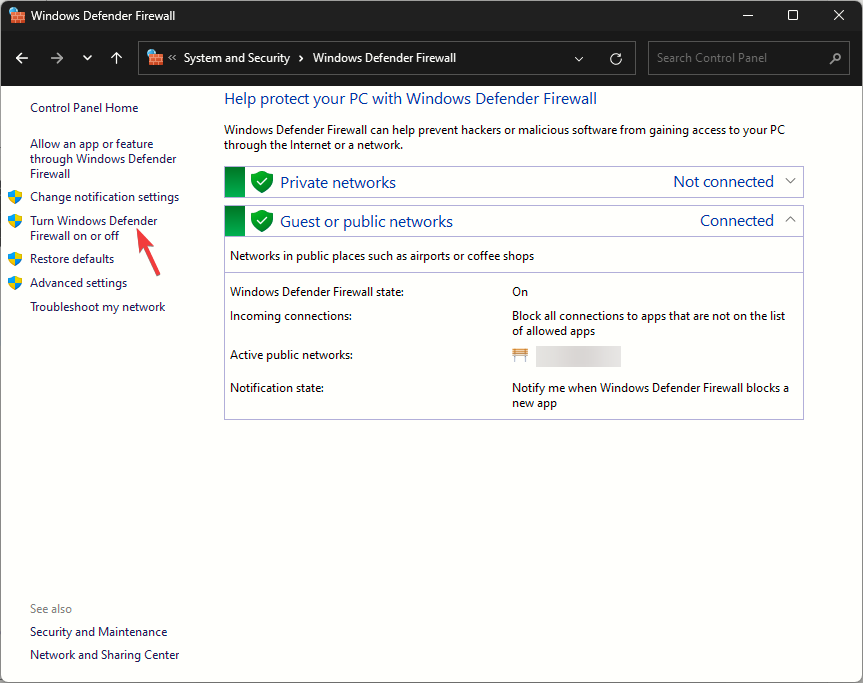
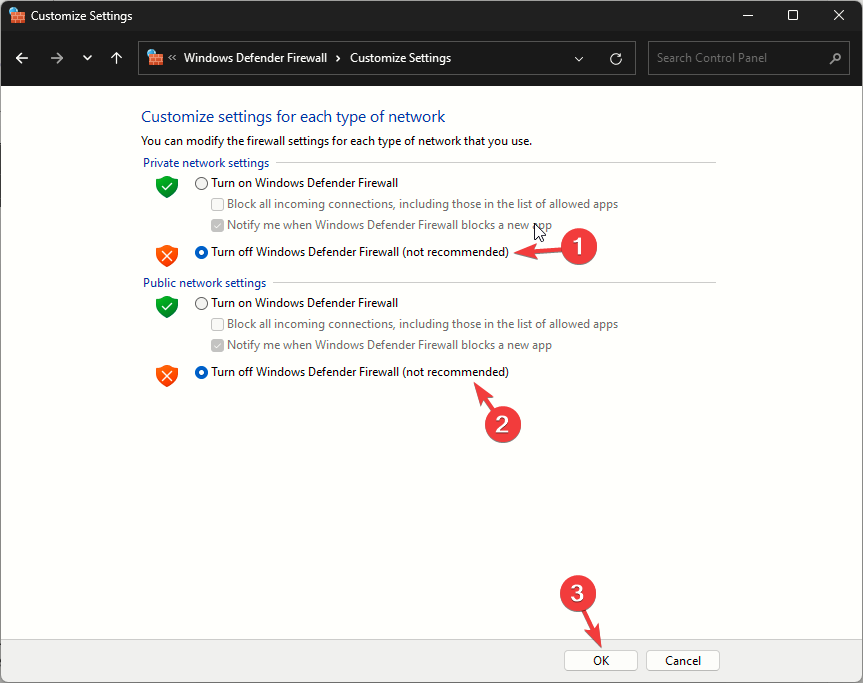
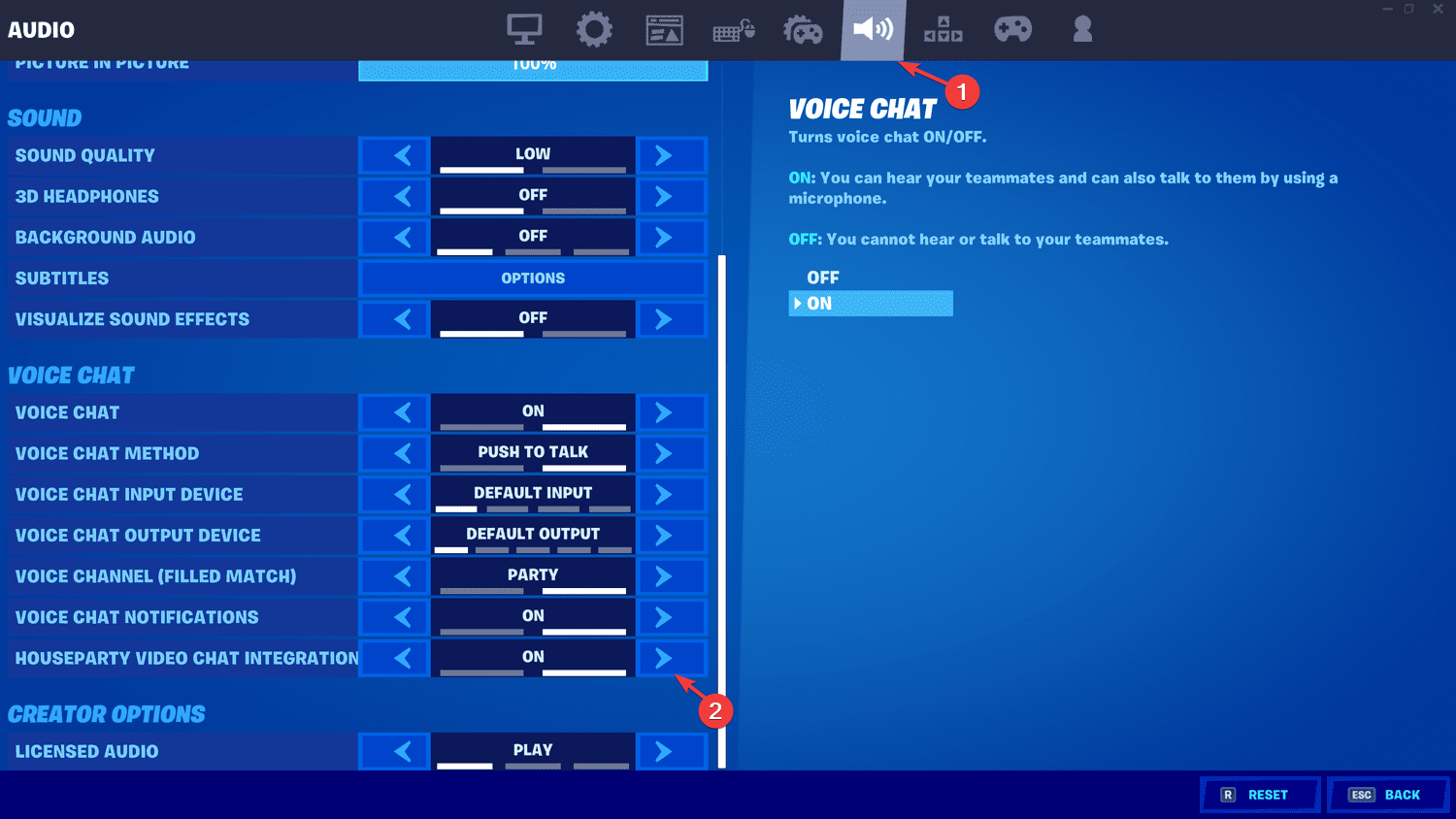
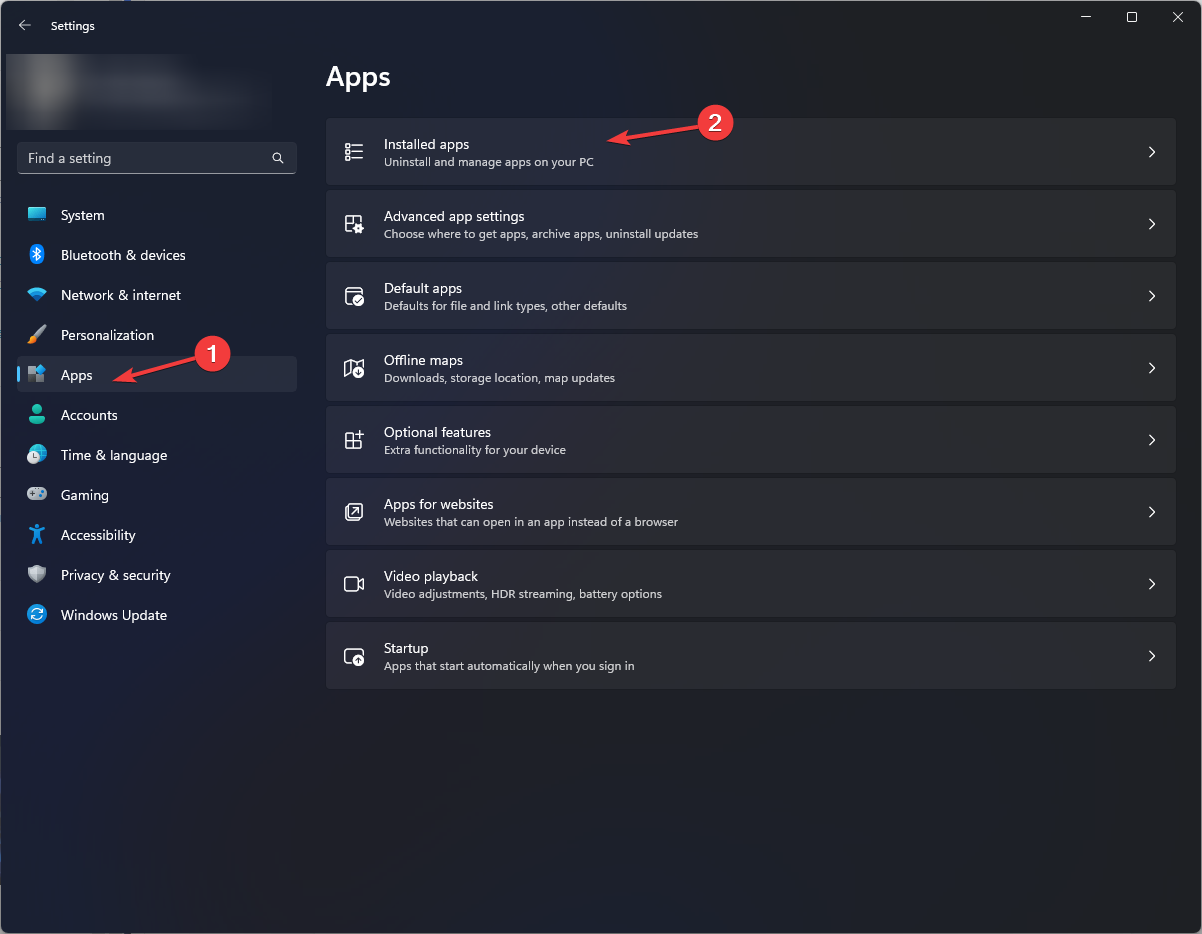
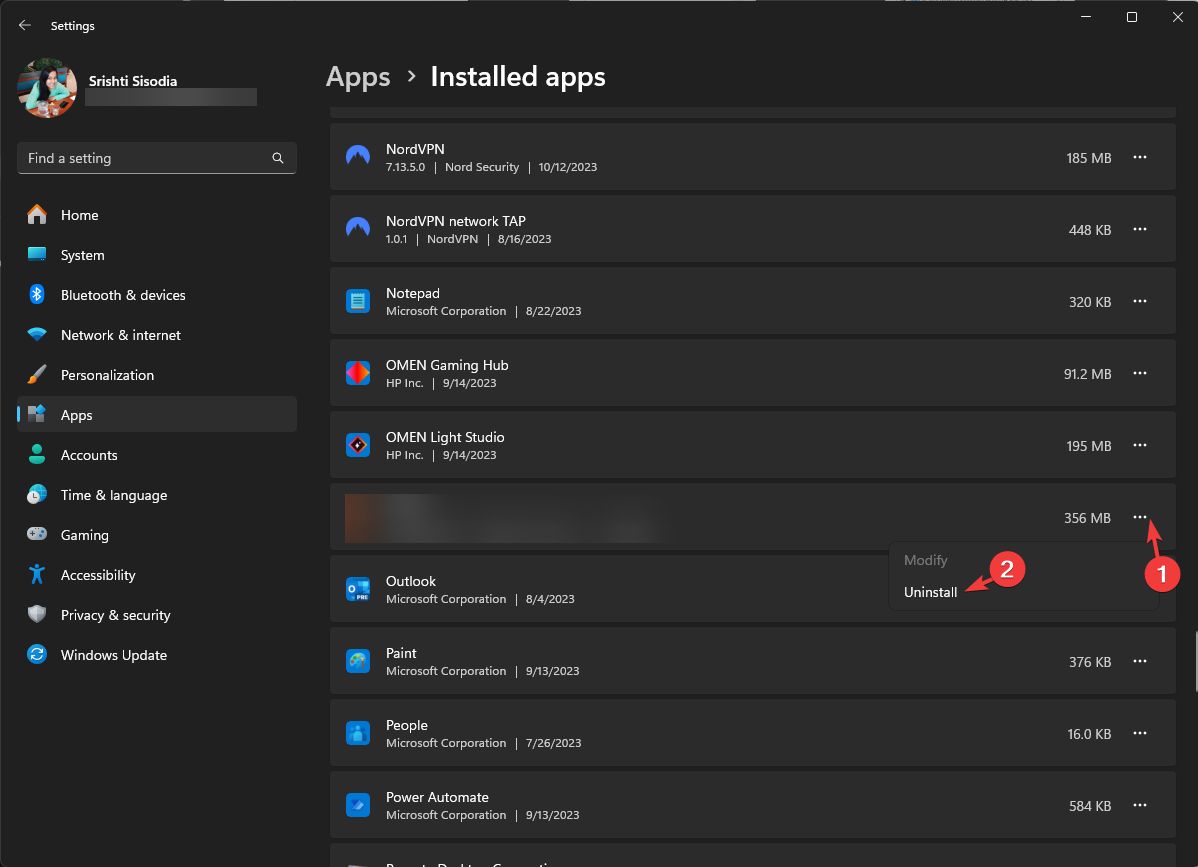
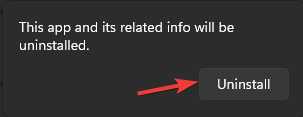
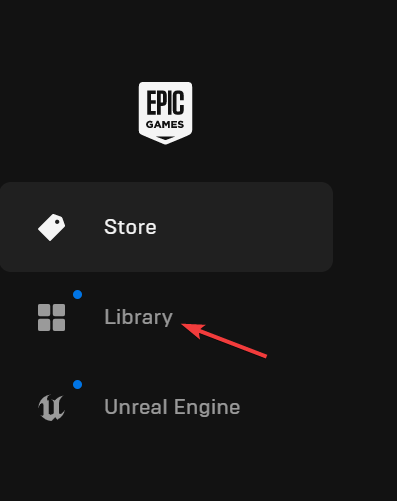







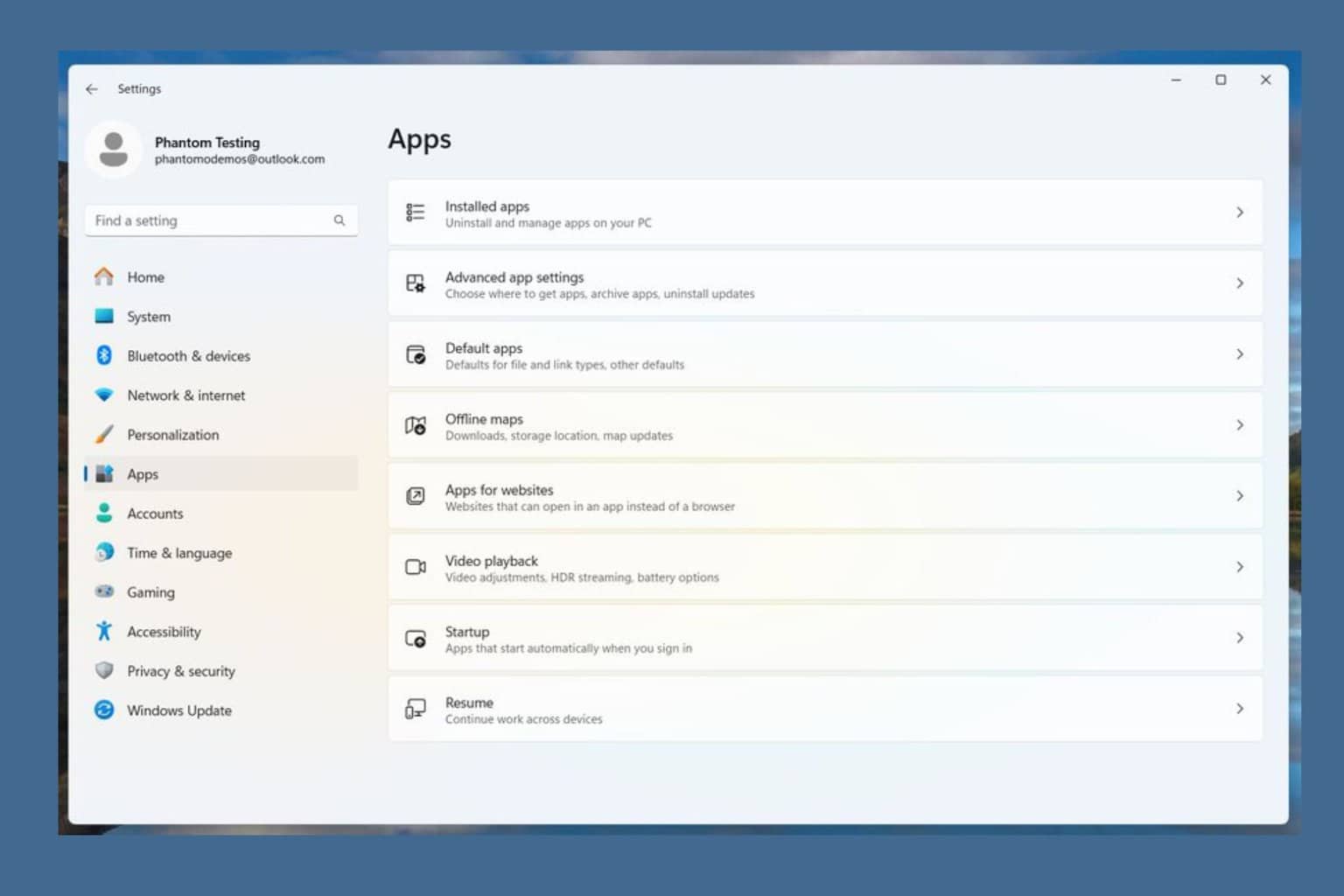
User forum
0 messages