Fix: Invalid Game Executable in Fortnite [Application Error]
Try verifying the game files or run the game in compatibility mode
6 min. read
Updated on
Read our disclosure page to find out how can you help Windows Report sustain the editorial team Read more
Key notes
- The invalid game executable Fortnite error is pretty annoying as it prevents you from playing the game.
- The issue could be because of corrupt game files or update the EasyAntiCheat file.

Fortnite is a trendy game that allows you to team up with your friends and go on a multiplayer battle against another team. However, multiple users are facing multiple errors with the game, one of which is the Invalid game executable file application error.
Because of this error, users aren’t able to play the game, as this error message pops up randomly. While some users could fix the error by dismissing the error message after a couple of tries, some couldn’t go through the error.
What causes the Fortnite Invalid game executable file application error?
After some research, we have deduced a list of reasons that could trigger the issue of Fortnite Invalid game executable file application error:
- You are using a trainer: Some make use of mods or trainers to help them with the game and complete missions, which could conflict with the actual game files.
- Corrupt game files: If some important game files are missing or corrupted, then multiple issues can occur with the game, such as Fortnite Invalid game executable file application error. This also triggers Error Code 91 in Fortnite.
- Antivirus is blocking the game: Chances are your antivirus software is blocking the game from accessing certain game or system files.
How can I fix the Fortnite Invalid game executable file application error?
Here are a few things that you can try out before applying advanced troubleshooting methods:
- Restart your computer and check if this resolves the issue. Often, temporary glitches or bugs can be easily fixed via a simple restart.
- Check if the internet connection is working and stable. Due to connectivity issues with the official server, the game might throw up multiple errors.
- Scan your PC for viruses or malware. If a virus or malware infects your PC, then you will face issues with the installed programs.
Let us check out the advanced troubleshooting methods that have helped users to resolve the problem.
1. Update the EasyAntiCheat file
- Open the File Explorer.
- Navigate to the below path and press Enter:
C:\Program Files\Epic Games\Fortnite\FortniteGame\Binaries\Win64\EasyAntiCheat - Run the EasyAntiCheat_Setup.exe as an administrator.
- Click Repair Service.
- Follow the on-screen prompts and check if this resolves the issue or not.
2. Stop MyColor2, lightingservice.exe, or SelLedV2
- Press Ctrl + Shift + Esc to open the Task Manager.
- Locate MyColor2 under the Processes tab.
- Click on MyColor2 and select End Task.
You can follow the same process for ending the lightingservice.exe, and SelLedV2 processes. Several users have reported MyColor2 to be the culprit behind this problem.
MyColor2 is software that ships with certain laptops to control the LEDs on my keyboard and fan customization. The same applies to lightingservice.exe and SelLed, which ship with particular brand laptops.
These are often reported to be conflicting with the Fortnite game. If ending the MyColor2, lightingservice.exe, or SelLedV2 process resolves the issue, you can go ahead and uninstall them.
3. Delete the FortniteGame Folder
- Open the File Explorer.
- Navigate to the below path and press Enter:
C:\Users\Username\AppData\Local - Locate the folder FortniteGame.
- In case you cannot find the folder, click on View at the top. Then check the Hidden items option.
- Right-click on the folder and select Delete. Otherwise, you can open the folder and select all files, and delete them.
- Start Fortnite and check if this resolves the issue or not.
If the game files are corrupt or some important ones are missing, you can delete the FortniteGame folder and check if this resolves the issue.
Do not worry about the game files, as they will get re-downloaded as you relaunch the Fortnite game. Re-downloaded data will replace the corrupt ones.
4. Verify the game files
- Open Epic Games Launcher.
- Click on Library.
- Click on the 3-dot icon and select Manage.
- Hit the Verify button.
This is another way of checking if the game files are missing or corrupt. Verifying the game files will help you check and resolve the issue.
5. Adjust compatibility mode
- Open File Explorer.
- Navigate to the below path and press Enter:
C:\Program Files\Epic Games\Fortnite\FortniteGame\Binaries\Win64\
(If you have installed the game in a different folder, then open it accordingly. The above is the default path) - Right-click on FortniteClient-Win64-Shipping.exe and then click Properties.
- Click the Compatibility tab.
- Check the box next to Run this program in compatibility mode for.
- Select Windows 8.
- Check the box next to Disable fullscreen optimizations.
- Click Apply and OK.
- Relaunch Fortnite.
You can also try adjusting the compatibility mode for the Fortnite game, as it has helped users fix the Fortnite Invalid game executable file application error.
How do I fix Fortnite error code LS 0016?
The LS 0016 Launch Failed error usually appears when servers are down, generally for maintenance. This can be verified using a reliable tool like Downdetector, and things should, most likely, be up and running in a few hours.
If the error code still appears, terminate the Epic Games process and relaunch it or verify the integrity of game files. In case nothing works, you may remove the game using an uninstaller software and then install Fortnite from scratch.
Reinstalling the game could help fix similar issues like Unable to join party Error code 83; read this guide to know more.
How do I fix the error code LS 0014?
The error code LS 0014 signals an issue with the game files, either a corrupt state or a change in path. So, your primary approach should be to verify that the game files have not been moved from the default folder.
Also, check the integrity of game files using the built-in option. Besides, running the launcher as administrator or using Google’s DNS server instead of the default might also get things up and running.
That is it from us in this guide. If you are experiencing Fortnite packet data loss, then you can take a look at our guide, which lists some solutions to resolve the problem.
Check out our guide to fix lower ping issues when playing Fortnite on PC or Xbox. We also have a guide on how you can install Fortnite on unsupported OS versions.
Let us know in the comments below which one of the above solutions resolved the Fortnite Invalid game executable file application error.
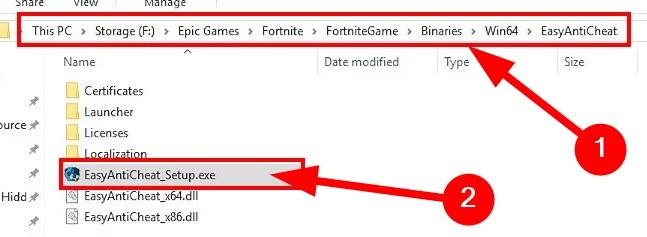
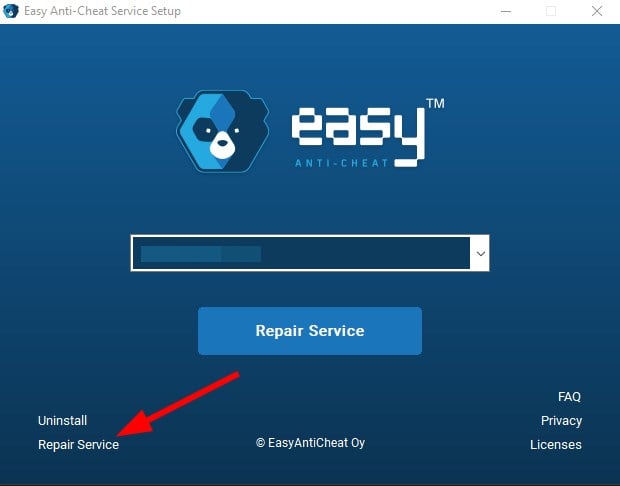
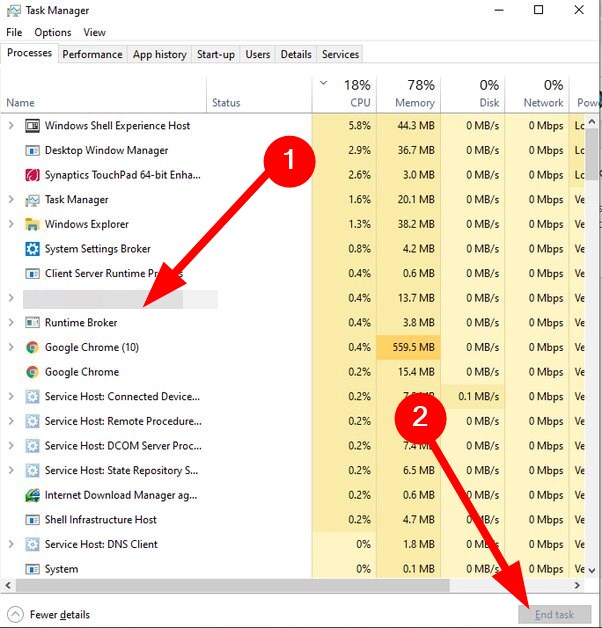
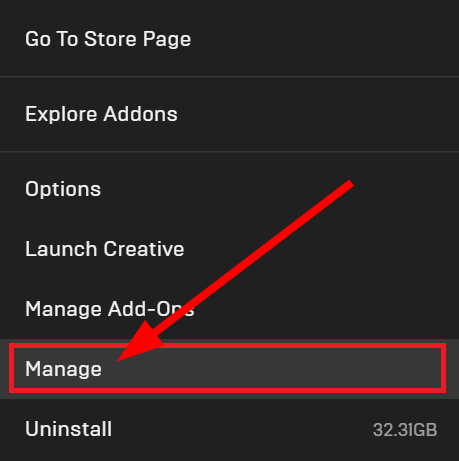

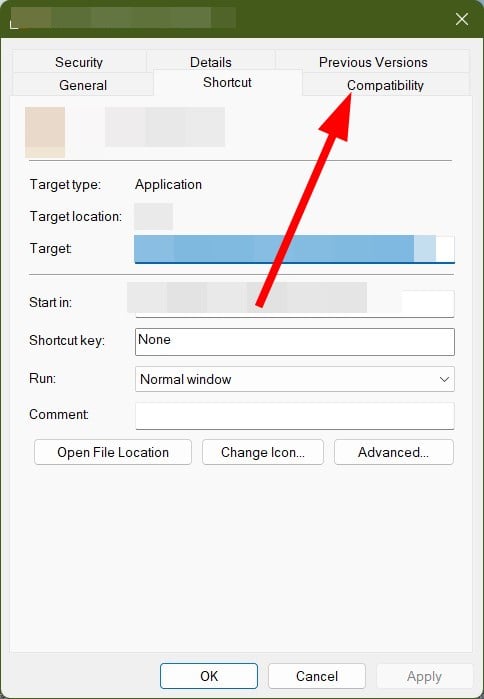

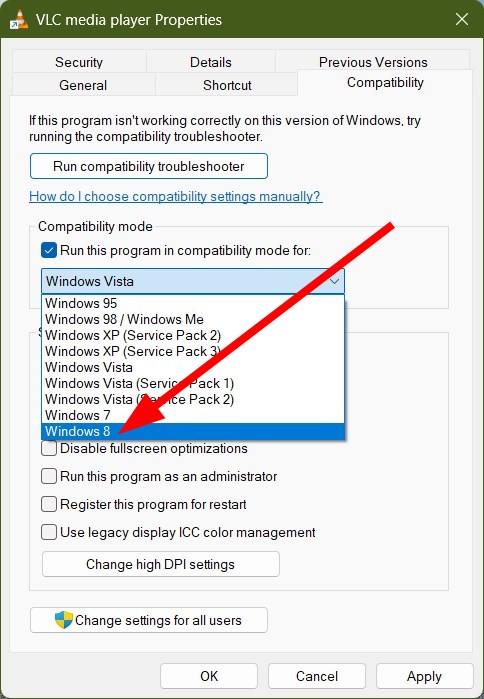
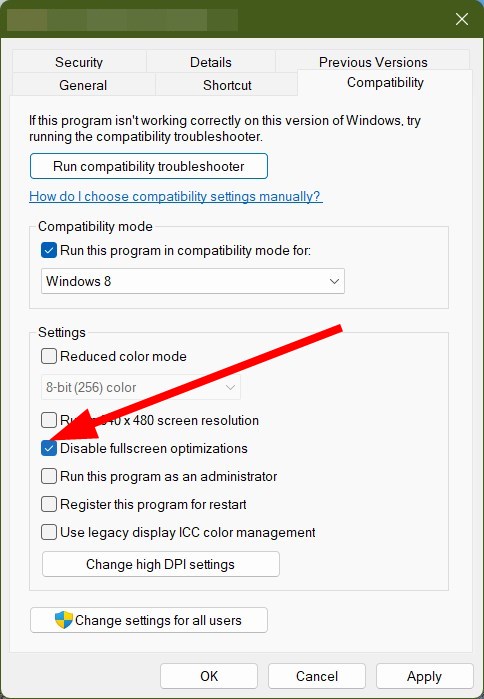
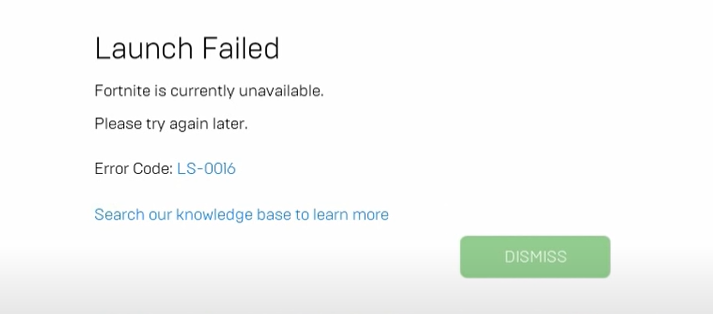
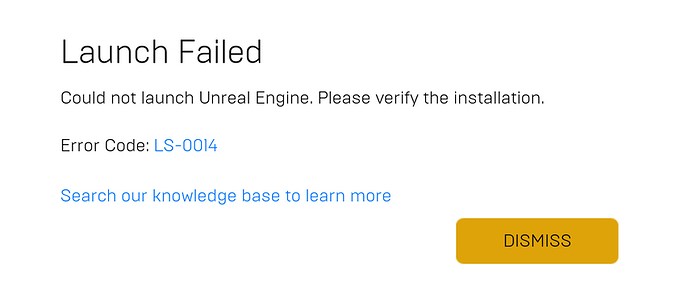



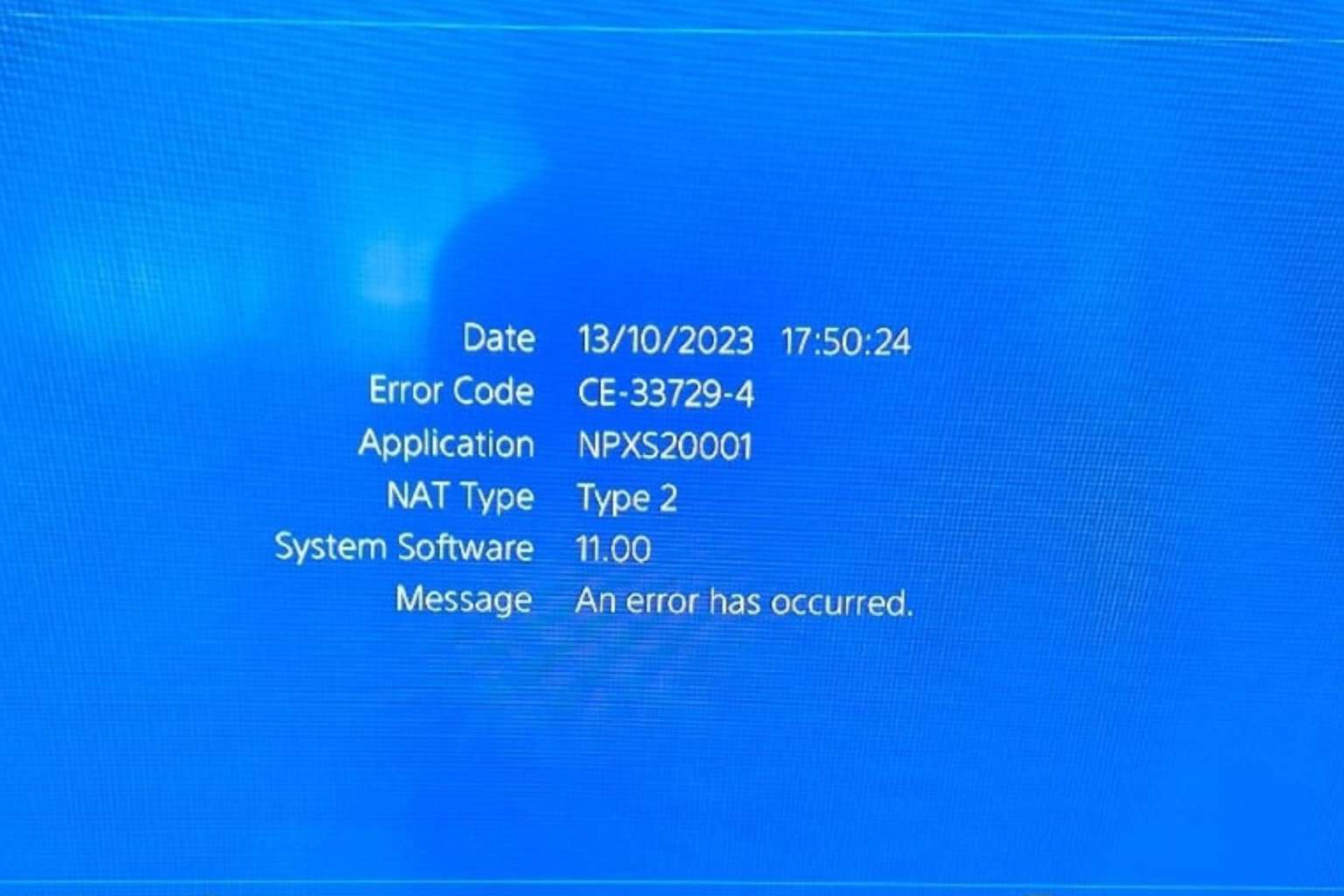


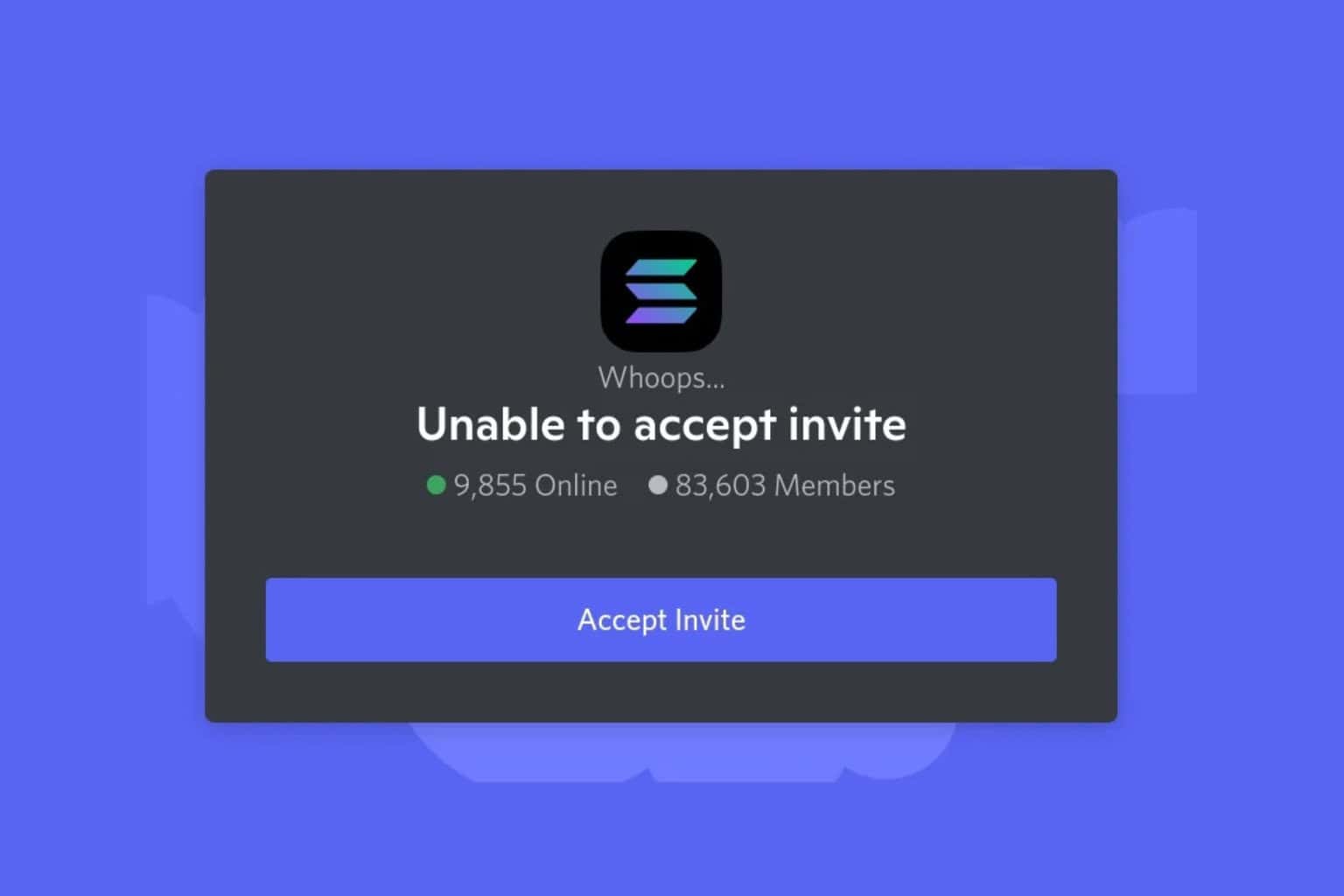
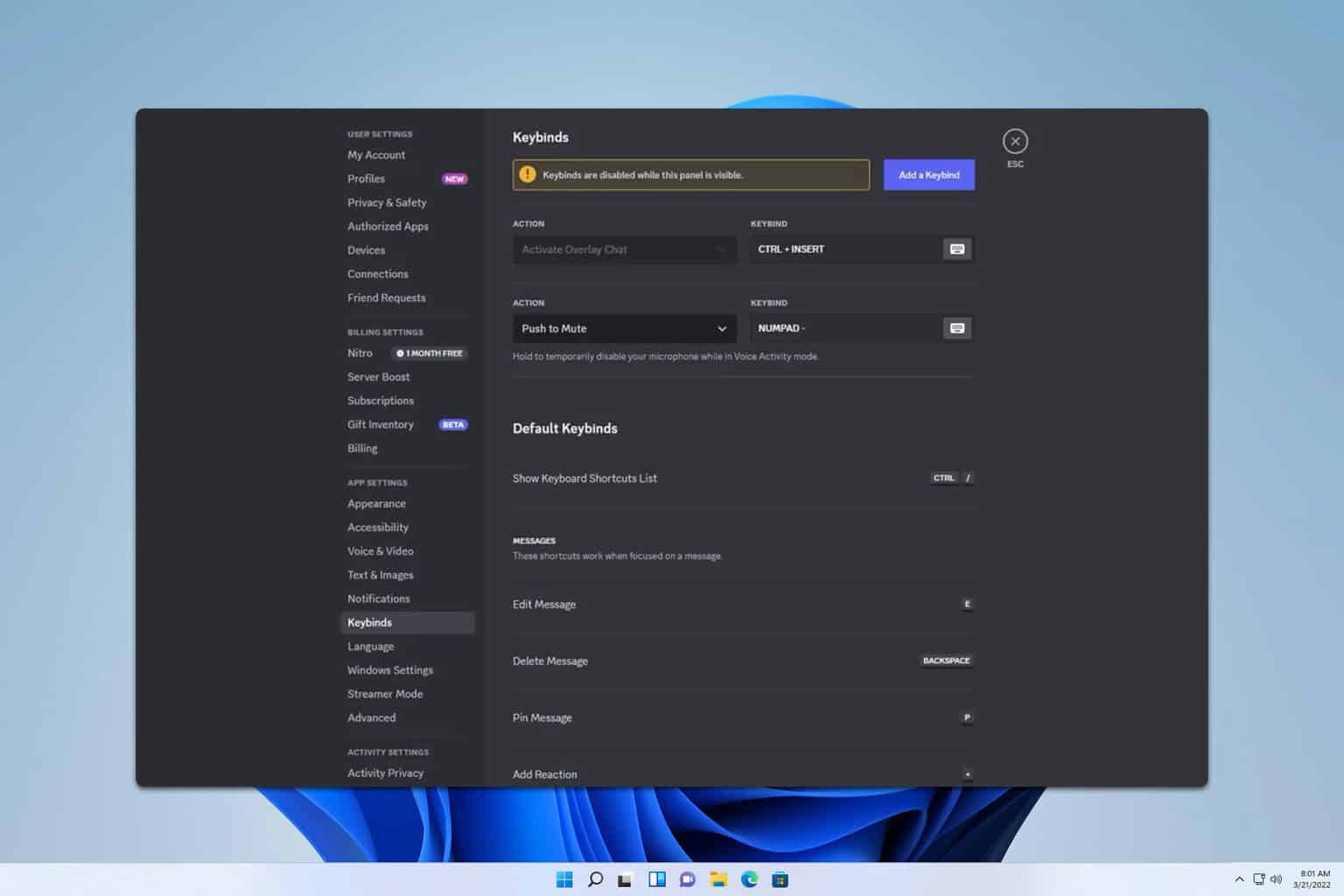
User forum
0 messages