What is SbPFSvc.exe and How to Remove it?
Deleting it won't cause any issues with the PC's core functioning
2 min. read
Published on
Read our disclosure page to find out how can you help Windows Report sustain the editorial team. Read more
Key notes
- The SbPFSvc.exe file is linked to a third-party firewall and is not a critical system process.
- Keep reading to find out all about the file and the ways to remove it permanently!
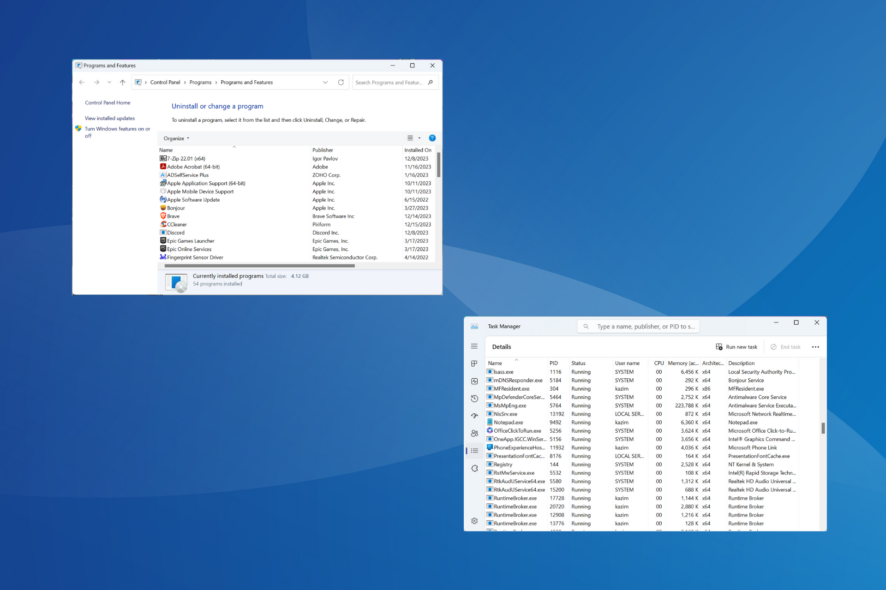
The SbPFSvc exe (executable) file is a part of the Sunbelt Personal Firewall installation and is developed by Sunbelt Software. Its program folder also contains a wide array of other executables and DLLs.
The SbPFSvc.exe file supports the third-party firewall but often conflicts with the built-in processes, causes a slow Internet connection, or leads to high CPU usage. Remember, SbPFSvc.exe is not a critical system file and can be removed safely!
How do I remove SbPFSvc.exe?
1. Manually delete the process
Though not the ideal approach, you can always delete the SbPFSvc.exe process individually from the installation folder. It’s stored in: C:\Program Files\Sunbelt Software\Personal Firewall
To delete it, press Windows + E to open File Explorer > navigate the path > right-click the SbPFSvc.exe file > select Delete > confirm the change.
2. Uninstall Sunbelt Personal Firewall
- Press Windows + R to open Run, type appwiz.cpl in the text field, and then hit Enter.
- Select Sunbelt Personal Firewall from the list of applications, and then click Uninstall.
- Follow the on-screen instructions to complete the process.
- Restart the computer for the changes to apply.
If uninstalling the Sunbelt Personal Firewall doesn’t delete SbPFSvc exe (executable), it may have been left behind. In this case, you can use an effective software uninstaller to remove all leftover files and Registry entries!
3. Factory reset the PC
When nothing else works, and you are facing repeated issues due to the SbPFSvc.exe file, the last option is to reset Windows 11 to factory defaults. The steps to reset Windows 10 are also similar.
Remember, you will lose all the stored files. So, we recommend creating a backup or moving the critical files to an external USB storage before the reset.
Executables from third-party developers are known to cause issues, and it’s best that you disable startup apps to prevent such problems in the future. Also, scan the PC using the built-in Windows Security or an advanced antivirus solution for a secure Windows experience!
For any queries or to share the issues you faced with the file, drop a comment below.
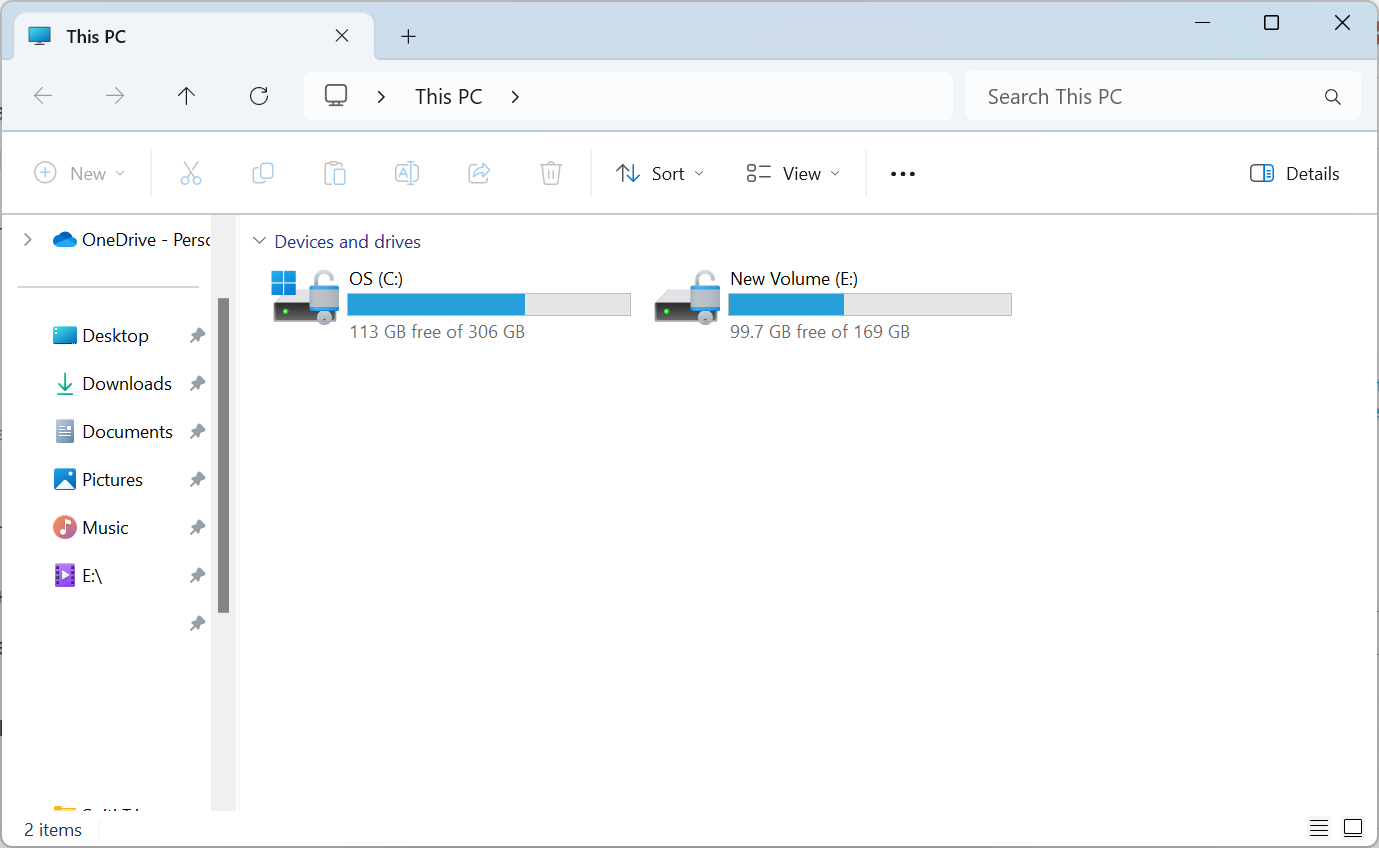
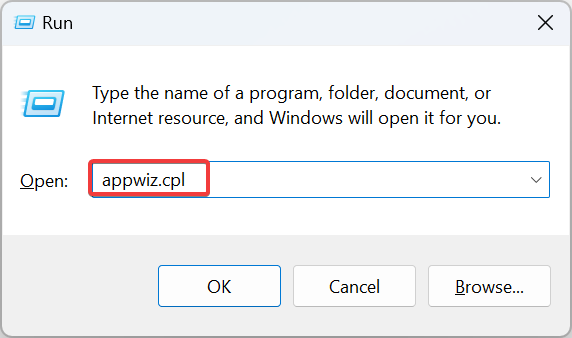
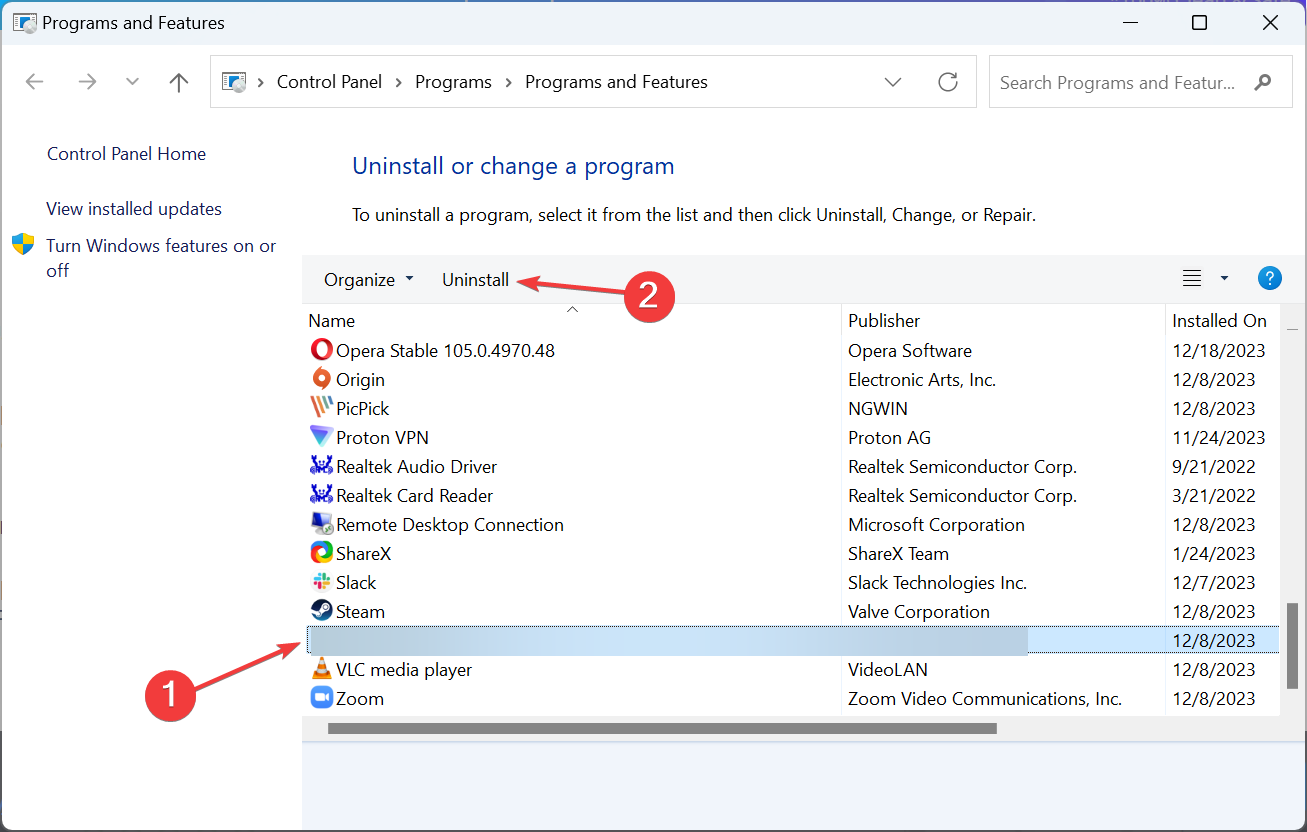
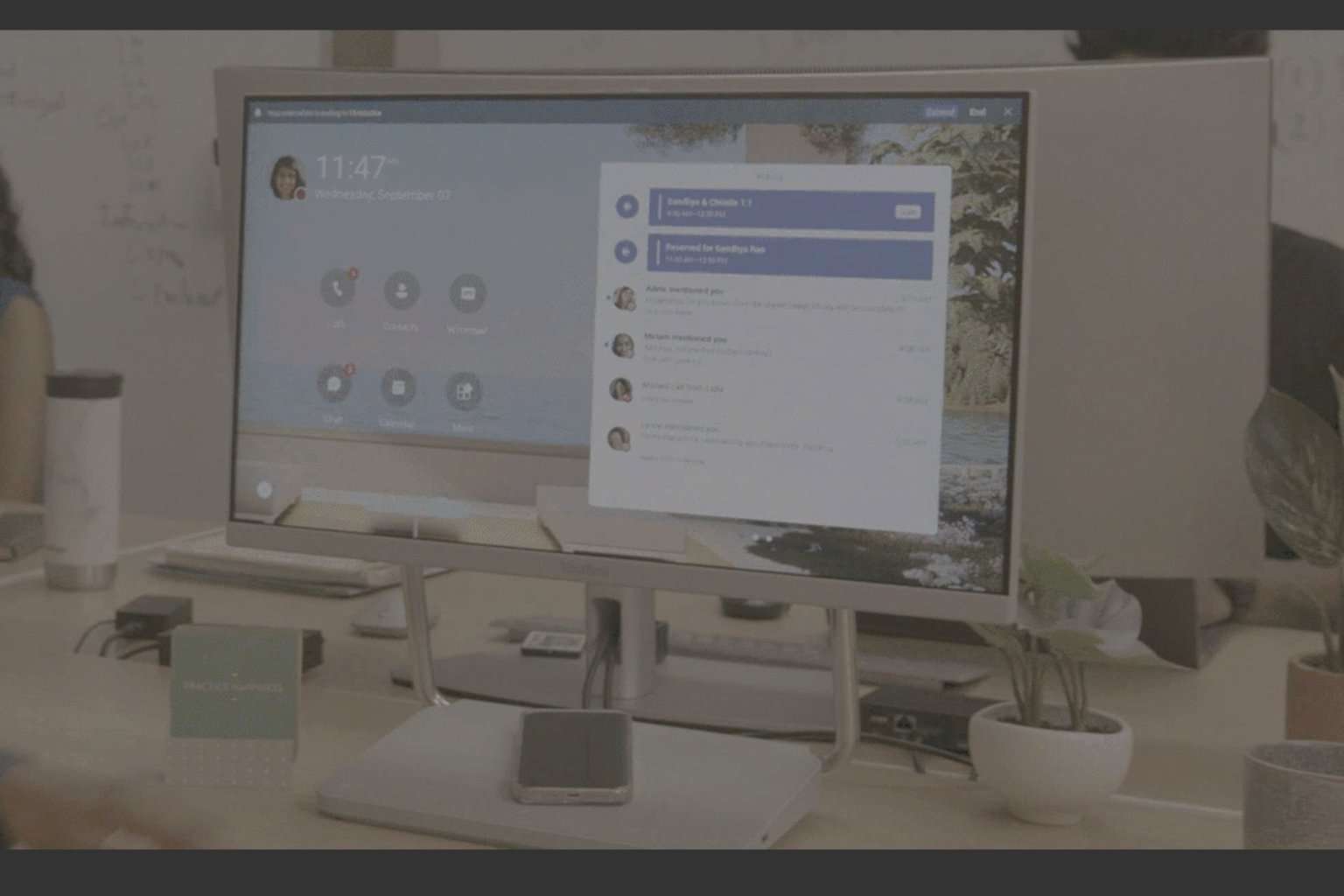

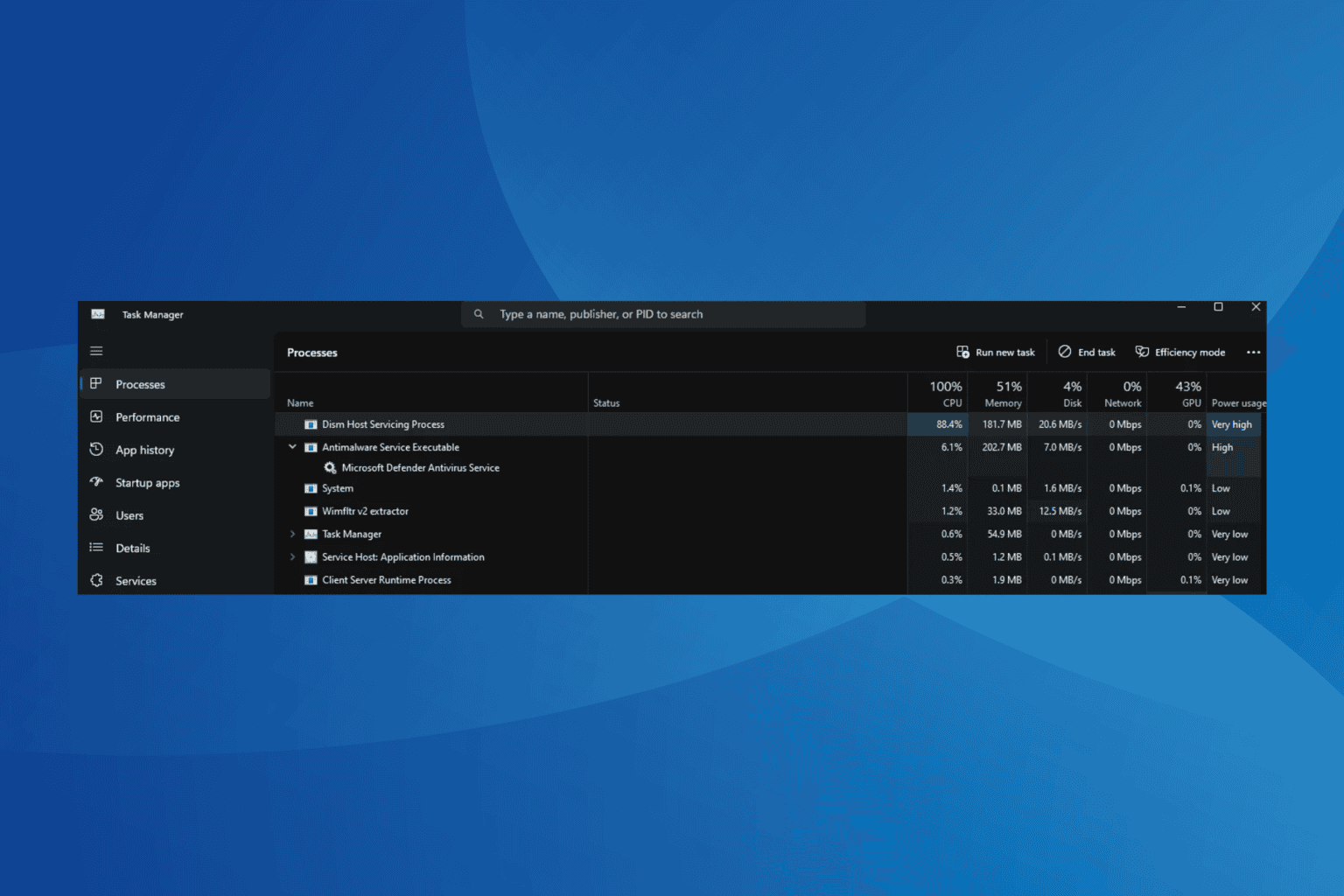
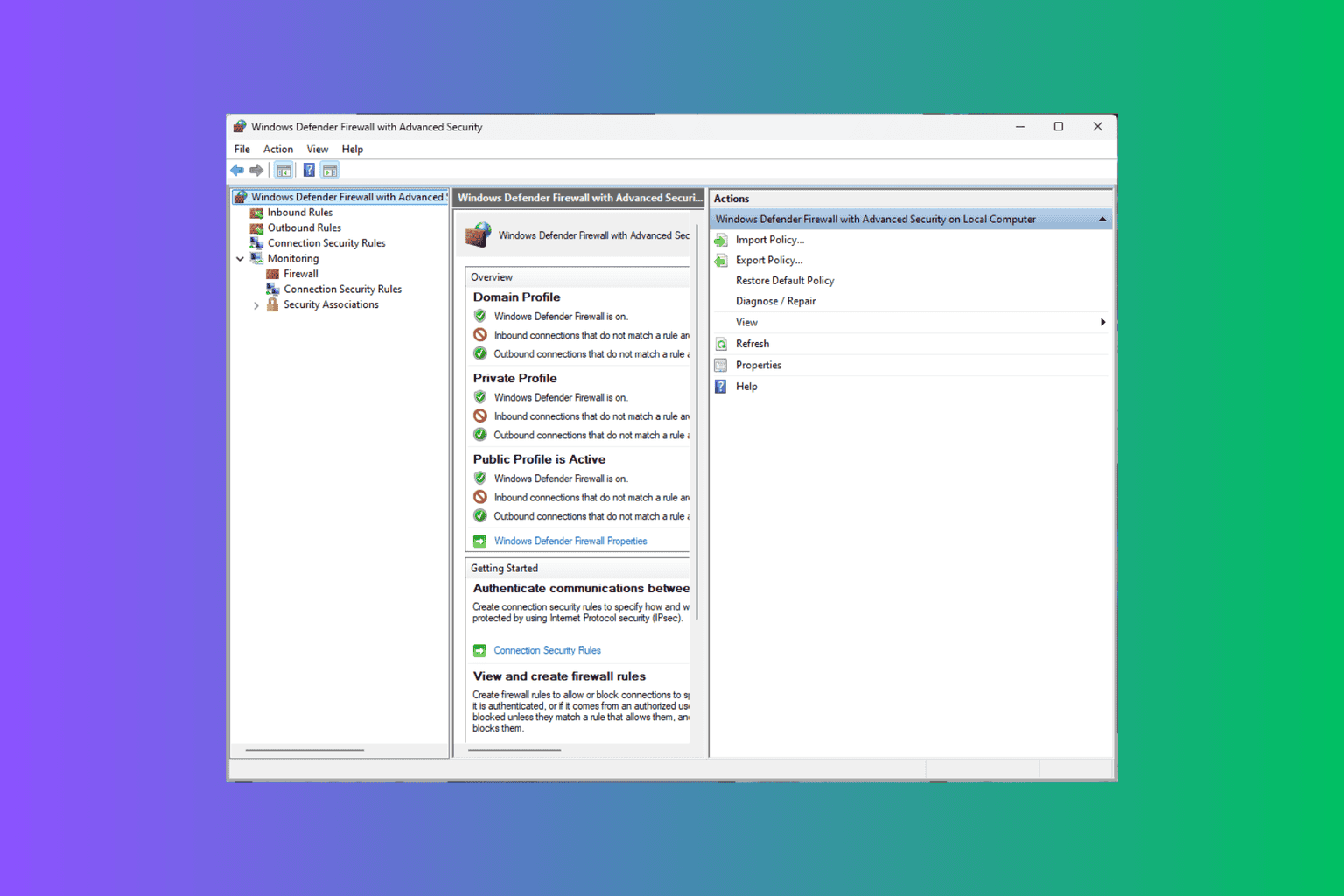
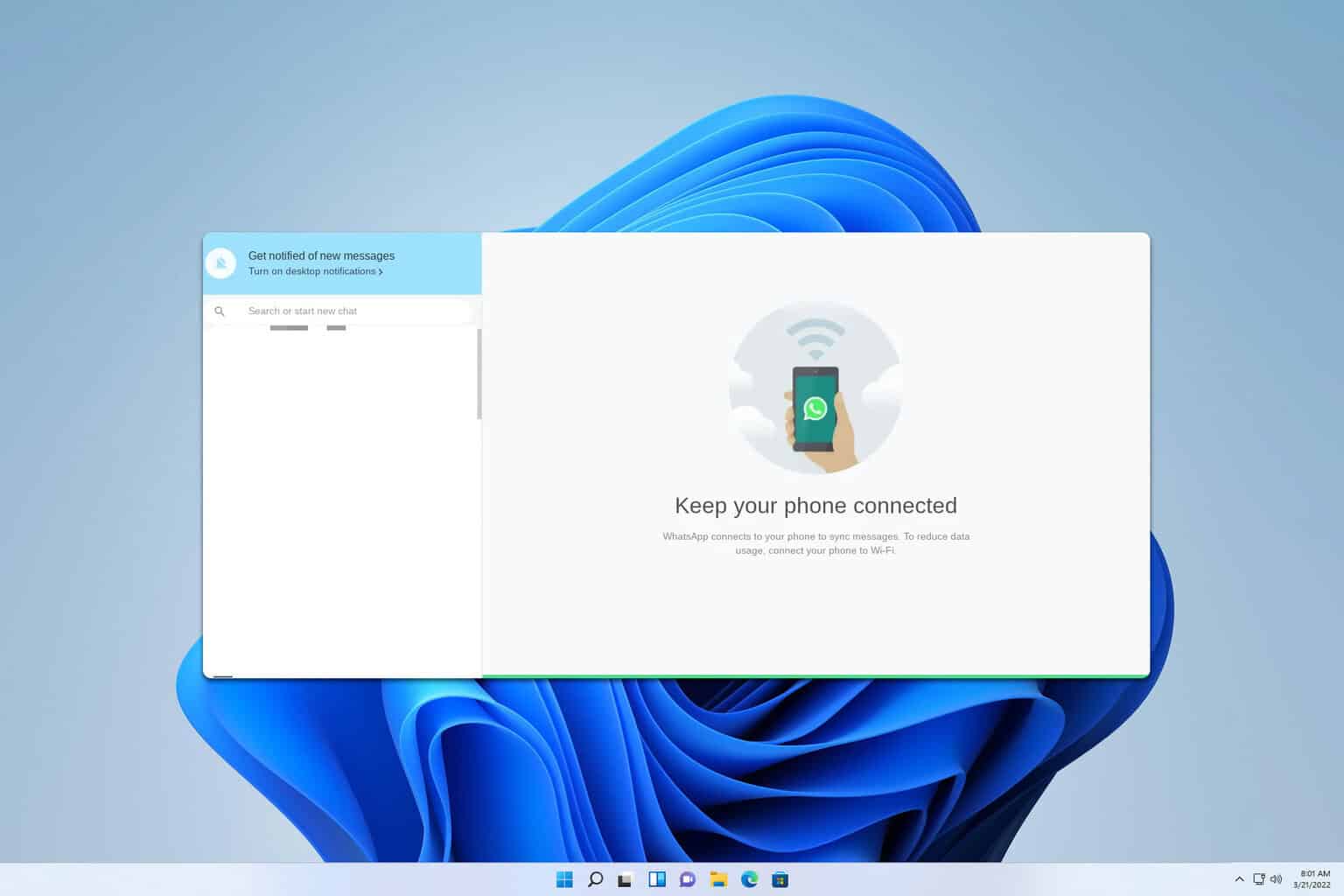
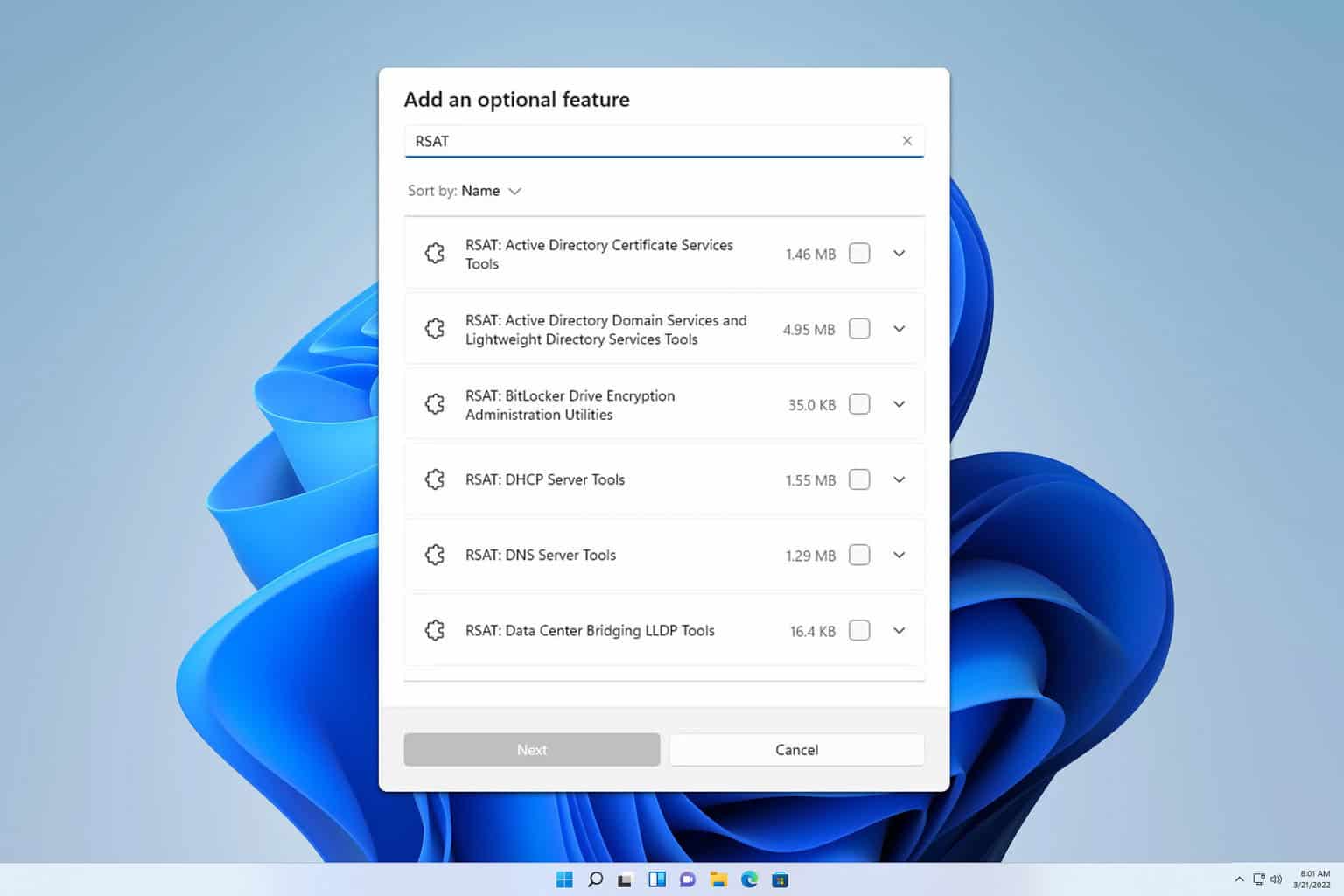
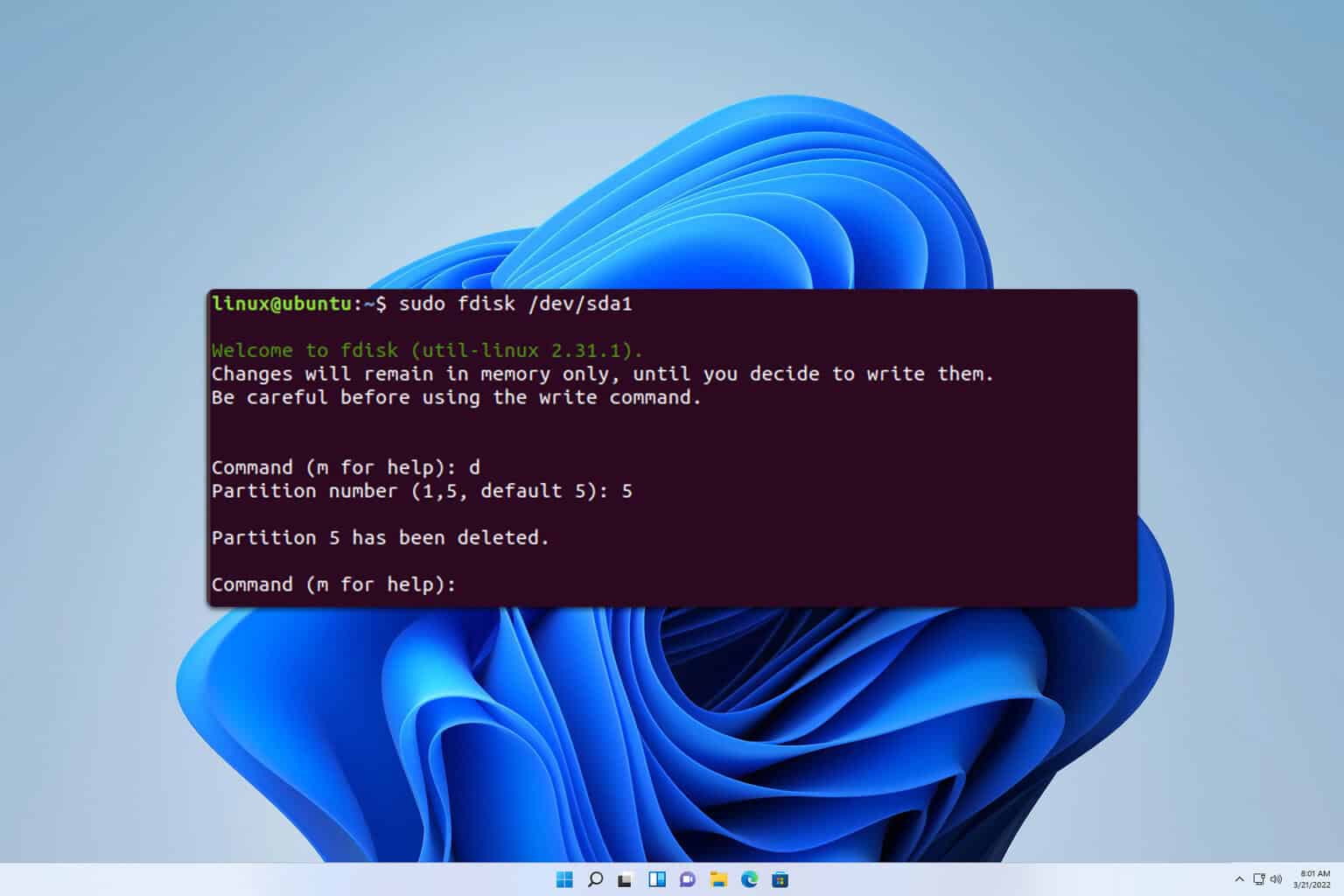
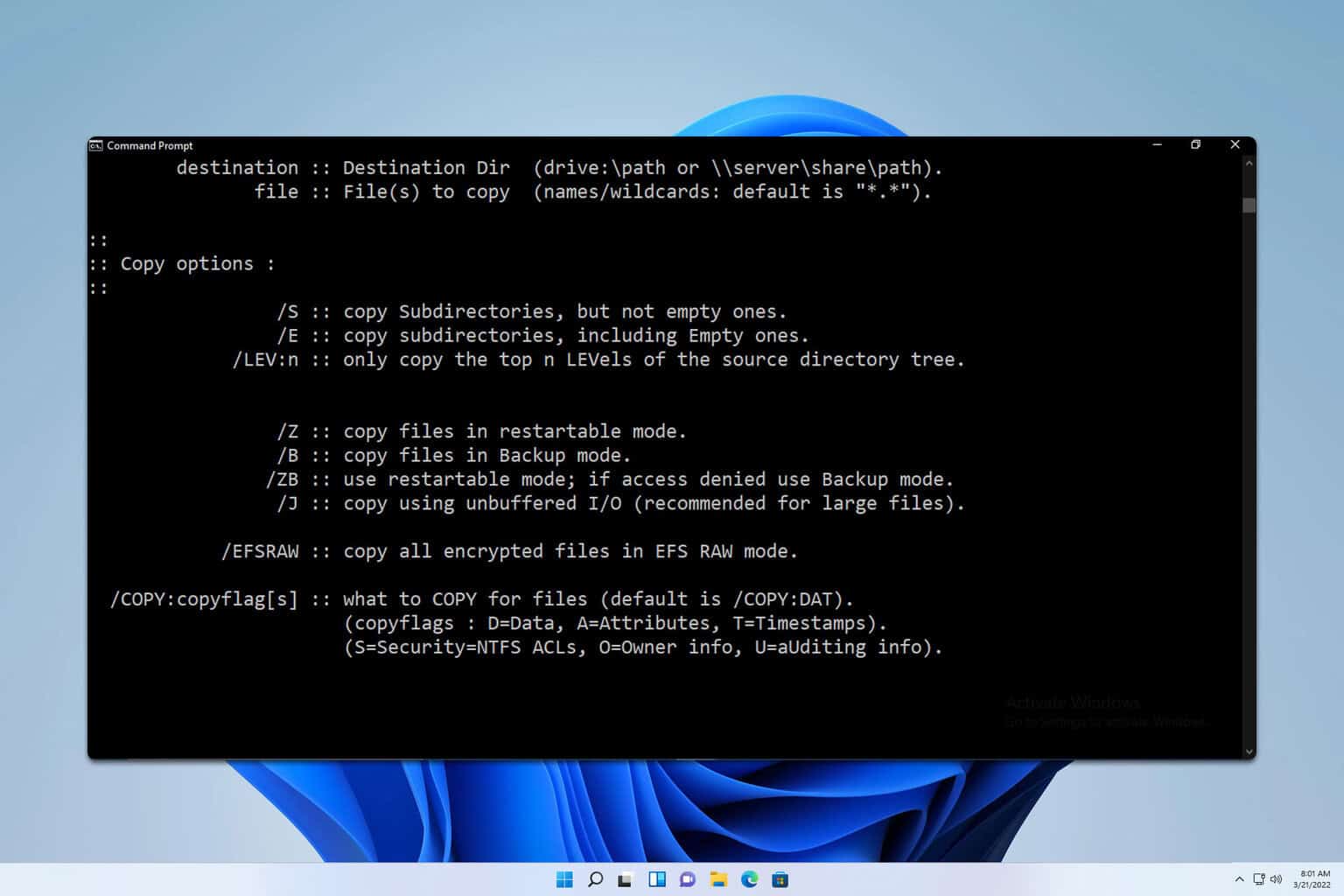
User forum
0 messages