Want to reduce idle power usage on your server/s? Check out these quick tips
Save up to $100-200 annually
4 min. read
Published on
Read our disclosure page to find out how can you help Windows Report sustain the editorial team. Read more

Anyone who runs a server has, at some point, tried to figure out ways to reduce the power consumption and, in turn, the costs. But these efforts often go in vain, given the lack of reliable information or due to the fear of affecting performance and stability.
Also, when working on limiting the idle power usage for a server, it’s imperative to understand that you are likely to achieve a 5-30% reduction. Anything higher can be detrimental. Besides, be prepared to initially shell out on the hardware to save on the power consumption.
How do I reduce the idle power usage on the server?
1. Check the power consumption of each component
Your primary approach should be to check the overall power consumption of the server and that of individual components, both in the active and idle state.
If something seems off, especially when idle, check the connections. In our experience, plugging a drive or hardware into the Thunderbolt port of an NUC, if it features one, can increase the idle power usage by 2-7 W. So, only connect devices to the Thunderbolt port when absolutely necessary.
You can also identify the components that consume high power and replace them with more efficient alternatives. It requires both effort and an initial investment but helps save big in the long run.
Also, when we talked to experts, a common opinion emerged that laptop hardware is more efficient than a desktop when it comes to power consumption on a server. So, if you are still in the process of setting up one, go with an Intel NUC instead.
Besides, you could always use an effective energy management software to reduce the idle power usage of the server.
2. Disconnect non-critical hardware
A server consists of several components, including RAM, CPU, PSU, storage devices, network adapters and more. But not all are critical at every point, and removing them won’t adversely affect the performance or stability of the server.
For instance, if the server has more than enough storage or memory, disconnecting a few drives or RAM will help. The same applies to the CPU and PSU. Of course, while doing so, be careful. If the server was set up by a professional, it’s best that you let them handle the task.
Something you can easily do is optimize the power consumption of the RAM by freeing up slots. For this, simply reduce the number of RAM modules. Say, if you have 8×16 GB RAM, go with 4×32 GB modules instead. This way, you can free up two slots and reduce the power consumption.
3. Use SSDs to store frequently used data
SSDs (Solid State Drives) are more power efficient than HDDs (Hard Disk Drives). As a result, it’s wise to use them to store frequently accessed data because you would want the more active drive to consume less power.
You don’t necessarily have to replace all the HDDs with SSDs. The existing HDDs can be used to store other non-critical data on the server.
4. Set up efficient cooling
Cooling doesn’t play much of a role on small servers, but if you are looking to maximize power savings, it’s surely an aspect to look at.
For larger setups, review the airflow, identify any hotspots, and take the necessary measures. Often, high-efficiency coolants come in handy in such cases.
For smaller setups, make sure the cooling fans are running at the optimal speeds. When higher, they will consume more power, and at lower speeds, the heat won’t be dissipated effectively. So, you may manually control it or replace the fan.
5. Switch to a cost-efficient power supply
Lastly, you can always switch to a more cost-efficient and environment-friendly power supply source. It will also help reduce the carbon footprint of your server setup.
You must identify other power sources in the region and switch to one that reduces the overall cost. Though easier said than done, it’s still an option you should consider!
With these tips, your server should be much more cost-effective without making any drastic changes and help reduce the power bill. Also, you could reconfigure the BIOS settings for optimal performance.
To share more tips with us, drop a comment below!





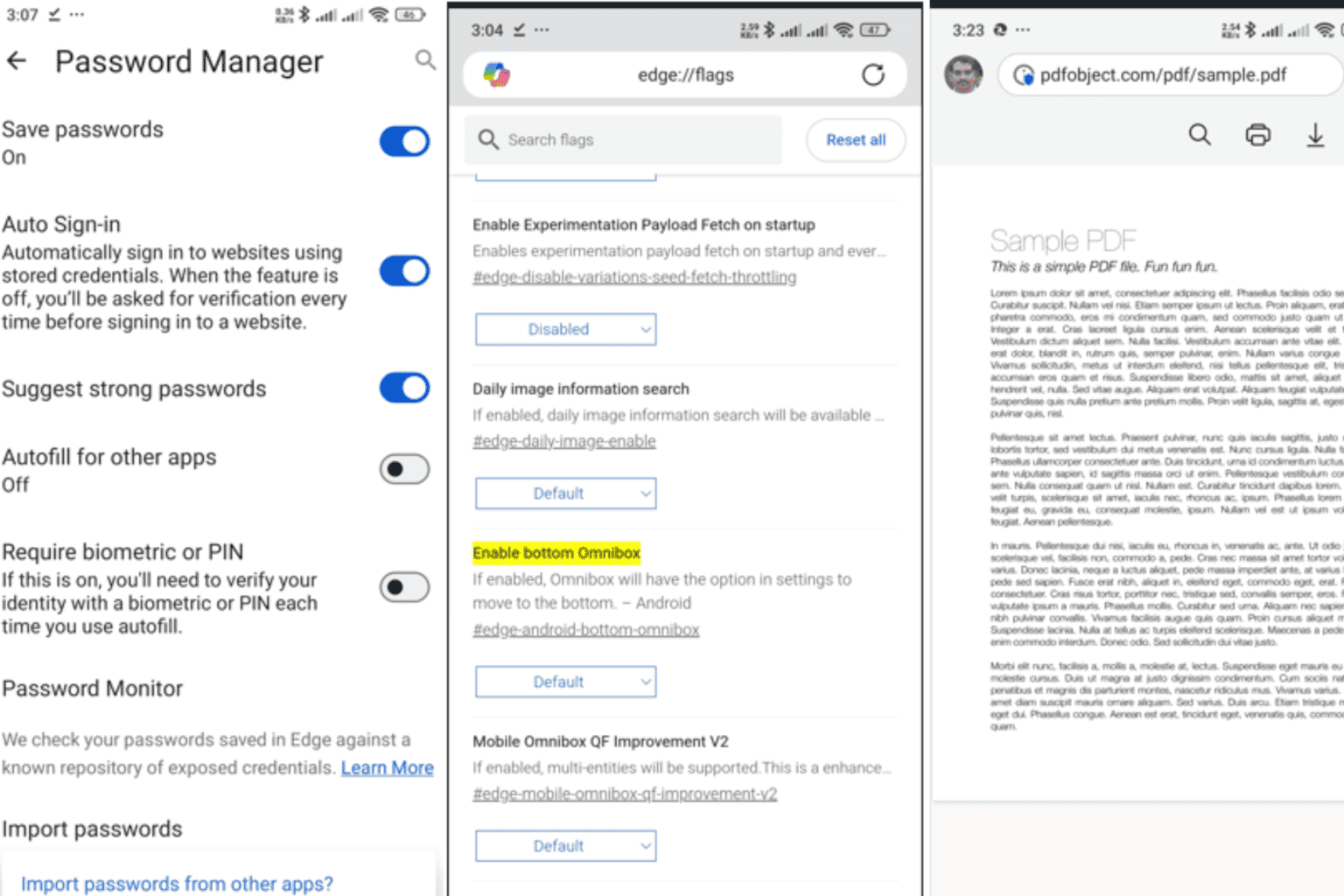
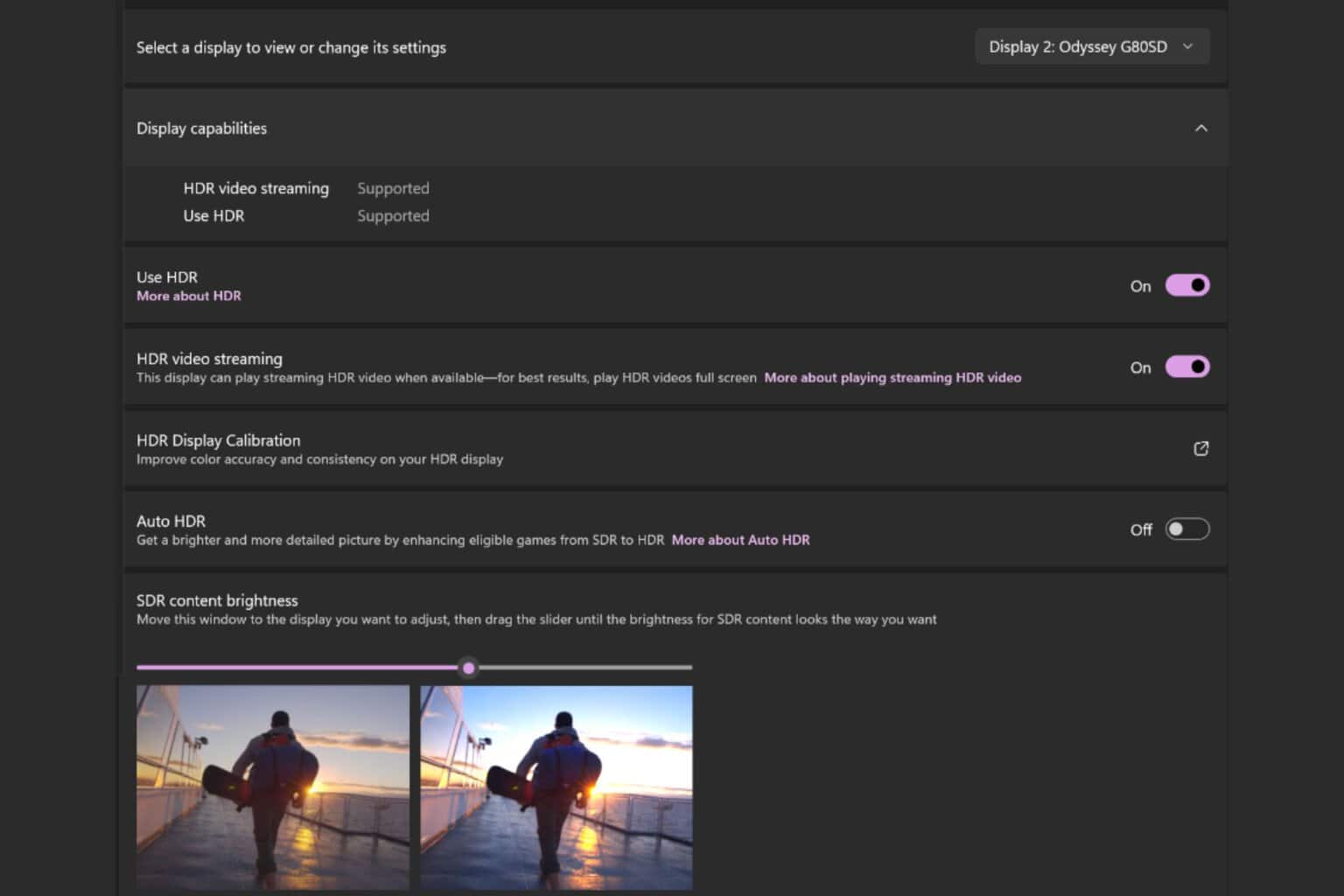
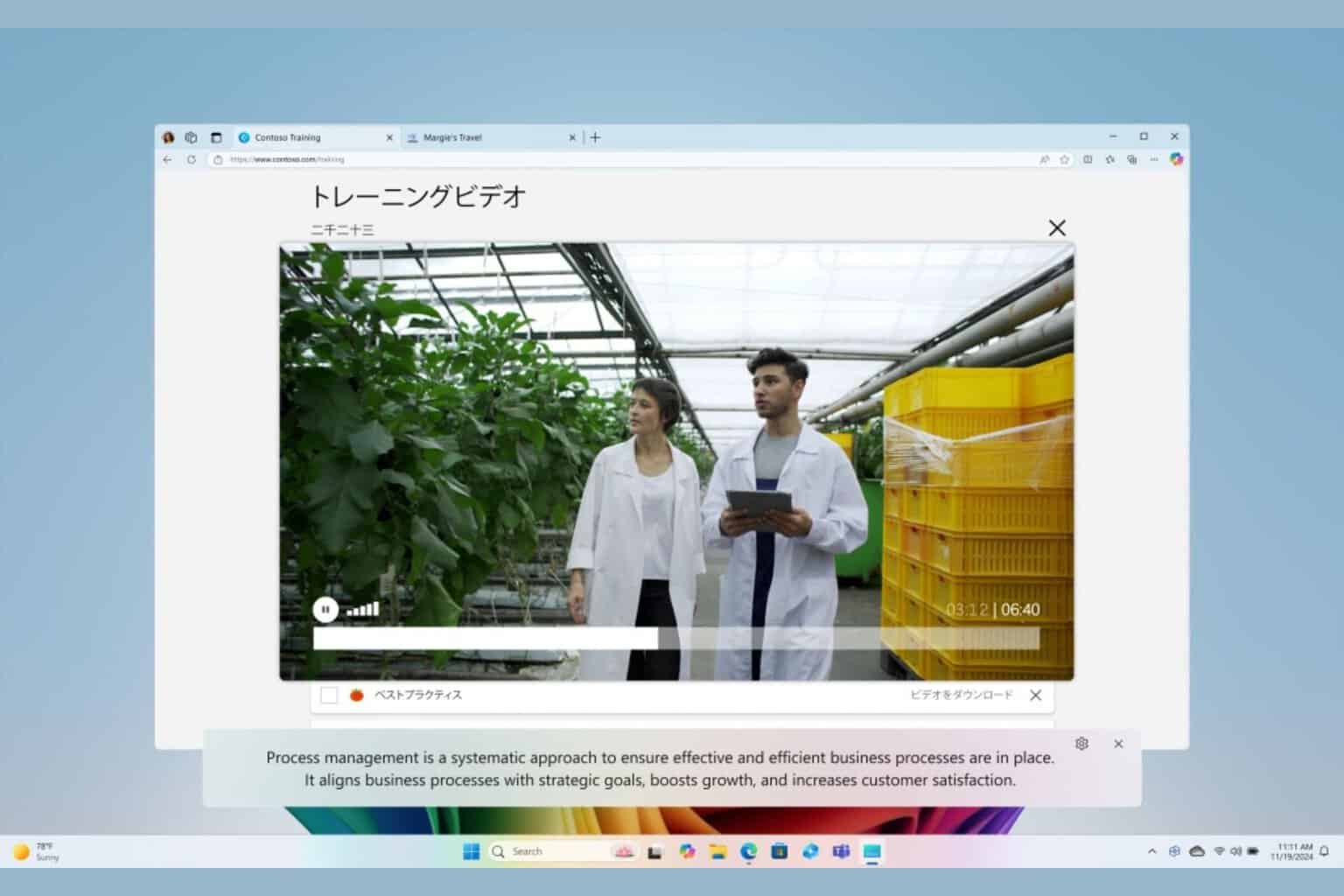
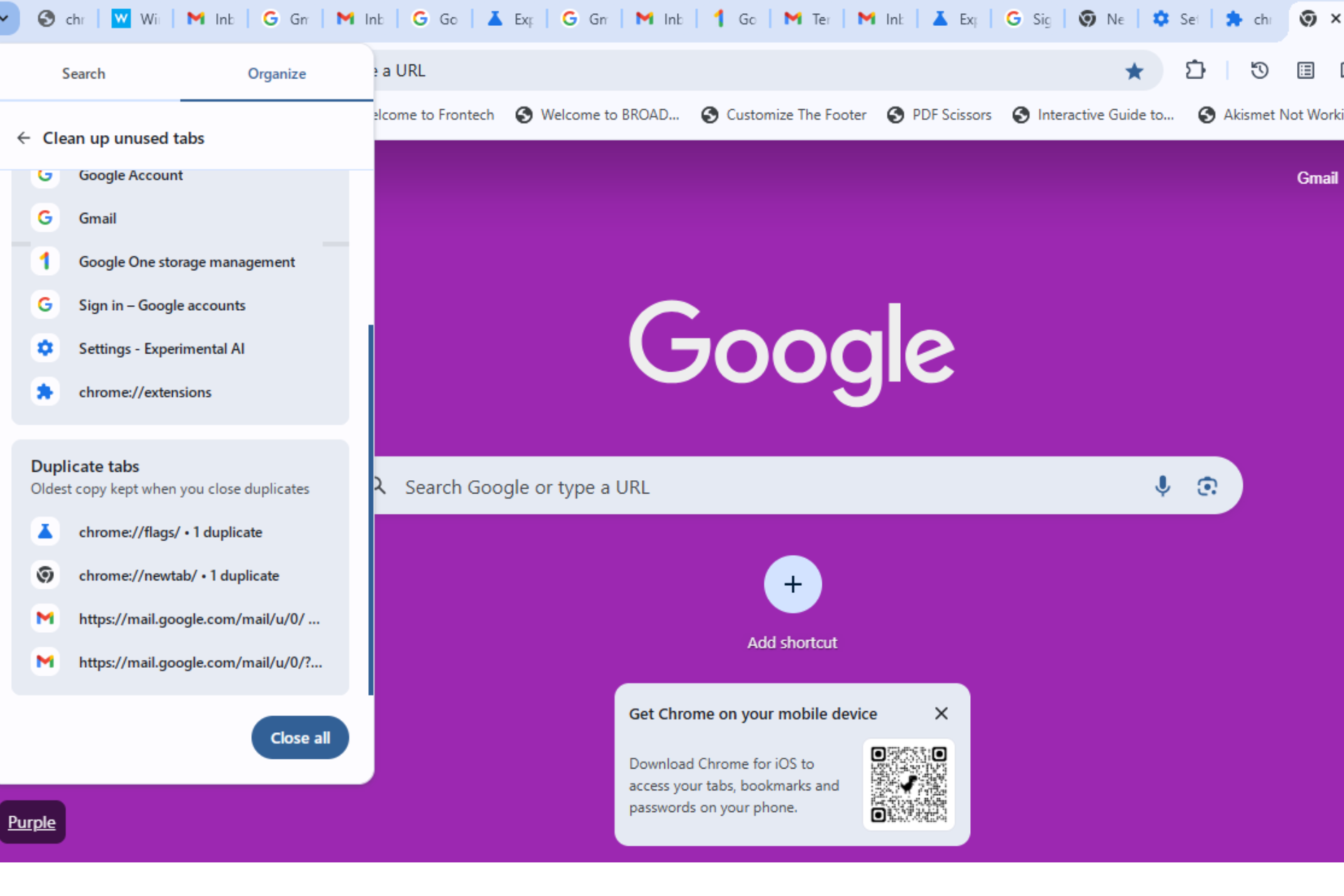
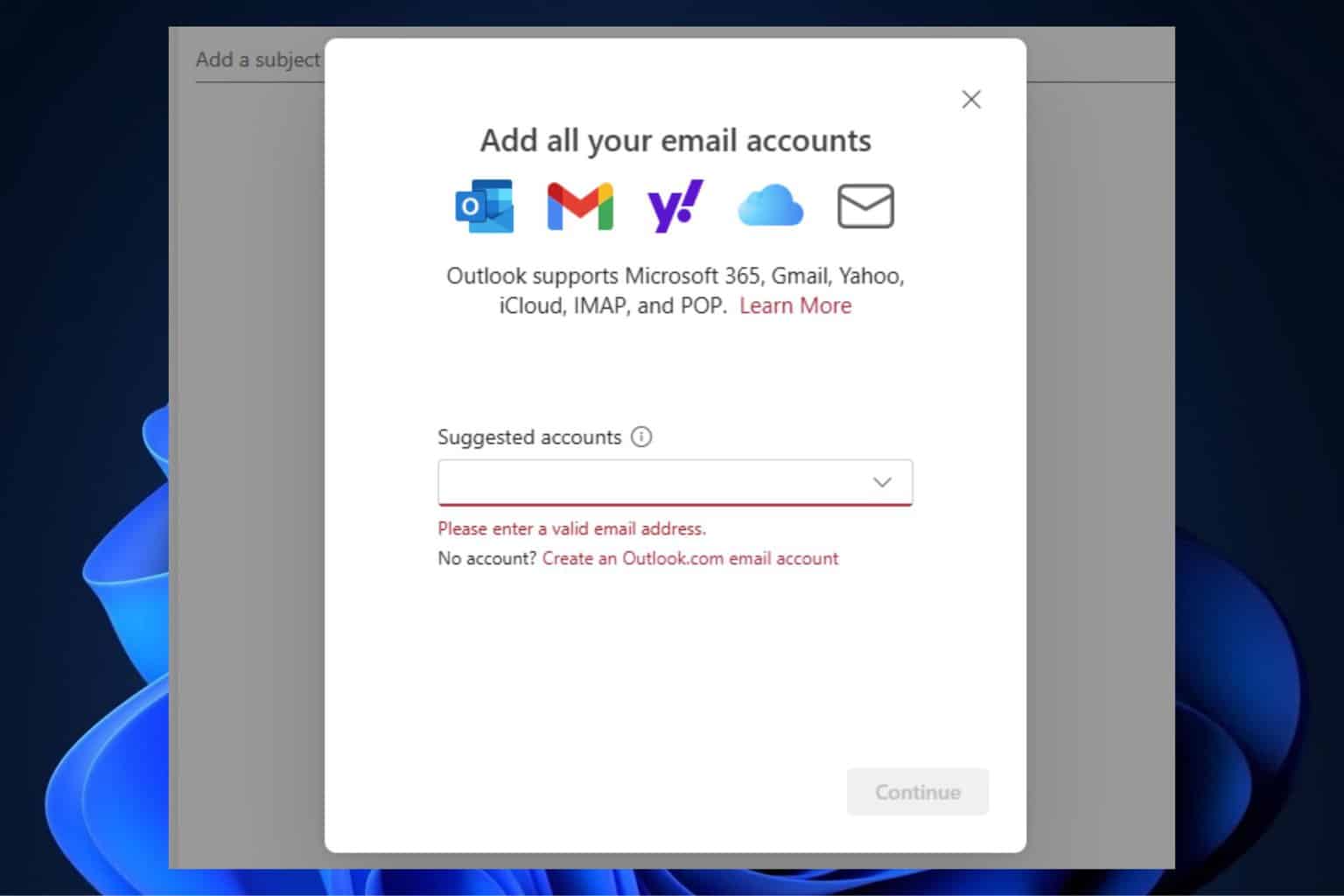
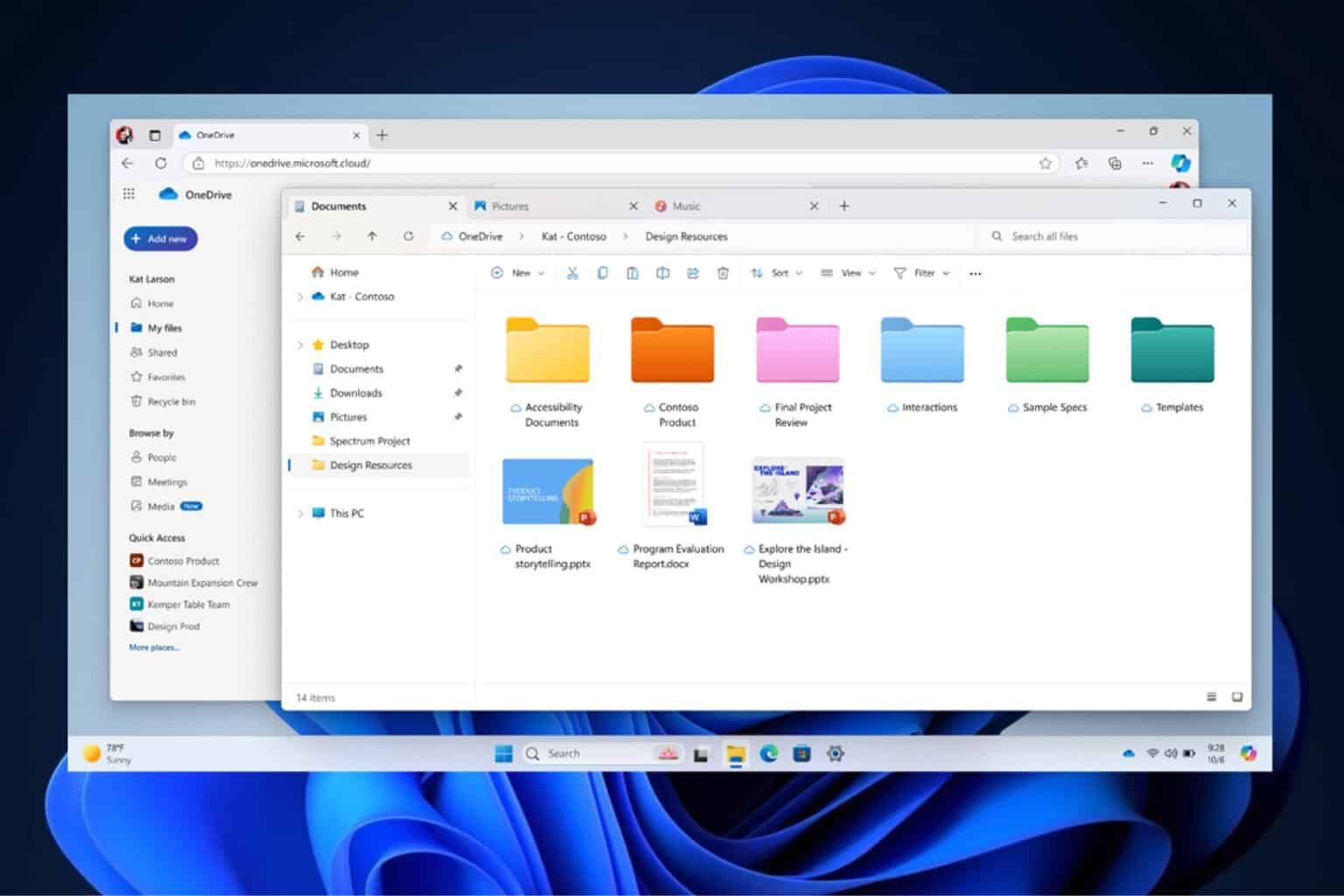
User forum
0 messages