How to Use the Microsoft Teams AI Note Taker
Transform your meeting experience with an automatic transcript
3 min. read
Published on
Read our disclosure page to find out how can you help Windows Report sustain the editorial team. Read more
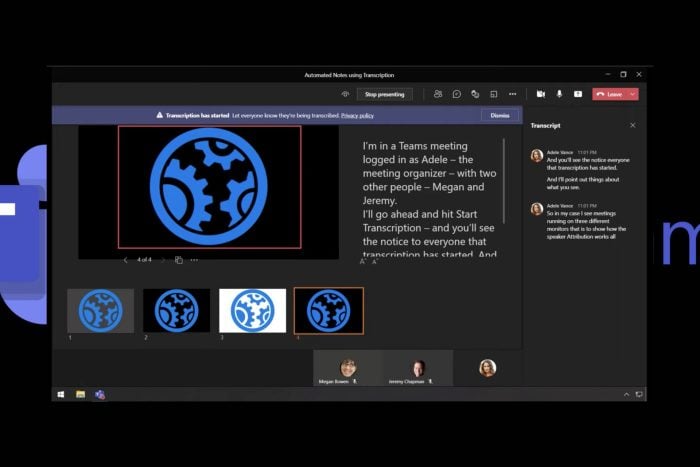
During a Microsoft Teams meeting, it can be difficult to multi-task concentrating on what is being said while manually taking notes and that’s why the AI note taker is a significant addition to the platform.
How does the Microsoft Teams AI note-taker work?
The Microsoft Teams AI note taker uses speech recognition technology to transcribe audio from the meeting in real time. It also has a high level of accuracy as it can detect various languages, multiple accents and diverse pronunciations for inclusivity.
To ensure you don’t waste time scrolling back and forth to look out for sections you might have missed, the AI note taker has a summary of topics discussed in the meeting. This way, you can jump directly to a specific section and catch up.
Also, if you’re looking for what a specific participant said, you can jump to the mentions section. By using this tool, not only do you save time, but also ensure active participation in the meeting for a more productive outcome.
How do I use the Microsoft Teams note-taker?
 NOTE
NOTE
- Once you’ve concluded and recorded your Teams meeting, launch your Microsoft Teams app or on the web and click on Recap.
- Here, you’ll find your recorded meeting.
- You can also navigate to the Mentions tab to view by meeting participants and see what they said.
- When you navigate to the AI notes, you’ll find a transcript of the meeting.
- If you scroll down, you can also find the AI-suggested tasks.
What are some drawbacks of using the Teams note taker?
- Cost: Although an excellent tool, the note taker requires a premium subscription which may not make financial sense in the long run, especially for a small team.
- Accuracy: Whereas the note taker has proven to be diverse and flexible when it comes to transcription, it might take notes that are out of context and confuse a non-participant.
- Compatibility: The feature is not compatible with all devices or operating systems so this limits its usage.
The benefits of the Microsoft Teams’ AI Note taker are obvious from saving your time to enhanced collaboration. It therefore makes it a no-brainer for any organization that is looking to enhance its productivity.
Finally, if you cannot afford to upgrade to Teams Premium, there are other alternatives to take your notes such as integrating ChatGPT in Teams or installing the Tactiq Chrome extension. It works just as good as the built-in tool for Teams so you may want to explore its features.
You can even install two Microsoft Teams on your Windows 11 and compare their performance. This will inform your decision whether to pay for the premium version or go with an extension.
And it’s not just Microsoft Teams that you can have your notes automatically transcribed. You can make use of other AI-note-taking apps for your Windows 11 that can help you get through your tasks a little faster.
Have you used the Microsoft Teams AI note taker? Would you say it’s a valuable addition to the platform? We’d love to get your thoughts on the good and bad so drop your comments down below.
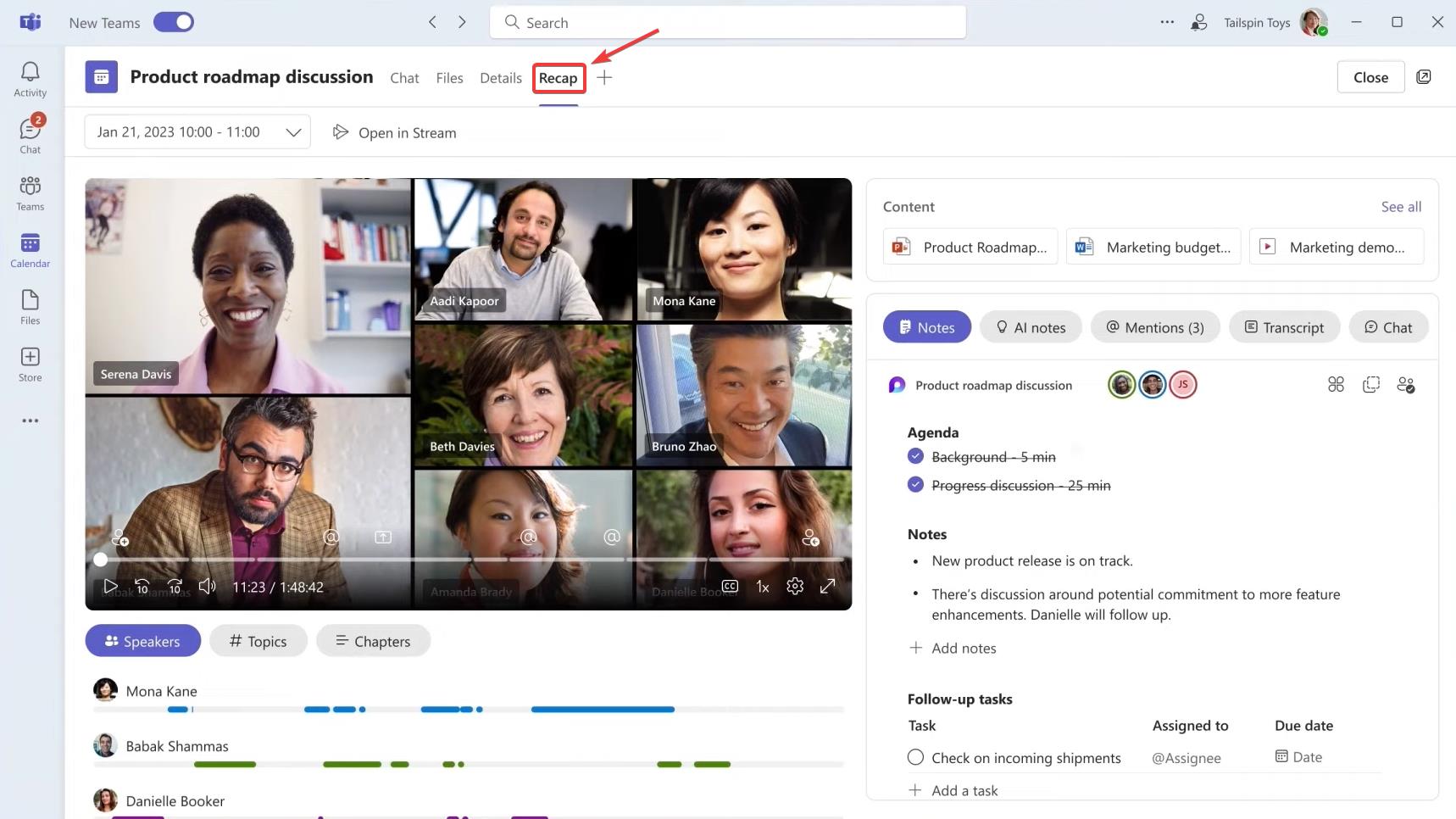
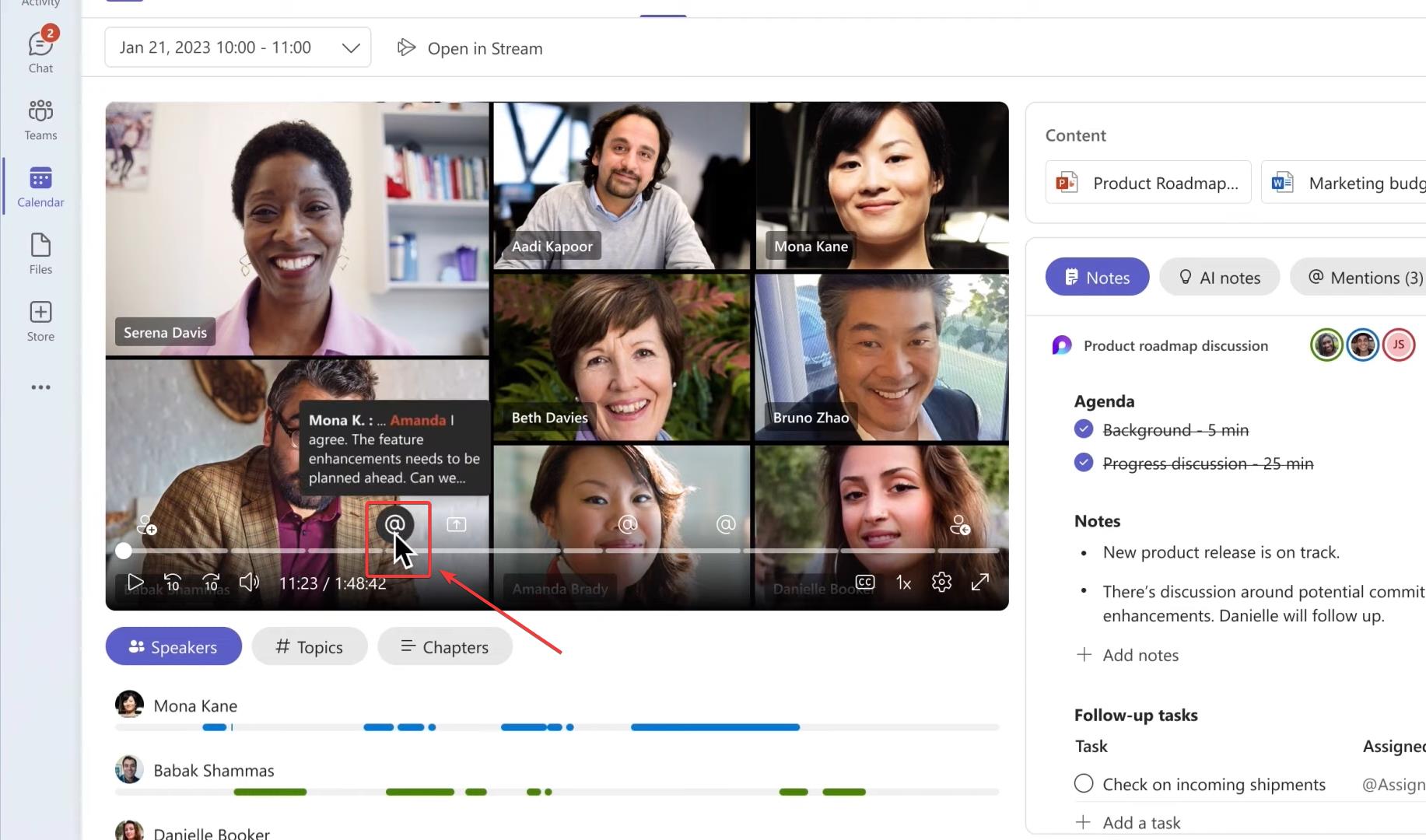
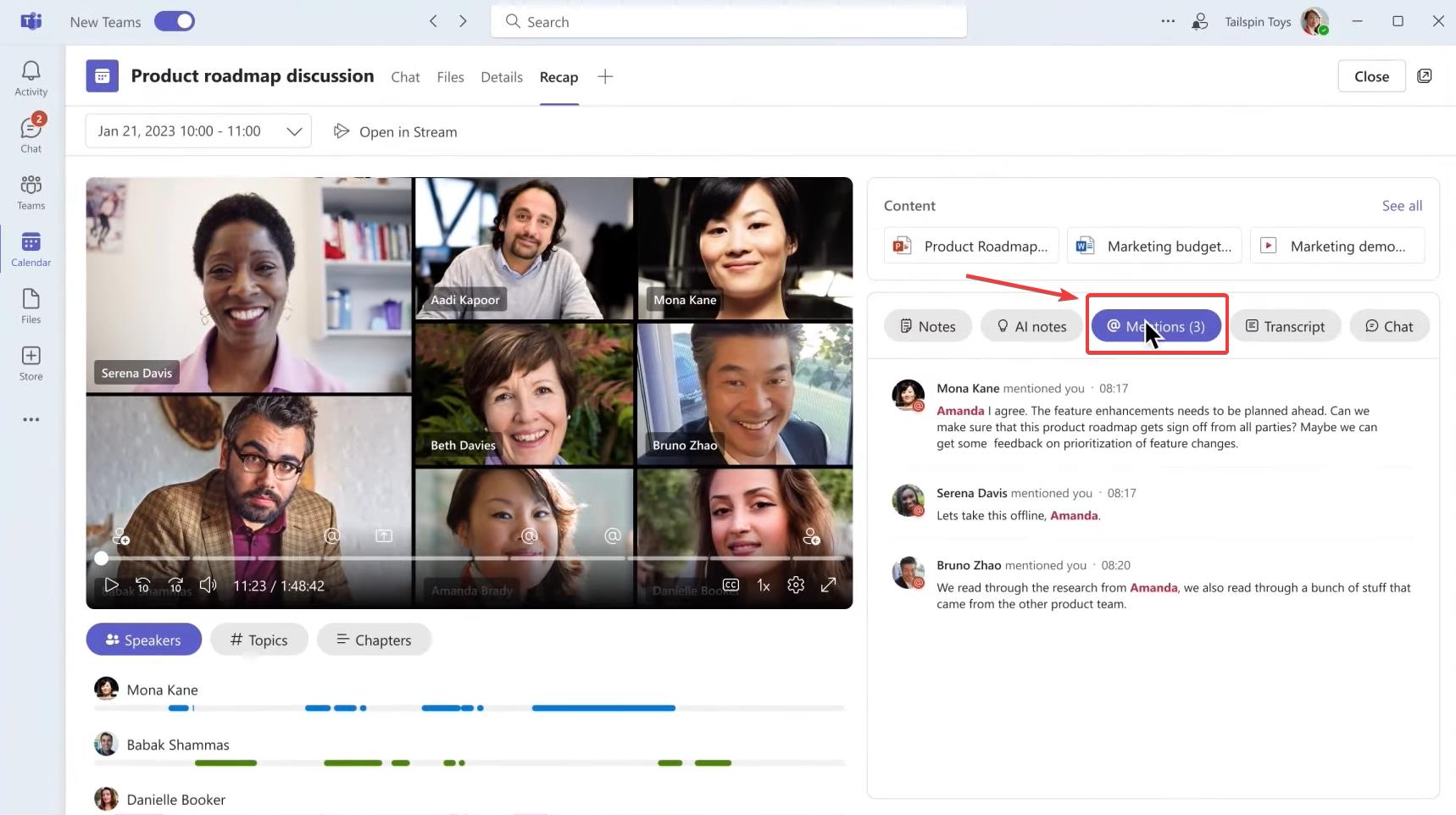
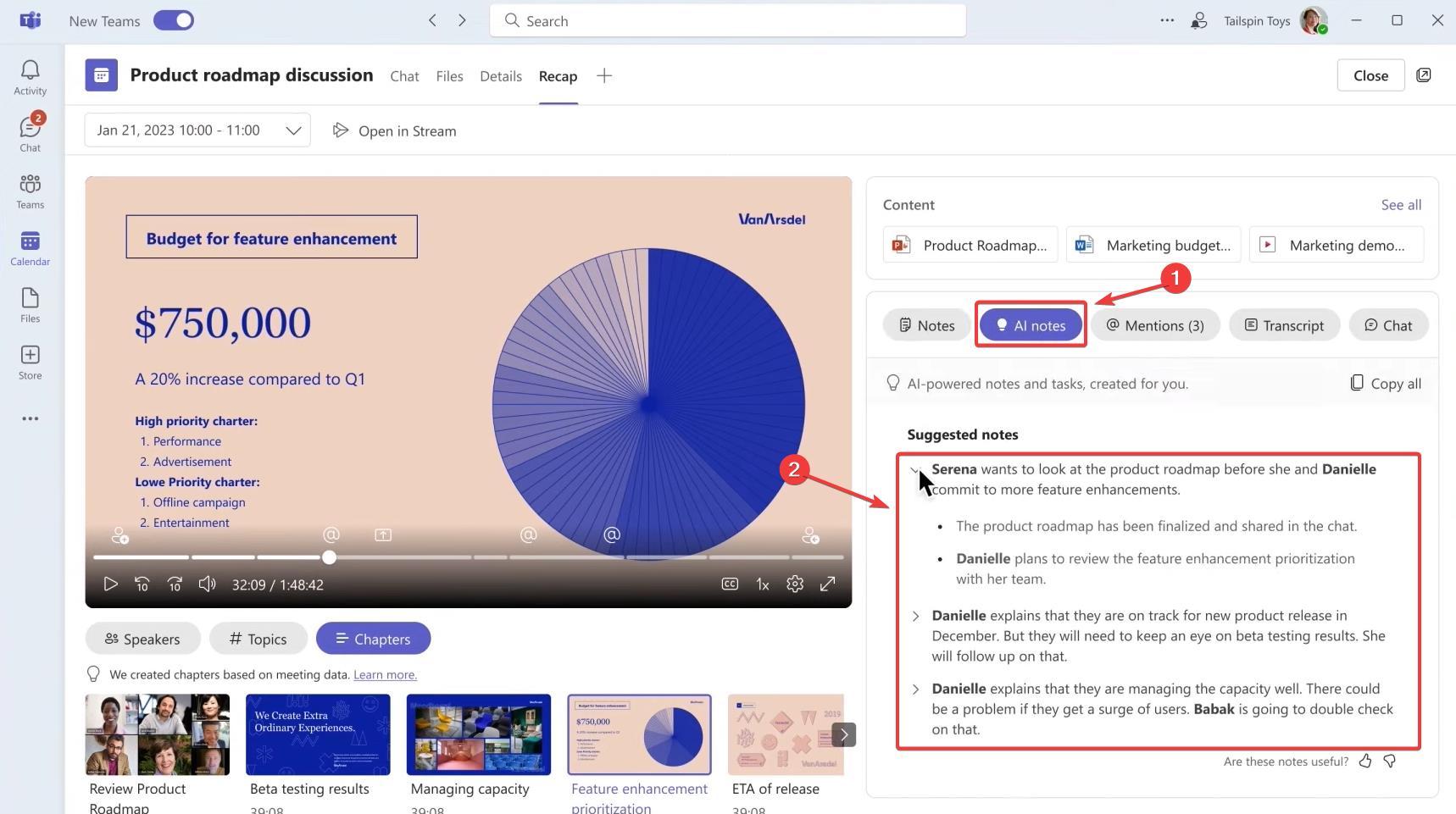
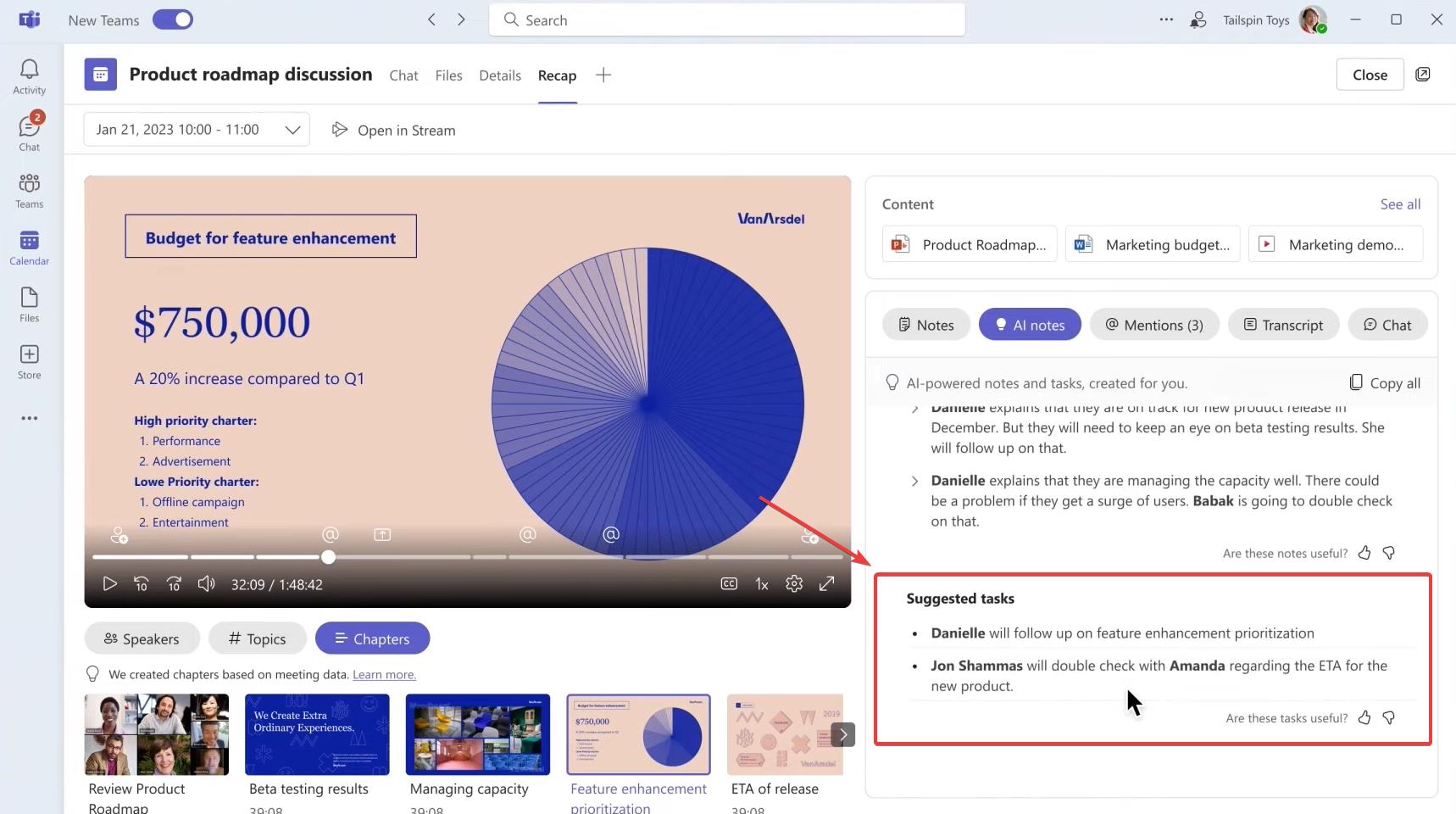

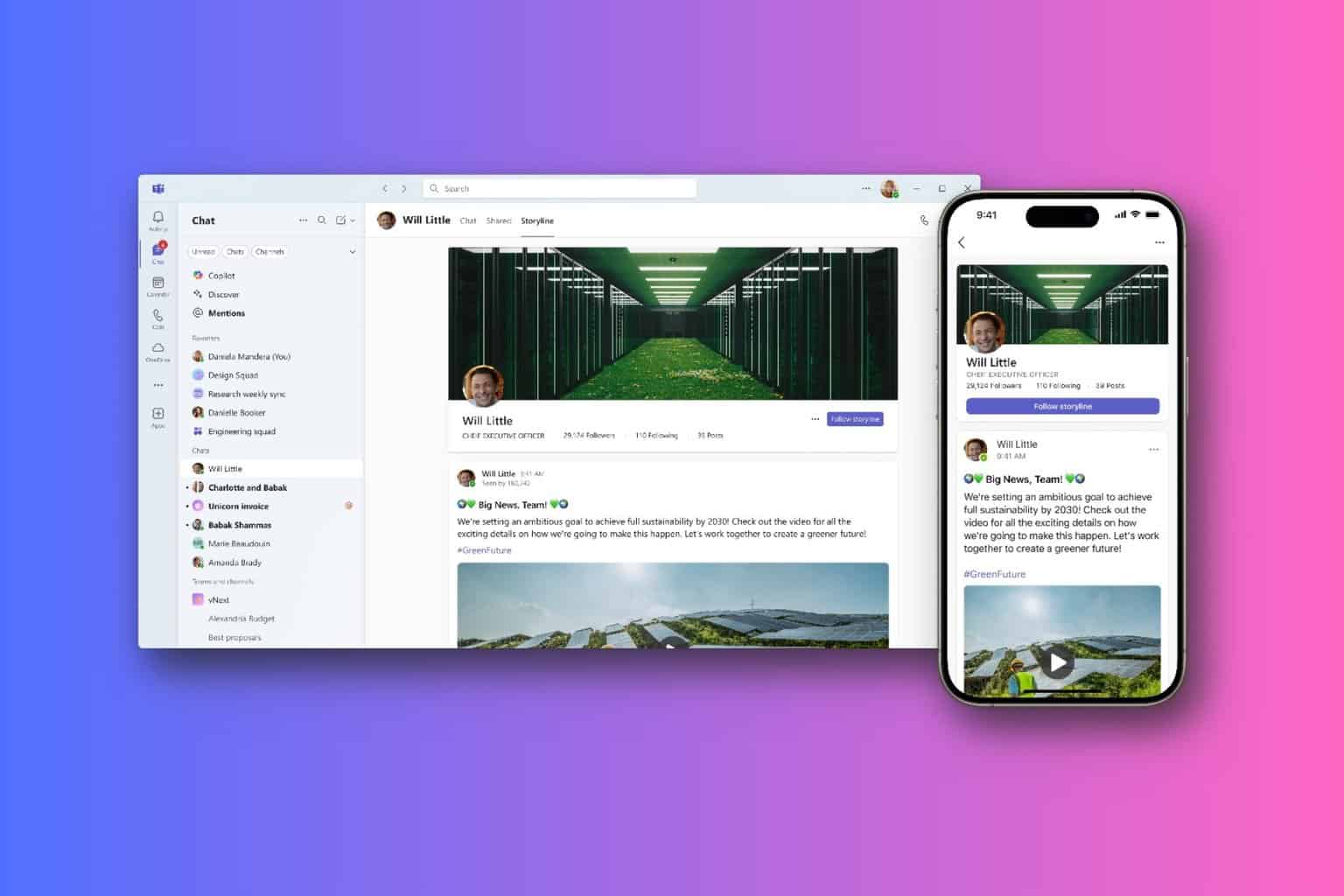


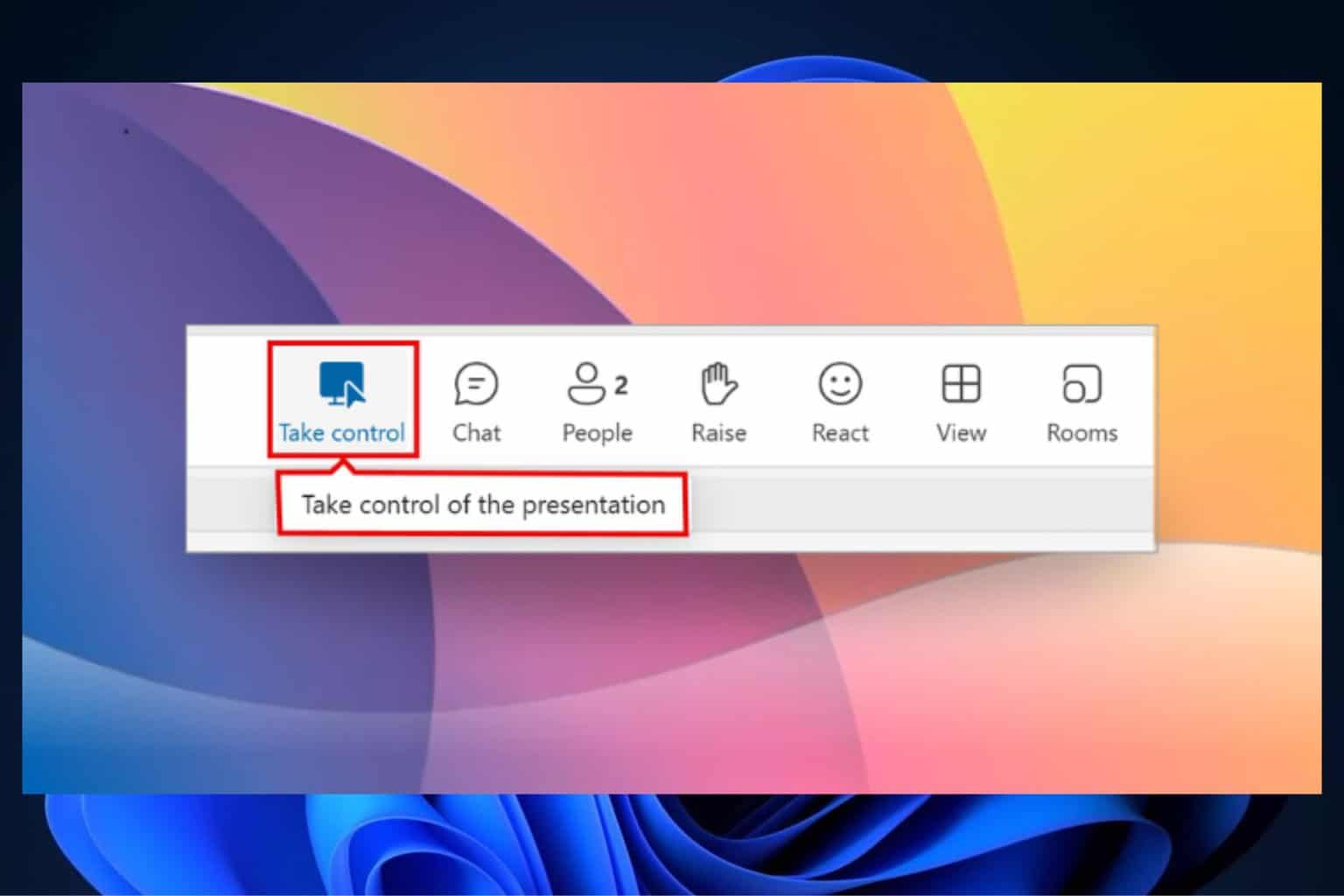


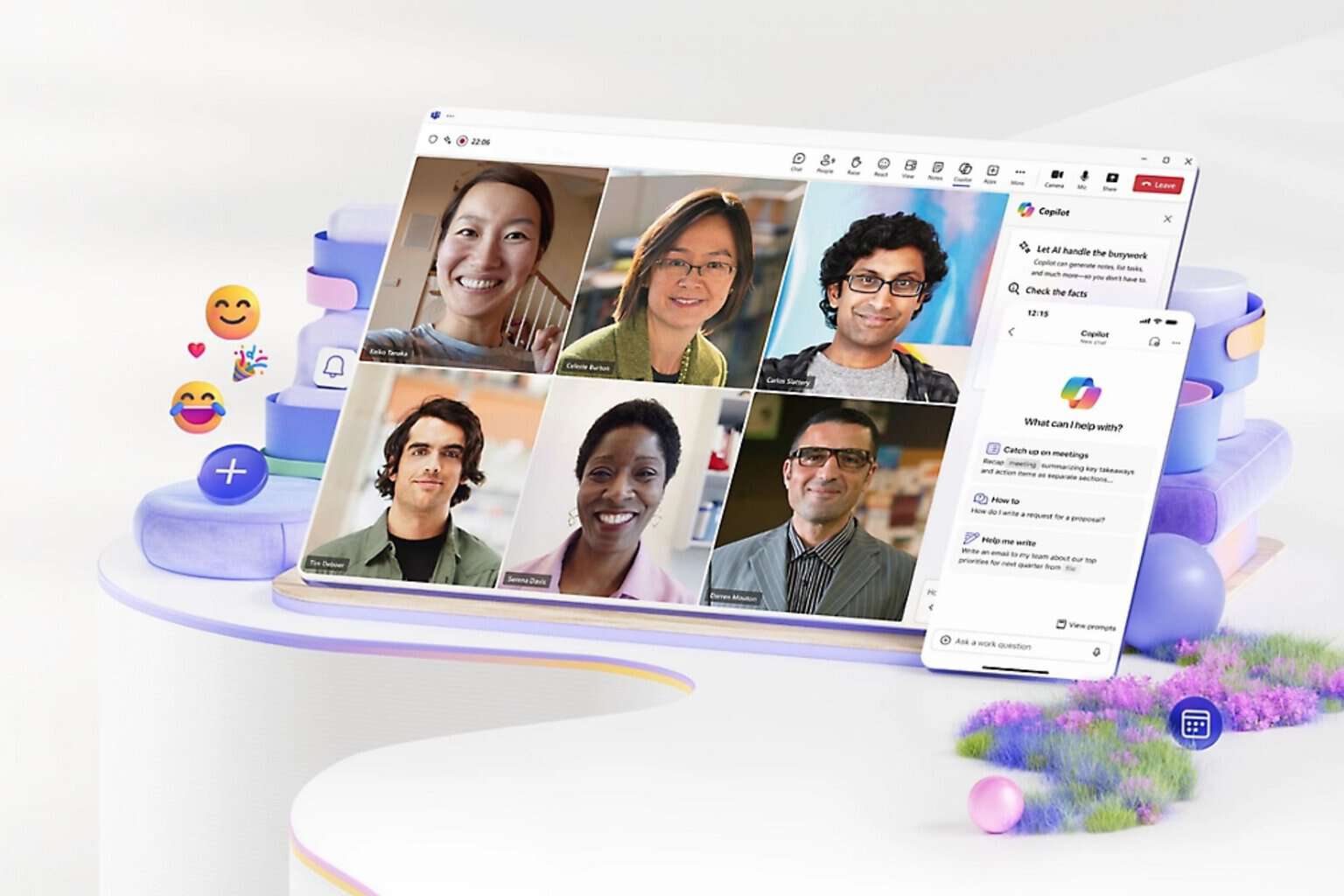
User forum
0 messages