Microsoft Lists' Forms feature now helps you gather information like a professional
The feature was updated on March 20, 2024
4 min. read
Published on
Read our disclosure page to find out how can you help Windows Report sustain the editorial team. Read more
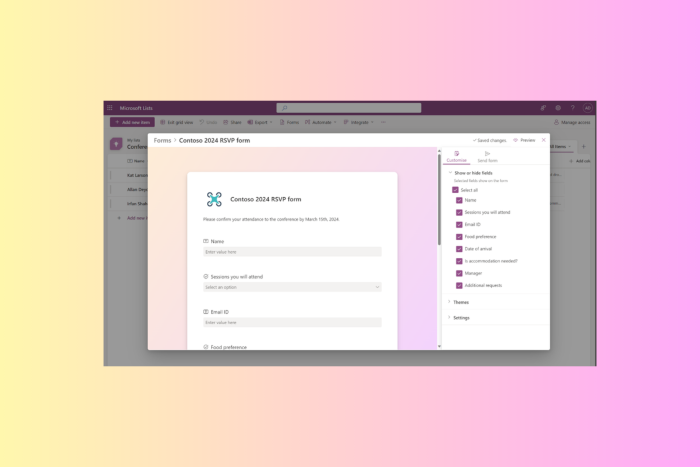
Microsoft recently announced that the company is releasing the new forms experience in Microsoft Lists for Microsoft 365 work and school.
This move aims to make collecting and gathering information directly into your lists easier, thereby saving time and effort. The updated forms are clean, easier to design and easily shared. Moreover, the respondents can fill them out on any device.
The feature, with feature ID 124865, was already mentioned in the Microsoft 365 roadmap and is expected to roll out in March 2024. Now, the wait is over.
In the blog post on the Microsoft tech community site, the Redmond tech giant also shared a video showing how it works:
The List form has a modern design and can be easily created and shared with anyone within your organization or school through a link.
Once received, the recipient can fill out details without checking the full list, and the submitted responses appear as the new list items right away.
Microsoft mentioned:
Lists forms work well to track recruitment, manage orders, intake customer issues, file expenses, and more. For example, an event organizer can create and manage multiple forms for the same list tracking attendees, feedback, logistics and more – each form collecting elements of the full list.
You can use the built-in features to make your forms more relevant and professional-looking. Soon, you will be able to add custom logos, select from various themes, and add descriptions and questions in place of column names without making changes to the list itself.
Furthermore, form designers give you options to hide unnecessary fields and add new ones. They also allow you to build the whole schema of a list inside the form designer.
How to create forms?
You can click Forms from the command bar at the top of the list. You will have options to create new forms or access the existing ones listed by the list of collaborators.
When you choose to create a new form, the form builder will open and use the fields mentioned from the list schema. You can add or hide fields, change the theme, and, once done, share it through a link.
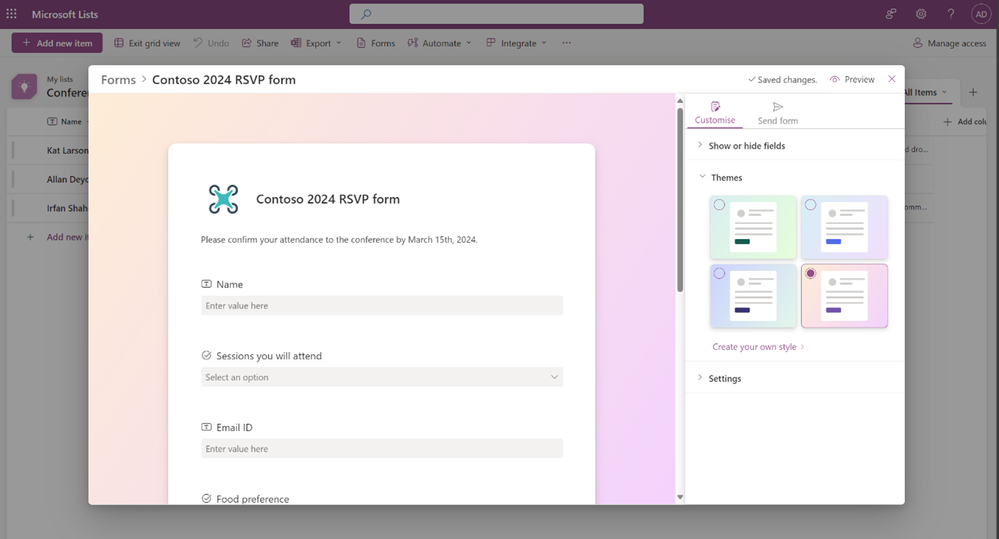
You can always stop receiving responses whenever you like, but this option is only visible to people who have permission to edit the list.
Once you send the link and receive a response, the information collected is stored in your list as a new list item. It is just like any other item in the list; you can manage it, including applying formatting, rules and adding a rating column to rate the submissions as they are added.
The respondents can fill in the information using a desktop app or mobile browser; it totally depends on them; the only catch is the form the user must sign in with their Microsoft 365 account.
Microsoft also informed:
Note: The new Forms experience in Microsoft Lists are native within Lists and do not use or require Microsoft Forms, Power Apps, or Power Automate. All previous integrations still exist, to further configure and customize your lists, for certain scenarios like reaching anonymous audiences, showcasing a number of data sources in one view, and adding rich business logic/flow – respectively.
Once the feature is rolled out to everyone, you will be able to create forms on all modern lists whenever you have sufficient permissions.
In case you want to see the demo of the new feature, you must watch the Microsoft 365 & Power Platform community call: Tuesday, April 16th, 2024, at 8:00 AM PDT.
Do you think the update can help you and your organization? Share your opinions with our readers in the comments section below.
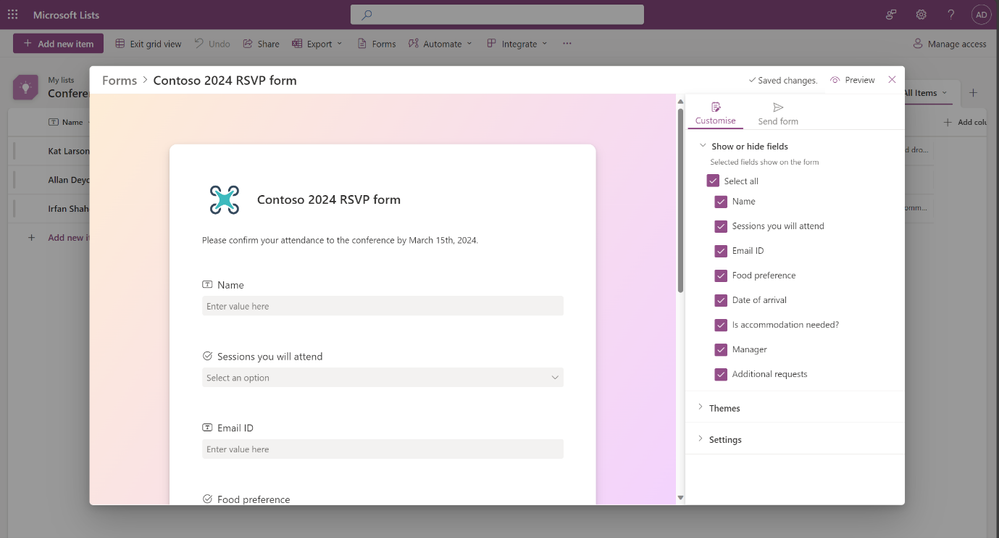


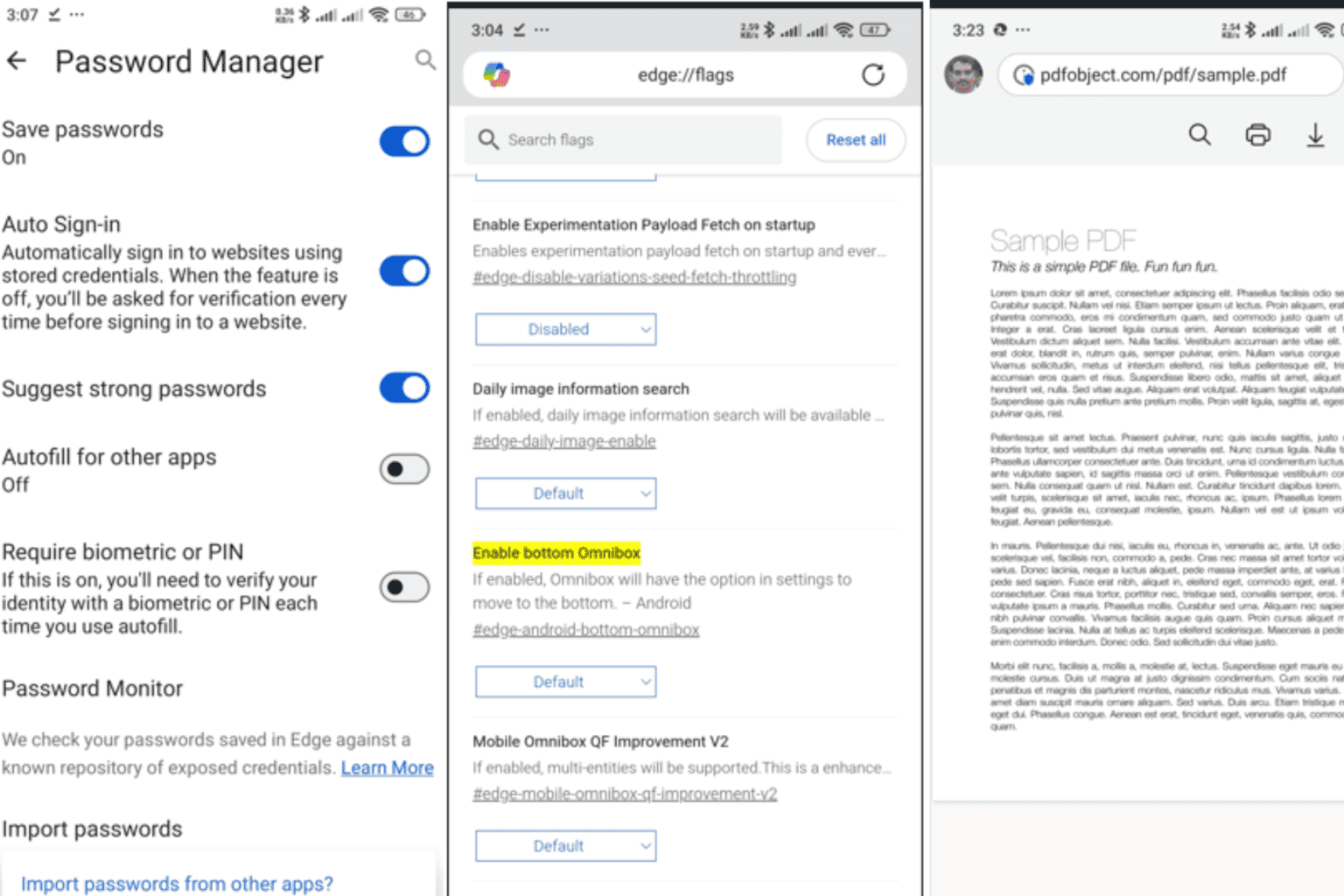
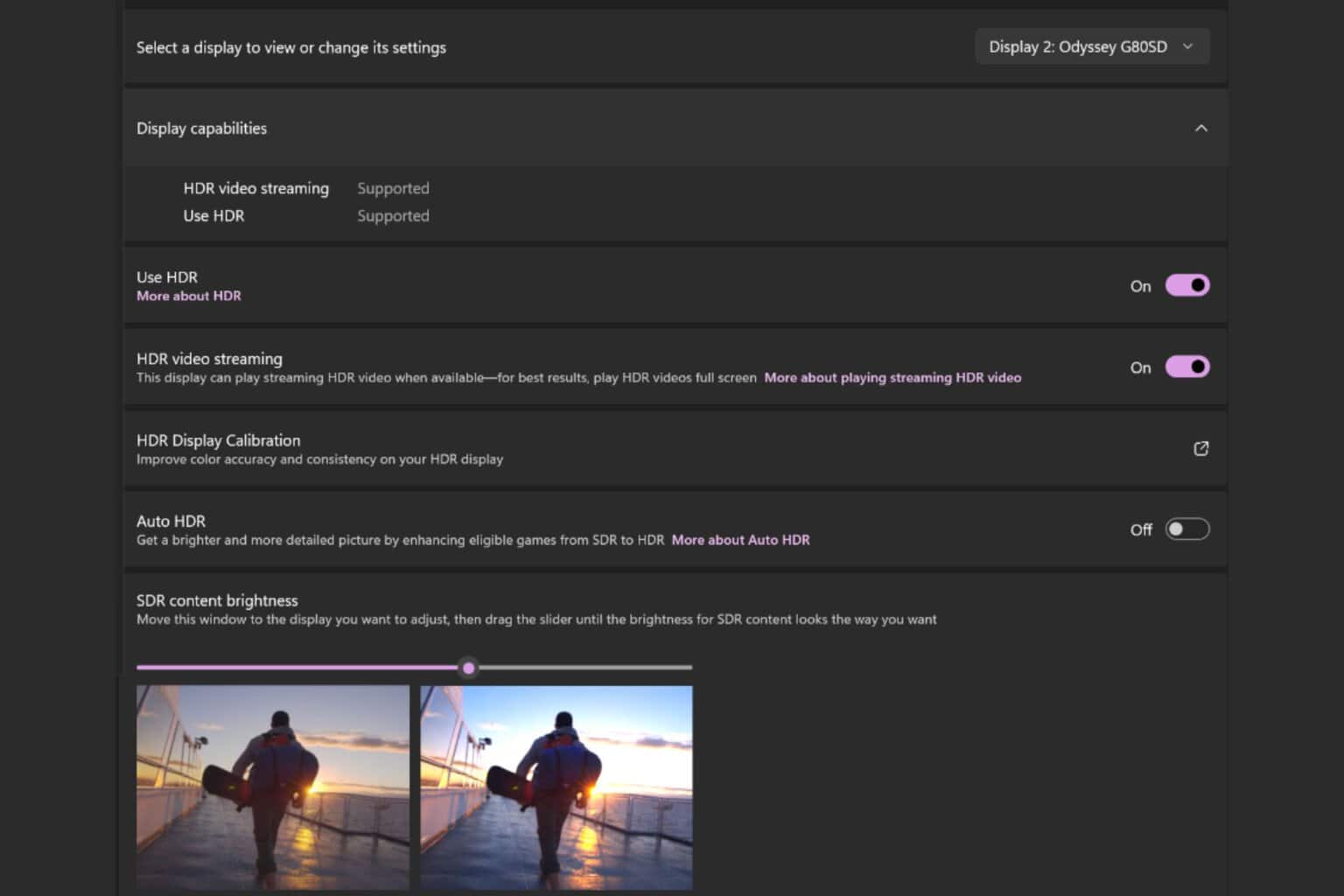
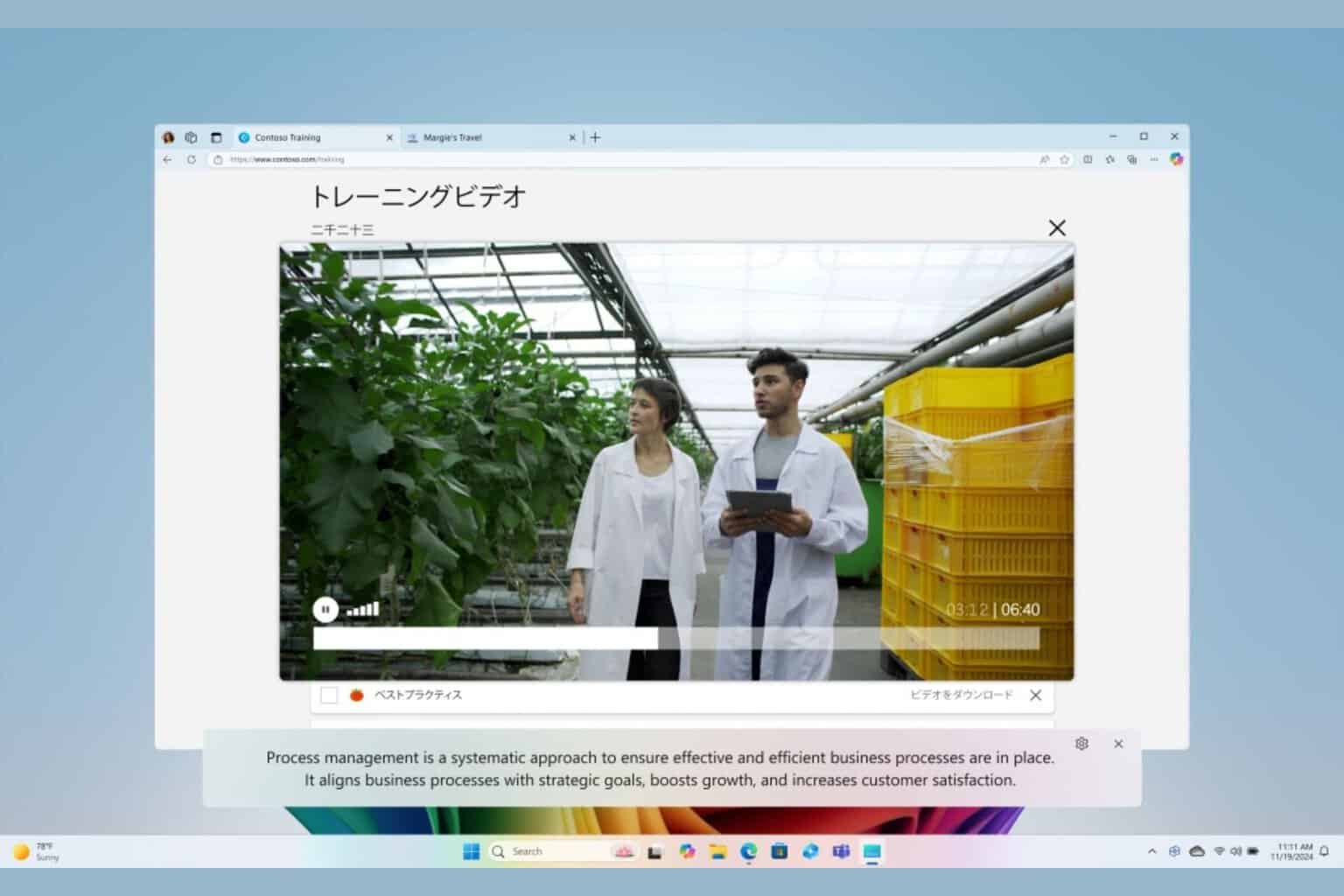
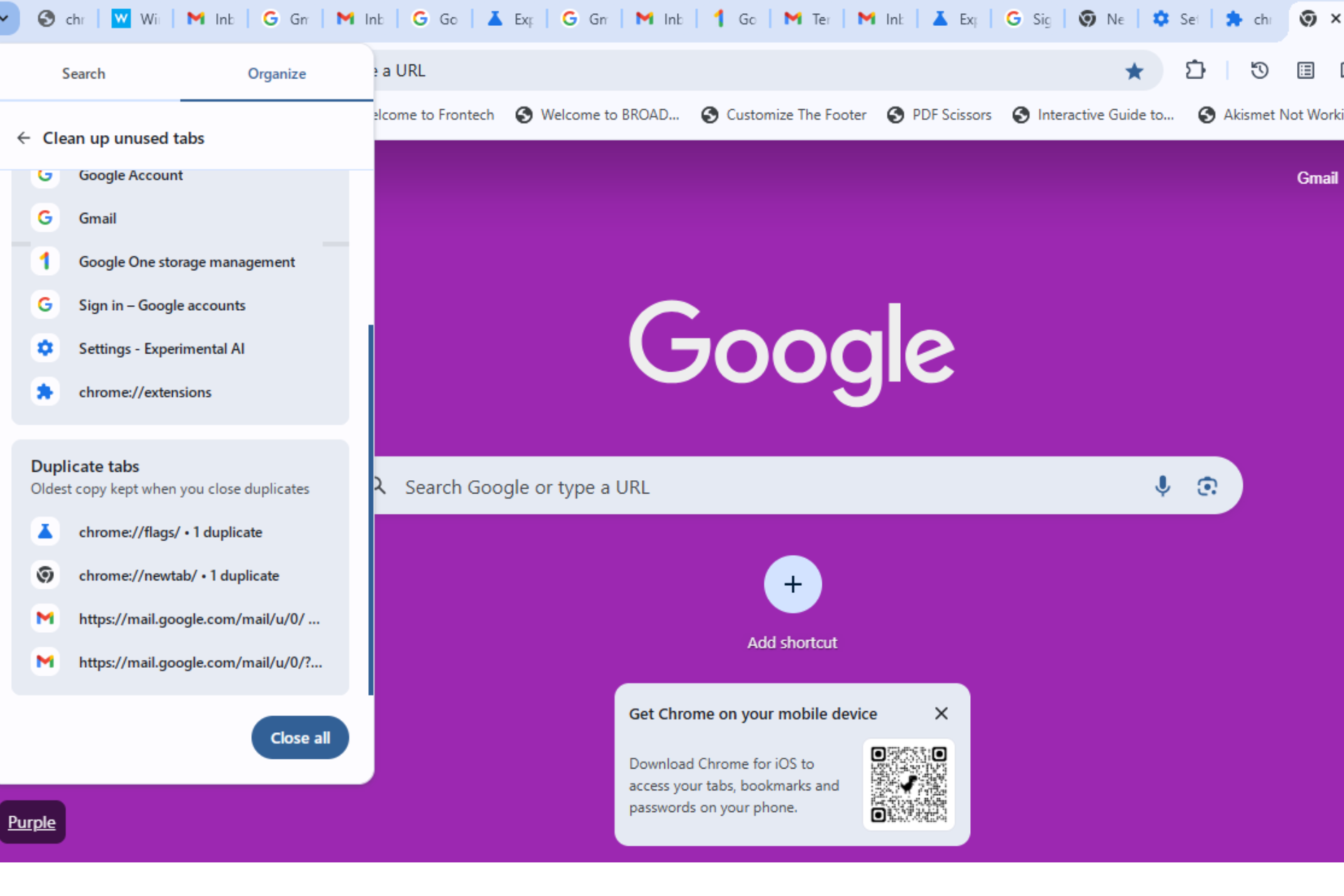
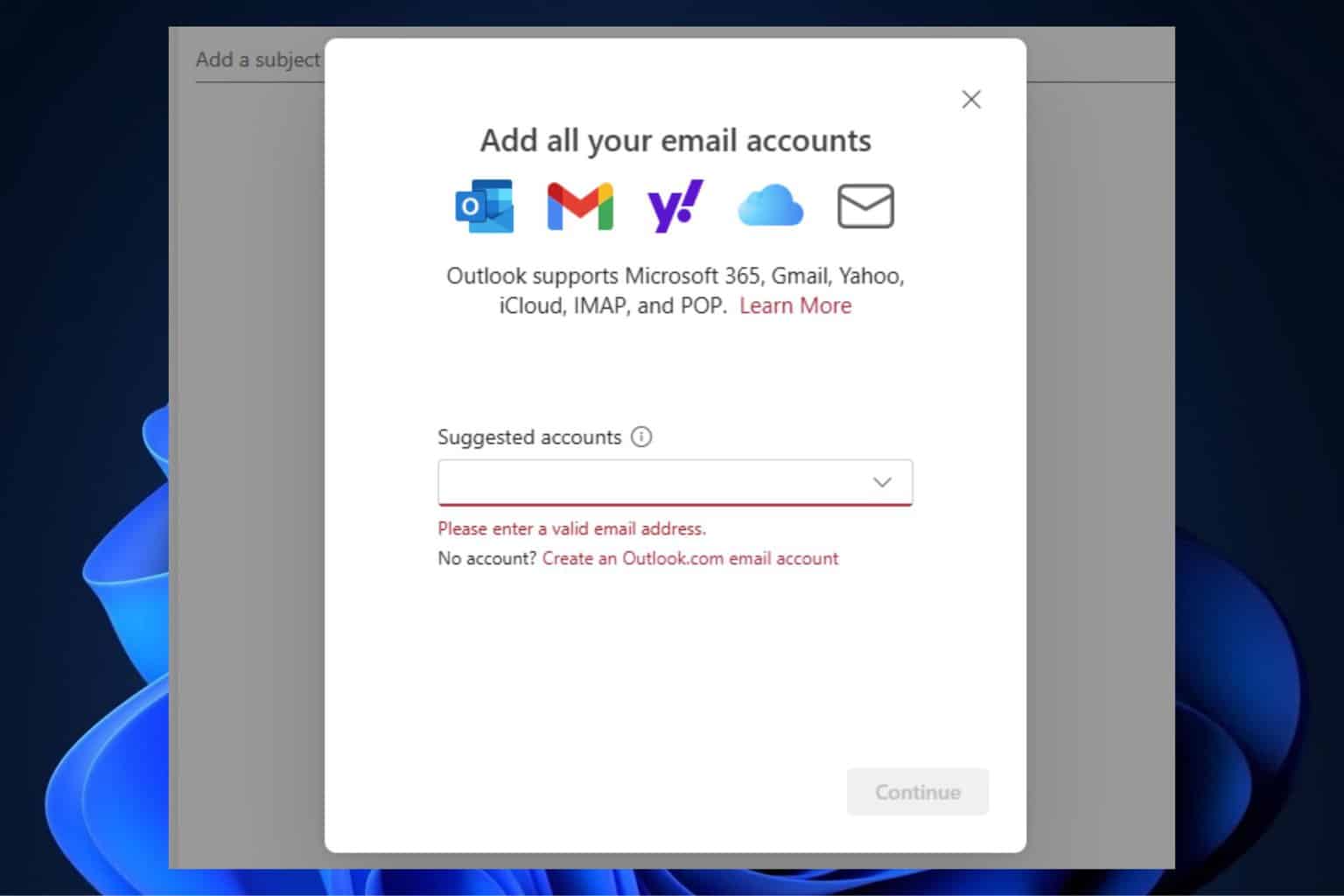
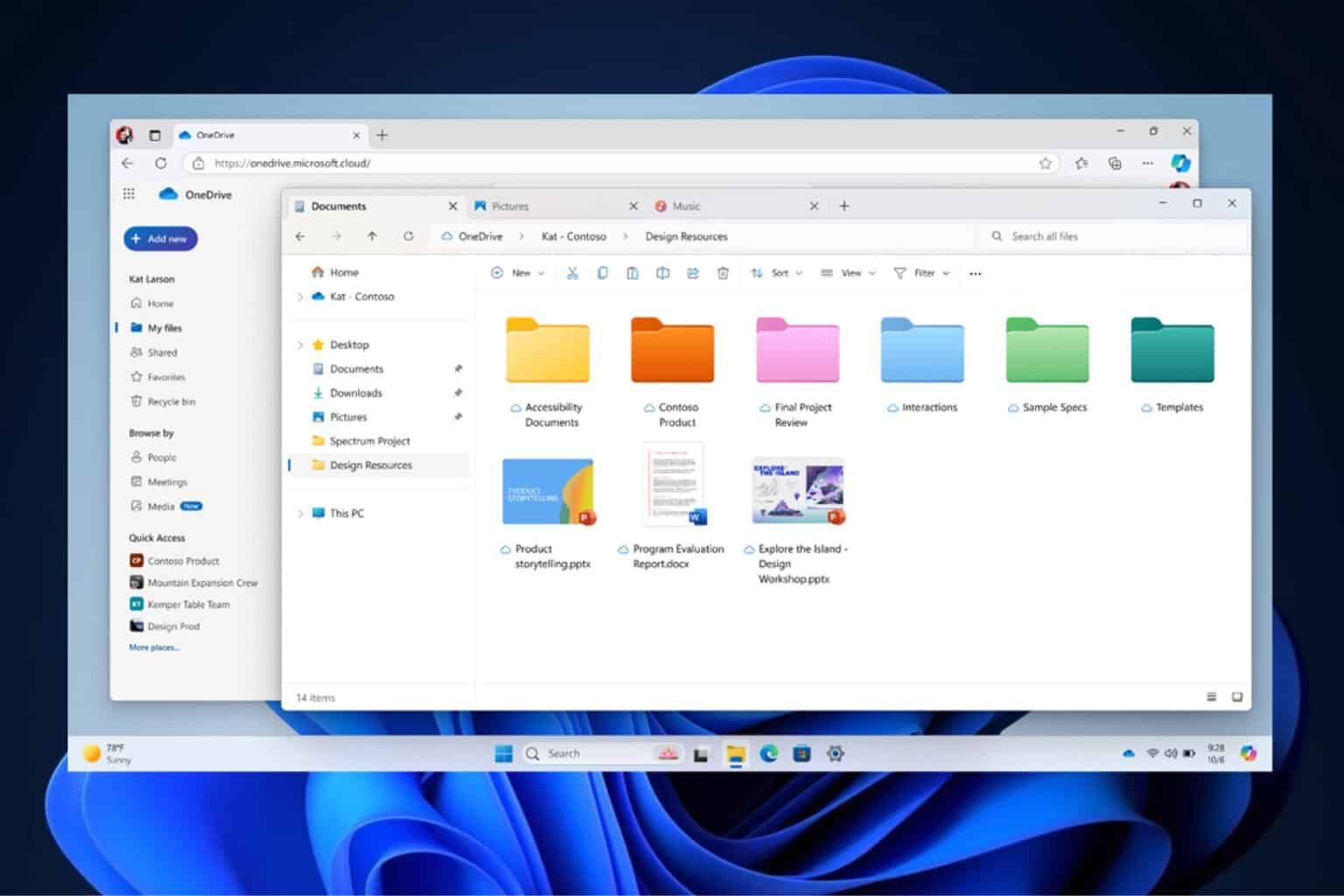
User forum
0 messages