FIX: This Product Key Cannot be Used to Install a Retail Copy of Windows
3 min. read
Updated on
Read our disclosure page to find out how can you help Windows Report sustain the editorial team. Read more
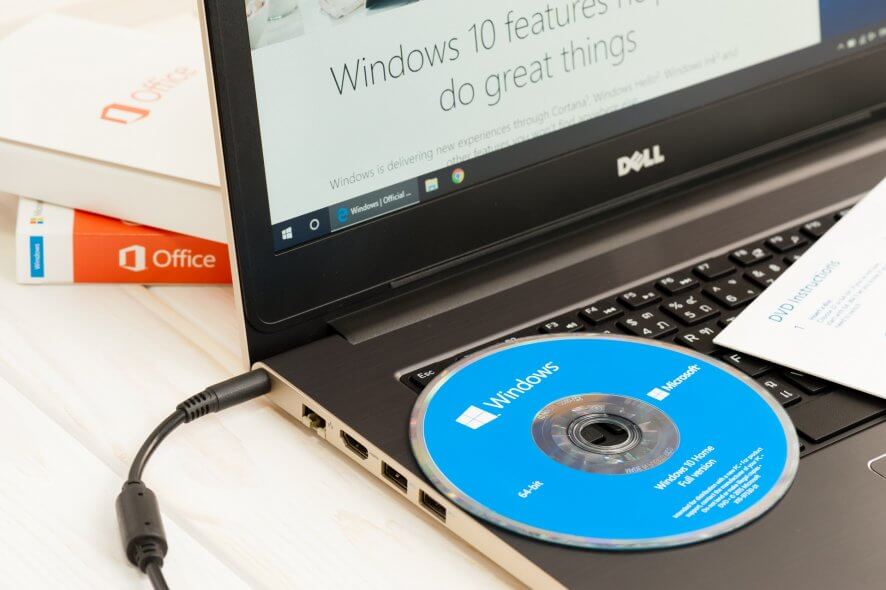
Do you want to learn how to get rid of the error message This product key cannot be used to install a retail copy of Windows? If the answer is yes, then follow the instructions listed below to find out how to quickly resolve this issue and get your Windows 8 or Windows 10 working again.
Usually the message “This product key cannot be used to install a retail copy of Windows” appears when you try to install the Windows 10 operating system on a new device perhaps newly bought. So, if you want to use a retail version of the operating system, you can very easily do this in a few minutes of your time.
SOLVED: This product key cannot be used to install a retail copy of Windows
- You will first need a Windows 8 or Windows 10 retail ISO copy.
Note: This copy of the operating system must be the same version as the original one you are using on your laptop or desktop (Example: Professional 64 bit or others). - Install the ISO file to a bootable DVD or CD.
- Restart your operating system and boot from your DVD.
- You will need to install your Windows 8 or Windows 10 from the DVD using a generic key.
Note: You can see on Microsoft’s website exactly where you can find a generic key for your device or you can just Google it by writing the full name of the Windows version and followed by the “generic key” words. - After your Windows 8 or Windows 10 installs, you will need to left click on the “Start” button you have in the lower left side of the screen and left click on the “Command Prompt Admin” icon to open it.
Note: It is very important to open the command prompt window with administrative privileges. - In the Command Prompt window, you need to write “slmgr /upk” without the quotes.
- Press the “Enter” button on the keyboard.
- This command you typed in will remove the generic product key from the system.
- Download the application “RW Everything” by following the link below.
- After you downloaded and installed the “RW Everything” application, you will need to open it by double clicking on the executable file.
- Left click or tap on the “ACPI” button from the application.
- Now left click or tap on the “MSDM” tab situated in the upper side of the window.
- You will need to copy your key which is situated under the “Data” field.
- Open again the “Command Prompt Admin” window as you did above.
- Write in the command prompt window the following line “slui 3” without the quotes.
- Press the “Enter” button on the keyboard.
- In the window you just opened, you will need to paste or write the key you got from the “RW Everything” program.
After doing the above steps, you will see now that you key has been activated and you can use your Windows 8 or Windows 10 as you wish. If you have any questions regarding the matter, let us know in the comments below.
Quick note: Scouring Microsoft’s forums, we noticed that many users who bought an OEM laptop complained about this issue. Keep in mind that if it’s an OEM embedded key, you cannot use it on another PC. In other words, you cannot transfer OEM keys from one PC to another.
RELATED STORIES TO CHECK OUT:
- How to Install Windows 10 Without a Microsoft account
- FIX: Stuck at making sure you’re ready to install Windows 10
- How to Install Windows 10, Windows 8.1, for Free
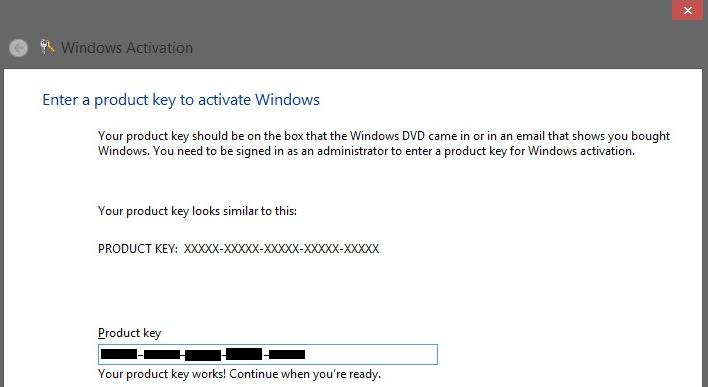








User forum
0 messages