Surface Laptop Studio 2 latest update addresses audio and camera issues
You can manual download the update from the official website
2 min. read
Published on
Read our disclosure page to find out how can you help Windows Report sustain the editorial team. Read more
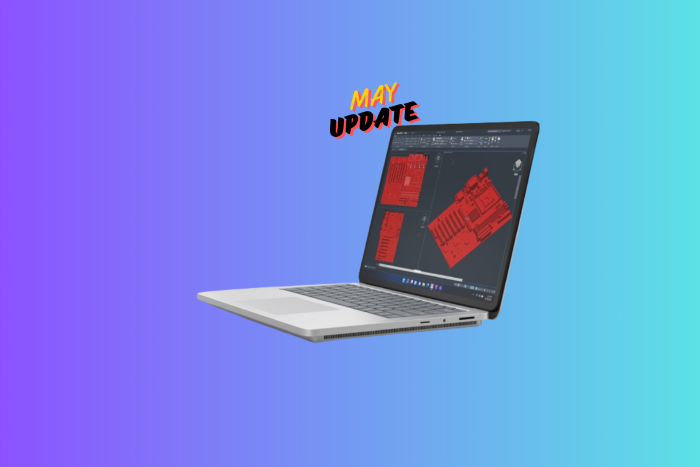
Microsoft has released an update for Surface Laptop Studio 2, which includes various fixes and improvements related to audio playback, recording, device connectivity to the Wi-Fi, screen flickering/flashing issues, and camera issues while using Teams.
Here is what the changelog says on the Microsoft support website:
- Ensures seamless audio playback and recording, improves stability preventing audio failures and drop out.
- Addresses a potential issue that could unintentionally mute the device when using a Jabra Headset.
- Improves device connectivity to the Wi-Fi and addresses concerns regarding Bluetooth pairing when device is on standby.
- Fixes a flickering or screen flashing issue when the device is connected to Surface Dock 2.
- Addresses a problem with the camera showing a black box instead of an image while using Teams.
To install this update, your Surface Laptop Studio 2 must have Windows 10 September 2022 update, version 22H2 or higher, or Windows 11 version 22H2 and newer.
The update also contains the following components. Here is the list:
| Windows Update Name | Device Manager |
|---|---|
| Intel Corporation – Compute Accelerator – 31.0.100.2016 | Intel(R) NPU – Compute accelerators |
| Intel Corporation – MEDIA – 10.29.0.9677 | Intel Smart Sound Technology for USB Audio – Sound, video and game controllers |
| Intel Smart Sound Technology BUS – System devices | Intel Corporation – System – 10.29.0.9677 |
| Intel Corporation – System – 10.29.0.9677 | Intel Smart Sound Technology OED – System devices |
| Intel(R) Wireless Bluetooth(R) – Bluetooth | Intel Corporation – Bluetooth – 23.30.0.3 |
| Intel – net – 23.30.0.6 | Intel(R) Wi-Fi 6 AX200 160MHz – Network adapters |
| Surface – Extension – 6.16.8.0 | Surface Dock 2 Firmware Update – Extensions |
You can install the latest update by navigating to Settings > Windows Update and clicking Check for Update. You can also go to the official Surface Support website and install it manually. The update is 1.6 GB; you don’t need any extra steps before or after installation.
However, once you install the update, you must restart your Surface using the above mentioned means. To restart, click Start, then choose Power>Restart.
Have you installed the update so far, and can you see the changes? If so, share your experience with our readers in the comments section below.


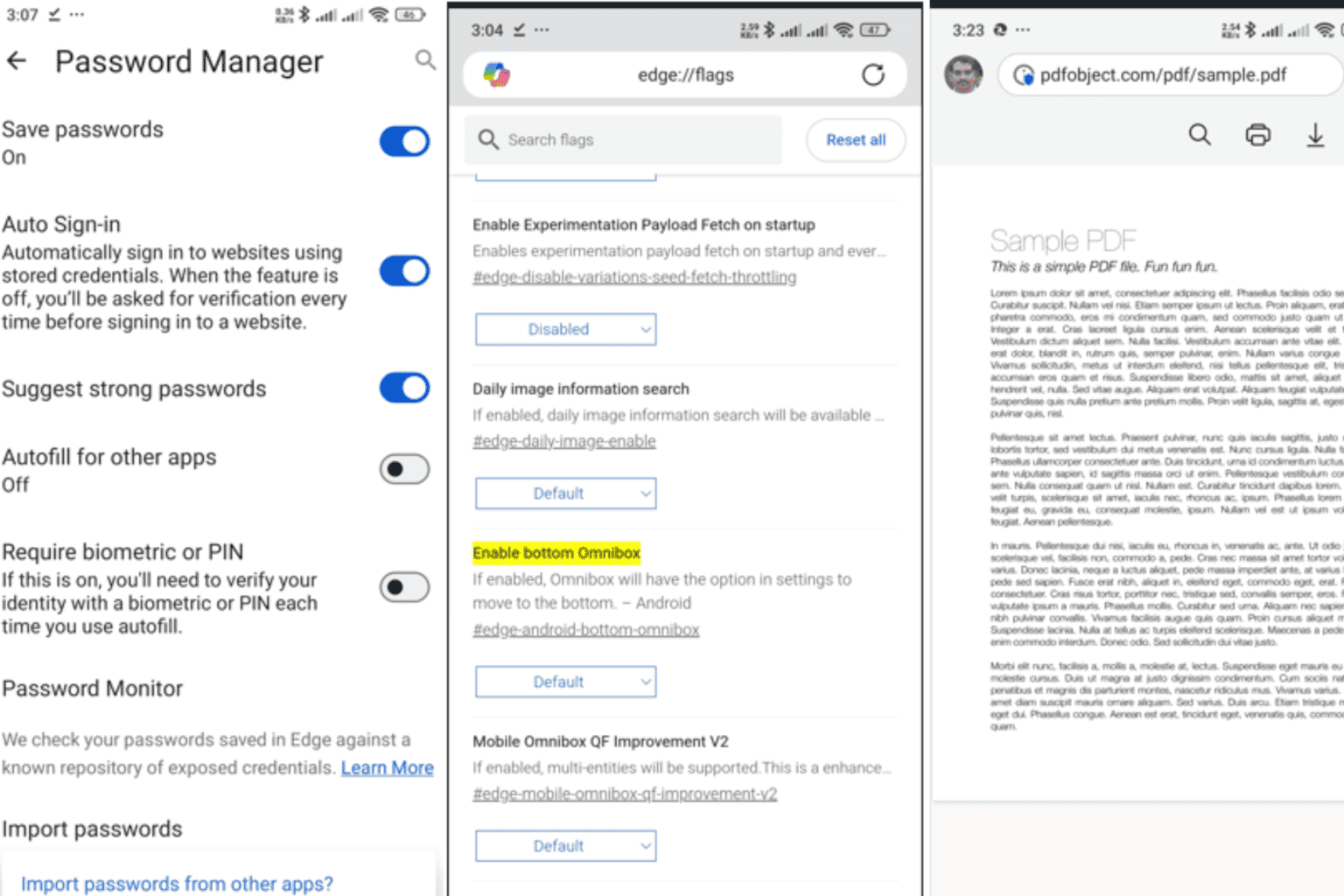
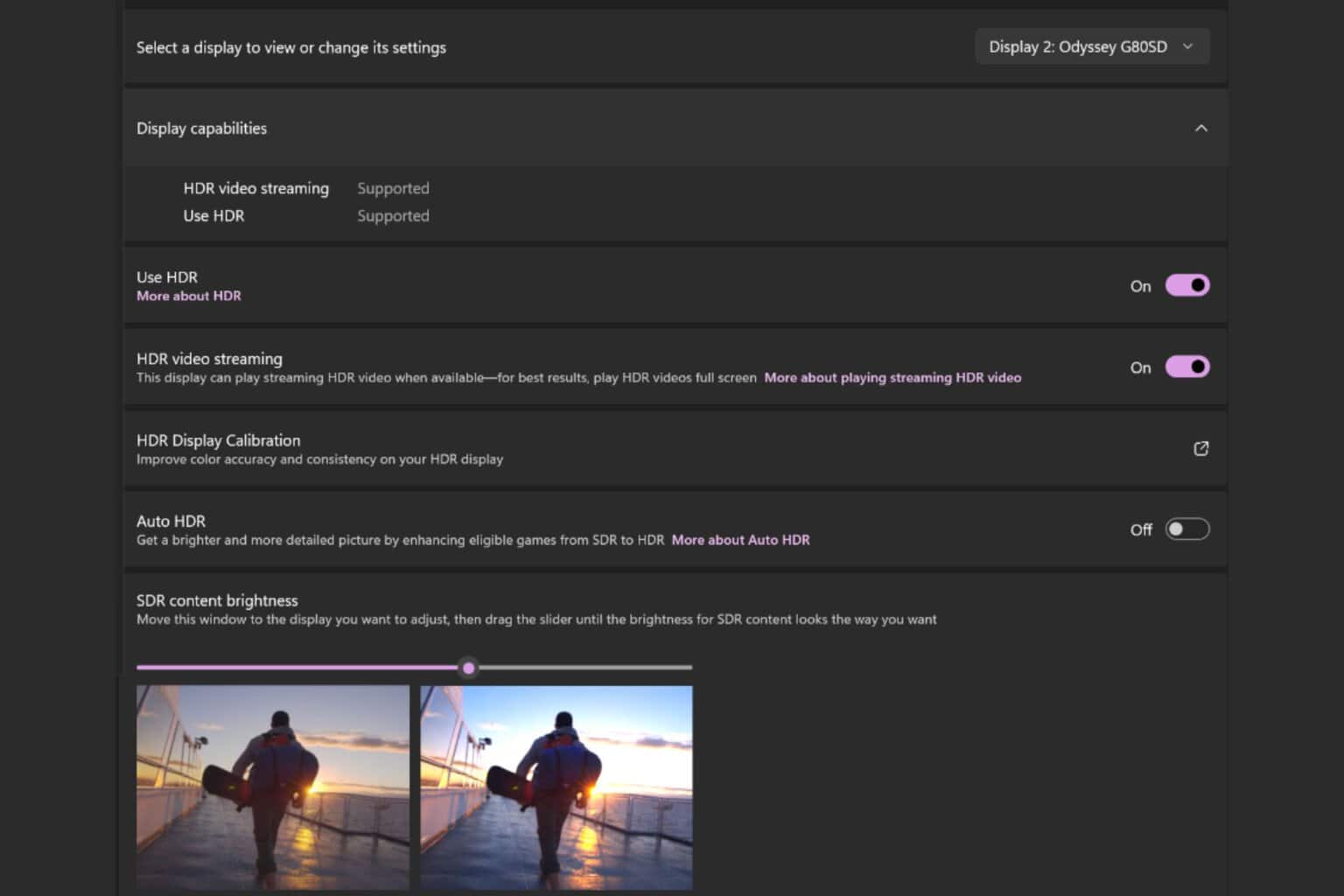
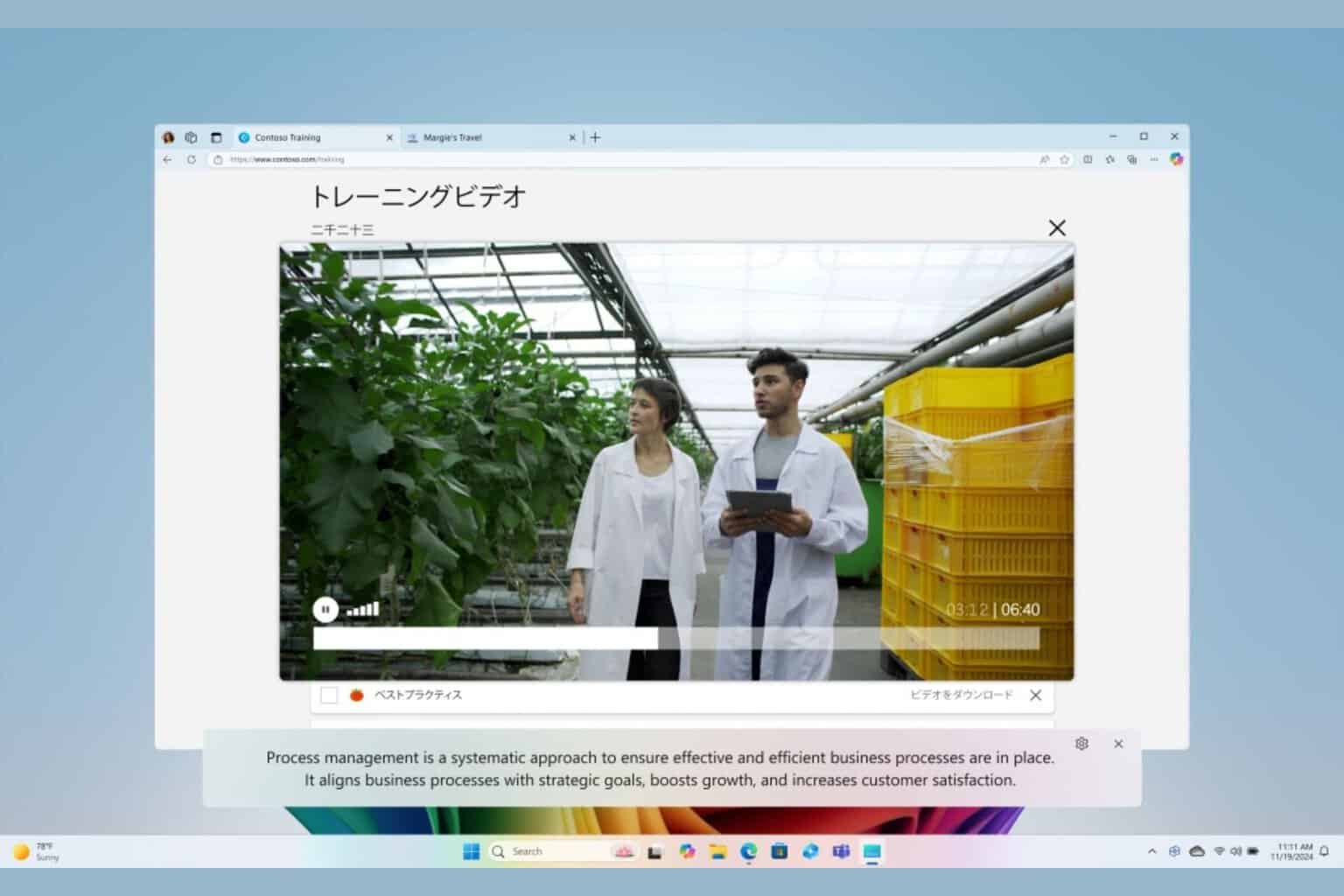

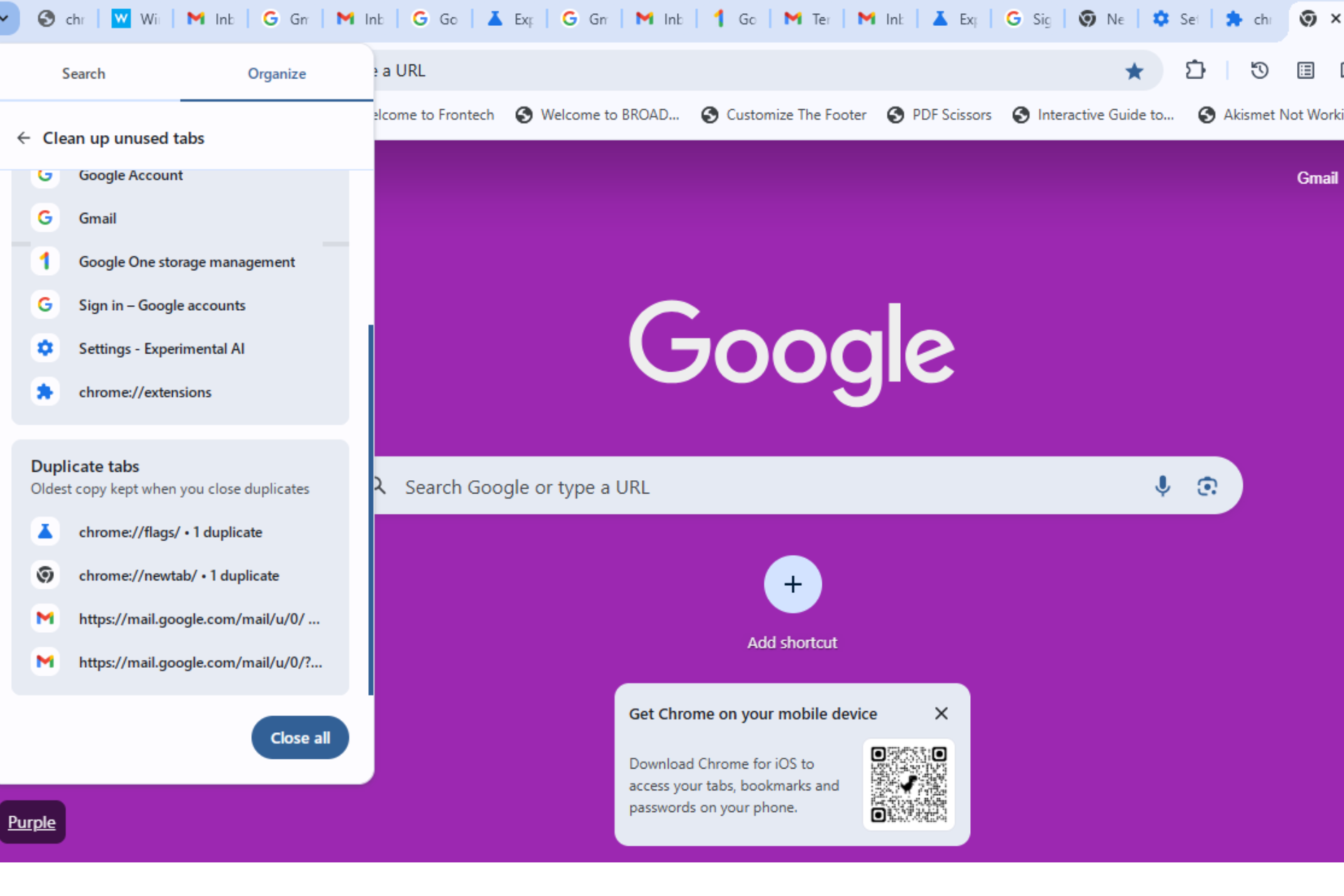
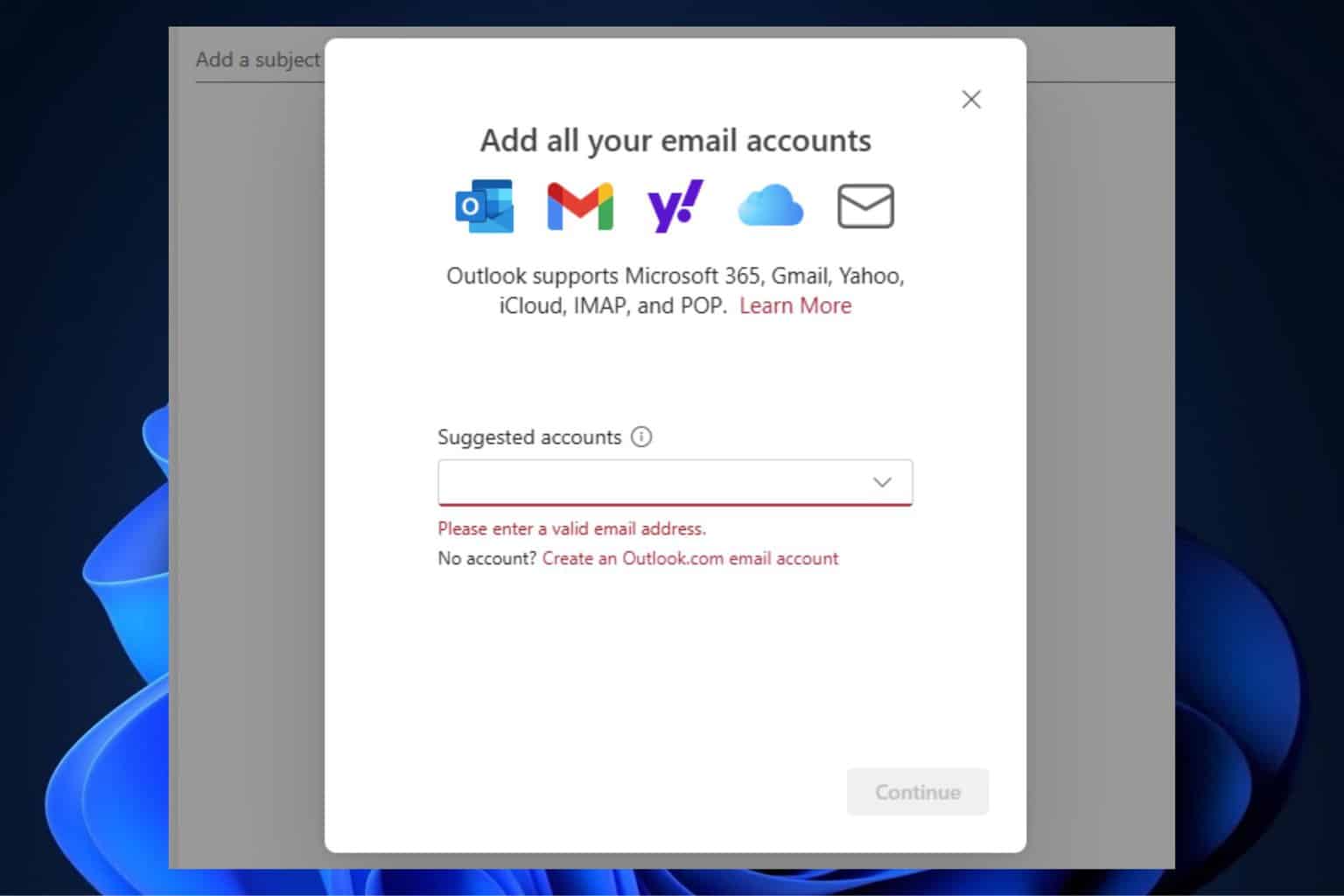
User forum
0 messages