Ad Blocker in Arc Browser: Everything You Need to Know
It's effective but reconfiguring the settings can make it even better
4 min. read
Updated on
Read our disclosure page to find out how can you help Windows Report sustain the editorial team. Read more
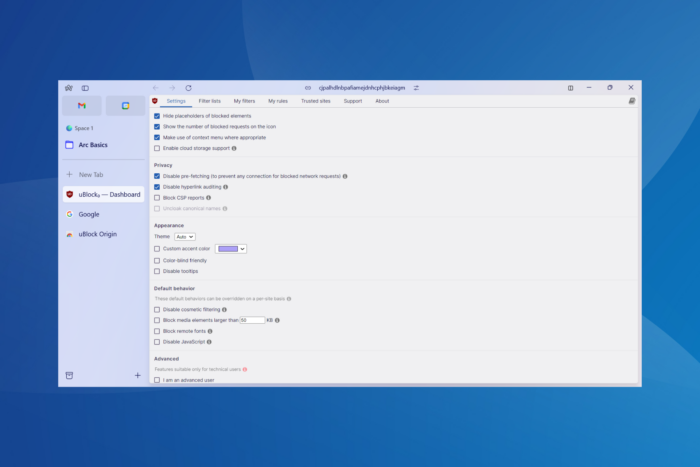
Ad blockers have become a vital functionality in browsers, and they often affect our decision when picking one. Of the many, Arc browser’s ad blocker is often said to be one of the most effective!
For the unversed, the Arc browser doesn’t come with a built-in ad-blocking functionality. Instead, it pre-installs the uBlock Origin extension on Windows devices, if the option is chosen during setup. Even on my device, the uBlock Origin extension came pre-installed on the Arc browser when I chose the default setup configuration.
How do I enable the ad blocker in Arc browser?
You don’t need to manually enable ad blocker in Arc. If the uBlock Origin extension is installed, the ad-blocking should automatically kick in on all websites except for the ones manually whitelisted or added to the list of Trusted websites.
When I tried the browser, it functioned the same as advertised without triggering any issues. As for the overall browser experience, that’s probably a topic for another day!
How can I disable a uBlock on Arc Browser?
1. For individual websites and webpages
- Go to the website that you want to disable ad blocking for.
- Click the Site Control icon next to the address bar and then choose the uBlock Origin extension.
- Finally, click the Power icon to disable the uBlock Origin ad blocker across the website. If you want to disable it for the specific page, hold the Ctrl key and then click the Power icon.
2. For multiple websites
- Click the uBlock Origin extension icon near the top-right corner, and choose Open the dashboard option.
- Head to the Trusted sites tab, and add websites for which you want to disable the uBlock Origin ad blocker in the Arc browser to the list. Enter a single website in each row.
Is the Arc browser’s ad blocker good?
Upon testing Arc’s ad blocker and verifying the built-in settings, I found that it performs the intended job well. It was able to block all ads across websites, even the intrusive ones that capture a large section of the screen.
Additionally, the modern-looking UI (user interface) enhances the browsing experience, though it might take some time for new users to get used to the changes. The Settings section, however, is quite similar to Google Chrome, given that they are both Chromium-based browsers.
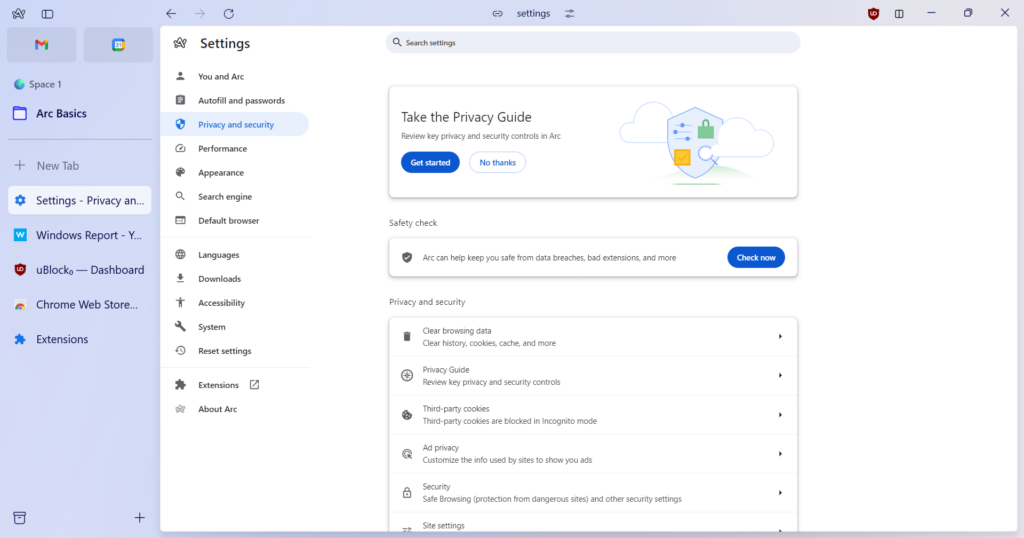
But Arc is still in its infancy in the Windows ecosystem, having released only a few months ago. So, if I had to pick a browser with built-in ad-blocking, it would probably be Opera.
What can I do if the Arc browser ad blocker is not working?
1. Make sure the uBlock Origin extension is installed
- Launch the browser, click the Arc icon near the top left, select Extensions from the menu, and then choose Manage Extensions.
- Verify that you have uBlock Origin listed here and that the extension is enabled.
- If uBlock Origin is not listed, open the Chrome Web Store.
- Now, search for uBlock Origin, open the listing, and click on Add to Chrome to install the extension.
- Again, click on Add Extension in the confirmation prompt.
- Once the extension is installed, verify whether ads are now blocked on the Arc browser.
2. Check the list of trusted websites
- Launch Arc, click the Site Controls button, and select uBlock Origin from the list of extensions.
- Click on Open the dashboard icon.
- Go to the Trusted sites tab, and make sure the websites displaying ads are not listed here. If you see any such websites, remove them.
3. Reinstall the Arc browser
- Press Windows + I to open Settings, go to Apps from the navigation pane, and then click on Installed apps on the right.
- Click the ellipsis next to Arc and then select Uninstall from the menu.
- Again, click on Uninstall to confirm the change.
- Once done, reboot the PC for the changes to apply.
- Finally, download Arc from the official website, run the setup, and reinstall the browser with the default configuration in place.
If that doesn’t work, there must be some leftover files triggering issues. So, you should use an effective software uninstaller tool to get rid of all leftover files and Registry entries.
By now, you know everything about the ad blocker in the Arc browser, ranging from enabling/disabling the feature to troubleshooting issues.
Besides, if it doesn’t seem like the best fit and you don’t want to compromise on the functionalities, discover our top picks for Arc browser alternatives or browsers with built-in VPN and ad-blocker!
What’s your review of the ad blocker in the Arc browser? Share with our readers in the comments section.
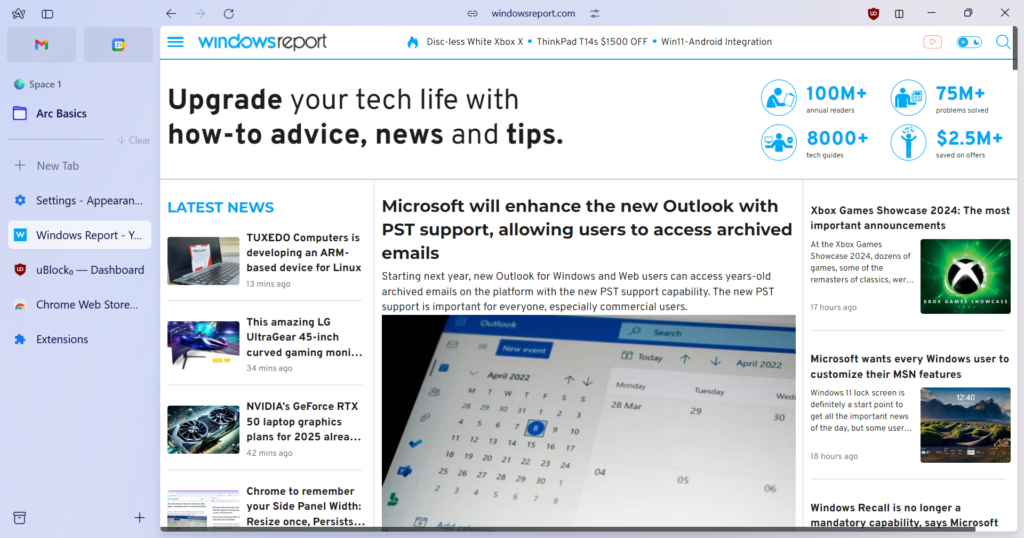
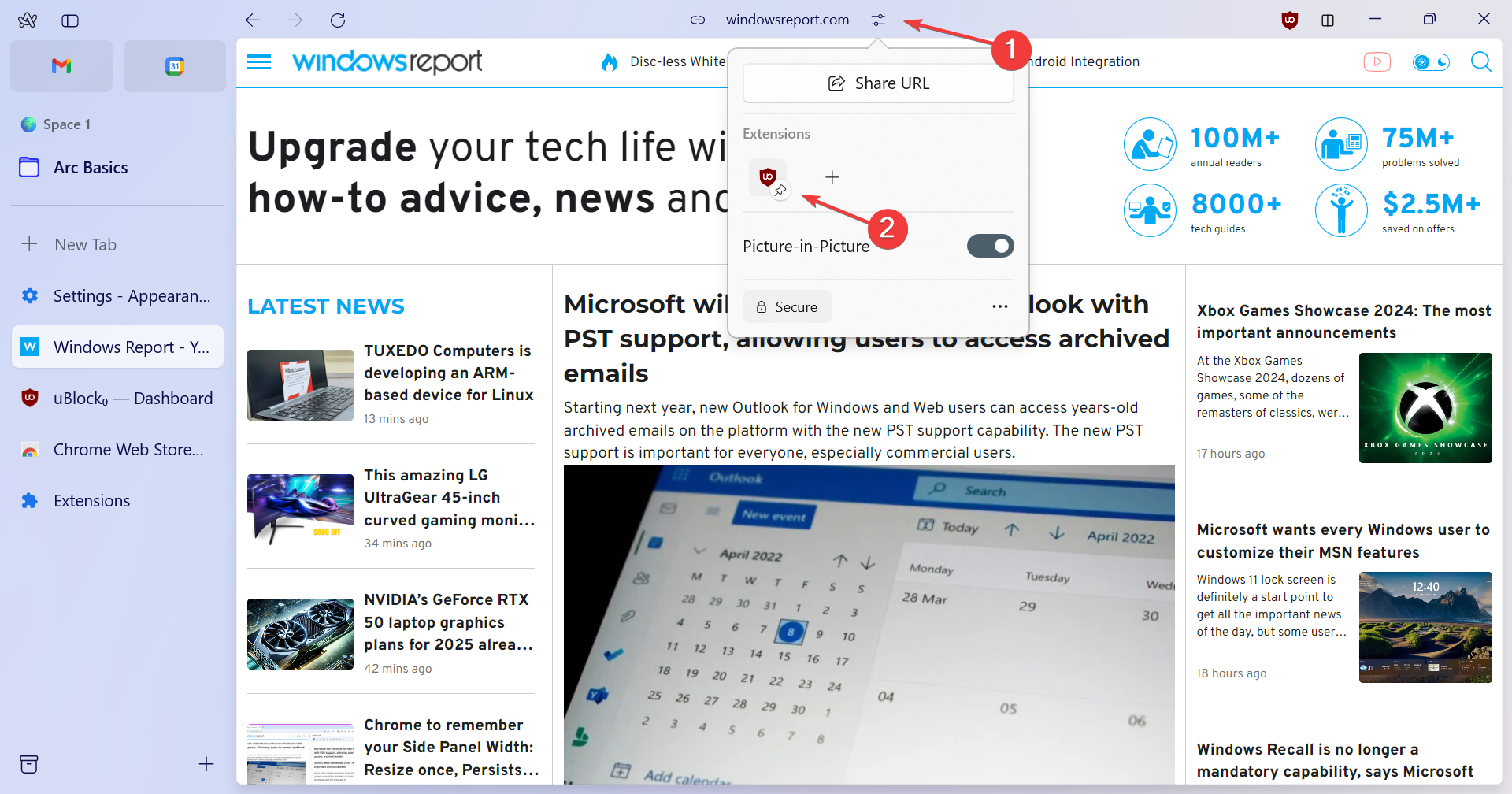
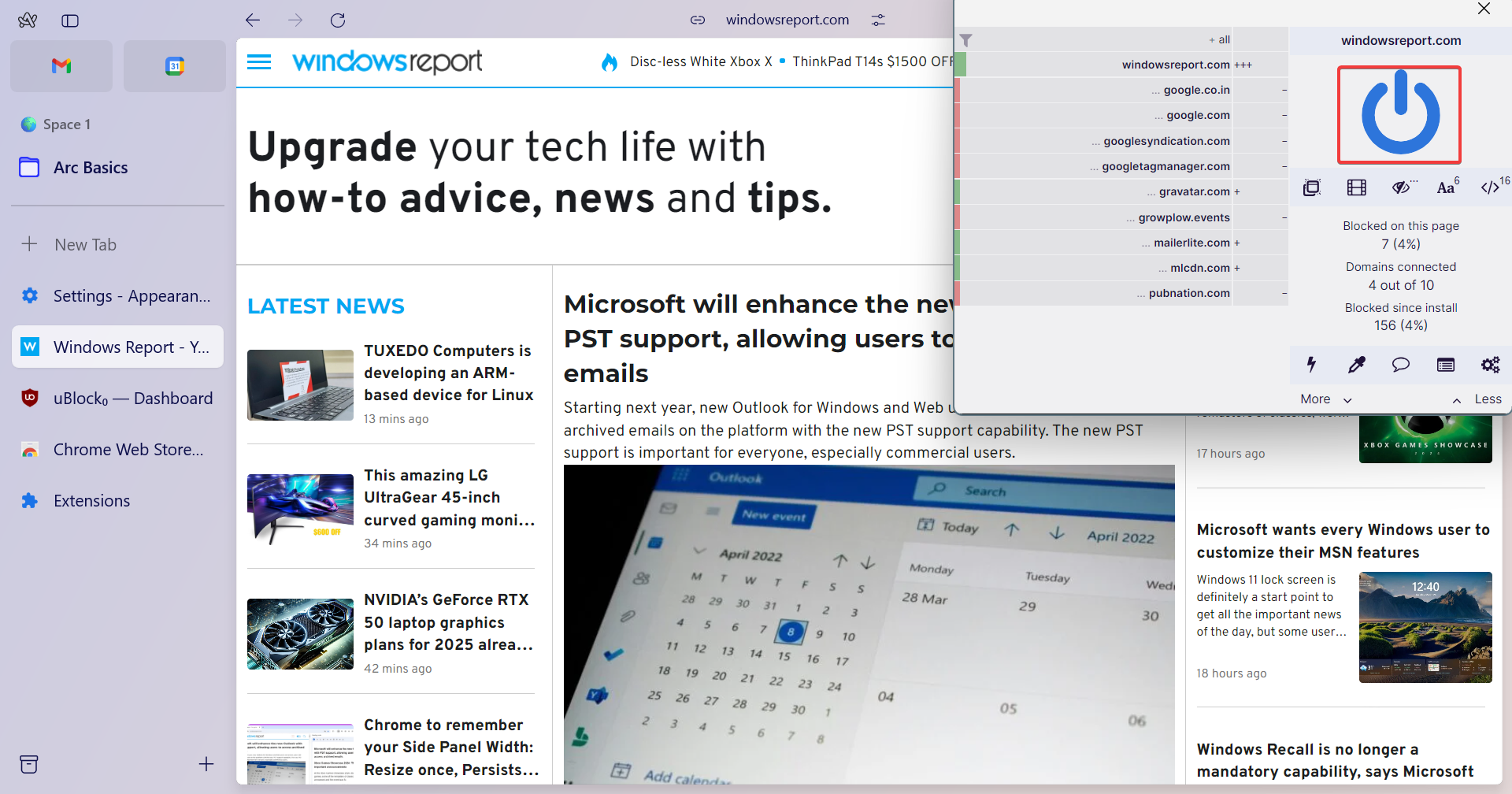
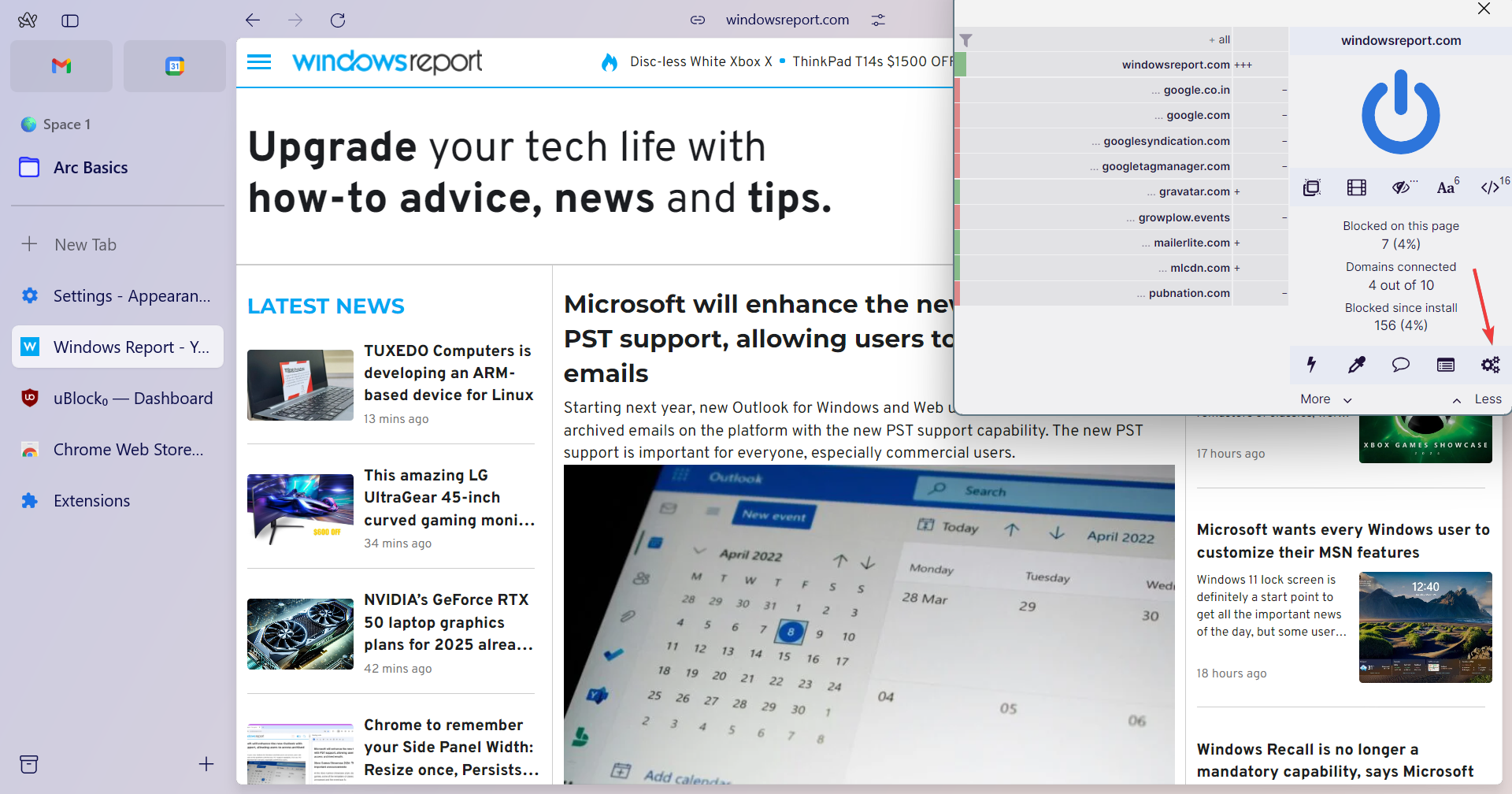
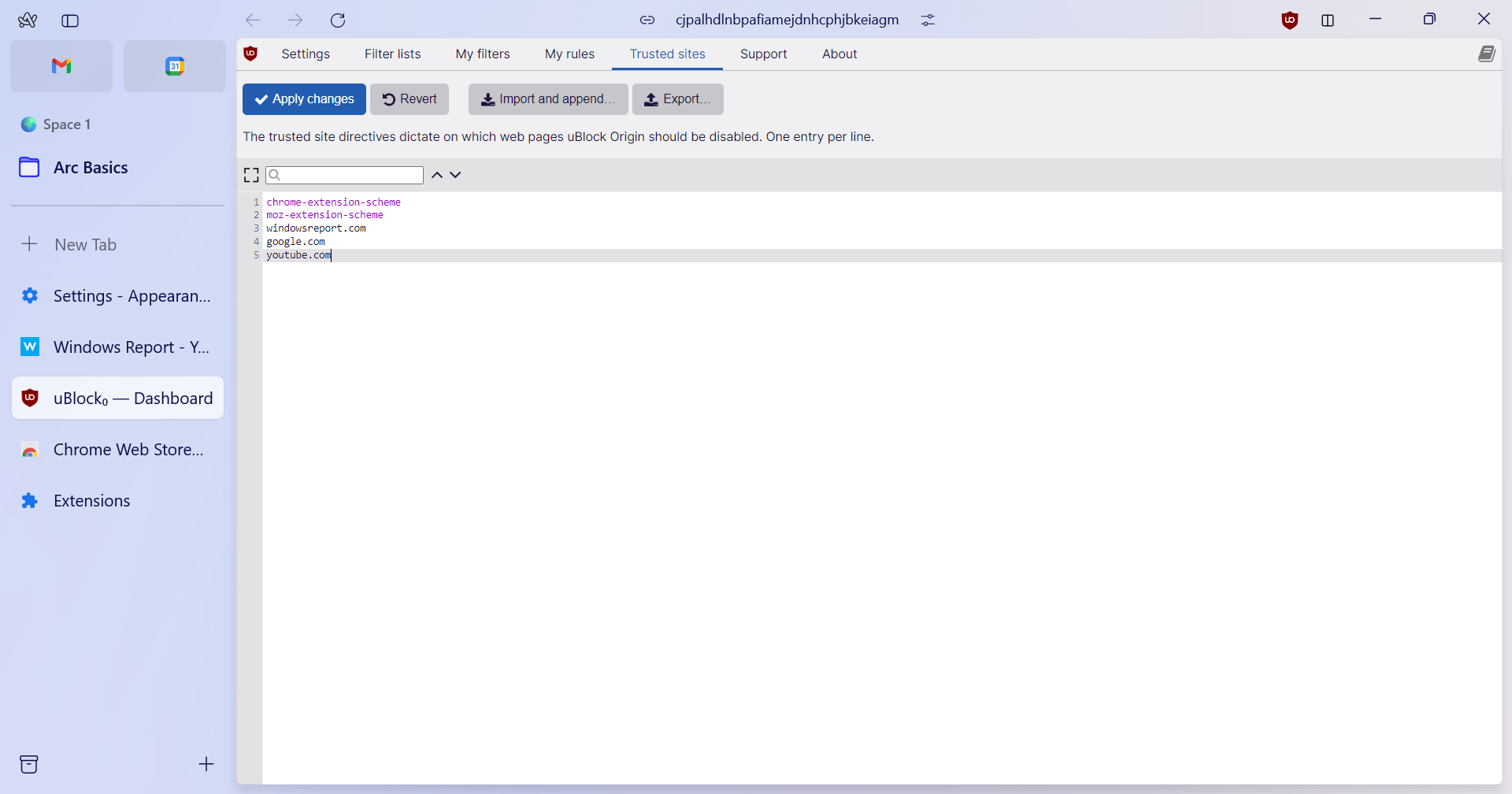
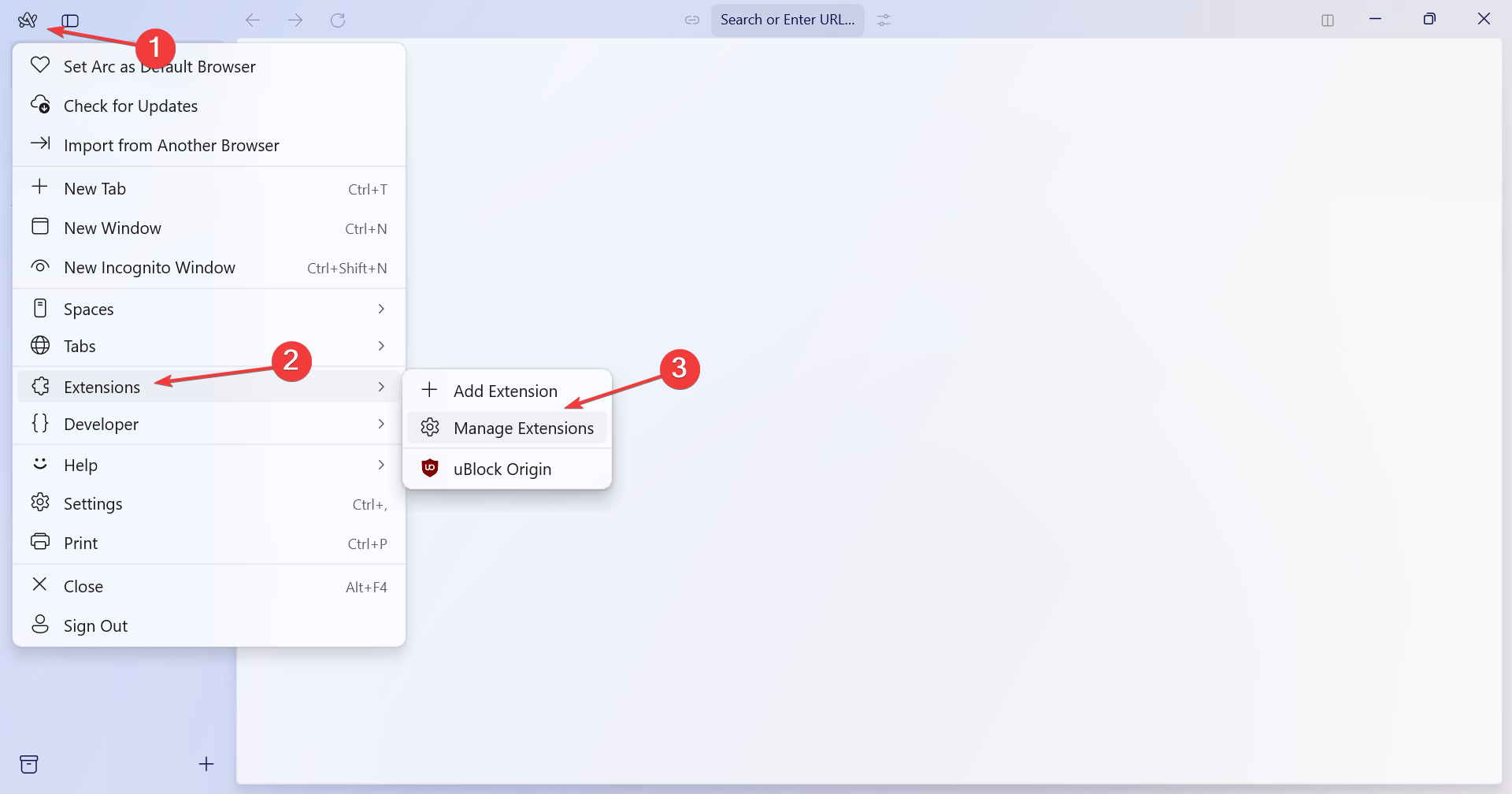
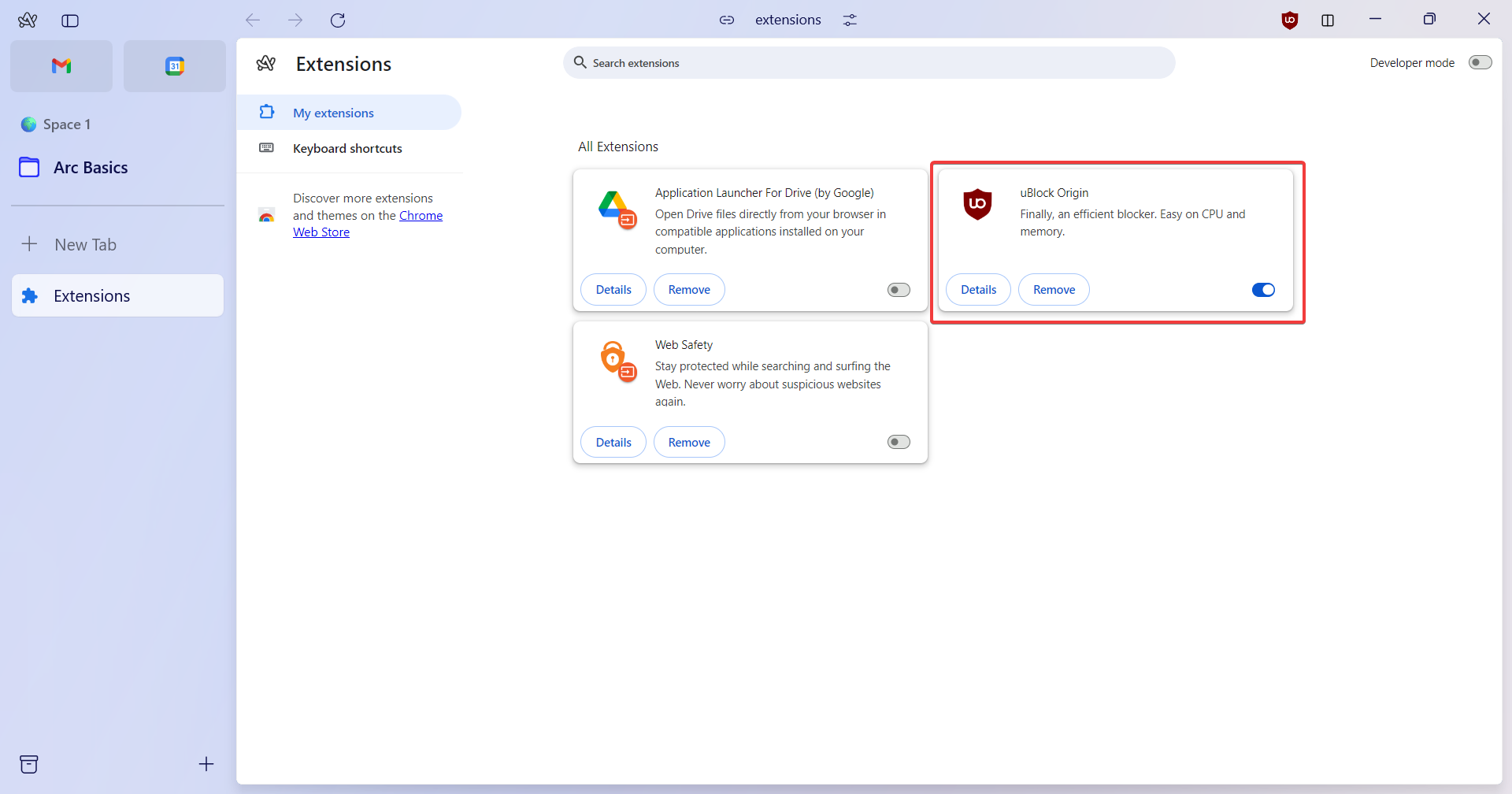
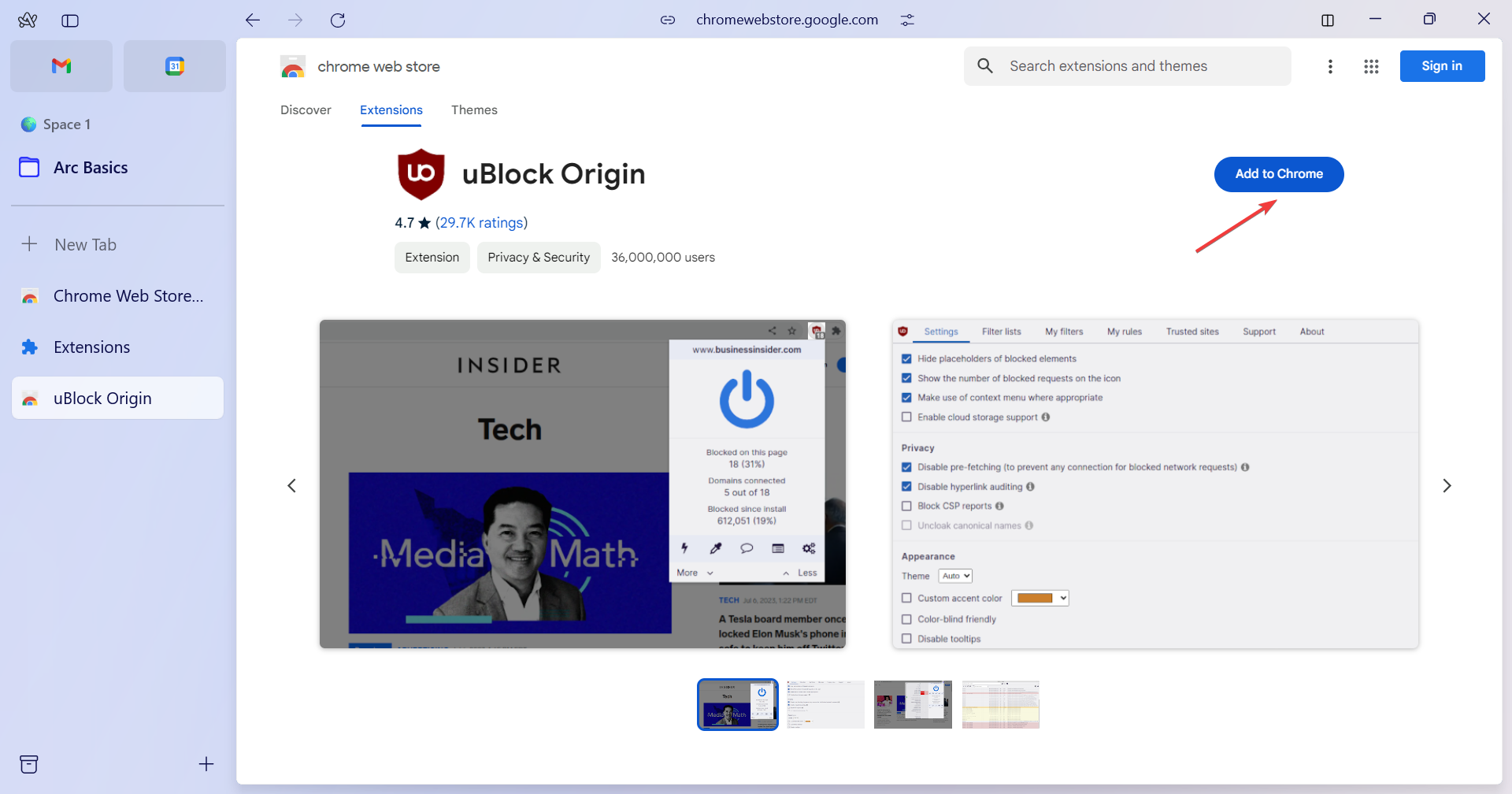
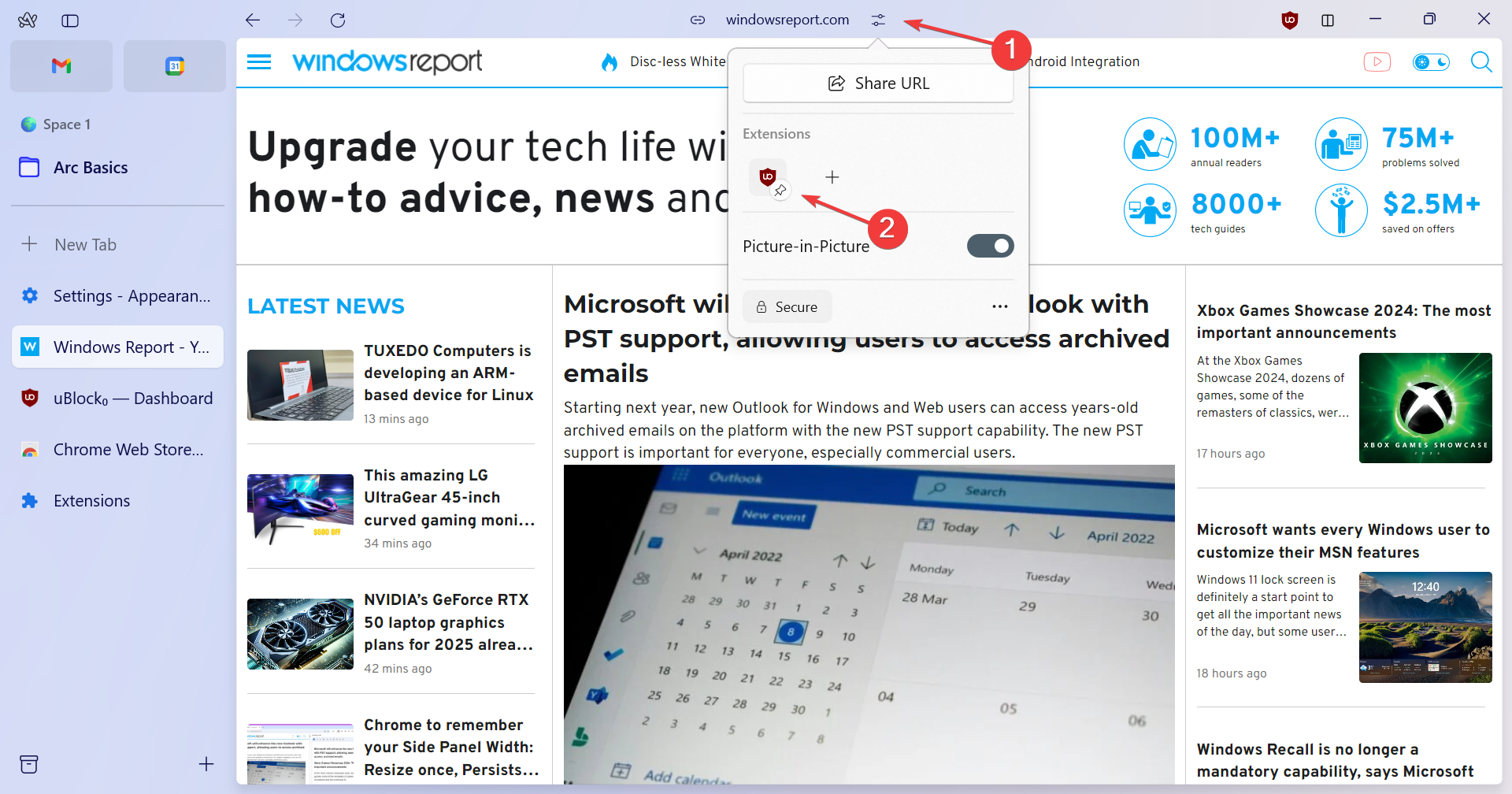
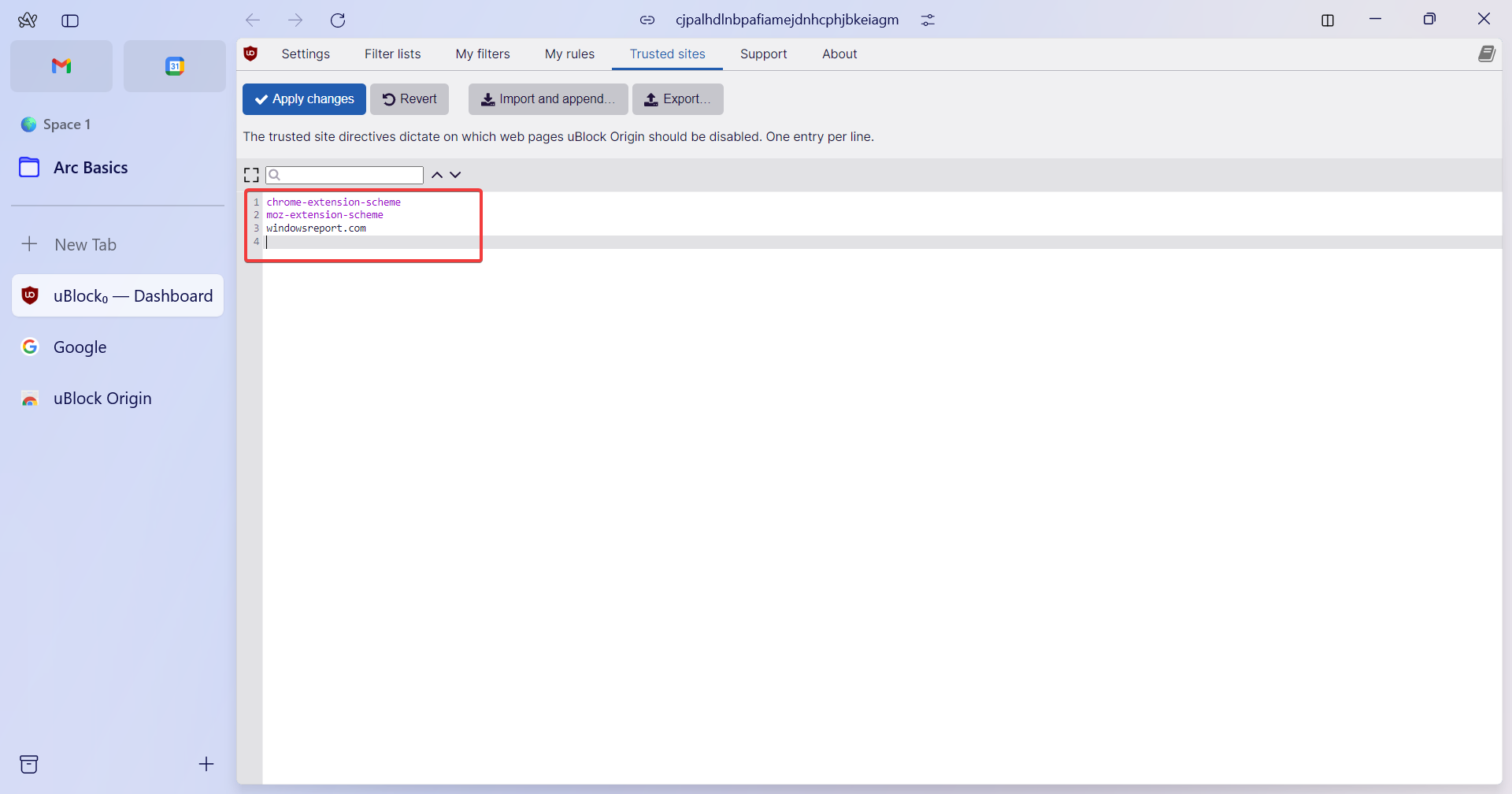
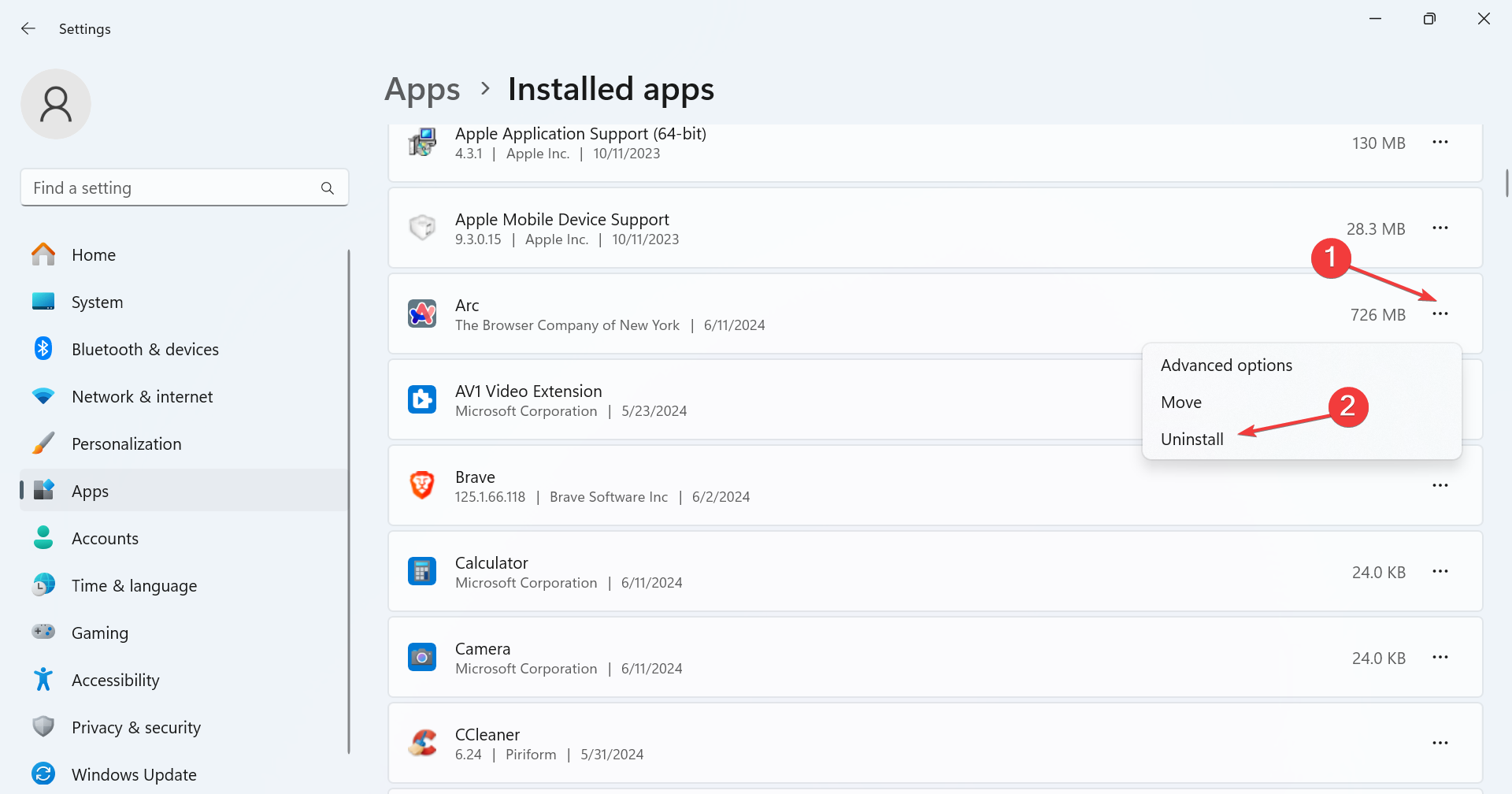

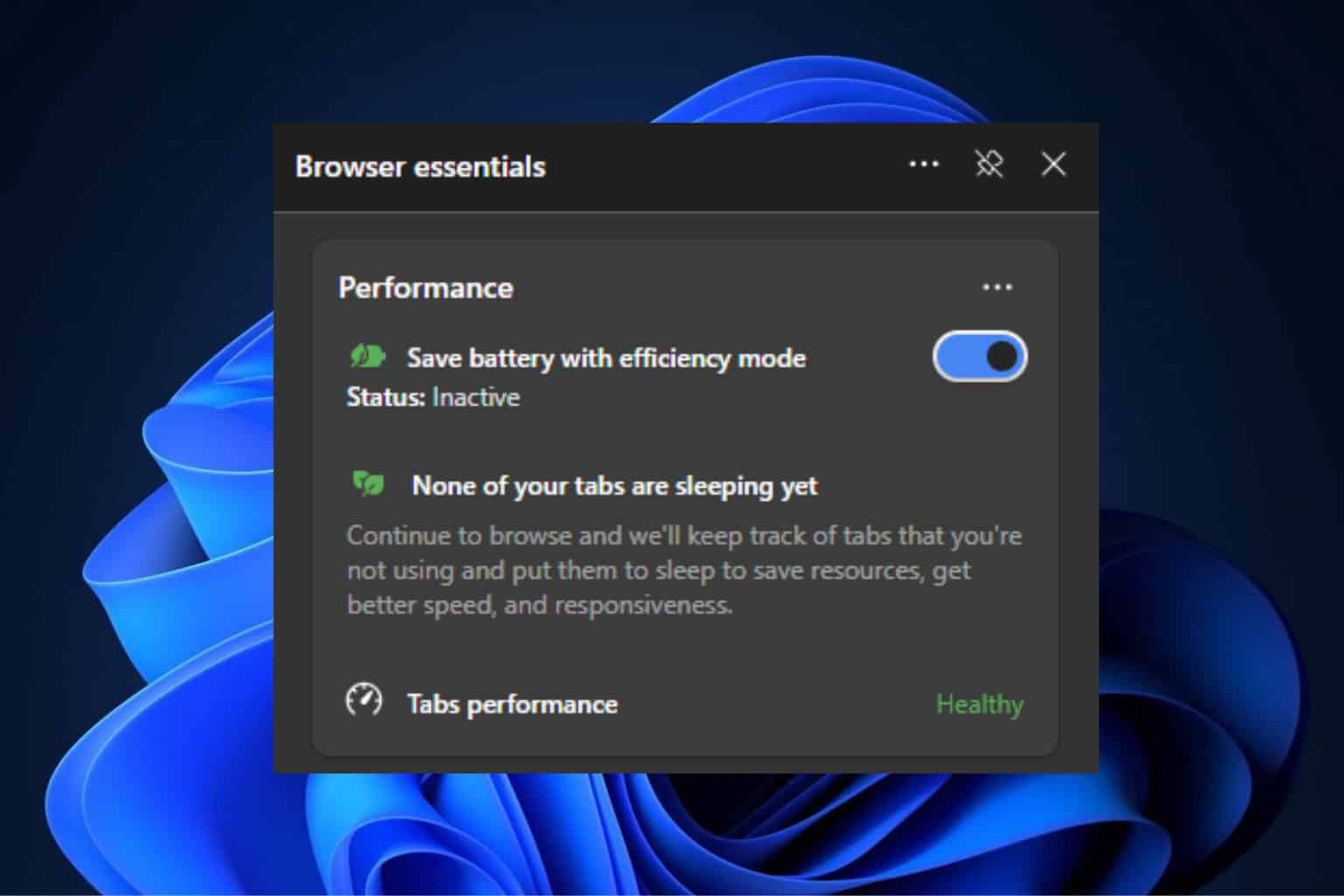

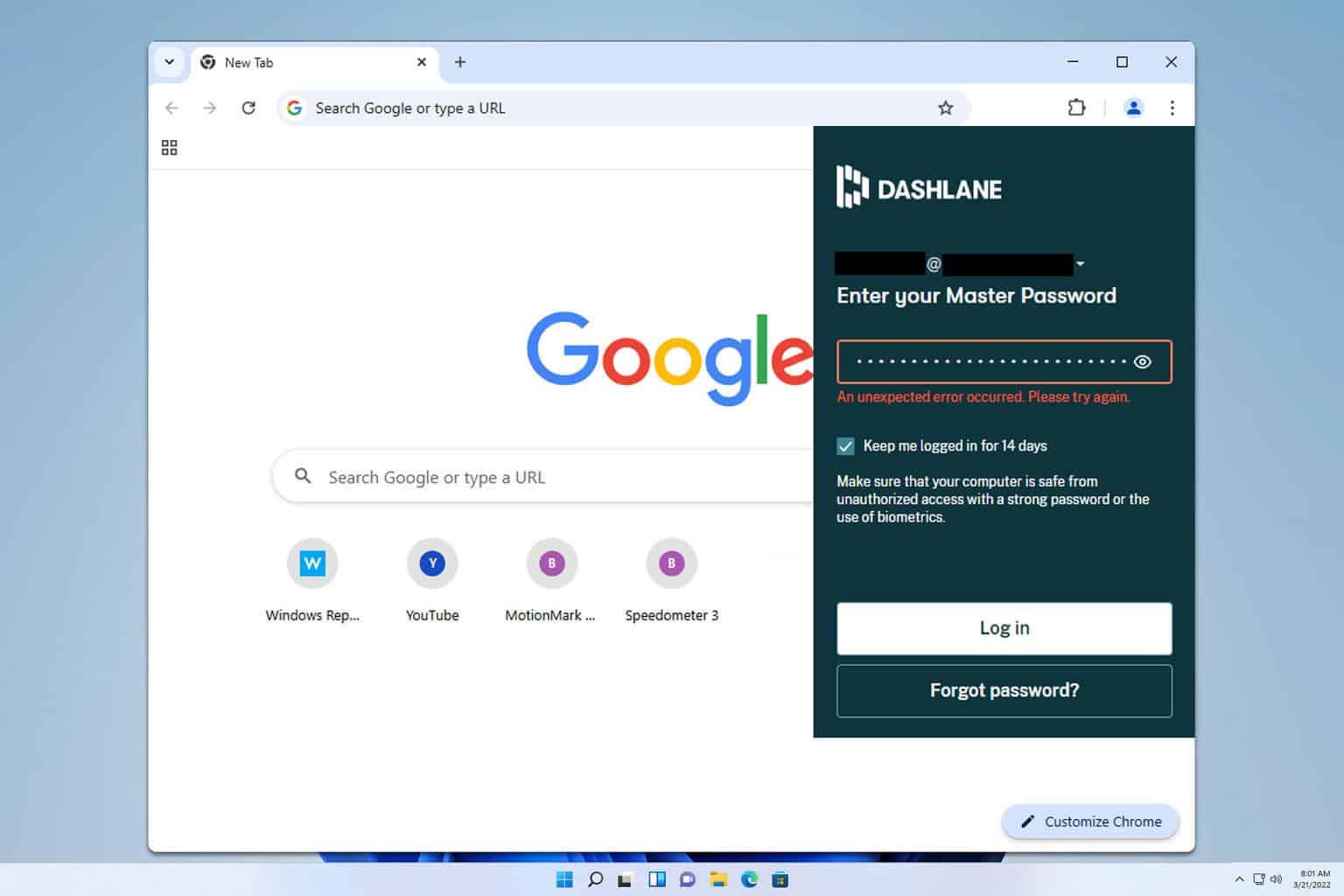
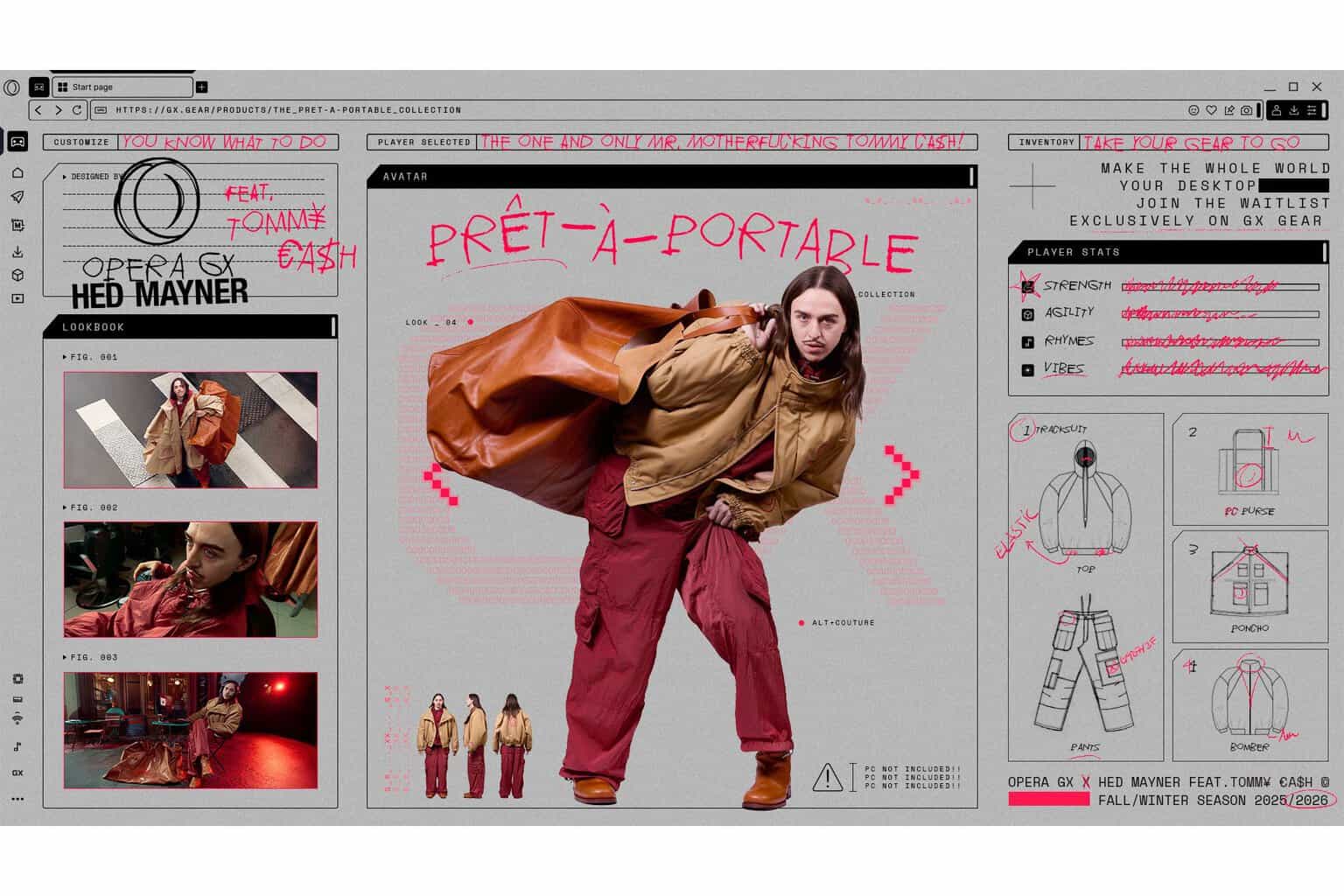
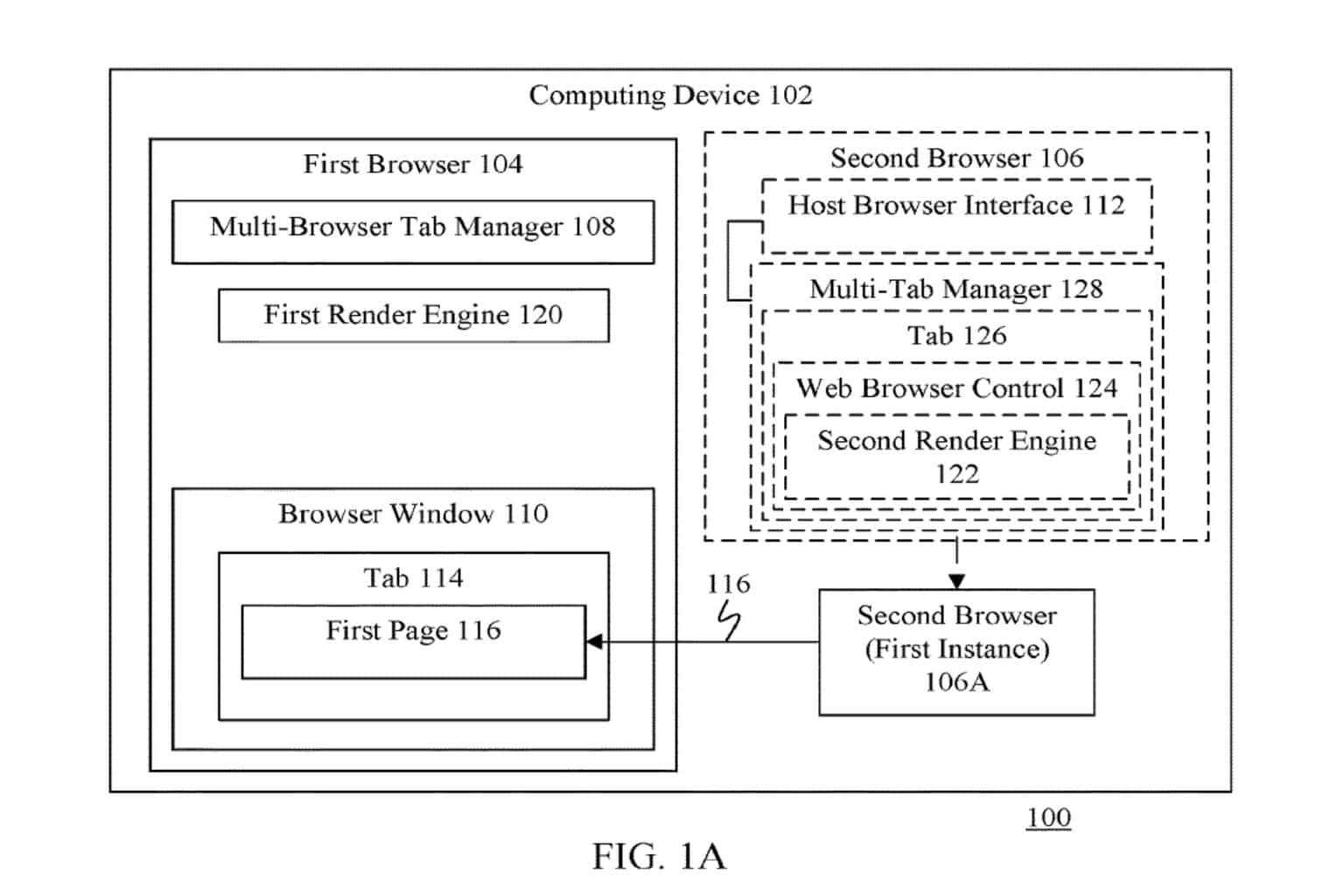
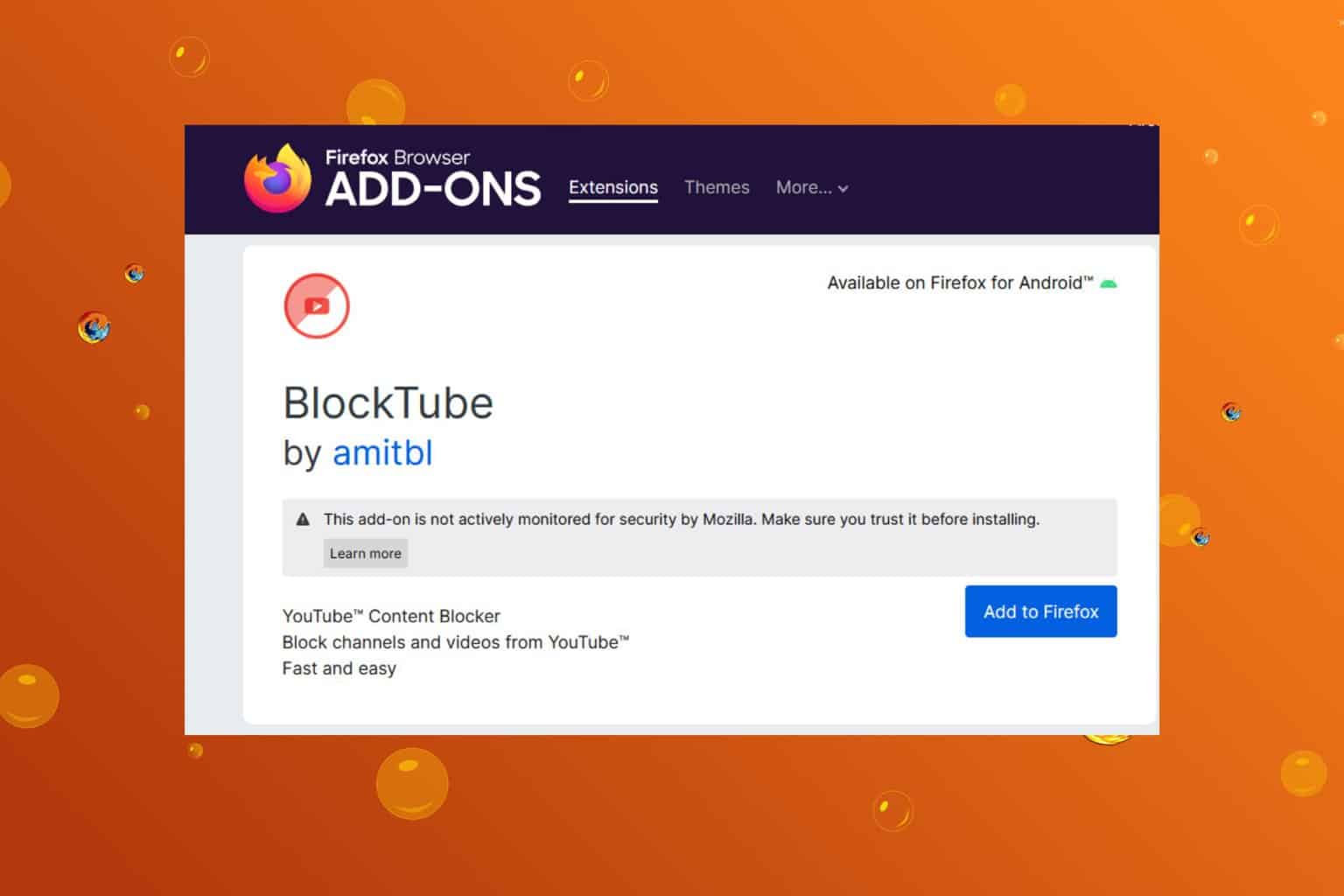
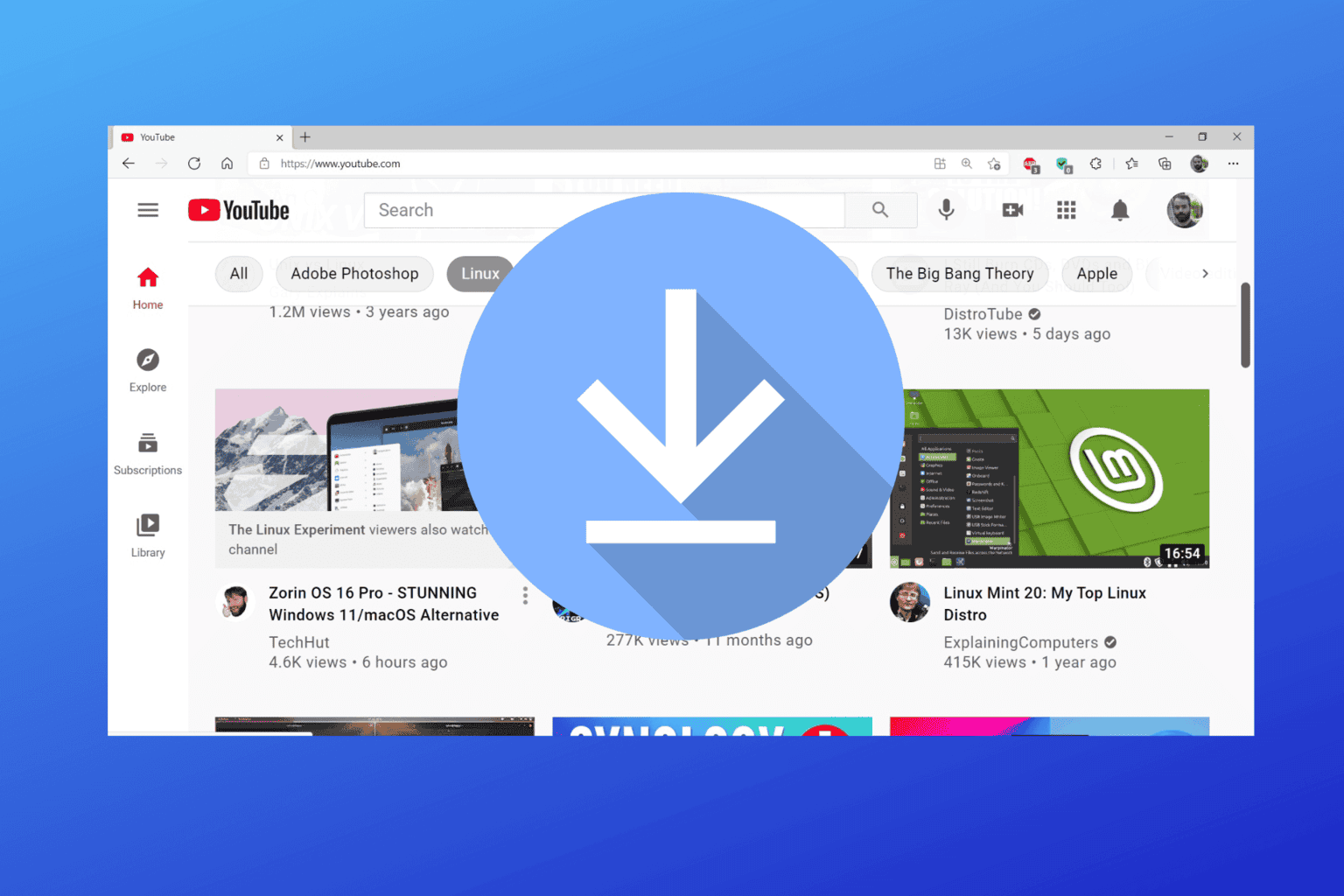
User forum
0 messages