HyperTerminal Private Edition: A Terminal Emulator to connect & manage remote devices
It is available for Windows 11, 10, 8, 7 and Vista
3 min. read
Published on
Read our disclosure page to find out how can you help Windows Report sustain the editorial team. Read more
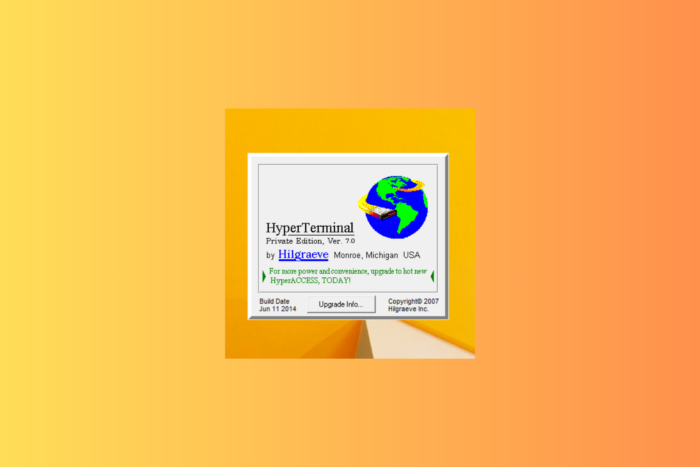
HyperTerminal Private Edition is a Windows Terminal emulator that lets you connect to various systems using protocols TCP/IP Networks like Telnet, COM ports, and Dial-Up Modems. It is available for Windows 11, 10, 8, 7, and Vista. Let’s learn more about it!
What are primary features of HyperTerminal Private Edition?
HyperTerminal, the emulation program by Hilgraeve, allows you to configure network devices, access remote servers, or perform serial communication between routers, switches, and other industrial equipment. Here are some of its main features:
- Protocol support – Supports such as Telnet, SSH, Rlogin, and Serial connections.
- Terminal emulation – Emulates several terminals, including, ANSIW, ANSI, VT100, VT52, VT100J, VT220, TTY, VT320, ViewData, and Minitel which allows compatibility with different systems and devices.
- Scripting – Comes with scripting capabilities, which lets you automate login sequences, perform repetitive tasks and facilitate testing and troubleshooting procedures.
- File transfer – Supports file transfer protocols such as Zmodem, Xmodem, Ymodem, and Kermit, which allow you to exchange files between connected systems.
- Session logging – Lets you keep logs of interactions with remote systems and lets you review them for troubleshooting issues.
How are the system requirements for HyperTerminal Private Edition?
To download HyperTerminal Private Edition, you need Windows Vista, Windows 7, 8, 10, 11, or Windows Server 2003, 2008, 2012, 2016.
This emulation program is not free, but you can download a free trial. If you like the tool, you can purchase it for $69.99.
How to download and install HyperTerminal Private Edition?
- Download the HyperTerminal Private Edition installer from the official website.
- Double-click the downloaded file to run the installer.
- Click Yes on UAC if prompted.
- On the next screen, click Next.
- Select Agree on the license agreement page, and click Next.
- Choose the default location or mention a location and click Next.
- Click Proceed to initiate the installation.
- Now, click Finish.
What are some alternatives to Hyper Terminal?
Since HyperTerminal Private Edition is a paid software, it might not be the ideal tool for everyone. You can try popular alternatives like PuTTY (free and open-source), Tera Term, Royal TSX, SecureCRT, CuteCom JuiceSSH, and CoolTerm.
Remember to run HyperTerminal Private Edition; you should have the correct protocol settings according to the remote system.
Also, monitor session logs for troubleshooting and documentation purposes and keep the software updated.
In case you want to use the terminal emulator on your Windows 7, we have a separate guide with installation instructions, check it out!
If you have been using HyperTerminal Private Edition and are facing issues like not opening on your device, we have a detailed guide for you.
Have you tried using HyperTerminal Private Edition? If so, share your experience with our readers in the comments section below.
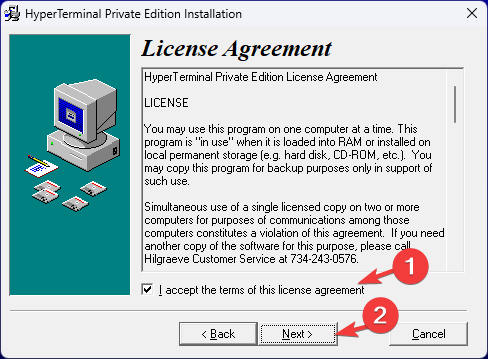
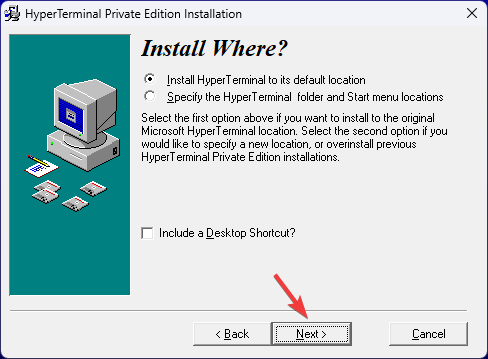
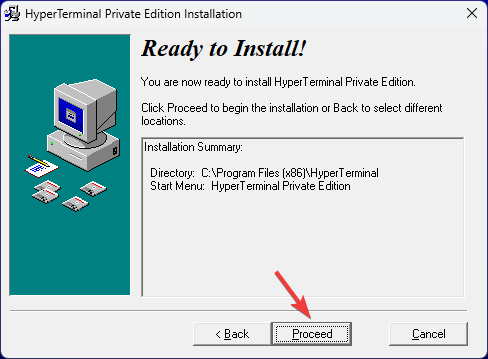

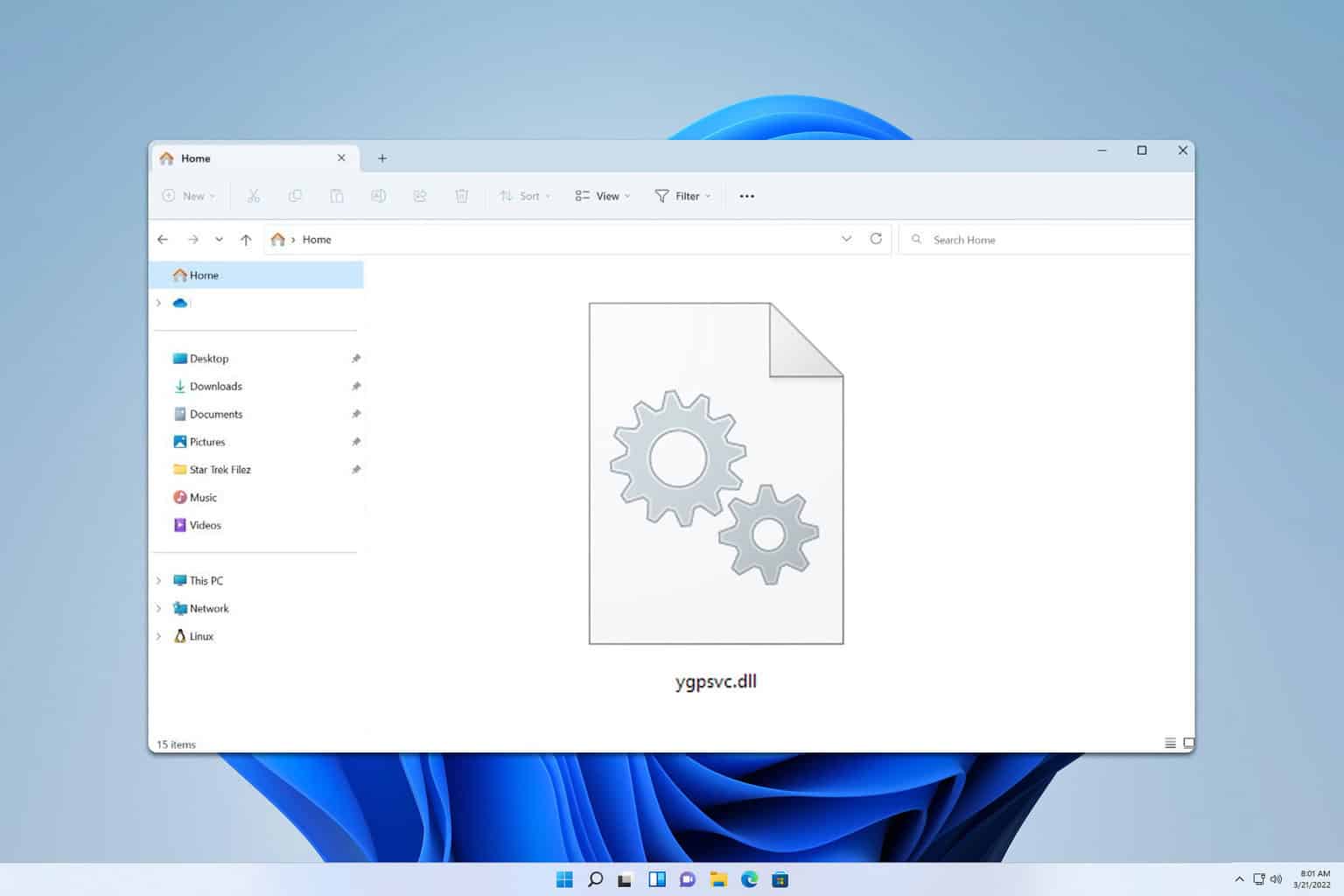
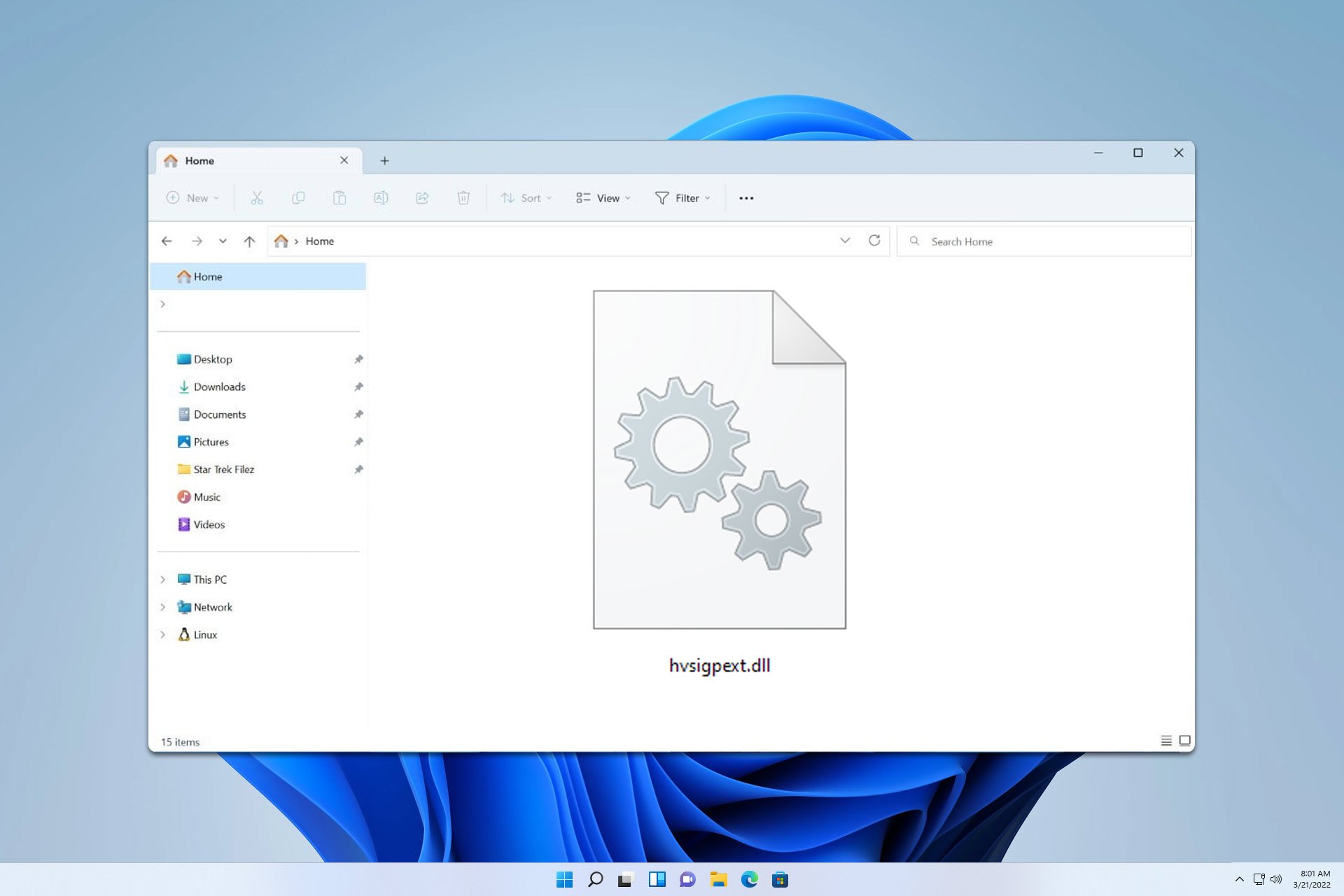
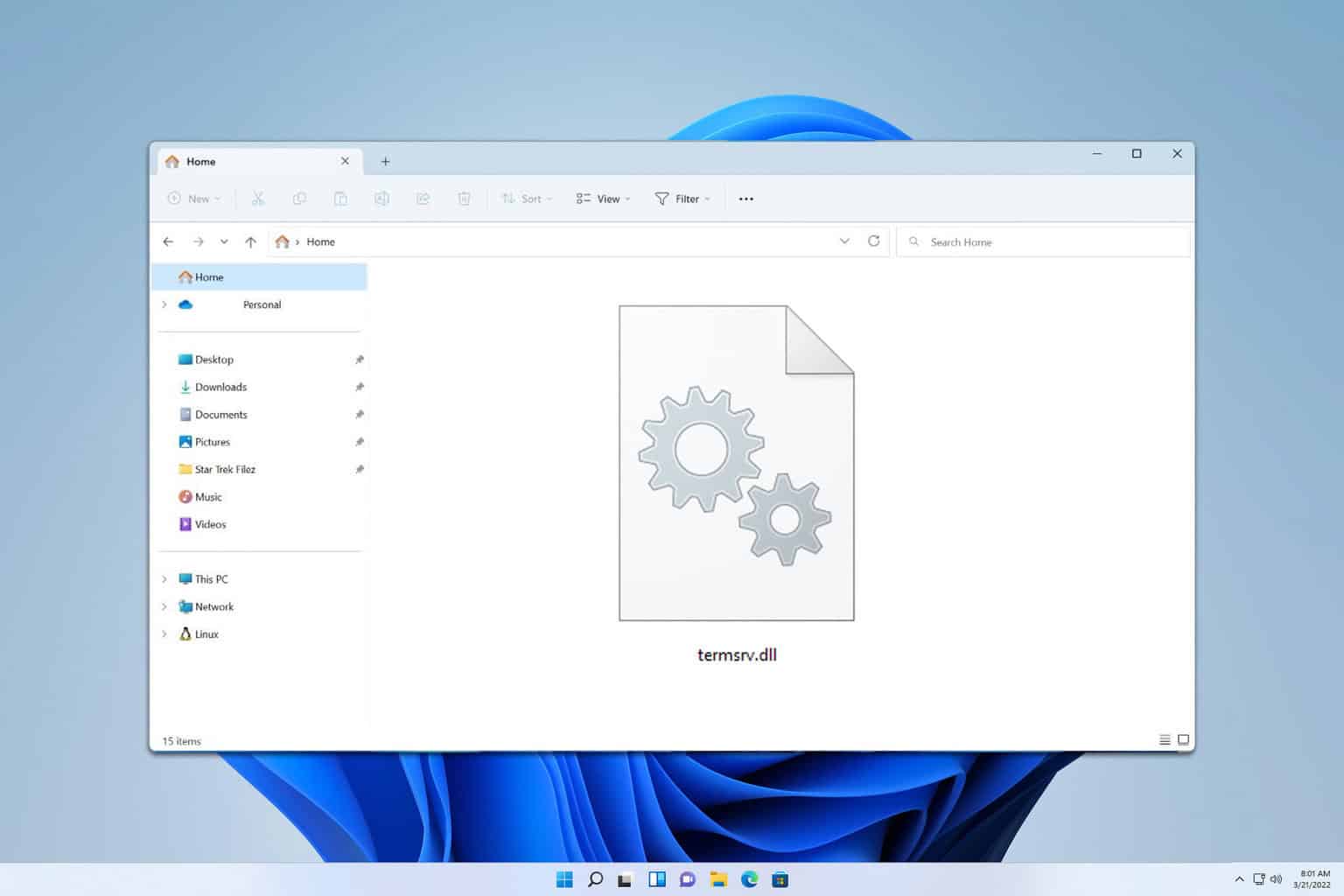
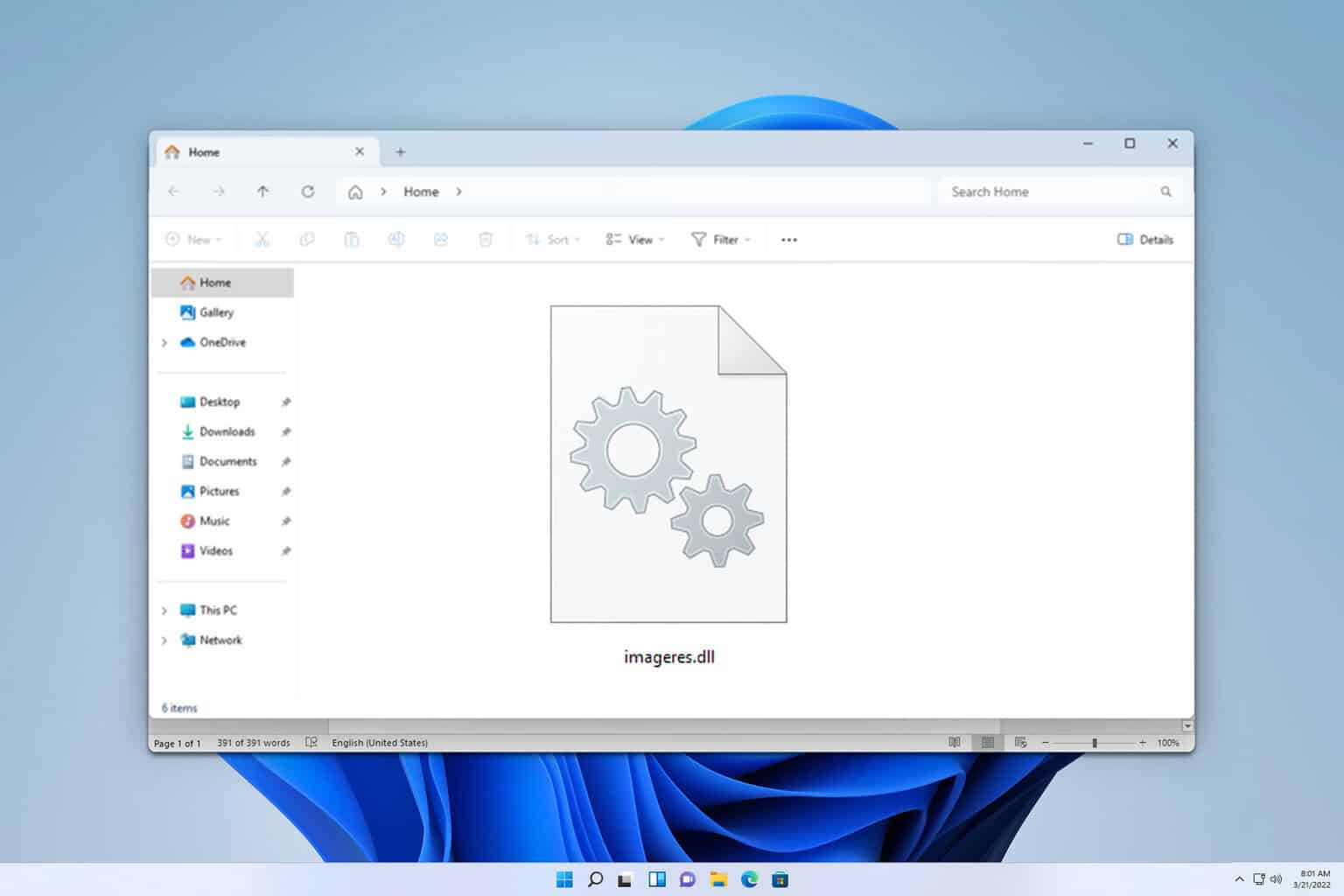
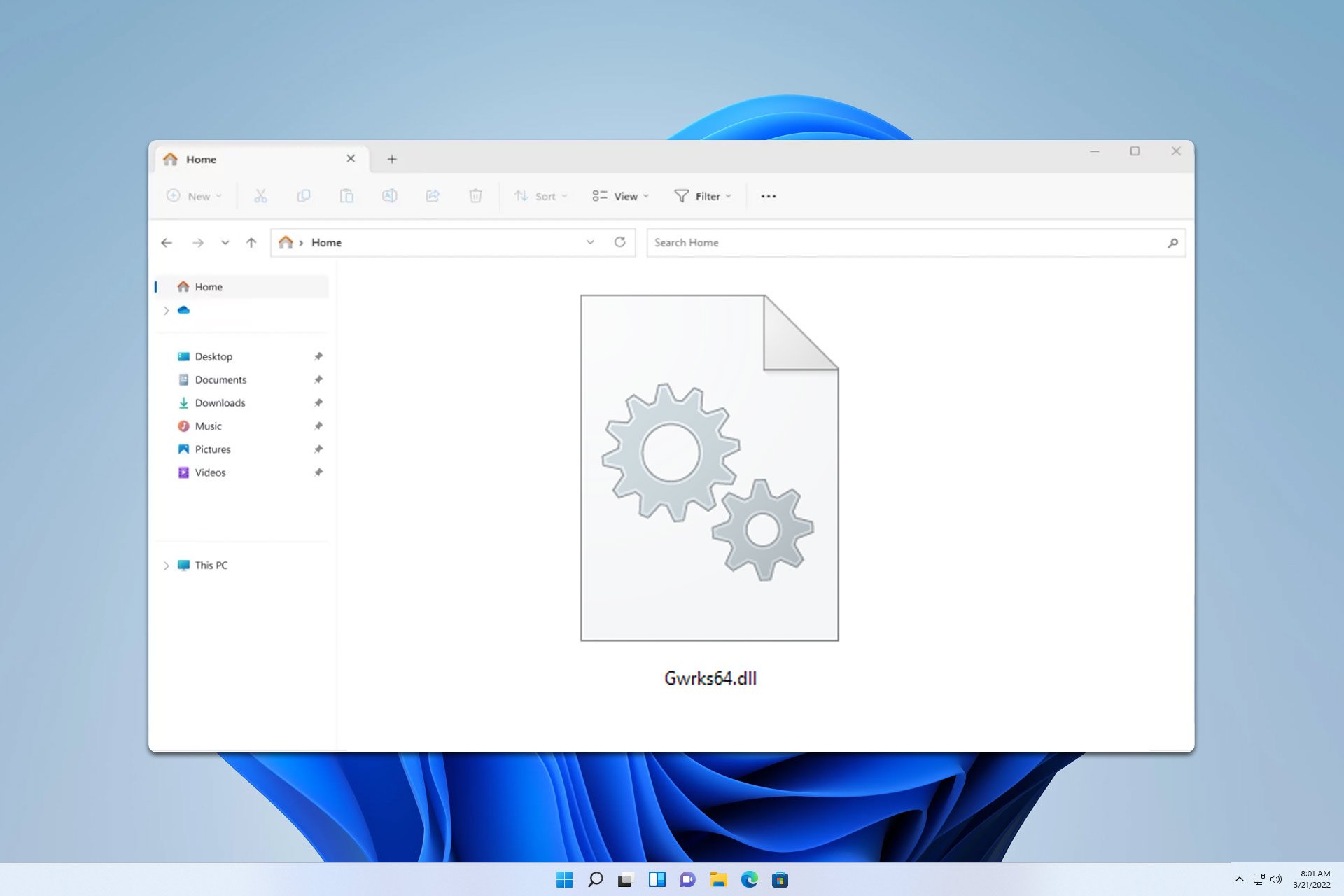
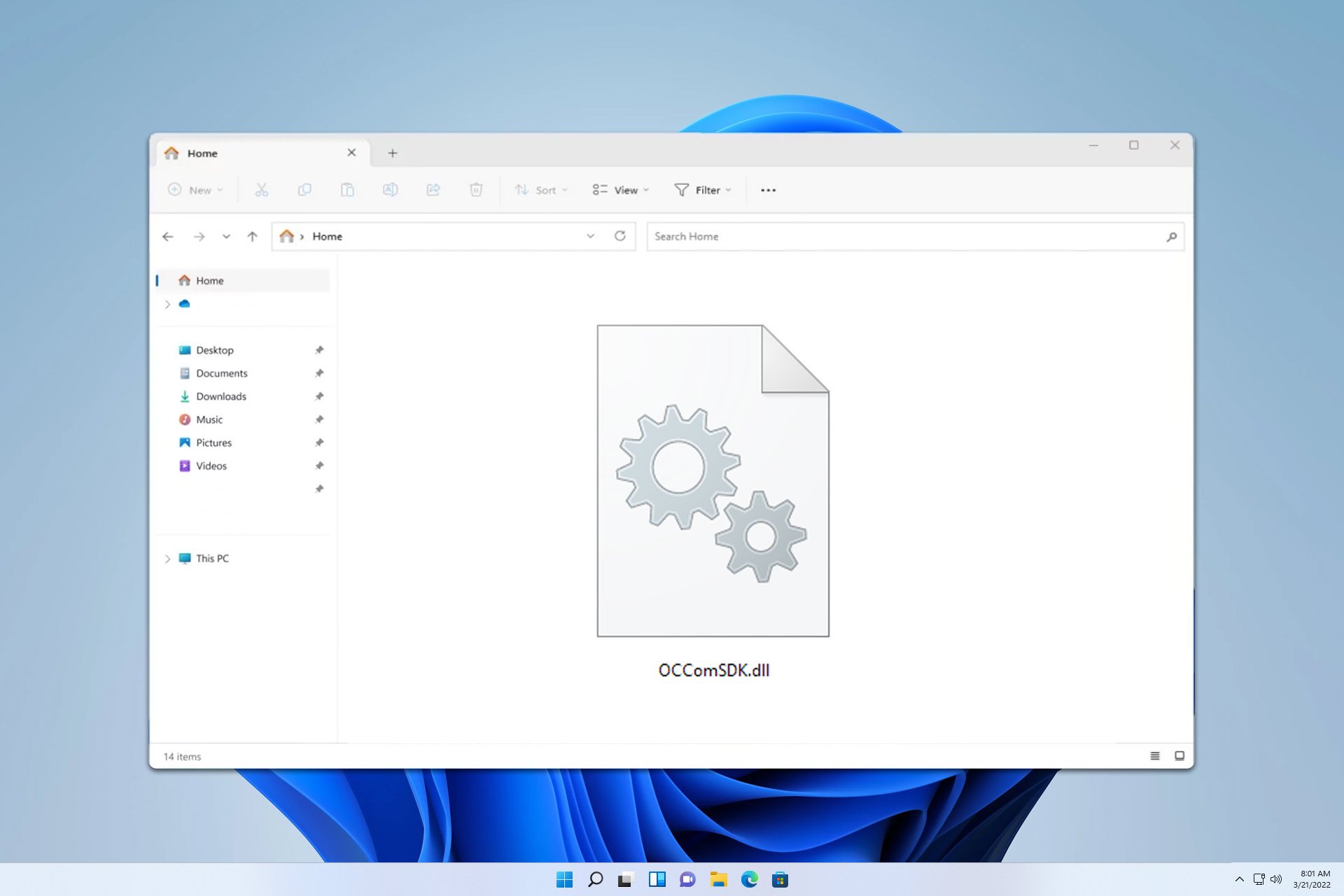
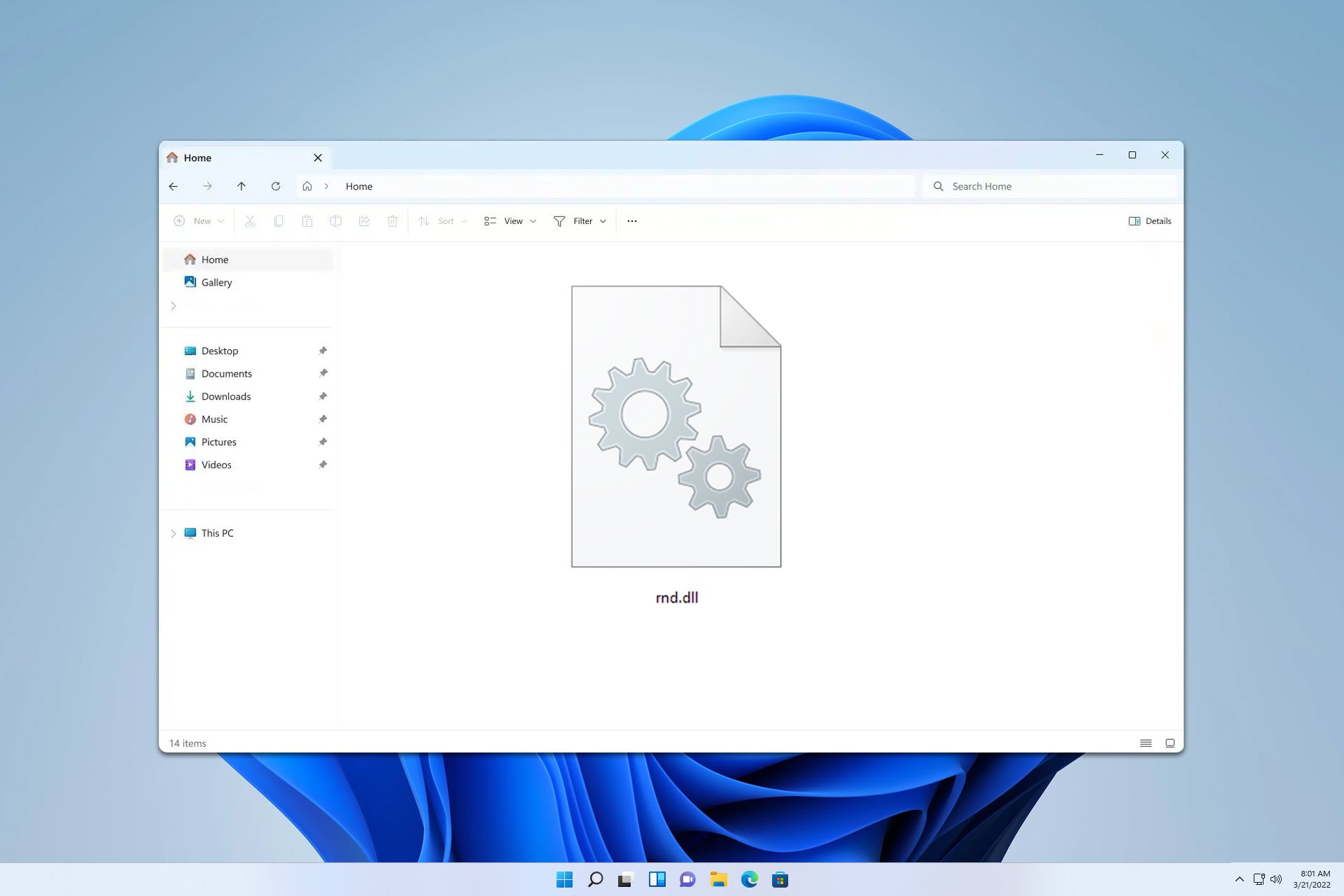
User forum
0 messages