How to Install and Update Windows 11 Sound Driver on Steam Deck
You can get the latest drivers from the official website
3 min. read
Published on
Read our disclosure page to find out how can you help Windows Report sustain the editorial team. Read more
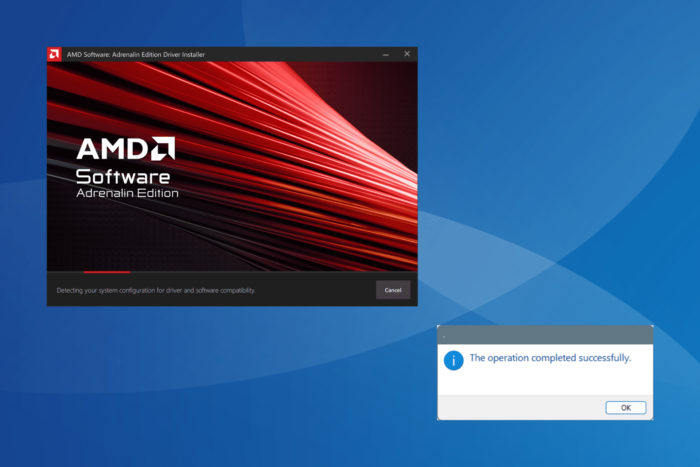
While Steam Deck has offered dual boot capabilities since the early days, audio issues after installing Windows 11 are common. And for it to work, you need to install the sound/audio driver for Windows 11 on Steam Deck.
However, the problem is that audio driver installation on Steam Deck is a little different from Windows 11 on a PC. You don’t have an executable file (.exe) to directly run the setup. Instead, there’s a .inf file for driver installation, and the Install option is often missing from the context menu.
So, let’s find out how you can install all sound drivers and fix audio issues on a Steam Deck running Windows 11!
How can I install sound drivers for Windows 11 on Steam Deck?
- Go to Steam’s official website, and download the APU driver and both the Audio drivers.
- Right-click on the downloaded driver folder, select Extract All, choose the extraction path, click on Next, and wait for the process to complete.
- Similarly, extract the other audio driver. As long as the driver files are compressed, you won’t see an Install option in the context menu.
- Go to the extracted files, open the cs35l41 driver folder, right-click on the cs35l41.inf file and select Install. If it is missing, click on Show more options and the Install entry should now appear.
- Click Open in the confirmation box and then on Yes in the UAC prompt.
- The sound driver installation for Windows 11 on Steam Deck is complete once you get The operation completed successfully message.
- Similarly, run the NAU88L21.inf file to install the NAU88L21 audio driver.
- As for the APU driver, the installation is rather straightforward since it features an .exe file. Simply run the setup and follow the on-screen instructions to complete the installation.
If you still face audio issues after installing all the Windows 11 sound drivers for Steam Deck, uninstall the drivers, then install them again, and this time for the APU drivers, choose Factory Reset under Additional Options in the setup. This should in all likelihood get things up and running!
Remember, the drivers available right now only work for Steam Deck LCD. As for Steam Deck OLED, Valve has confirmed that it is working on sound/audio drivers for Windows 11. These should soon be rolled out.
If you ever have to update the Windows 11 sound driver for Steam Deck, check Valve’s official website or Optional updates (under Windows Update) for a newer driver version.
Why is there no sound on my Steam Deck window?
- Missing OS updates: Make sure you are running the latest version of Windows 11 on Steam Device for the sound drivers to properly work.
- Missing drivers: If you haven’t installed all the three Windows 11 audio drivers for Steam Deck, do that and check for improvements.
- Improper driver installation: Open the Device Manager, expand Other devices, right-click on any with a warning sign > choose Update driver > pick Browse my computer for drivers > paste the path to driver’s folder in the text field > click Next. If you get an error, try the same with the next device in the list until the driver is installed for one.
By now, you must have the Steam Deck audio drivers for Windows and there shouldn’t be any issues with the sound output.
Also, if you just got the console, find out the common Steam Deck problems and their fixes!
Were you able to install the Windows 11 sound/audio drivers on Steam Deck? Let us know in the comments section below.
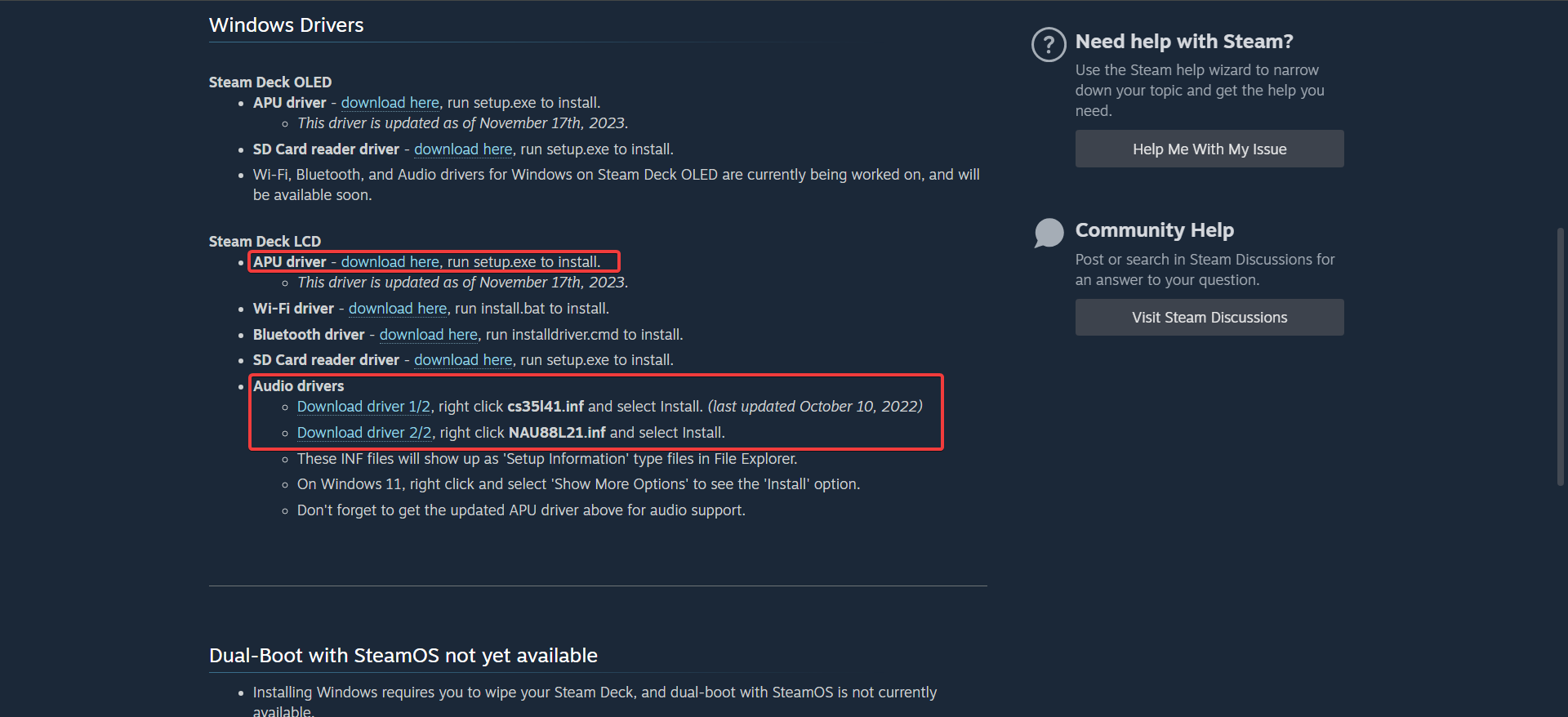
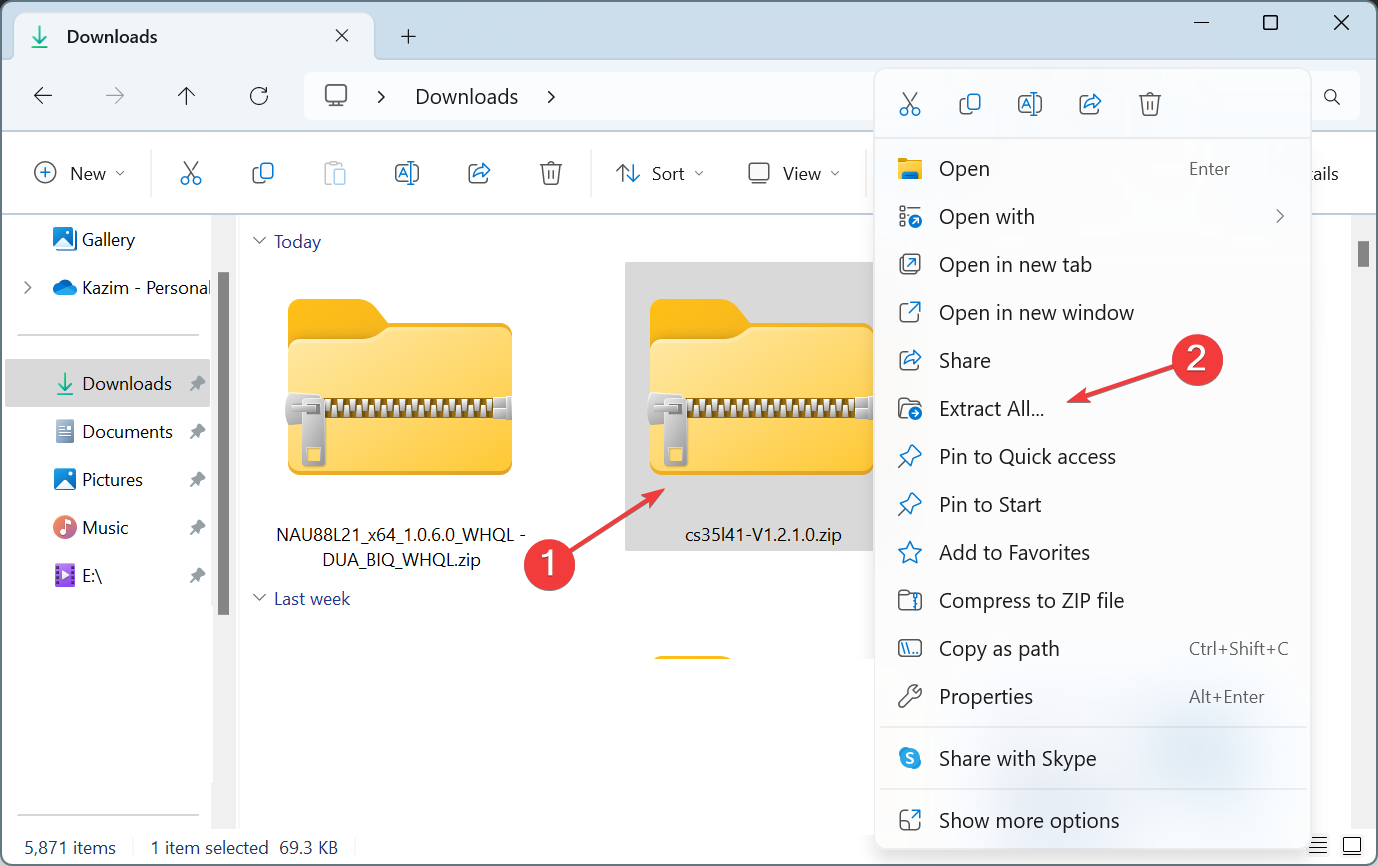

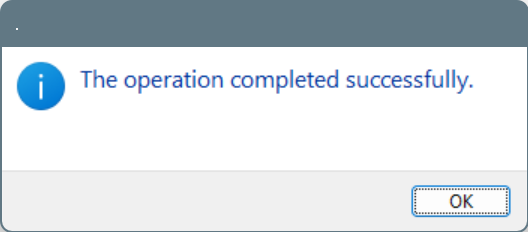
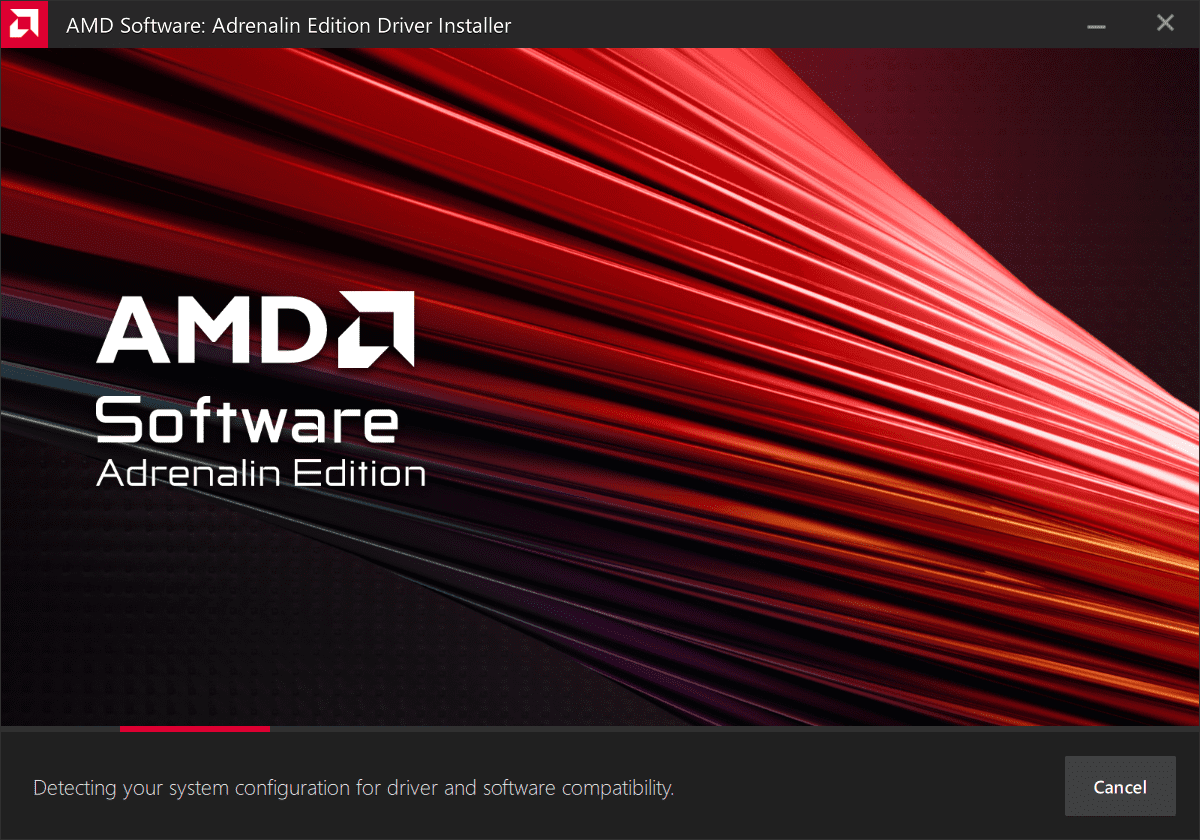
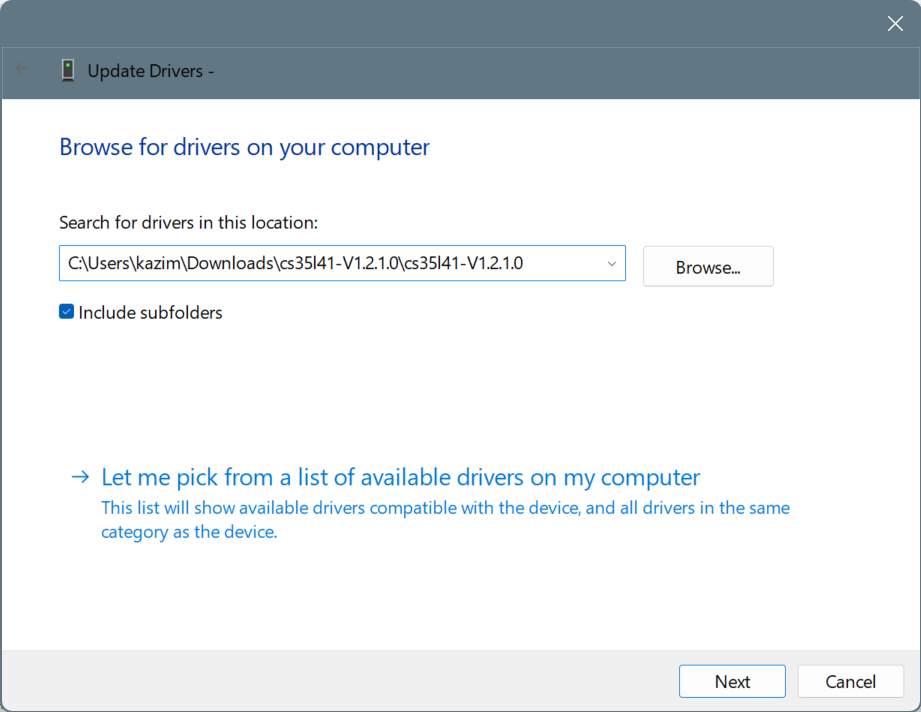








User forum
0 messages