A Step-by-step Guide to Change the Microsoft Forms Ownership
You can't transfer the ownership to an individual
3 min. read
Updated on
Read our disclosure page to find out how can you help Windows Report sustain the editorial team. Read more
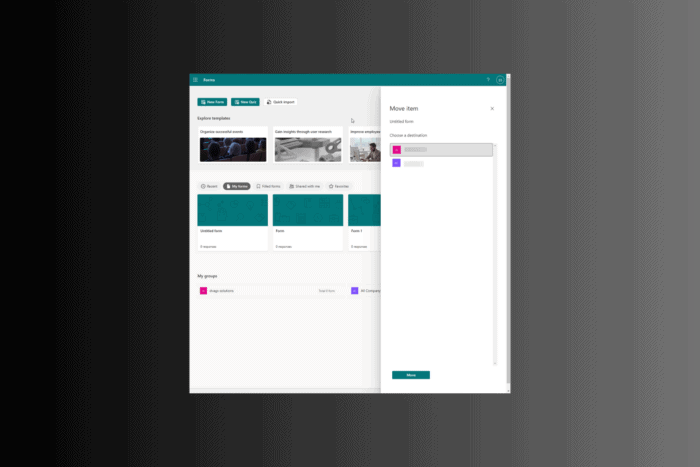
Changing the owner of Microsoft Forms is a simple process that helps you manage ownership and permissions in scenarios like an employee leaving or changing the organization’s hierarchy. In this guide, we will outline the steps to transfer ownership of Microsoft Forms, which can help you easily manage permissions.
How can I change the owner in Microsoft Forms?
- Go to Microsoft Forms and sign in with your Microsoft account.
- On the main page, go to My forms.
- Hover over the form you wish to change the ownership to get the three-dot icon, and click it to get options.
- From the context menu, select Move to a group.
- Now choose the destination group from the following pop-up, then click Move.
- Once done, you will get the Form moved message on the top of the page.
- Now, you can access the form under the My Groups section.
If you don’t have permission to view Microsoft Forms, ask the admin to double-check the permissions. If the problem is at your end, try using another browser; for more solutions, read this guide.
Tips to keep in mind while transferring the ownership
- Remember, once a form is moved to a group, all the members of the group get ownership roles. This can enhance collaboration, but you must choose the group carefully.
- However, if you wish to transfer the ownership of an internal form to an individual, Microsoft Forms doesn’t support it until now.
- But if you want to give it to a personal user, you must provide them with the Share as a template link. The other person can then duplicate the form, which will create a separate form, and you need to merge the responses on the spreadsheet later.
- If you transfer ownership from an employee who left the company, ensure you disable the owner’s account at least during the transfer process.
- Also, ensure you transfer all the Forms data from a deleted account in 30 days, as the data is only retained for that period.
- Review owner, editor, and respondent access regularly and remove the unnecessary ones.
- Opt for Group Forms when working with a team or for better collaboration. This will allow multiple people in the group to own, download, and manage the form in the absence of the primary owner.
To conclude, changing ownership in Microsoft Forms empowers administrators to alter permissions and data accessibility efficiently across their organization.
If you are not able to open Microsoft Forms, it could be a permission issue; here is a detailed guide to help you fix the problem.
However, if Microsoft Forms is not showing all questions, it could be a temporary glitch; you can sign out and sign in to fix the problem.
Were you able to change the owner in Microsoft Forms using these steps? Tell us in the comments section below. We would love to hear from you.
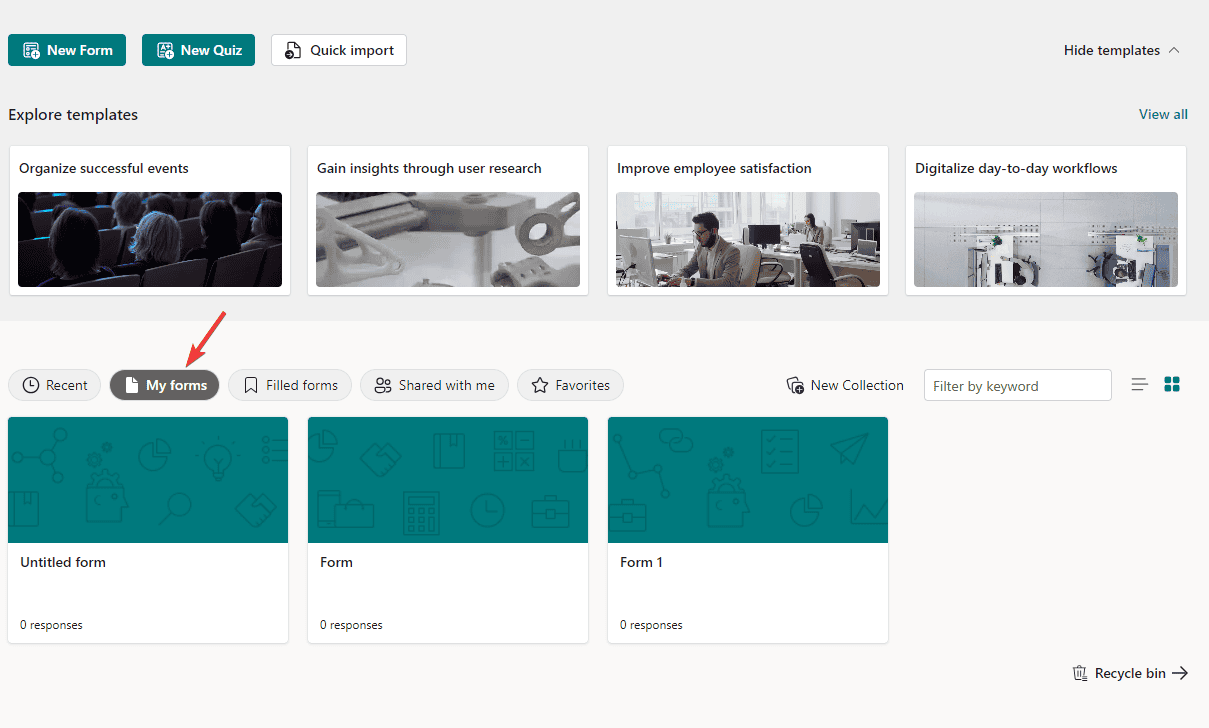
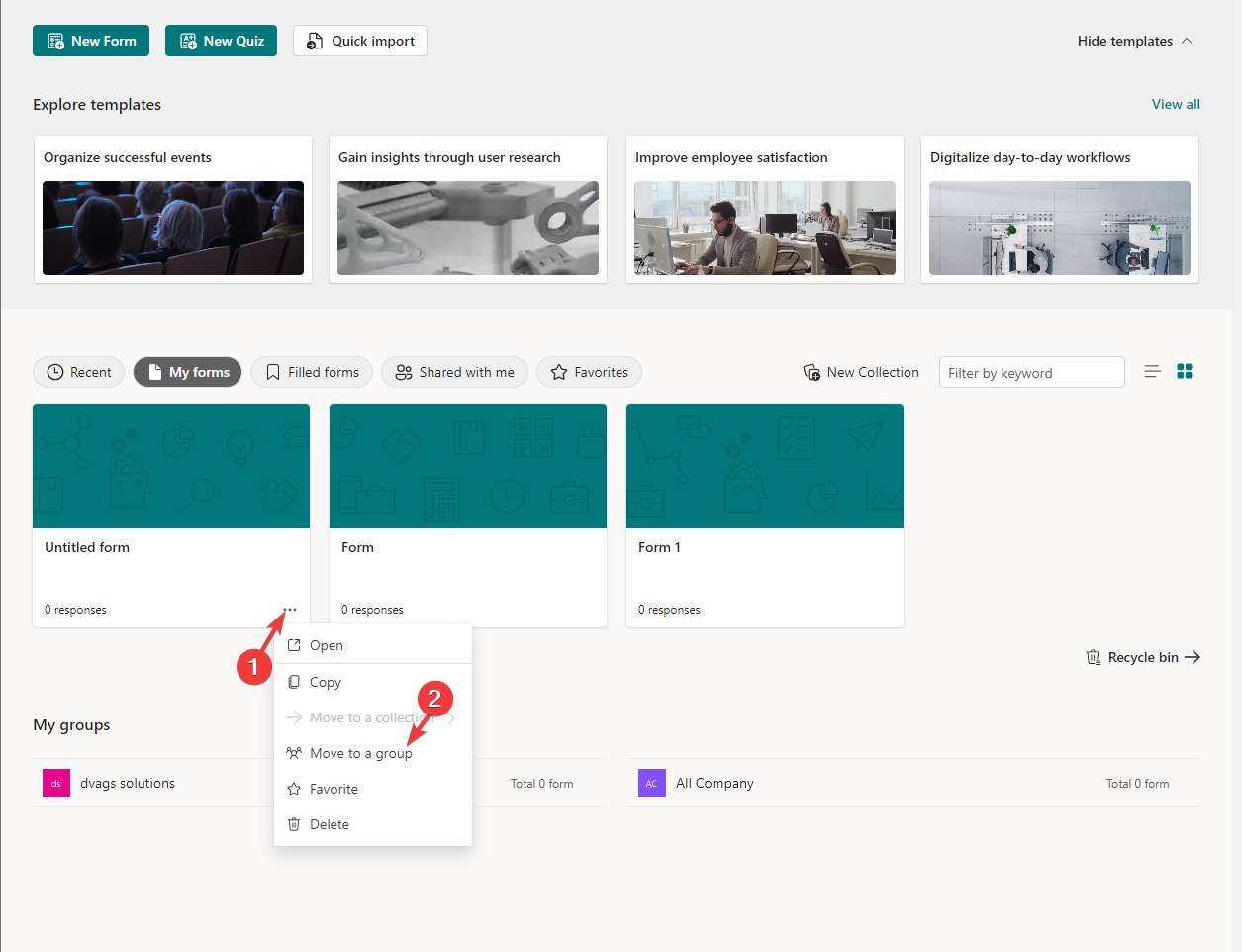
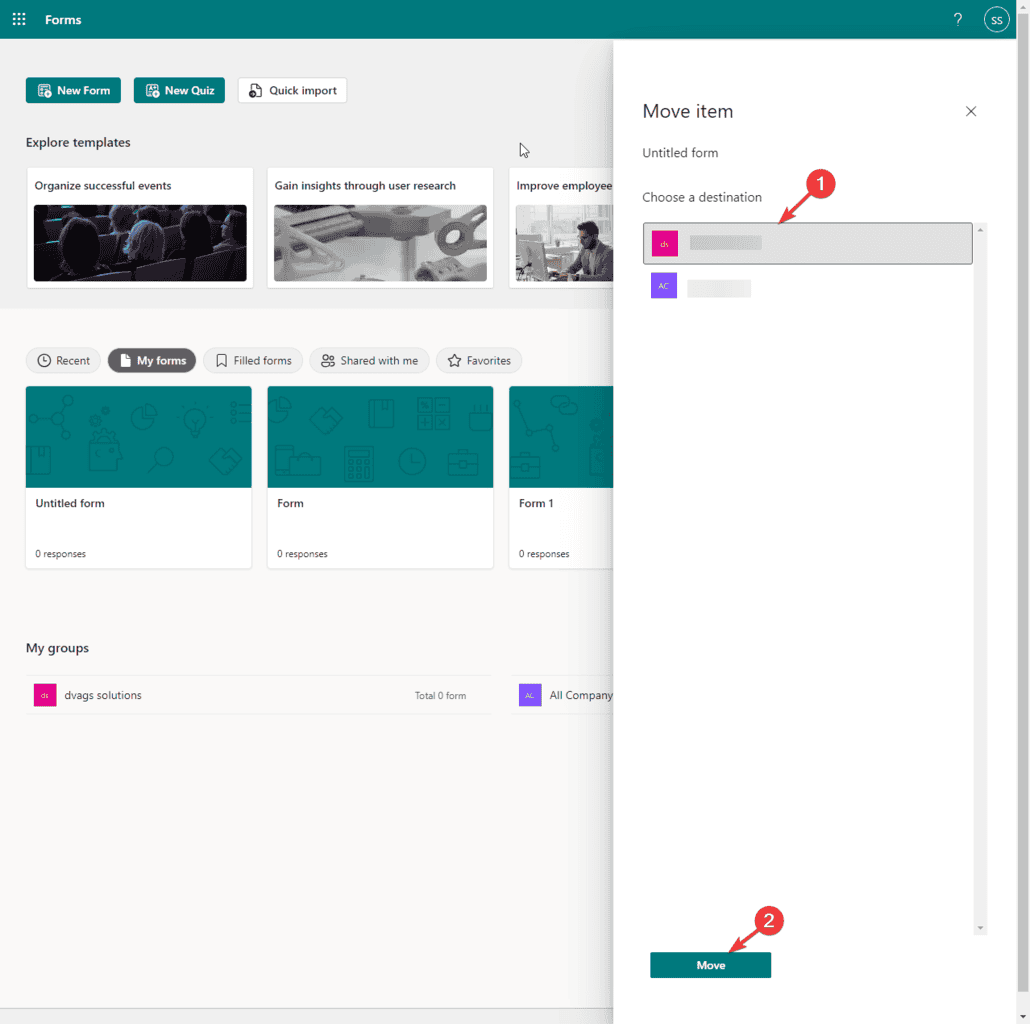







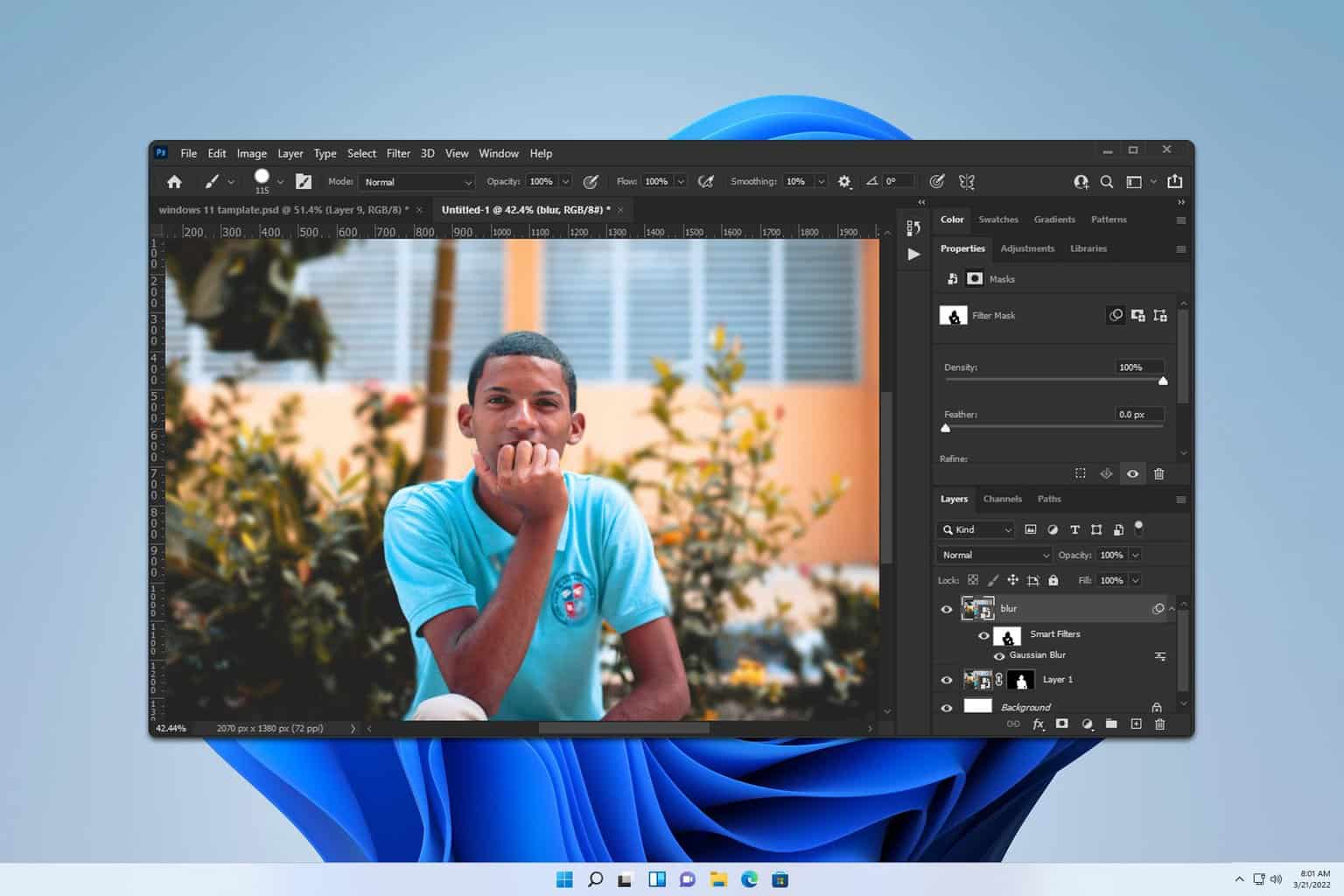
User forum
0 messages