2 Ways to Get Back the View Permission on Microsoft Forms
3 min. read
Updated on
Read our disclosure page to find out how can you help Windows Report sustain the editorial team Read more
Key notes
- There are some functional workarounds for Microsoft Forms you don't have permission to view this form error and some other Microsoft errors.
- To fix this issue it is recommended to use another browser or check the Microsoft Forms link accessibility.
- You can also allow others to edit a form in Microsoft by creating a link and determining the access.
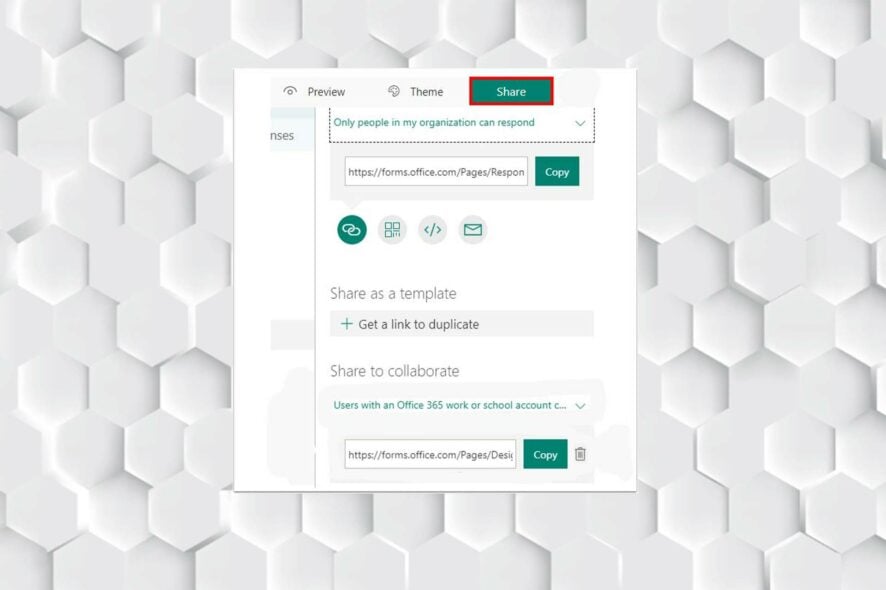
Microsoft Forms you don’t have permission to view this form error implies that you are denied access to the form. It can become confusing if you do not know what to do.
This web app allows users to create any form they want, for instance, a survey or quiz. You can also invite others to respond to it, and see real-time results as they’re submitted.
But this error has rather easy solutions, which would help you get rid of it; you just need to follow every step to recognize the issue and then solve it.
How do I allow others to edit a form in Microsoft?
- First, sign in to Office.com.
- Choose Forms or Apps.
- Then, open the form on which you want to collaborate on.
- Now, tap on Share.
- Afterward, click on the More options and choose Collaborate or Duplicate.
- Select + Get a link to view and edit to create a link that you can use to invite others to add and edit the form, response, or view or even share it with others.
- Next, set the accessibility.
- Finally, select + Get a link to duplicate to share a link with anyone.
How can I fix Microsoft Forms when getting the don’t have permission to view this form error?
1. Try another browser
Sometimes you may encounter sudden errors in browsers, or the current browser that you’re using crashes; the best way is to try another browser to ensure that Microsoft Forms works correctly.
Opera One is the browser that we tested and fully recommend. This browser is one of the most user-friendly and compatible with web applications and AI improvements.
2. Check the Microsoft Forms link accessibility
You need to set the accessibility right; this means ensuring that you give permission to anyone with a link.
Also, make sure that the users have the right link; otherwise, you’ll end up looking for the problem elsewhere.
It is worth noting that users may get a similar issue, such as a Microsoft Forms error you don’t have permission to view or respond to this form, but the solution is relatively similar.
If all the solutions above don’t work for you, the best way is to contact the Microsoft team and report the problem; they will quickly help you resolve the error.
You can’t reactivate a collaboration link after you’ve removed it. You can create a new collaboration link and share it if you need.
If you run into Microsoft Forms you don’t have permission to edit this form or you don’t have permission to add a form to this shared workbook, you can test the abovementioned solution as well.
If you encounter the file upload option is not visible in the Microsoft Forms issue, follow the steps in this article which involve fixes like adjusting sharing preferences.
In the comments section below, let us know if you were able to solve the issue.
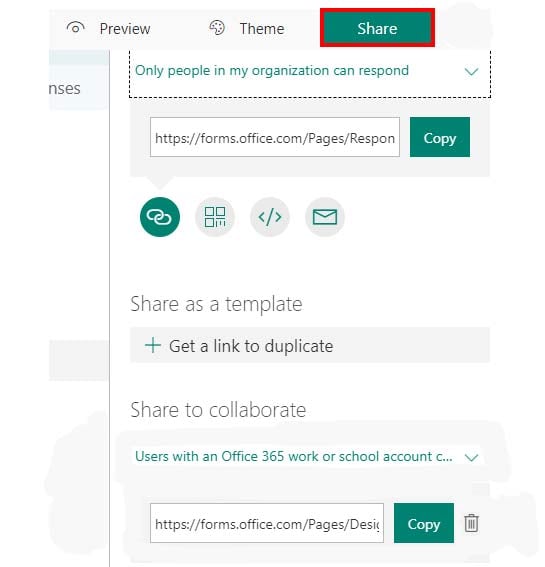
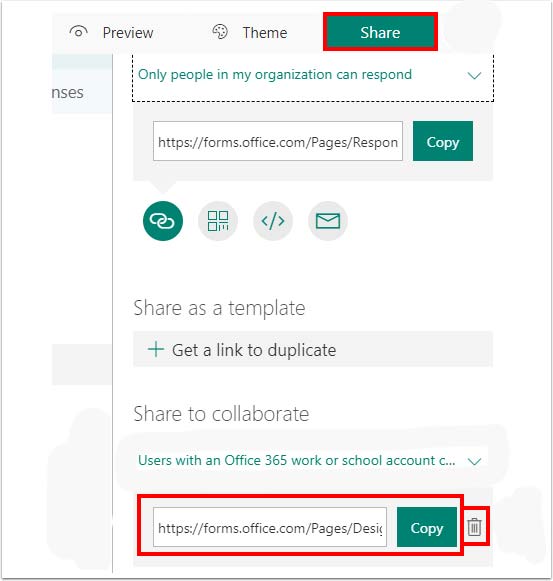

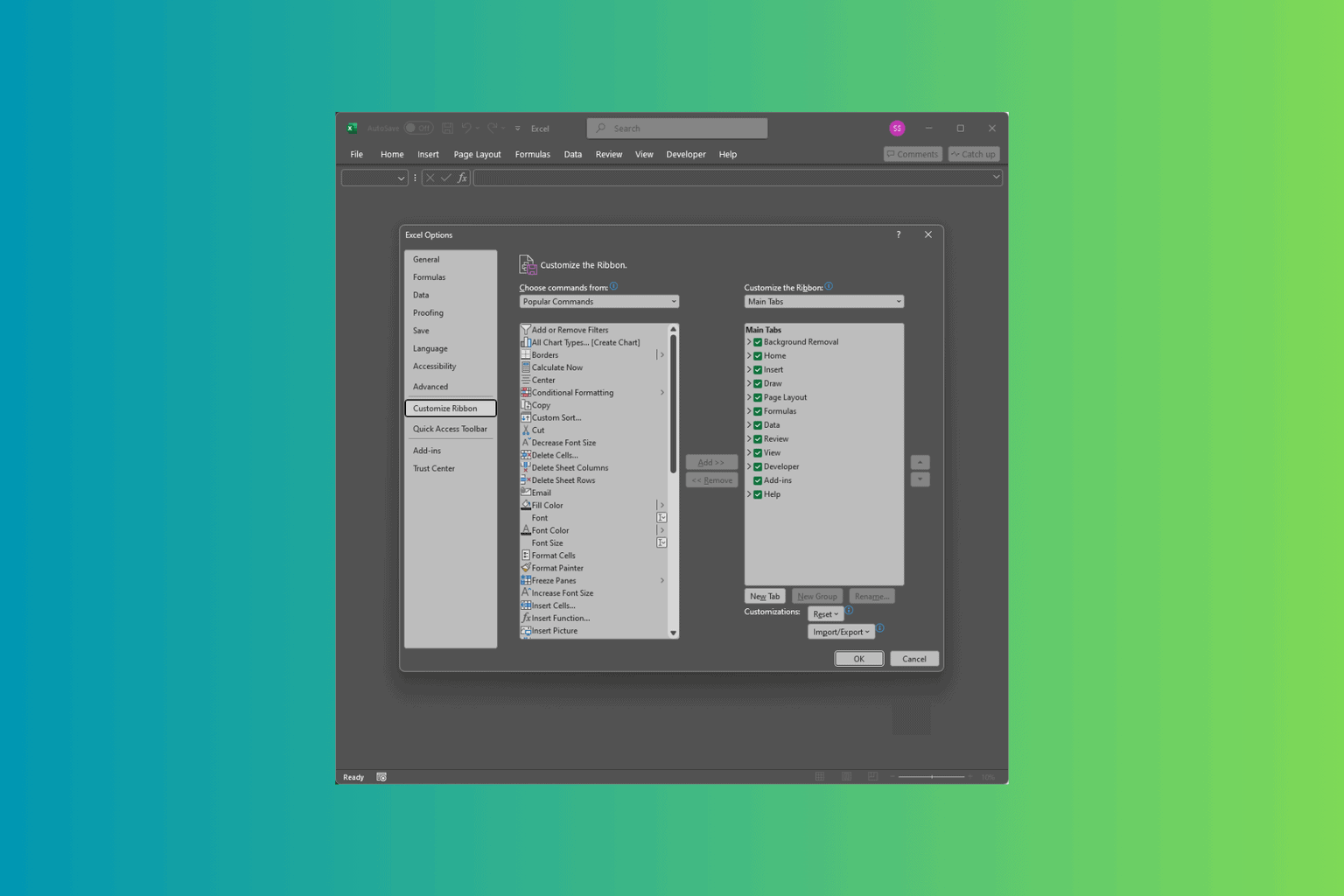
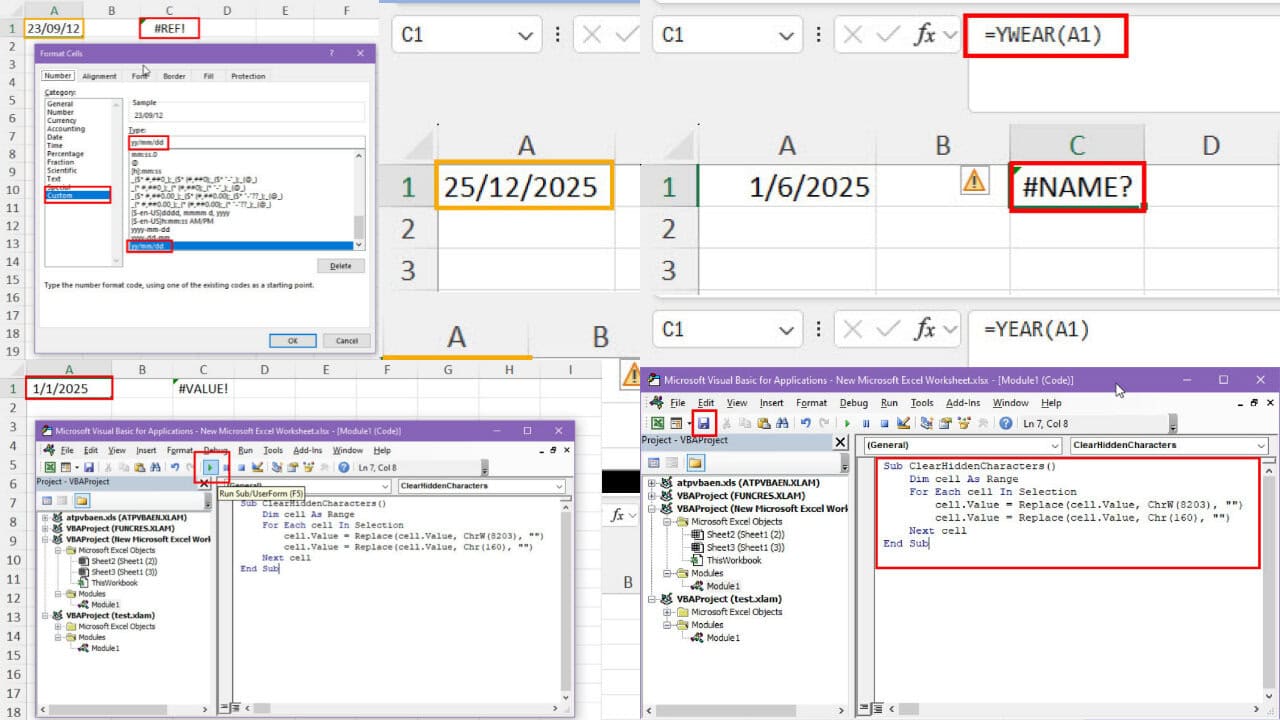
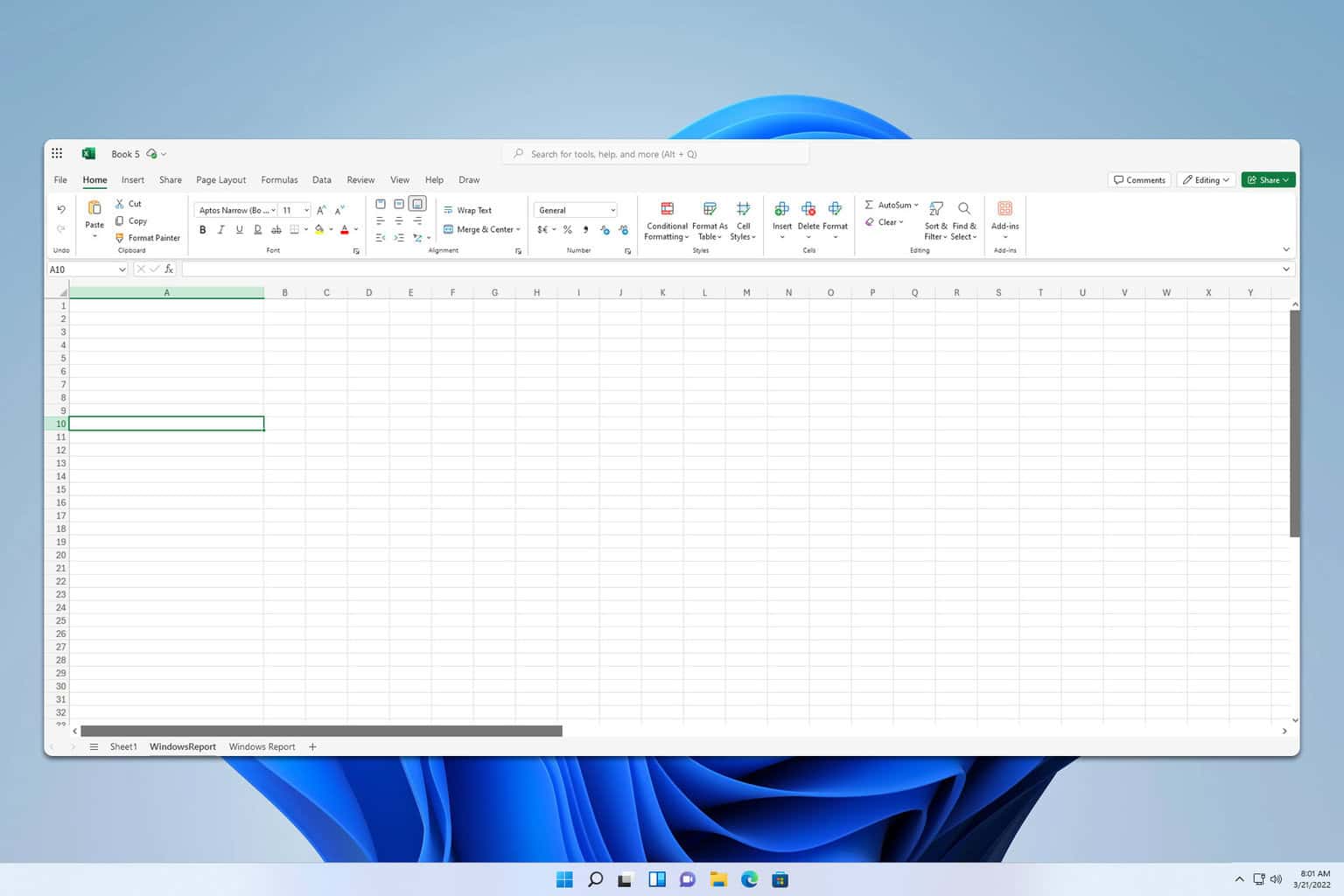
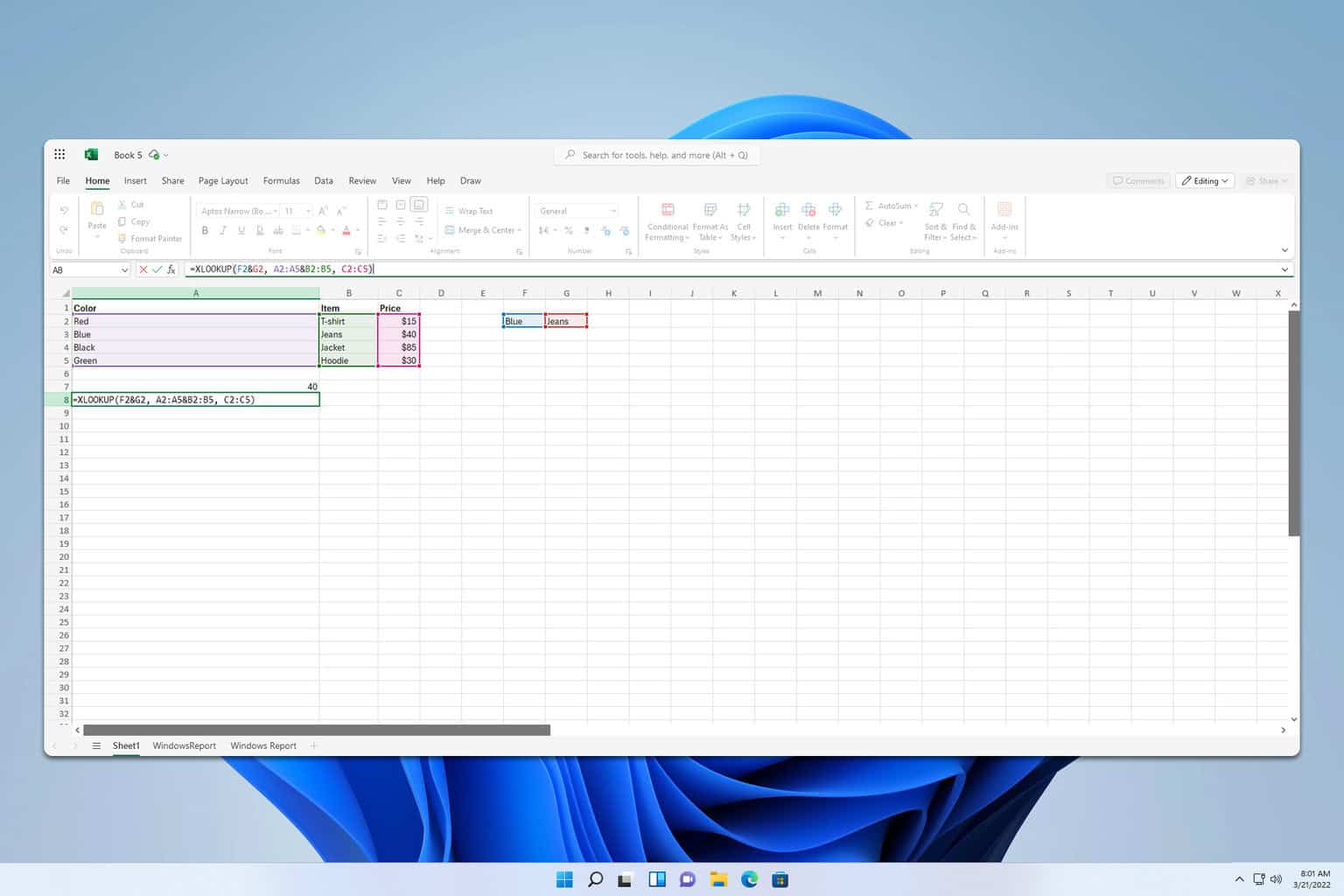
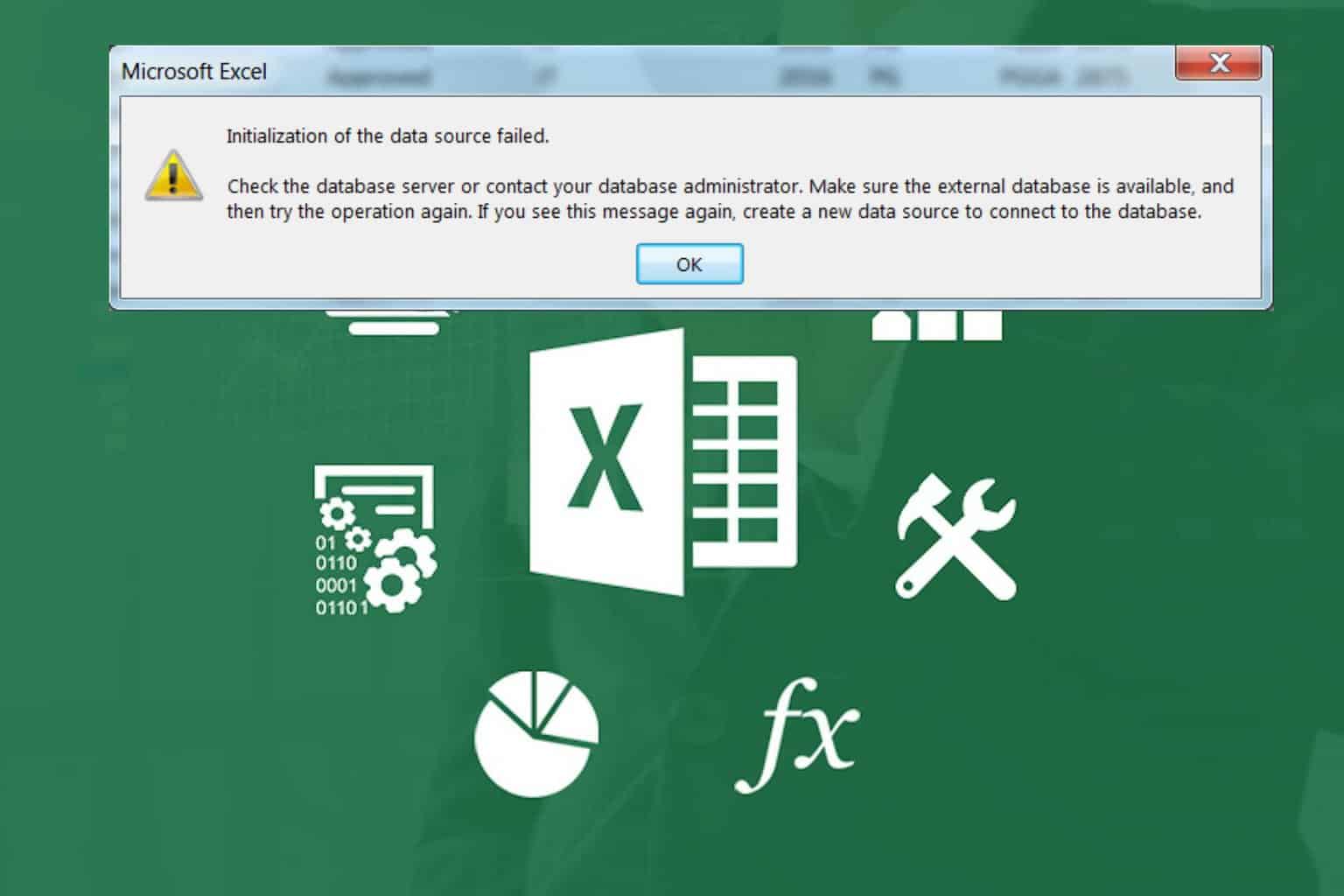
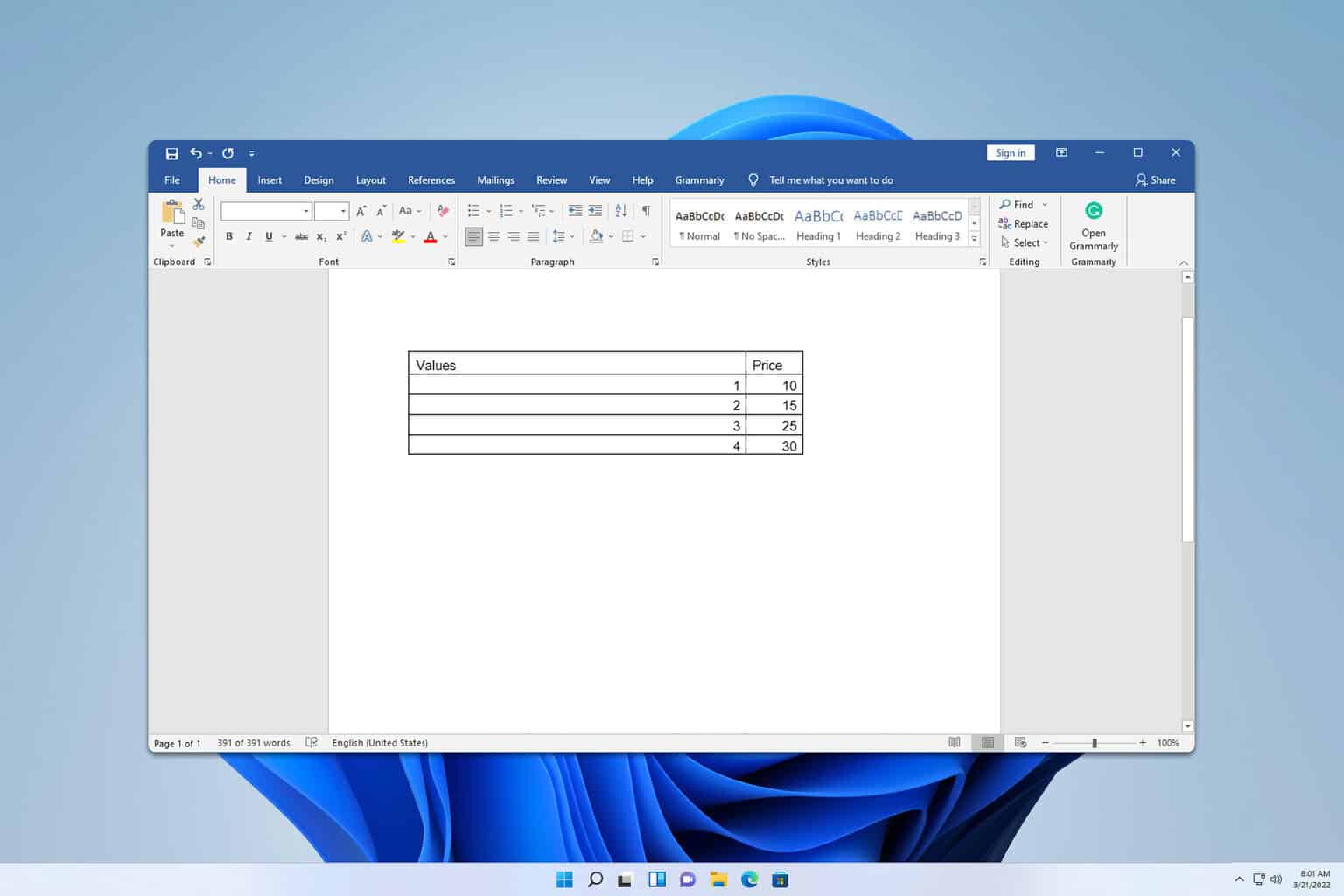
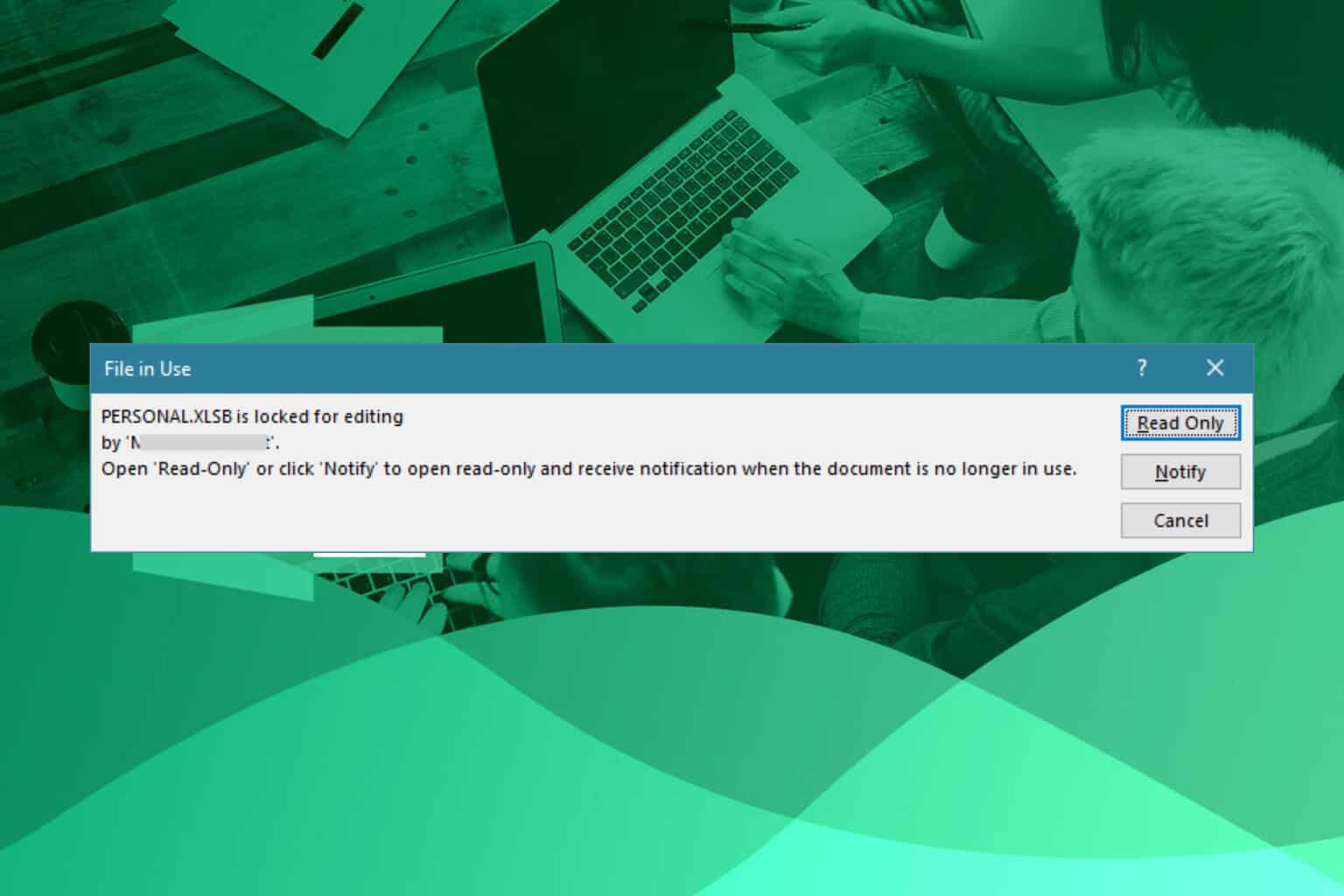
User forum
0 messages