How to Download & Install Total Adblock
The cross-platform adblock extension
4 min. read
Published on
Read our disclosure page to find out how can you help Windows Report sustain the editorial team. Read more
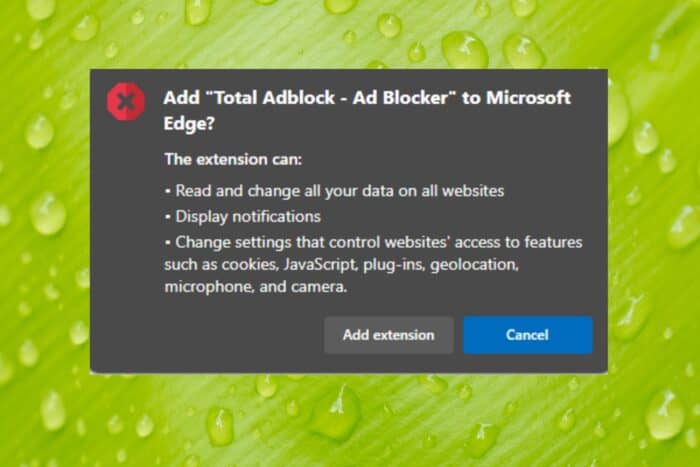
An Adblock is great to enhance your browsing activity but your choice will determine how efficient it is so here’s how you can download the Total Adblock extension on various browsers.
How do I install the Total Adblock?
1. Google Chrome
- Launch your browser.
- Type chrome.google.com/webstore in the address bar and hit Enter.
- Next, type Total Adblock in the search bar and from the results, hit the Add to Chrome button.
- Confirm installation in the next dialog box then restart your browser.
2. Microsoft Edge
- Launch your Edge browser, click on the vertical ellipsis then go to Extensions.
- Next, click on Get for Microsoft Edge extensions.
- Type Total Adblock in the search box on your left, then click Get on the desired add-on.
- Click on Add extension.
3. Mozilla Firefox
- Launch your Firefox browser and go to the Firefox Browser add-ons website.
- Search for Total Adblock, select the one you want from the search results, and then click Add to Firefox.
- The extension will be downloaded and installed. Click Add to allow the extension to access browser tabs, and browser activity during navigation.
- You might also get a prompt to allow this extension to work in a private session. To enable it, place a checkmark and click Okay.
The Total Adblock may be unavailable on older versions of Firefox and on newer versions, UBlock may prevent you from installing it. Try disabling it and see if the issue persists.
4. Opera
- Navigate to your browser and go to the Google Chrome Webstore in your Opera GX browser.
- Click on the Sign in button located in the top-right corner of the extension marketplace.
- Enter your Google Account which you’ve been using in the Chrome browser.
- Enter the password and authenticate the sign-in process with OTP, Android device, etc.
- You should now see the Chrome Webstore home screen signed into your account.
- Click on the Extensions tab and search for Total Adblock by typing the name in the search bar.
- Click the Add to Opera button to install it on Opera GX.
- Once you’re done, click on the three-dots menu in the top right corner, near your Google Account profile picture and select My extensions & themes from the context menu. You should now see the Total Adblock extension.
The Total Adblock is not available on the Opera addons store so you’ll have to install it via Chrome webstore.
5. Safari
- Launch the Safari for Windows browser.
- Select Safari and click on Safari Extensions.
- Search for the Total Adblock extension.
- Click on the Get icon to install.
6. Android
- Navigate to your browser of choice on your Android phone and download Total Adblock.
- You’ll get a File might be harmful, click on Download anyway.
- Wait for the file to finish downloading, launch it and wait for it to install.
Total Adblock is available as an APK for Android users but iOS users can get it directly from the App Store.
Is Total Adblock OK to download?
If you’re looking for safety in terms of privacy concerns, then Total Adblock passes these checks. It also has a fairly good rating on the Chrome web store. Android and iOS users may get the This file is harmful message but it passes all security checks.
What might get on your nerves is the cancellation process. If you’d like to cancel your subscription, you may experience some drawbacks that make it hard to get rid of it but most users were able to unsubscribe by getting in touch with customer care directly.
Ultimately, it’s a preference matter so you’ll have to choose whether downloading Total Adblock is good or bad for you. And since there’s a subscription fee attached to it, it might become a costly affair. Further, browser extensions tend to slow down your browser.
Nevertheless, you don’t have to be bombarded with endless pop-ups and ads. There are so many browsers with integrated Adblockers that do the same job and optimize your browsing experience. And it’s not just for your PC, you can also enjoy an ad-free experience on your smart TV.
That’s it from us but do let us know how you’re finding the Total Adblock extension so far on your chosen browser. Is it effective? Does it slow down your browser? Would you consider signing up for the subscription fee? Let us know in the comment section below.
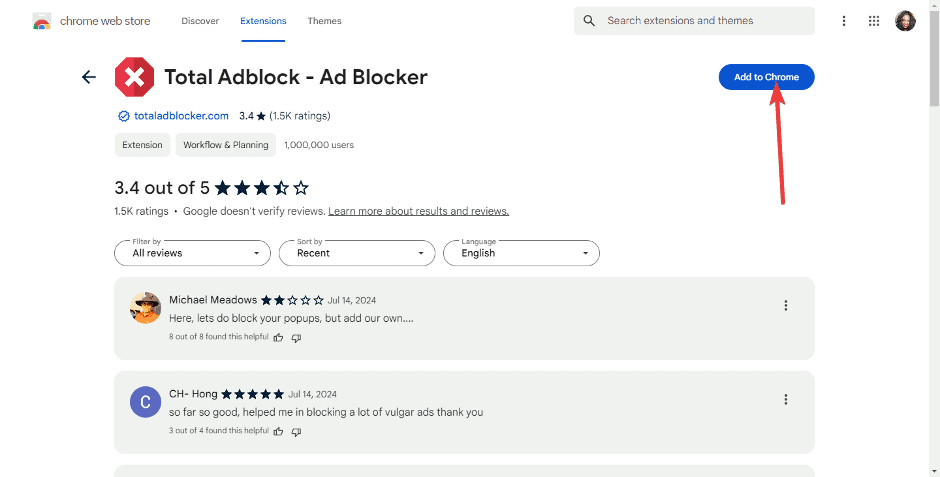
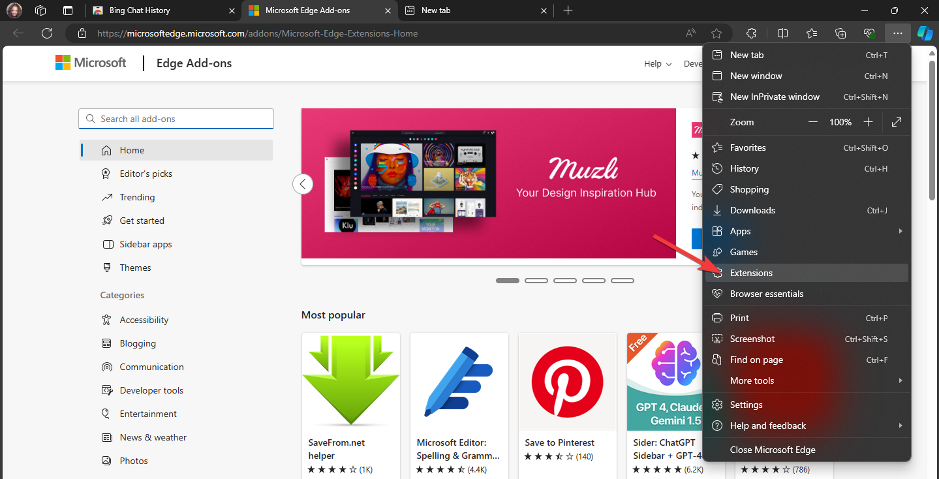
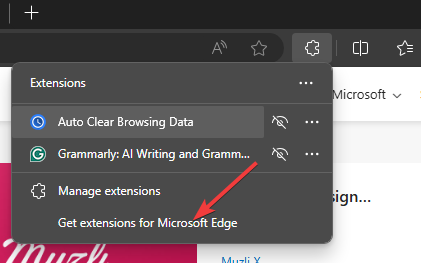
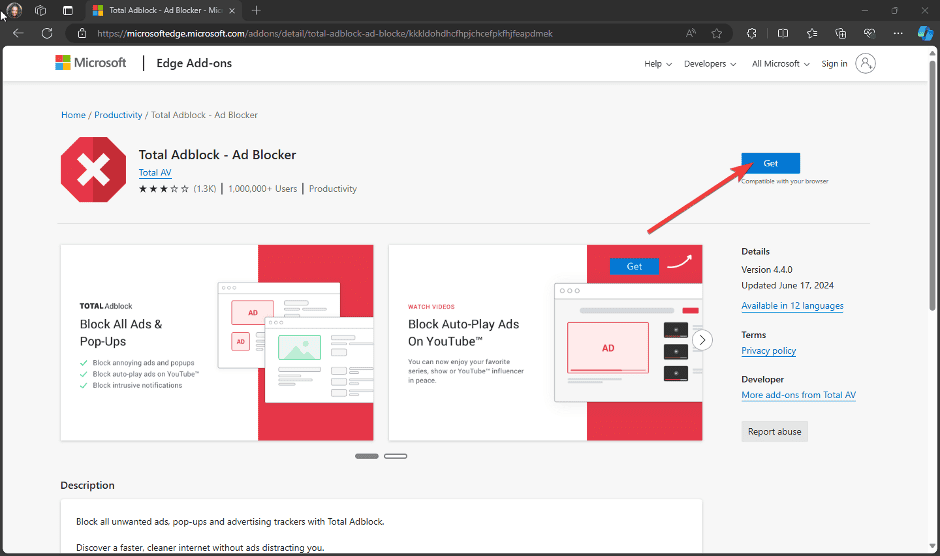
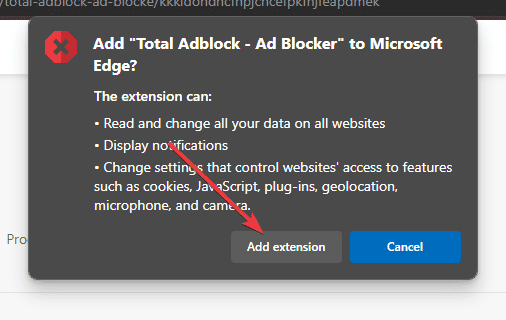
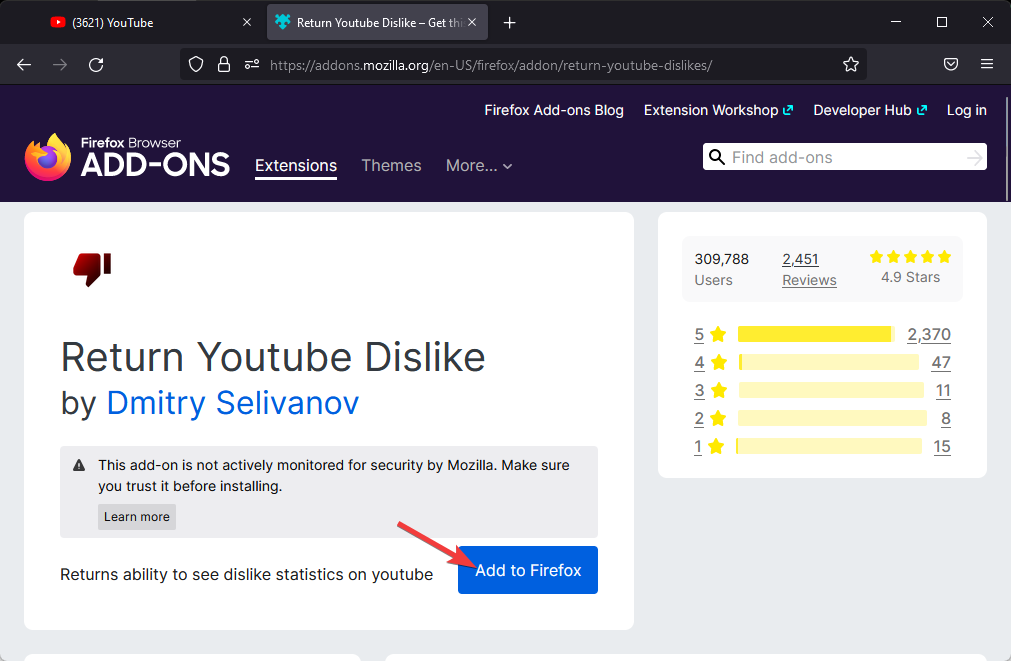
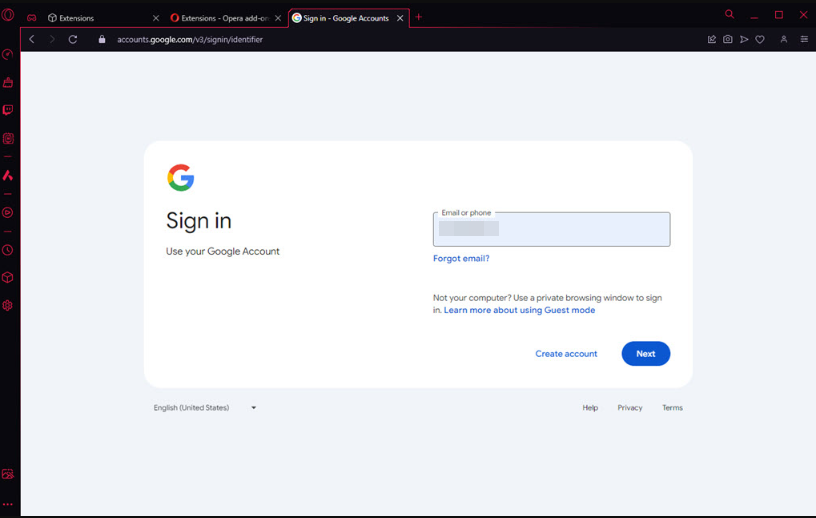
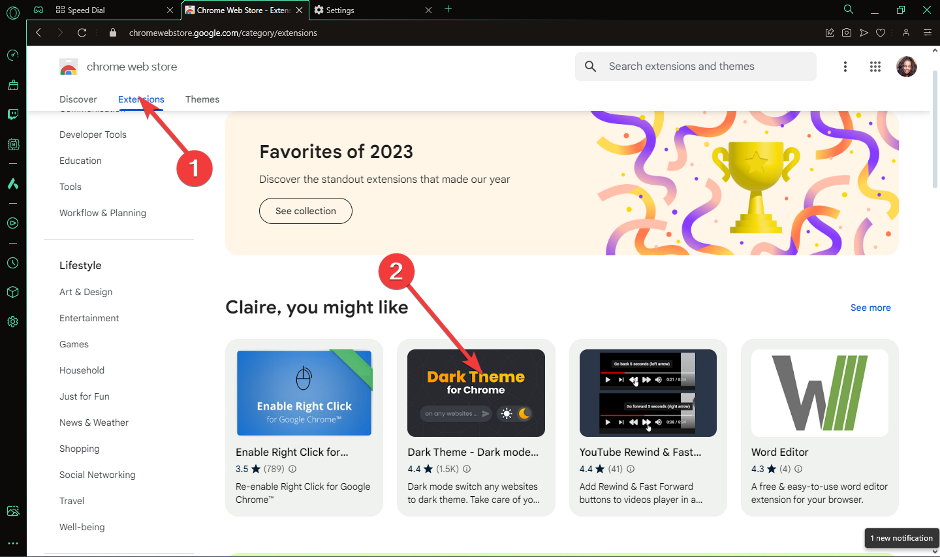
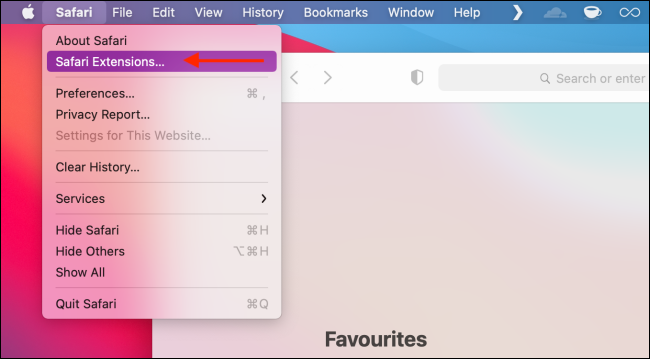
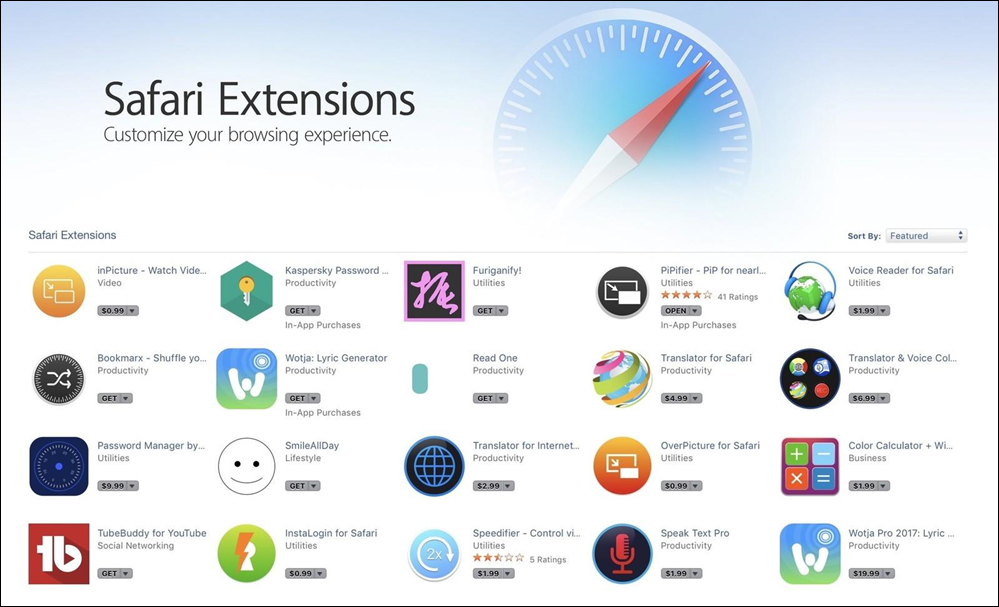
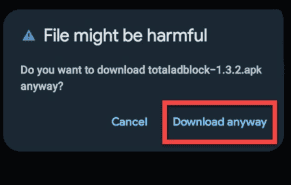


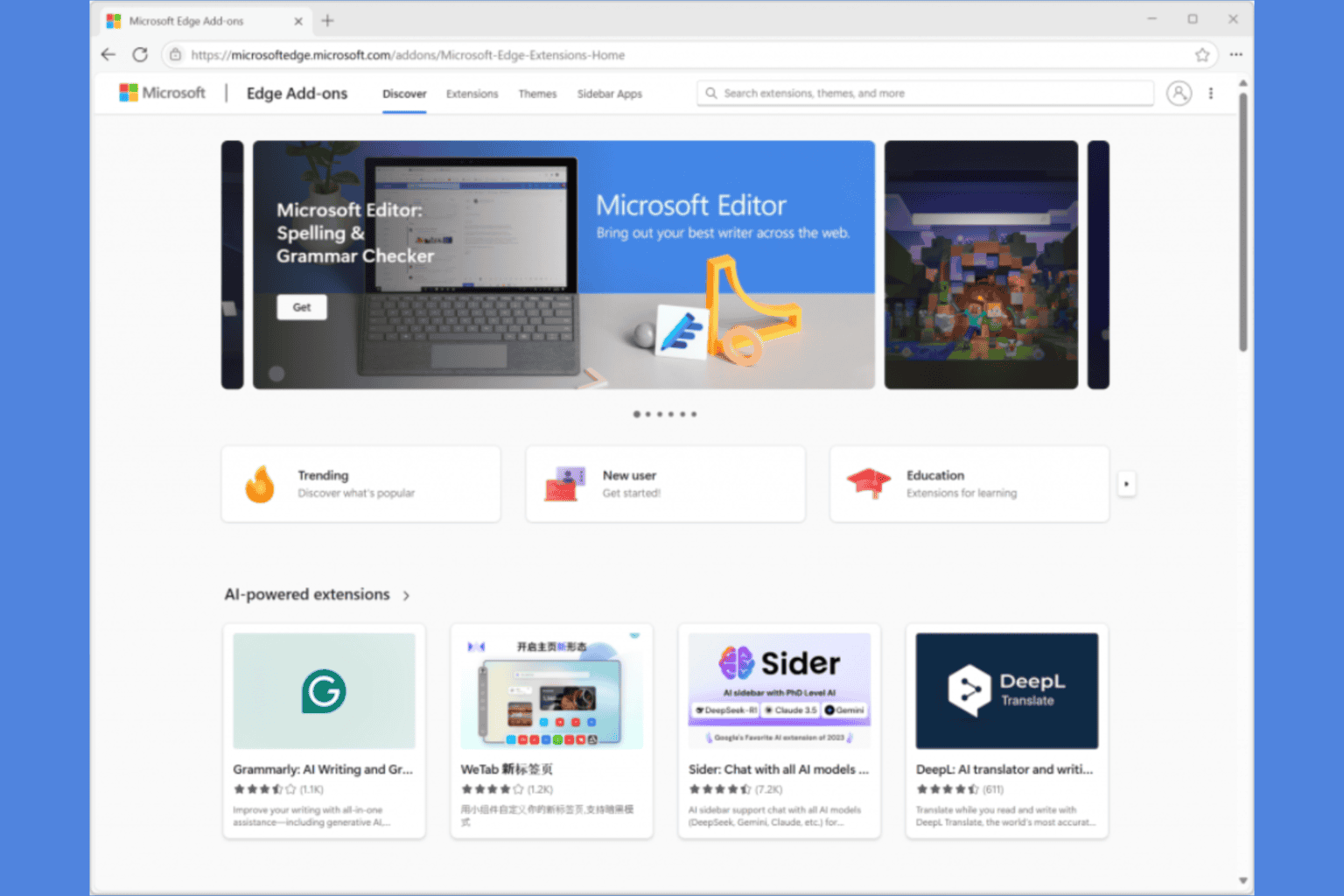
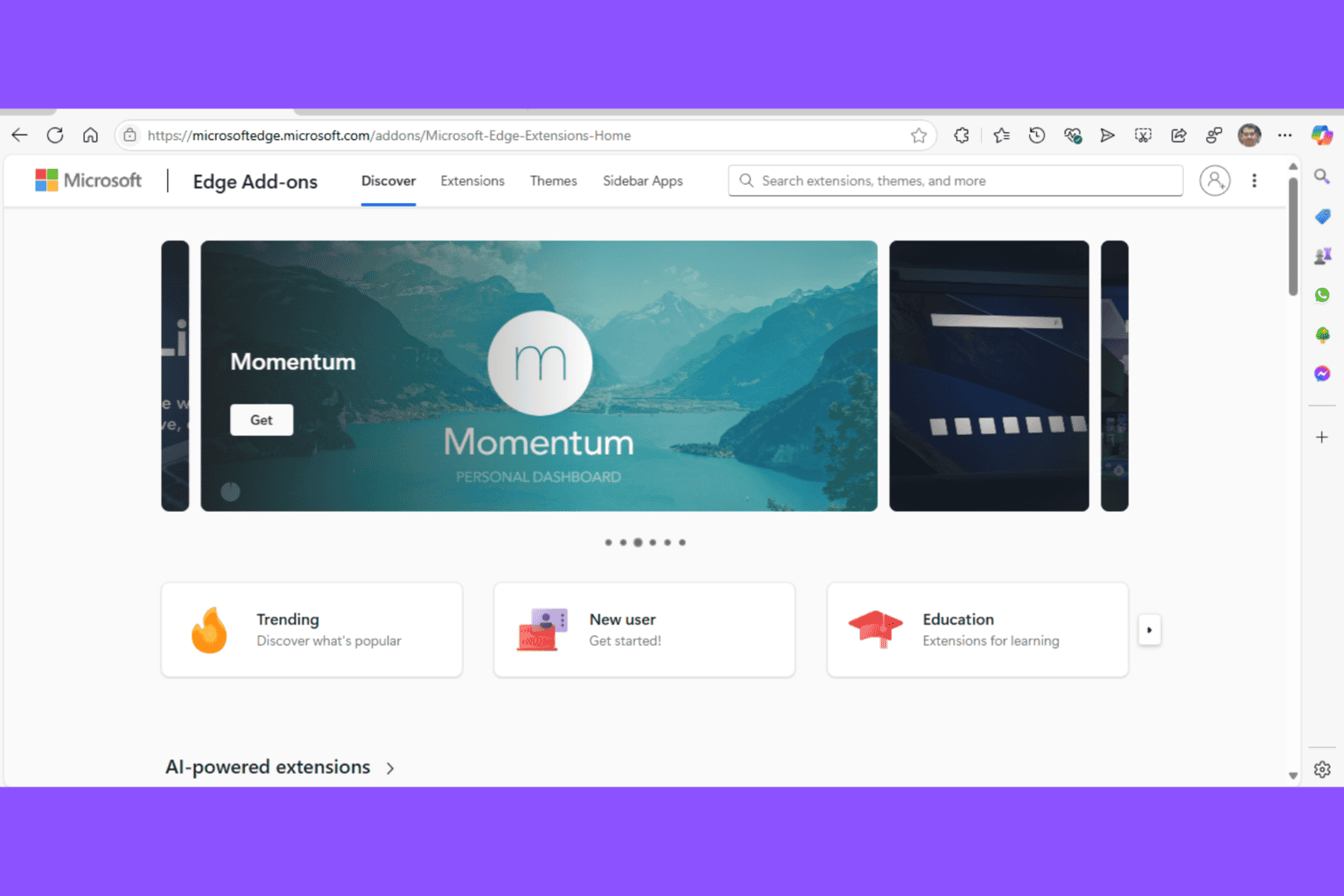


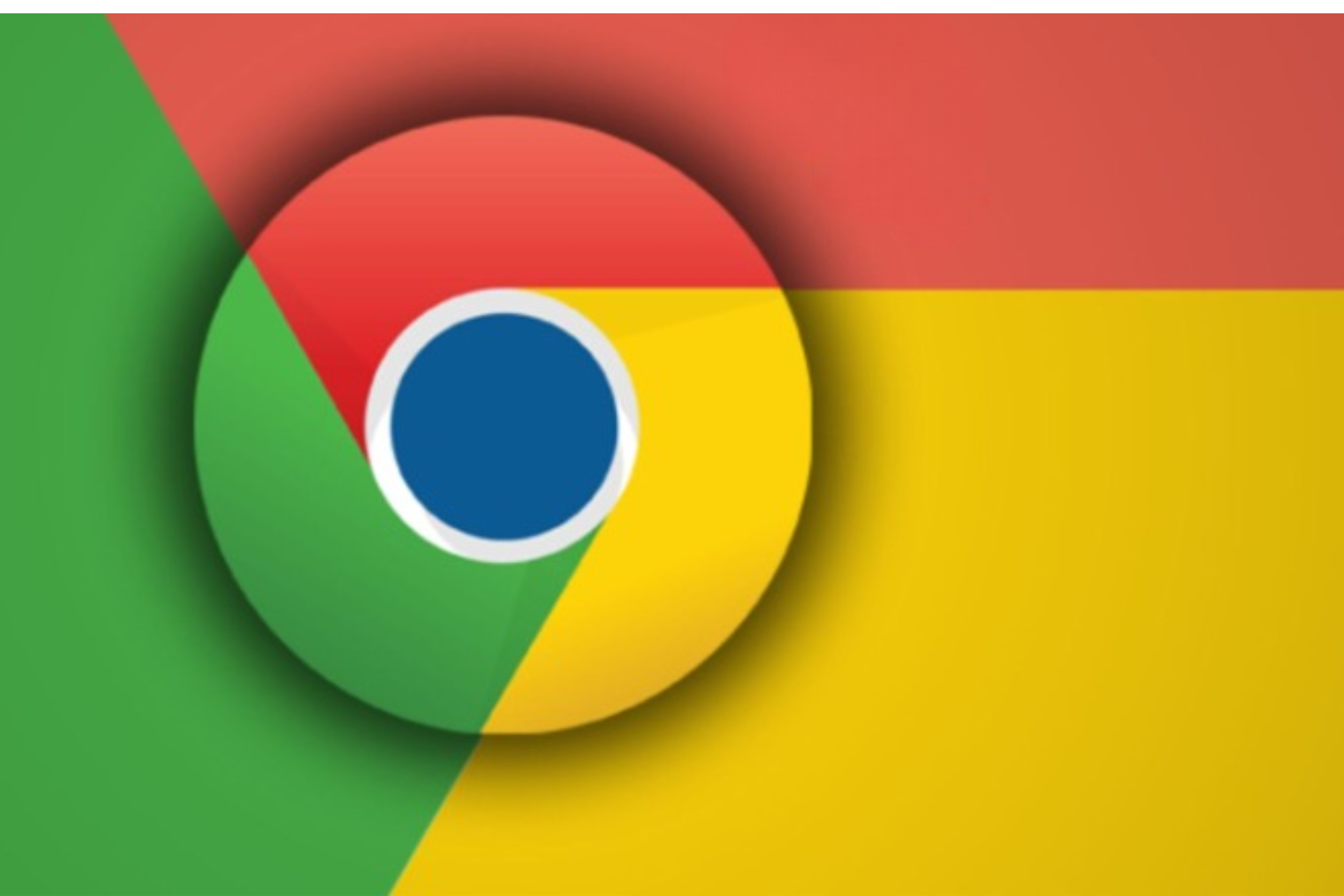
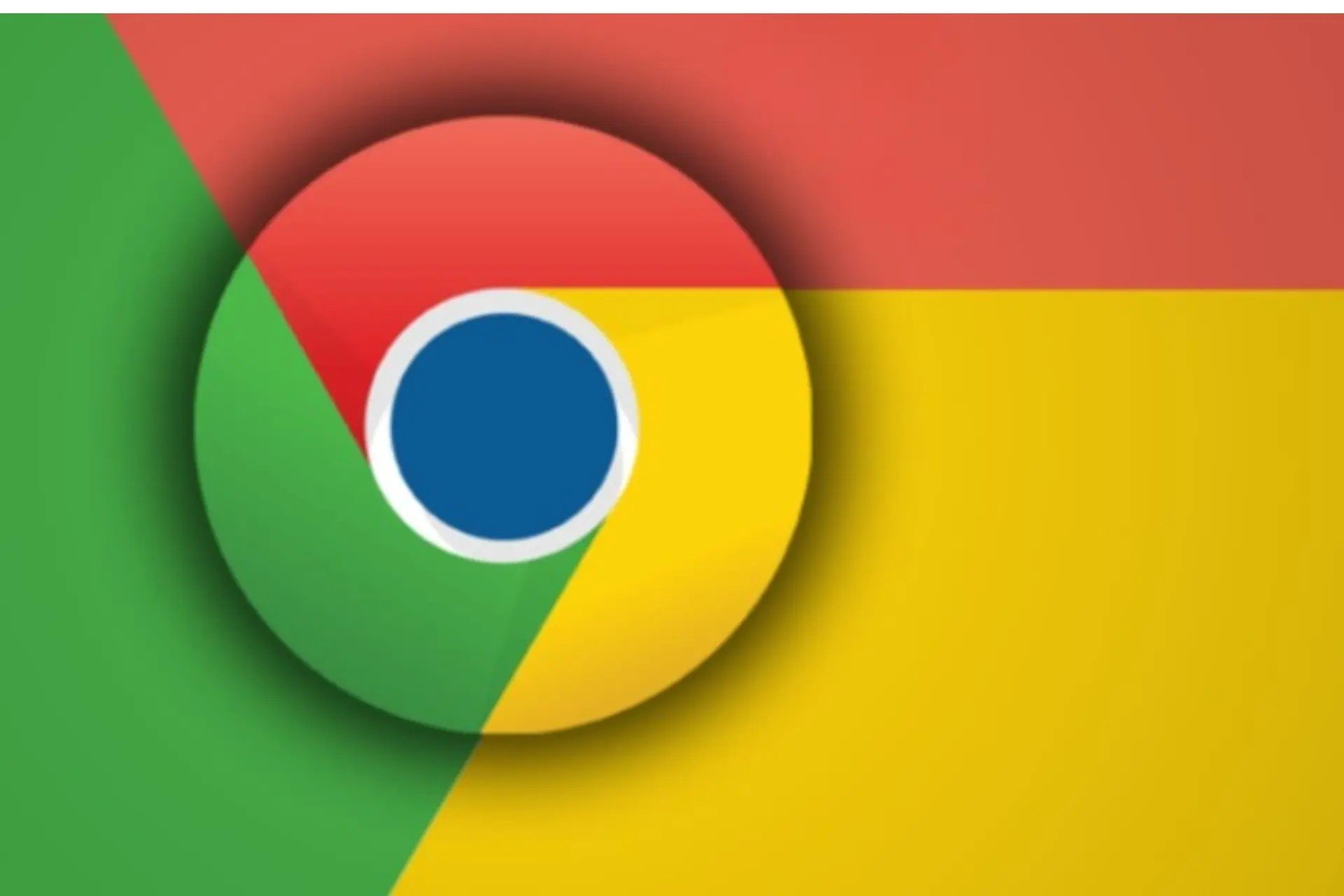
User forum
0 messages