Titanfall 2 Error Code 429: How to Fix it on PC, Xbox & PS
The error, usually widesread, is caused by a server outage
3 min. read
Published on
Read our disclosure page to find out how can you help Windows Report sustain the editorial team. Read more
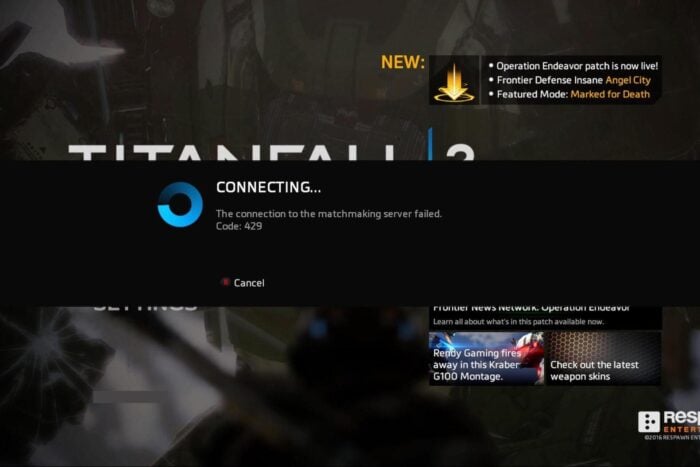
It seems that Titanfall 2, released in 2016, hasn’t been getting much attention from developers of late. I am saying this because players keep seeing the Code 429 error in Titanfall 2 on all three platforms, PC, Xbox, and PlayStation. The error message reads, The connection to the matchmaking server failed!
As to what causes error code 429 in Titanfall 2, it’s usually a server outage, misconfigured network settings, driver issues, or DNS problems. Since the error message doesn’t list the underlying cause, we will have to check each of these aspects.
How can I fix the Titanfall 2 error code 429?
1. Check the Titanfall 2 server status
Your primary approach when faced with Code 429 should be to check the Titanfall 2 server status using a real-time monitoring service. Every massive server outage should be reported here. For instance, when Titanfall 2 servers were down on July 15, 2024, the monitoring service was quick to report it!
If there’s an outage, I suggest you wait for 24-72 hours since this is the expected timeline for a resolution with Titanfall 2. Although, if there’s no server outage, it’s a problem with your device to blame for the error, and the solutions listed next should do the trick.
2. Reset the network settings
- Press Windows + I to open Settings, go to Network & Internet from the left pane, and click on Advanced network settings.
- Click on Network reset.
- Click the Reset now button.
- Finally, click on Reset in the confirmation prompt, then reboot the PC and check for improvements.
If you are facing the Titanfall 2 error code 429 on Xbox or PS, reset the network settings on the console instead. It’s just as straightforward!
3. Update the network driver
- Press Windows + X to open the Power User menu, and select Device Manager from the list.
- Expand the Network adapters entry, right-click on the active network adapter, and choose Update driver.
- Choose Search automatically for drivers and wait for the OS to install the best locally available driver.
- If a newer version is installed, restart the computer for the changes to come into effect.
If it’s the network connectivity to blame for Titanfall 2 error code 429 on Windows, updating the network drivers should help. As for PlayStation and Xbox, you should check for any pending OS updates and install them!
4. Change the DNS server address
- Press Windows + R to open Run, type ncpa.cpl in the text field, and hit Enter.
- Right-click on the active network adapter and choose Properties.
- Select Internet Protocol Version 4 (TCP/IPv4) from the and click on Properties.
- Select Use the following DNS server addresses option, and enter Google’s Public DNS in the text fields:
- Preferred DNS server: 8.8.8.8
- Alternate DNS server: 8.8.4.4
- Tick the checkbox for Validate settings upon exit, and click on OK to save the changes.
5. Use the Northstar mod
If none of these solutions work, perhaps consider using Northstar, a mod developed by the Titanfall 2 community that allows players to join and host custom servers. Remember, the playerbase on Northstar is lower than the official servers.
All you have to do is download Northstar from GitHub and then move the downloaded files to the Titanfall 2 directory. If you are unsure of the steps, check the official installation guide for Northstar.
One of these solutions should have helped with the Titanfall 2 error code 429 across devices. However, if it’s a server issue affecting the game, you will have to wait. Besides, you can contact Titanfall 2 support for more help!
Before you leave, discover some quick tips to boost gaming performance on Windows and enjoy superior gameplay.
Which fix worked for you? Share with our readers in the comments section.
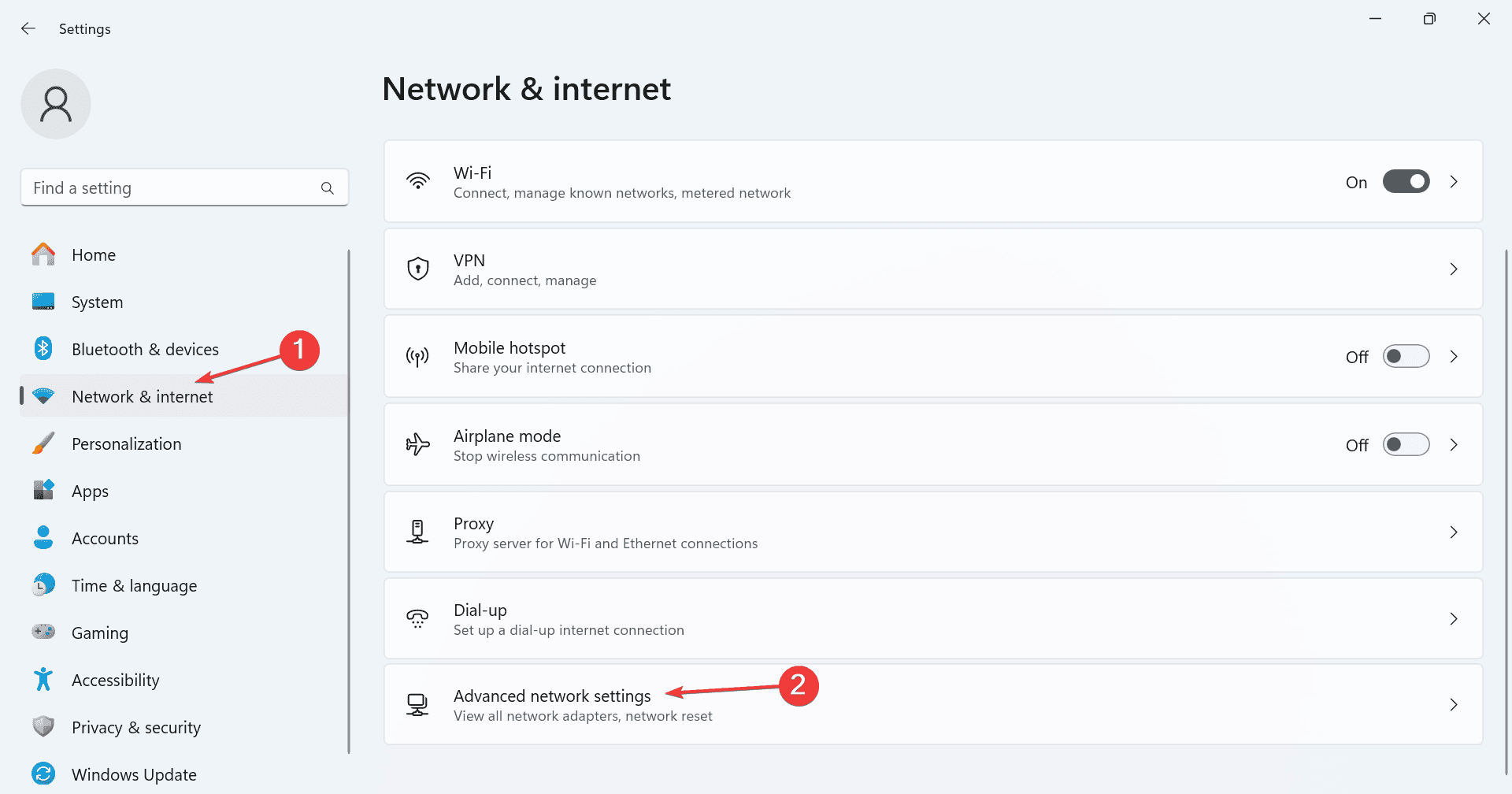
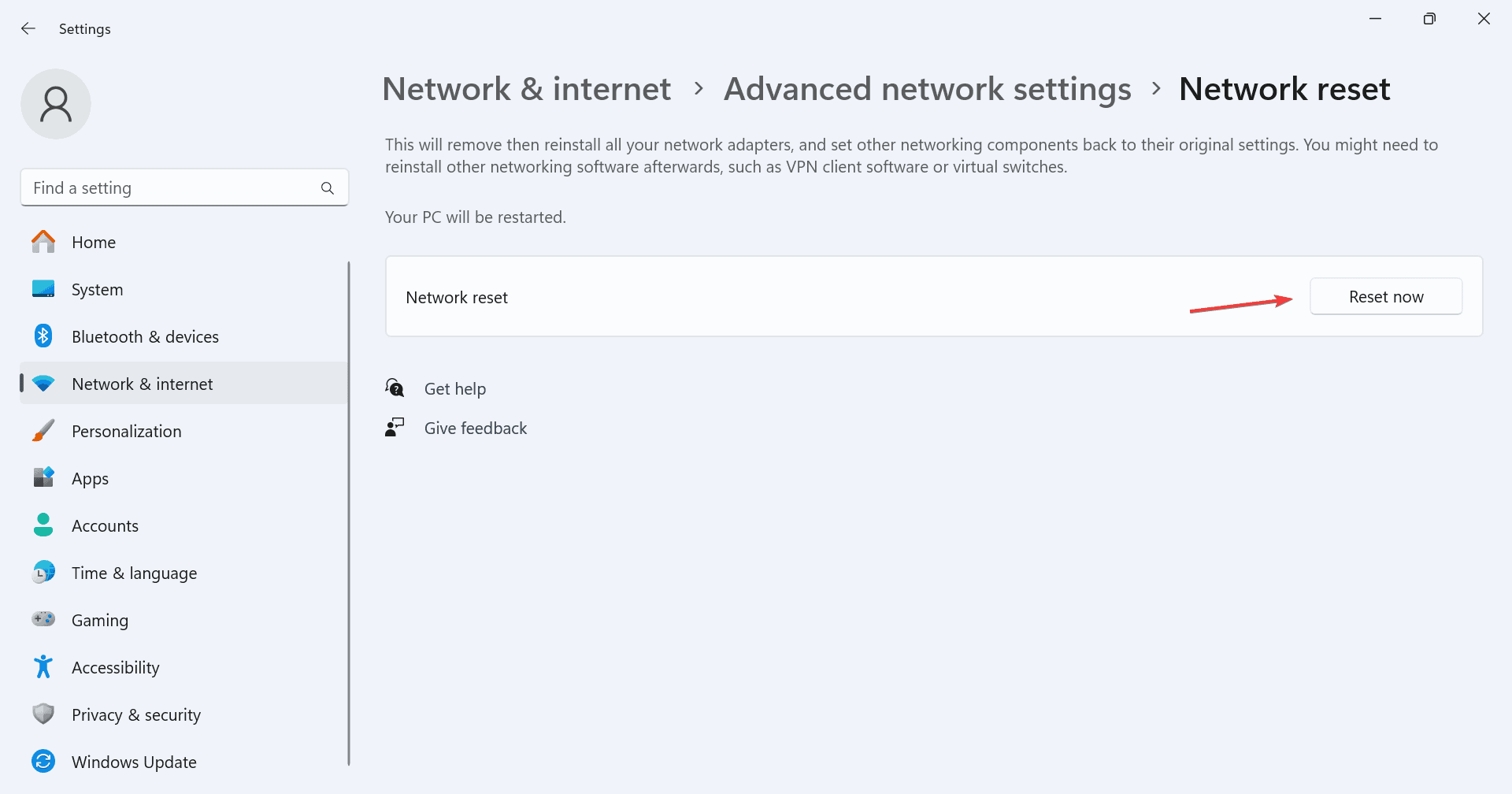
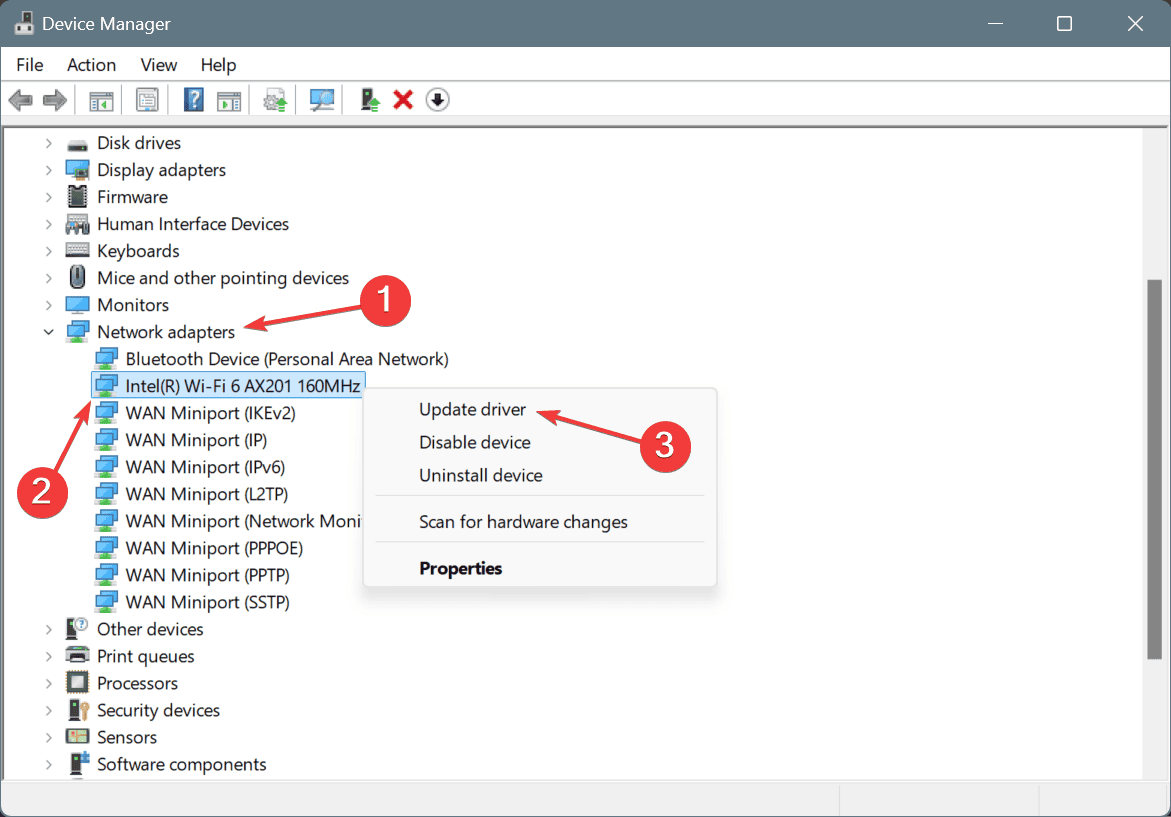
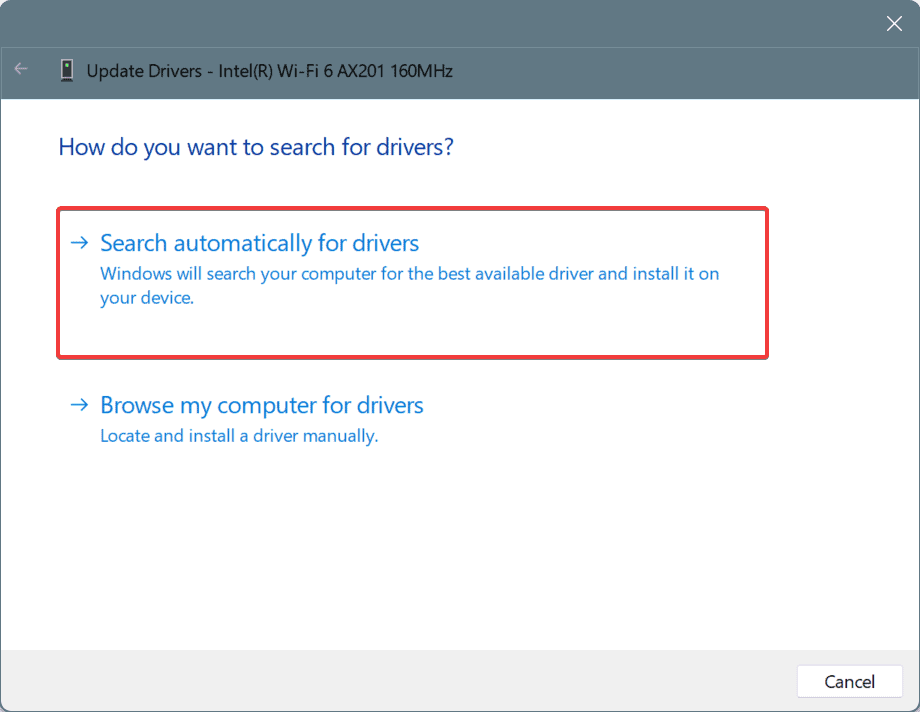
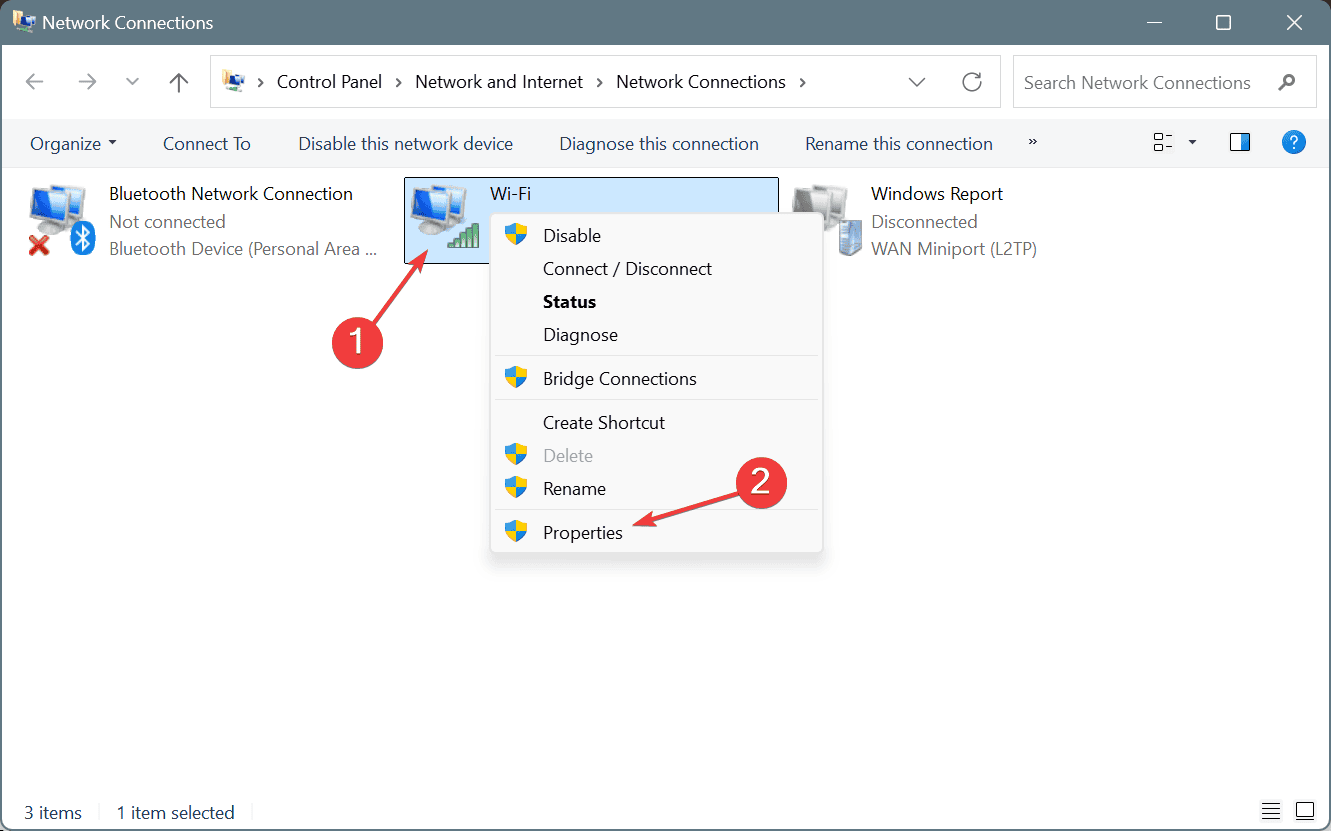
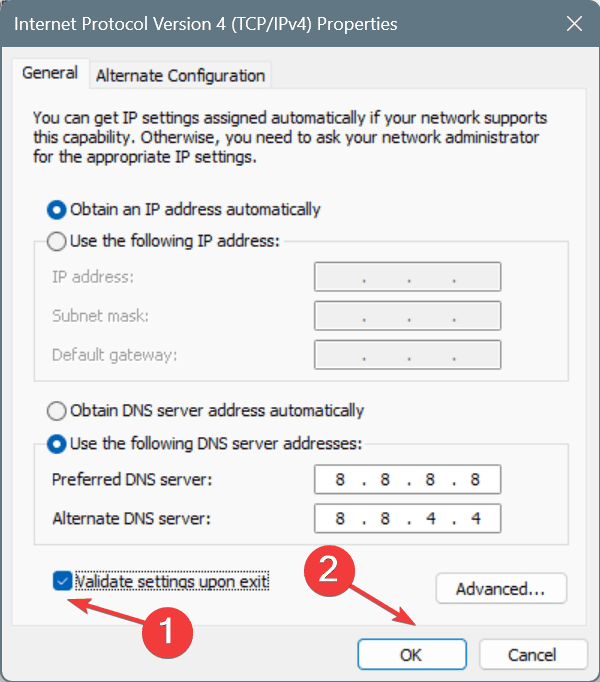



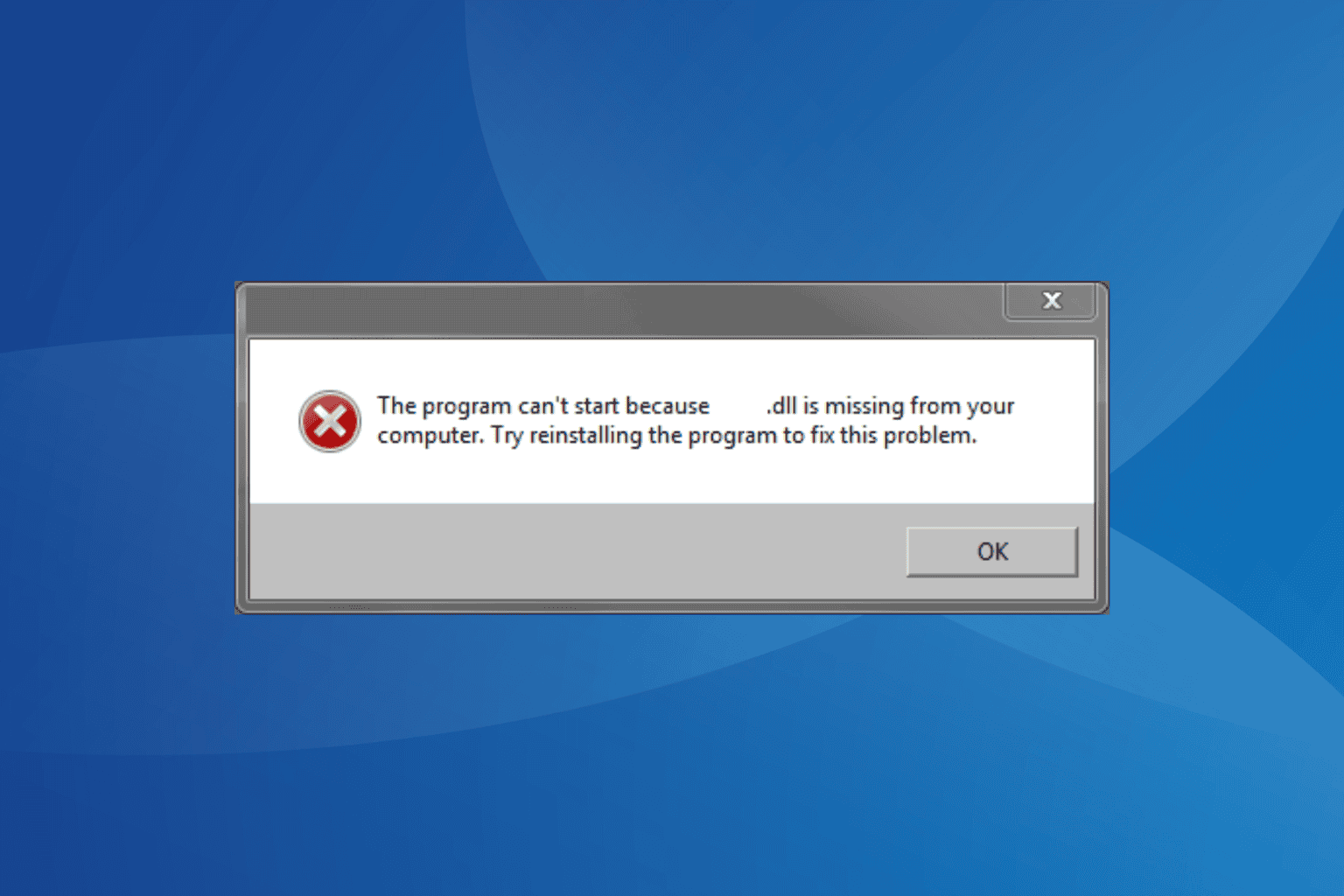
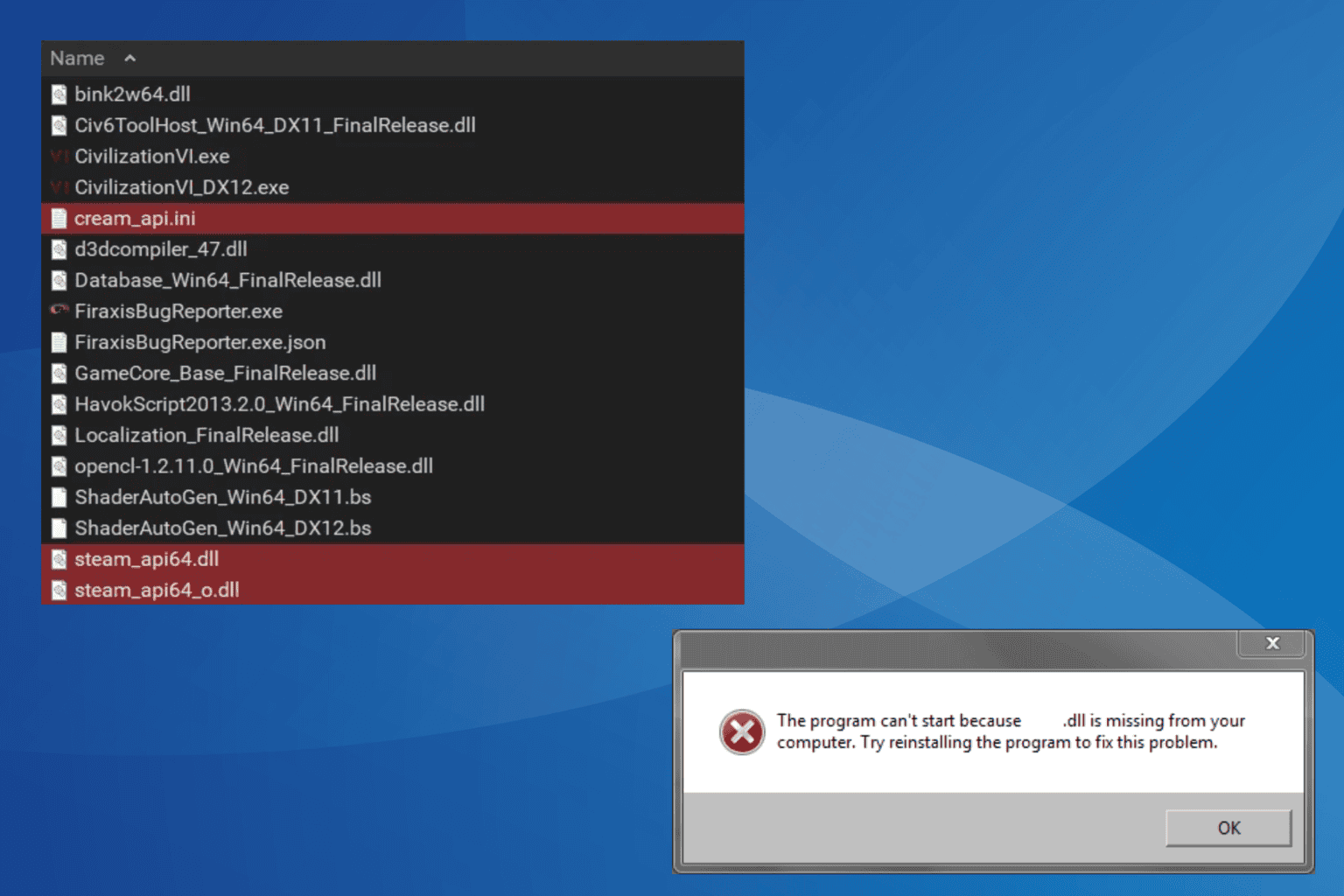

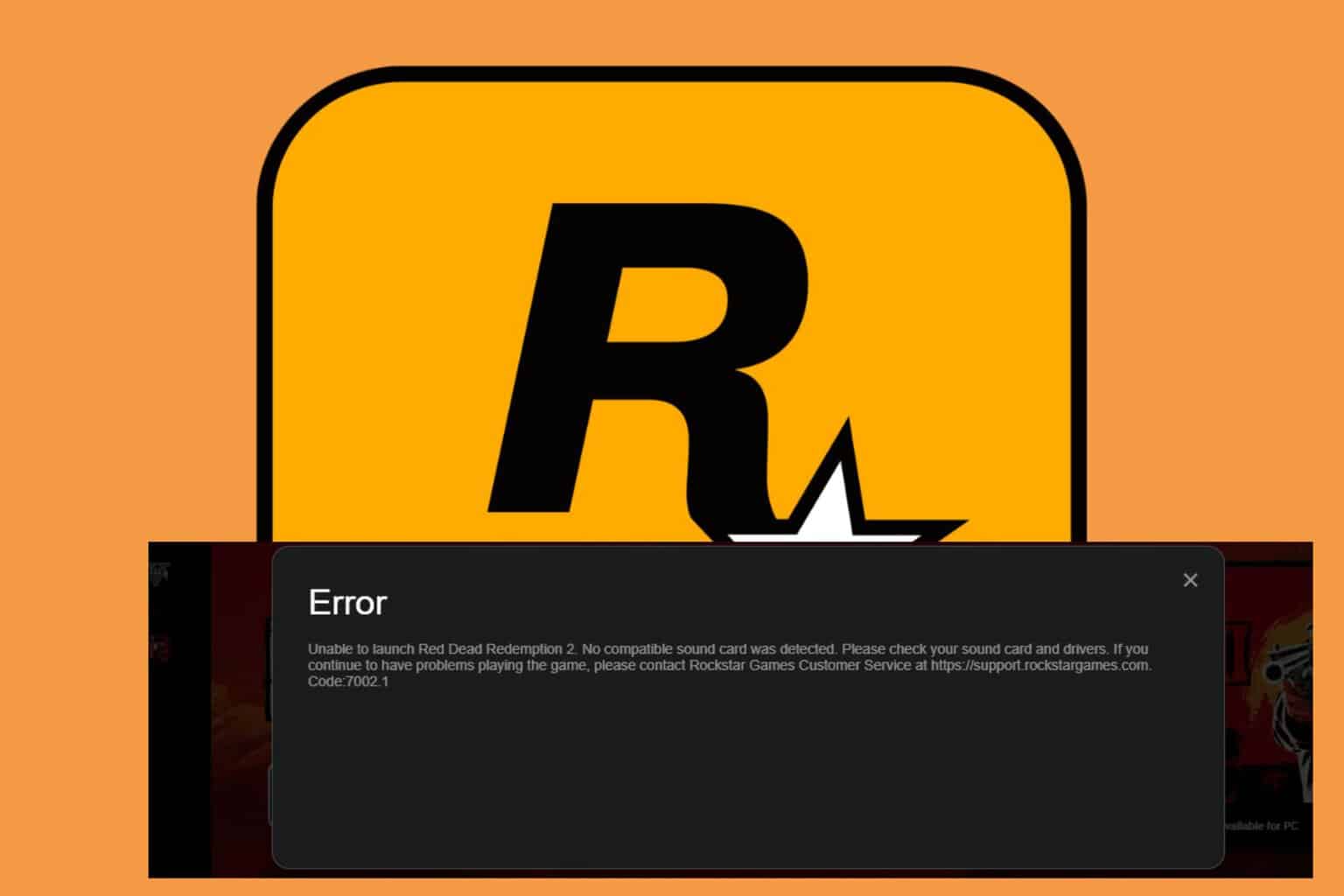

User forum
0 messages