Unpinned Apps Keep Coming Back on Windows 11: How to Stop it
This can be fixed by modifying a single file
2 min. read
Published on
Read our disclosure page to find out how can you help Windows Report sustain the editorial team. Read more
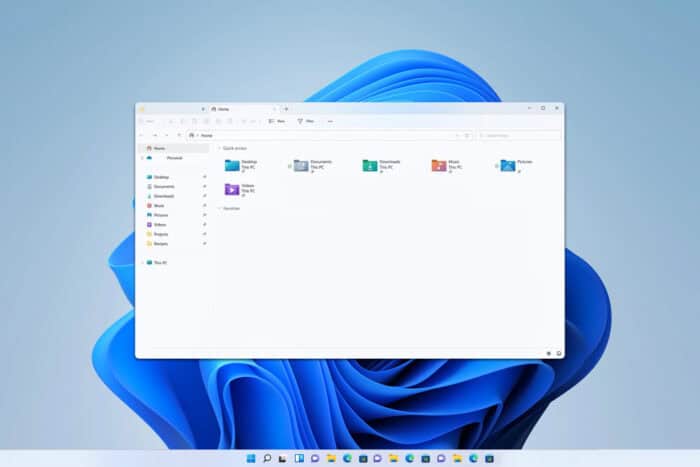
Many users remove the default apps from the Taskbar, however, some complain that unpinned apps keep coming back on Windows 11, so today we’re going to show you how to fix this issue.
Why can’t I unpin an app from the Taskbar?
This can happen if there’s a problem with your profile, specifically with the DefaultLayouts file.
What can I do if unpinned apps keep coming back on Windows 11?
Edit DefaultLayouts file
- Press the Windows key + R, paste the following and press Enter:
%localappdata%\Microsoft\Windows\Shell\
- When a new window opens, locate the DefaultLayouts file, right-click it and choose Edit with Notepad.
- When Notepad opens, press Ctrl + F and search for taskbar:TaskbarPinList.
- Remove apps that you don’t want between the following lines:
<taskbar: TaskbarPinList> </taskbar:TaskbarPinList> - Save changes and restart your PC.
As you can see, you can easily fix the problem with unpinned apps if they keep coming back on Windows 11. However, covered a similar issue where users reported that they can’t unpin items from Taskbar, so don’t miss it.
To learn more about pinning, we have a great guide on how to pin apps to the Start Menu in Windows 11 as well as an article on how to hide running apps from Taskbar, so don’t hesitate to check them out to learn more.
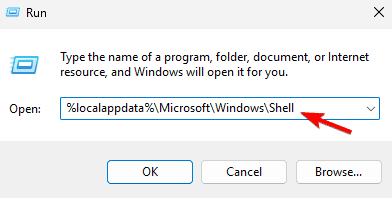
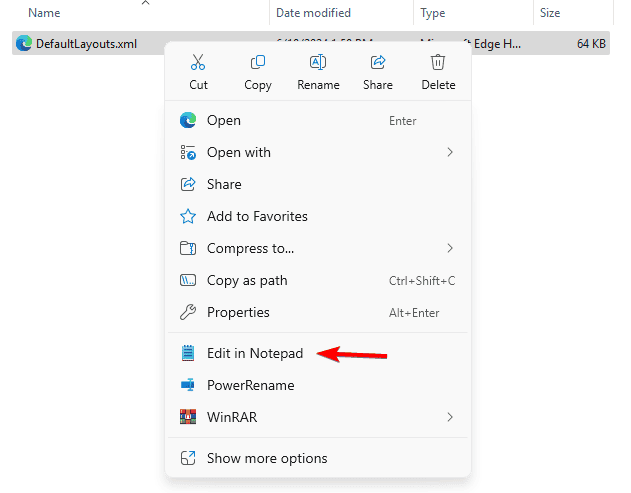
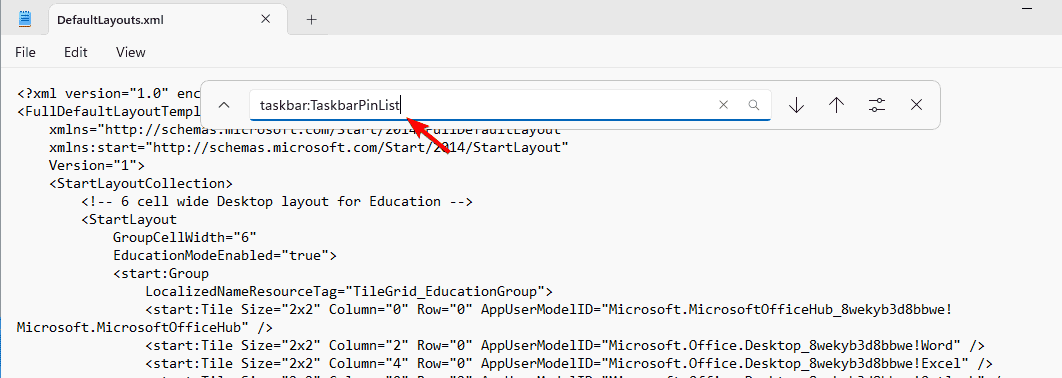
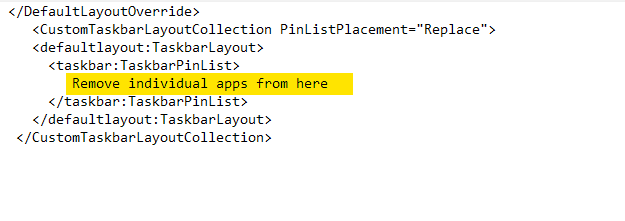








User forum
0 messages