Sims 4 Error Code 123: Use These 4 Ways to Fix it
Removing mods usually fixes this problem
2 min. read
Published on
Read our disclosure page to find out how can you help Windows Report sustain the editorial team. Read more
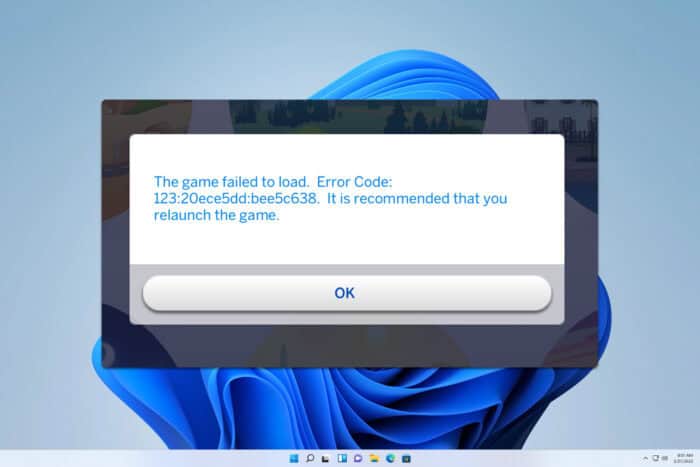
Many have encountered Sims 4 error code 123, and this error will prevent you from running the game. However, this can be fixed by following these simple steps.
How can I fix error code 123 in Sims 4?
1. Repair the Game in Origin
- Click on the Origin icon on your desktop or search for Origin in the Start Menu and open it.
- In the Origin window, find and click on My Game Library located in the left-hand sidebar.
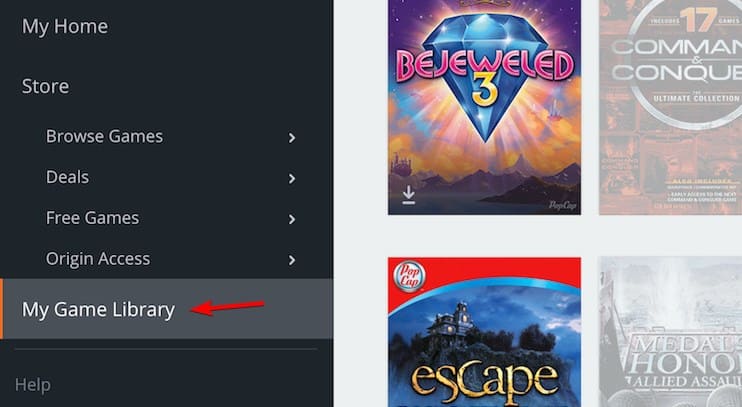
- Find The Sims 4 icon in your game library.
- Right-click on The Sims 4 icon and select Repair.
- Wait for Origin to complete the repair process. It will verify game files and download any missing or corrupted files.
2. Remove Mods and Custom Content
- Go to Documents > Electronic Arts > The Sims 4.
- Move the Mods folder to your desktop.
- In the same The Sims 4 folder, delete the localthumbcache.package file. You can also delete cachestr and cache folders.
- Start The Sims 4 and see if the game runs without the error.
If the error is gone, it’s likely caused by one or more mods. Install Sims 4 mods and custom content a few at a time to identify the problematic ones.
If you find that a mod is a problem, keep it disabled or update it to the latest version.
3. Reset the game to factory settings
- Ensure The Sims 4 is not running.
- Navigate to Documents > Electronic Arts.
- Rename The Sims 4 folder to The Sims 4_Old.
- Launch The Sims 4, which will create a new, clean The Sims 4 folder.
- See if the error persists with the fresh settings.
4. Uninstall and reinstall the game
- Go to Documents > Electronic Arts > The Sims 4.
- Copy the Saves folder and paste it somewhere safe on your computer.
- In Origin, go to My Game Library.
- Right-click on The Sims 4 and choose Uninstall.
- Once uninstalled, right-click on The Sims 4 icon again in your game library and select Download.
- If the error persists with a clean setup, restore your save files by copying them back to the new Saves folder in Documents > Electronic Arts > The Sims 4.
By following these steps, you should be able to resolve the Sims 4 error code 123 and get back to enjoying your game.
This isn’t the only error that users are having, and we recently covered Nisa error in Sims 4 in our other guide. If these errors occur, Sims 4 won’t start, so it’s important to fix them.
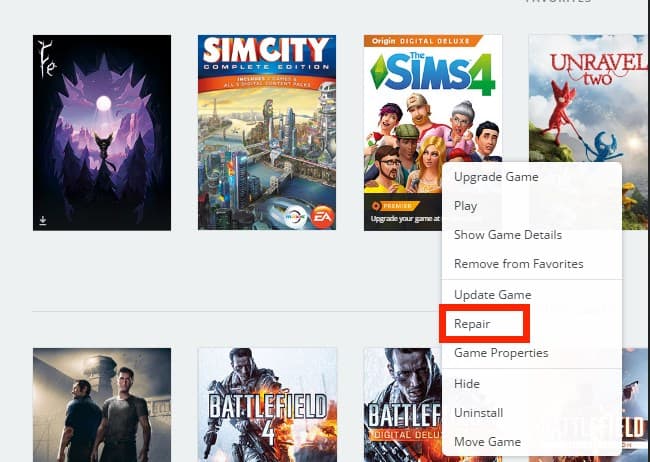
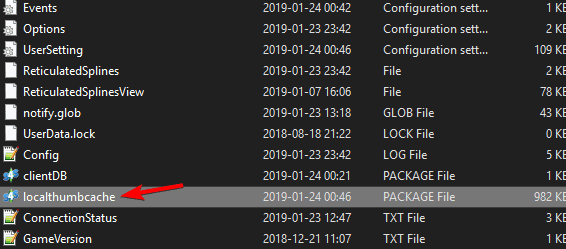
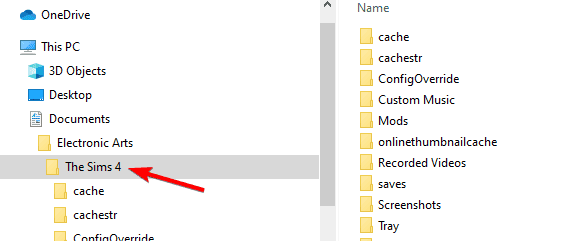
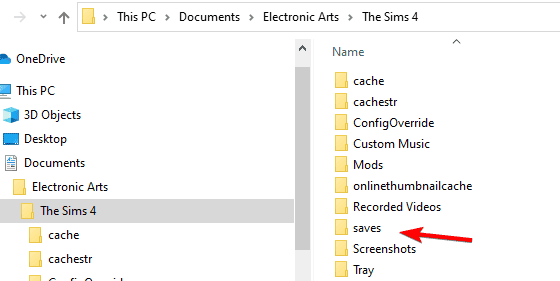
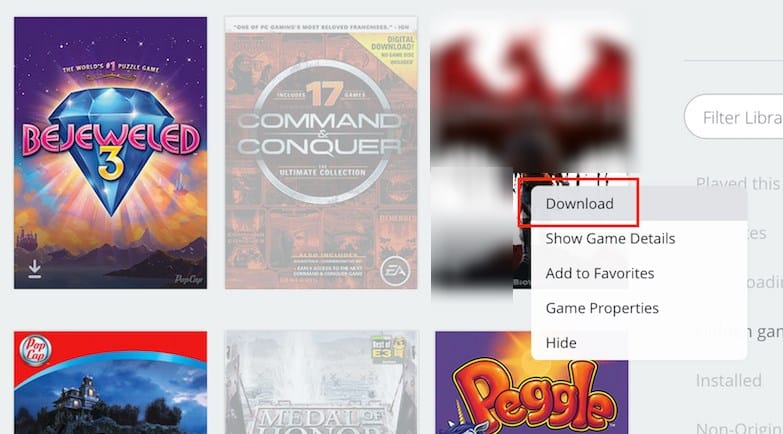








User forum
0 messages