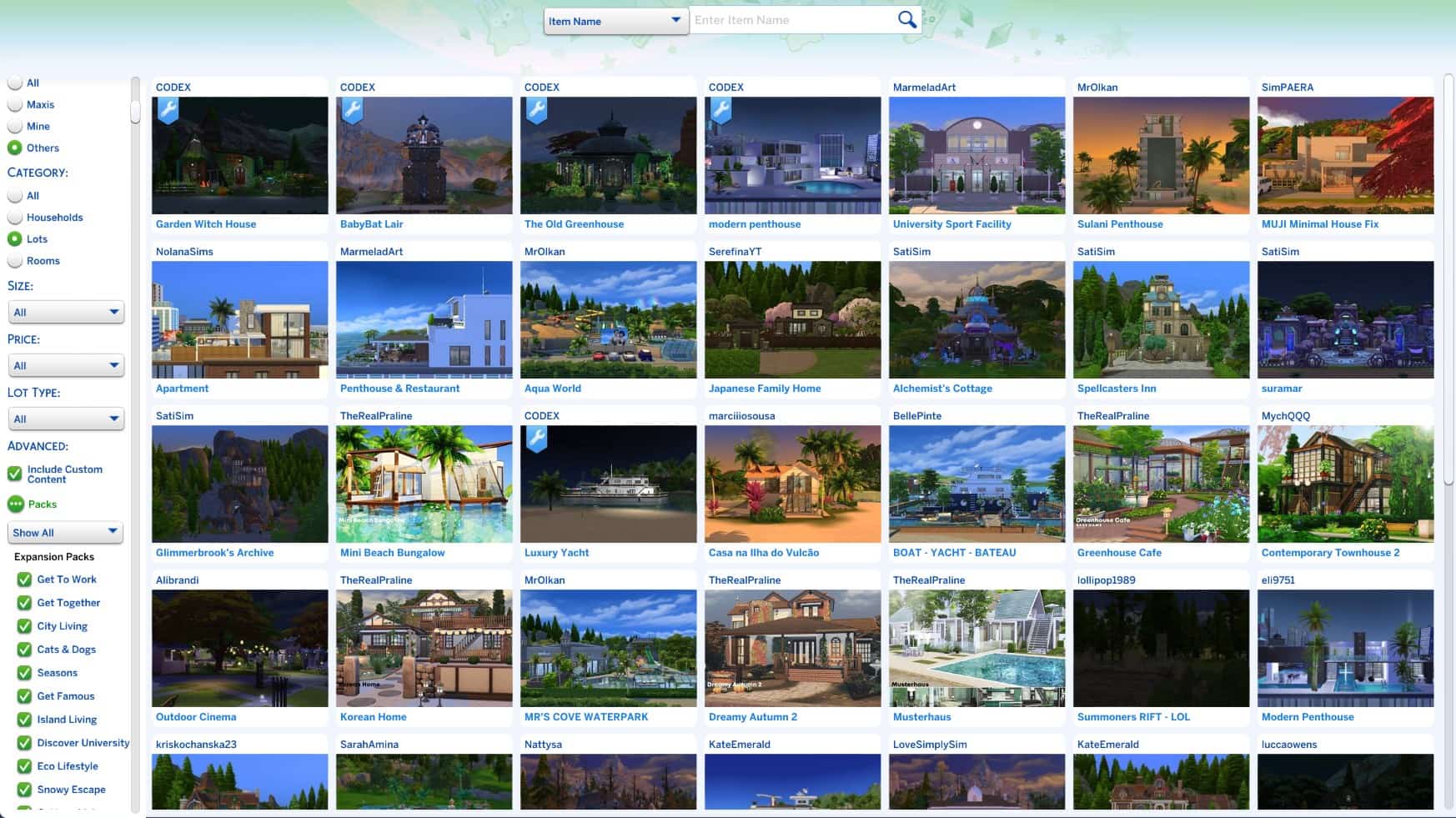How To Install Sims 4 Mods On Windows Pc & Mac
Learn how to bring your Sims to life with mods
4 min. read
Updated on
Read our disclosure page to find out how can you help Windows Report sustain the editorial team Read more
Key notes
- Sims 4’s mods community has created thousands of custom files for other players to enjoy.
- CC consists of custom hairstyles, outfits, lots, save files, and more.
- Some of the most popular mods are script mods, which change game behaviors and make Sims interact differently.
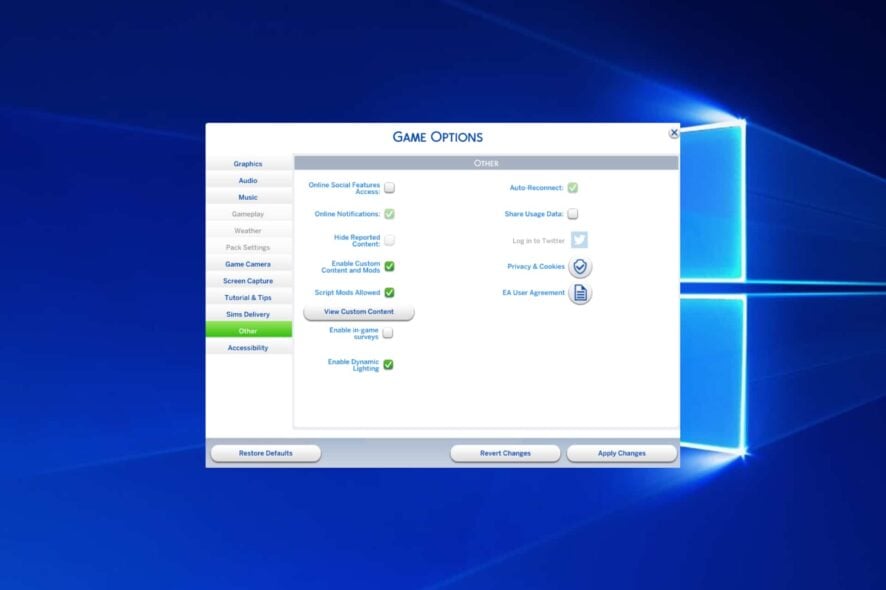
The Sims is a life-simulation game series played by people all over the world. Sims 4 is the best-selling Sims game to date.
The game receives constant updates and new content from the developers, but what makes the game shine is the mods community.
Custom content and mods allow players to play out any stories they imagine in the game. They bring a new face to the game and make it feel fresh at all times.
To get you started with the wonderful world of playing with mods, we have prepared a guide on how to install them step-by-step.
How can I install Mods in Sims 4?
1. First of all, you need to check your game version. Press the Windows key + E to start File Explorer.
2. Navigate to the following path and double-click on GameVersion.txt:C:\Documents\Electronic Arts\The Sims 4
3. Now you can start downloading the Sims 4 mods you want to add to your game. You need to verify whether the files you want to download are compatible with your game version.
If they are not compatible, the Mods will not show up in game.
4. Launch Sims 4 on your device.
5. Press on the Options button on the screen.
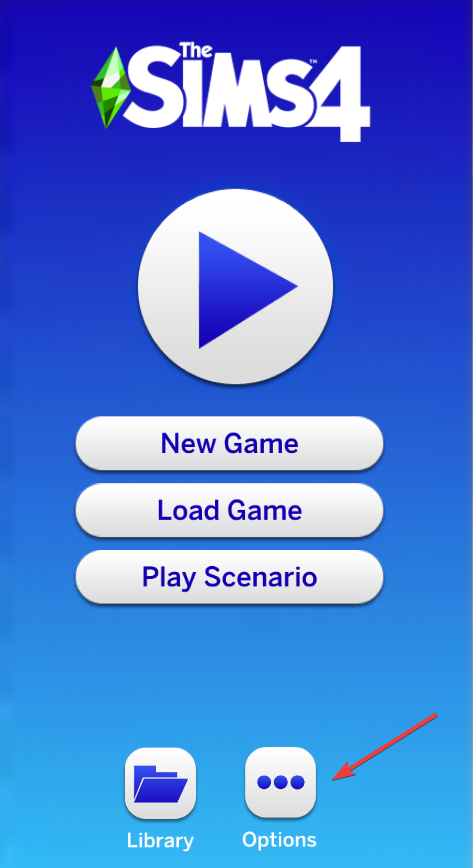
6. Choose Game options from the list.
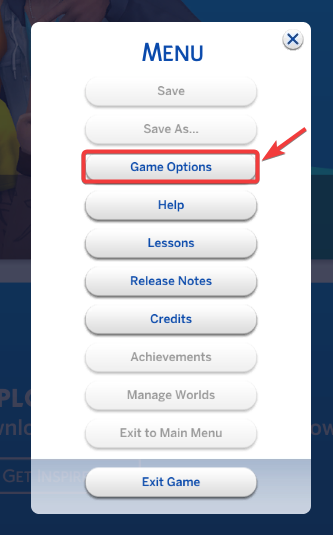
7. Navigate to the Other section in this menu.
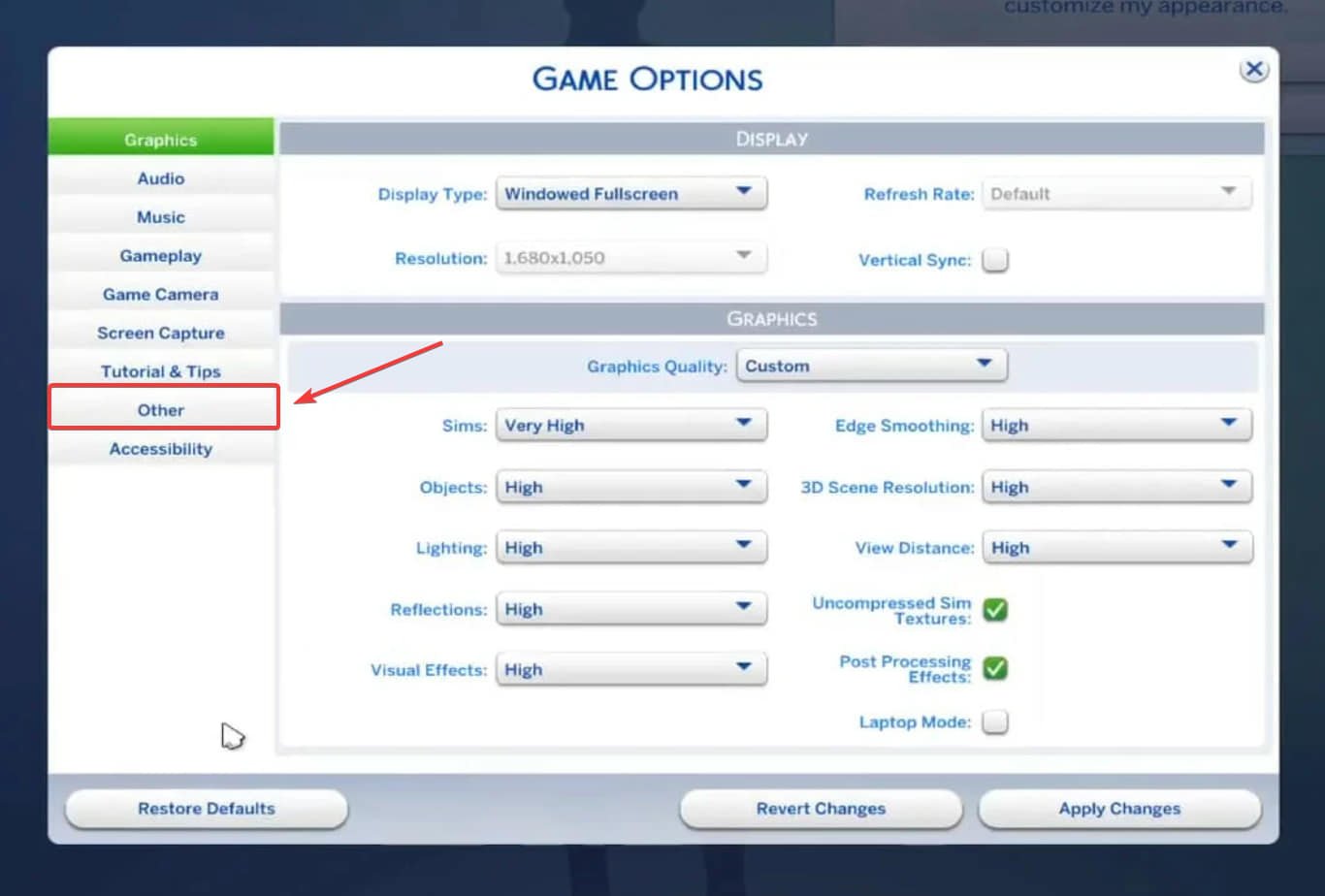
8. Tick the checkboxes next to Enable Custom Content and Mods and Script Mods Allowed. The checkboxes need to be green for these settings to be enabled.
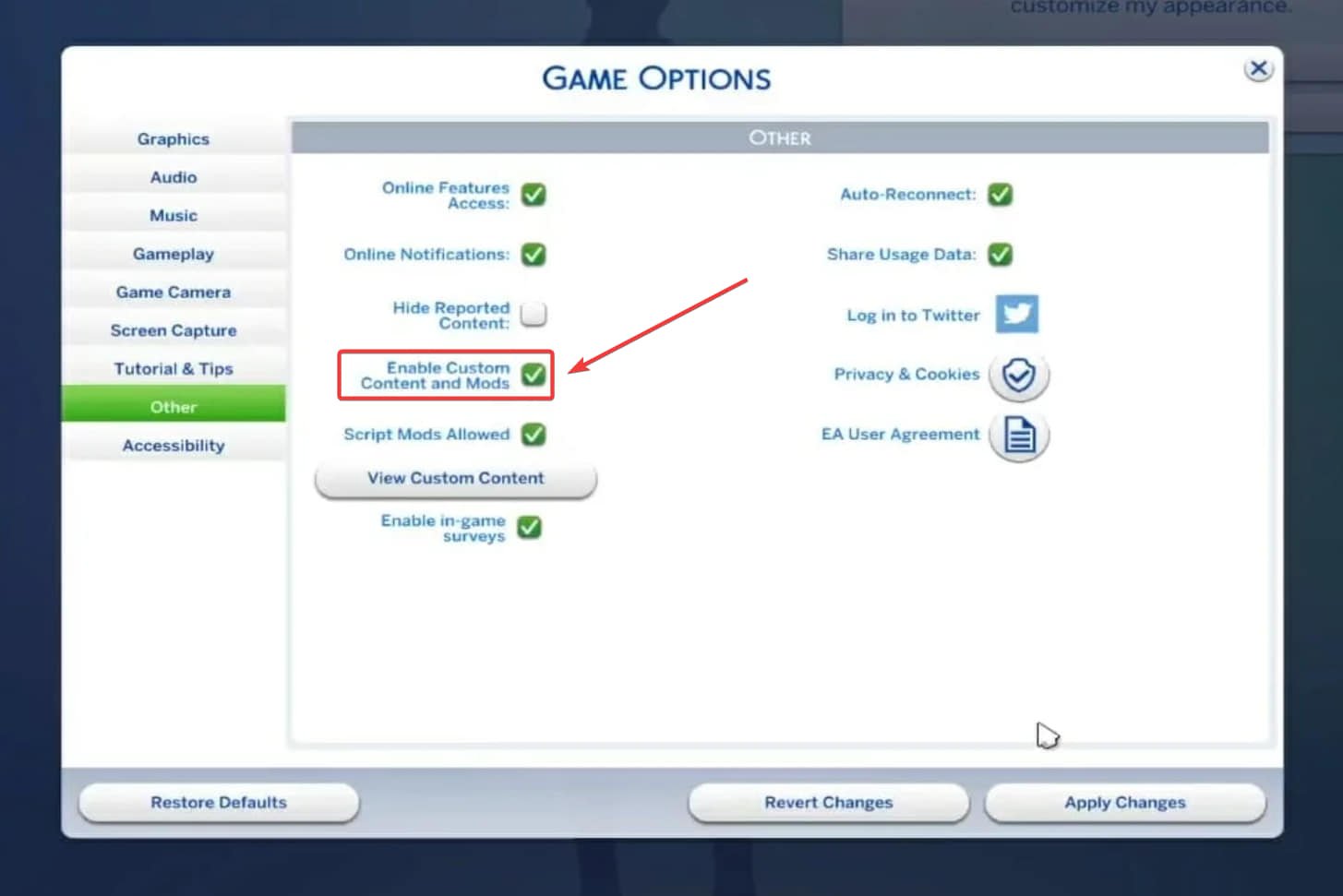
9. Click on Apply Changes and exit the game. Any setting changes you make from the menu require a game restart.
10. Now it’s time to install the mods. Depending on the file extension type they have, they need to be placed in different places on your computer.
11. To install CAS CC and script mods (.package and .ts4script files), you need to navigate to: C:\Documents\Electronic Arts\The Sims 4\Mods
The Mods folder was automatically created by the game when you enabled Custom Content. If the folder does not exist, create it manually and name it Mods.
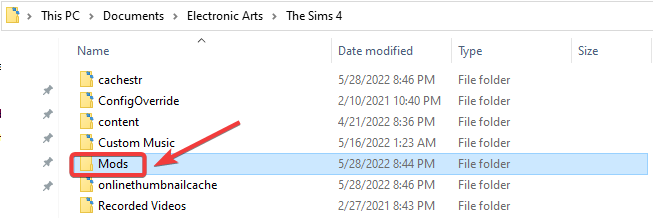
12. Copy the downloaded files to this folder. If they are zipped, unzip them.
13. If you downloaded lots, rooms or households, you need to navigate and copy the files to: C:\Documents\Electronic Arts\The Sims 4\Tray
14. Lastly, if you downloaded save files from other players, you need to copy the files to: C:\Documents\Electronic Arts\The Sims 4\Saves
Installing mods for your Sims 4 game on a Windows PC or Mac is very easy. What you need to do is download the files that are compatible with your game version, enable Mods via the game’s settings, and then copy the mods to the dedicated folders.
If your Sims 4 mods do not show up in-game after you install them, check out our dedicated article to find out how to fix this issue.
Automatically install Sims 4 Mods
If have an EA account and download mods from the Sims 4 Gallery, they will be automatically added to your game’s Library.
You can access the Library as soon as you launch the game, from the first menu. From the Library section, you can manage which mods you want to have in your game and which you want to remove.
Differences between Custom Content and Mods
These two terms are often used to describe the same thing, which is player-created content for the game. However, you can differentiate the terms.
Custom Content refers to files that change how your sims look and what objects they have around them. For example, CC consists of custom hairstyles or outfits.
On the other hand, mods refer to files that change how your Sims behave, how they interact with each other, and what options they have when it comes to interactions.
For example, the MC Command Center mod allows you to make changes such as: blacklisting certain outfits from being worn by Sims in your world, disabling the ability to get pregnant, auto-cleaning the lot, or changing control to another Sim.
What types of Sims 4 Mods are available to download online?
Sims fans, also known as Simmers, have created all kinds of mods to play with. That being said, you can find these types of CC online:
- CAS items (hairstyles, outfits, accessories, eye colors, etc)
- CAS backgrounds
- Build items
- Households (when downloading a custom Sim, you need to download all the CC used to create that Sim)
- Lots
- Worlds (these types of mods modify an already existing world)
- Core mods
- Save files
Core mods, also known as script mods, are created from scratch by players using their codes. Therefore, they can modify the game beyond its default restrictions.
The process of installing script mods in Sims 4 is not different from that of installing other types of mods, as you will see in the following guide.
Sims 4 mods can cause stuttering issues on your device, therefore it is important to only download files from trusted sites.
Can I install Sims 4 Mods on my Xbox console?
Unfortunately, at the time being, it is impossible to install any type of Custom Content on consoles.
Xbox consoles do not have mods support yet. If you want to play with mods, you need to be using a computer.
Installing Mods on Windows 10 vs Windows 11
If you are wondering whether there is any difference when you install Sims 4 mods on Windows 10 or 11, you should know that the process is the same.
Even more, the same installing process can be used on other OSs as well, for example, on Windows 7.
What to do with .txt, .img or .png files?
These are additional files that come with your Sims 4 mods and are only meant to inform the user about the item they downloaded.
Therefore, they can be safely deleted and do not need to be placed in the mods folder. If you do choose to place them there, they cannot cause any harm, but take up disk space.
Now that you understand how to install mods, you might be interested in our guide on how to change language in Sims 4 or mod Cyberpunk 2077.
Keep in mind that improperly installed mods can cause Nisa error in Sims 4 and other issues, but they can be easily fixed.
We hope that our article helped you install Sims 4 mods on your device. Let us know in the comments section below whether you have any questions about this topic.