PlayStation WC-36547-5 Error: 4 Ways to Fix it
Updating the billing information can usually fix this error
2 min. read
Published on
Read our disclosure page to find out how can you help Windows Report sustain the editorial team. Read more
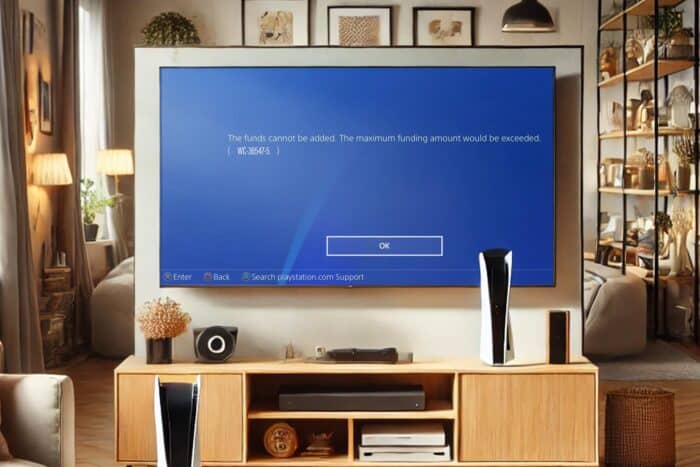
The PlayStation WC-36547-5 will prevent you from making online purchases, so in today’s guide, we’re going to take a closer look at this error and show you how to fix it.
How can I fix the PlayStation WC-36547-5 error?
Before trying anything else, try restarting the console. Turn it off completely, disconnect it from the wall, and turn it back on after a few minutes. Also, keep your console up to date to prevent this issue.
1. Check your credit card information
- Open the PlayStation Store.
- Next, navigate to Payment Methods.
- Check if your payment information is correct.
- If not update it.
- You can also try entering all your payment information again, even if it’s correct.
2. Check your payment information from the browser
- Open your browser and visit the PlayStation Store.
- Log in with your credentials.
- Go to the Wallet section.
- Choose Add debit/credit card.
- Locate your card, and remove it.
- Now add it again.
3. Reinstall problematic app
- Select the game or app that is giving you this error.
- Press the Options button on the controller.
- Next, select Delete.
- Download the app or the game again.
4. Rebuilt the database
- Turn off your console.
- Press and hold the Power button until you hear two beeps.
- Select Rebuilt database.
These are just several methods that can help you with PlayStation WC-36547-5. Keep in mind that there are many other errors, and we covered Ws-44750-0 and WS-116386-5 errors before.
Before you go, don’t miss the PS4 SU-42118-6 error that we covered recently, since it can provide you with more useful information.
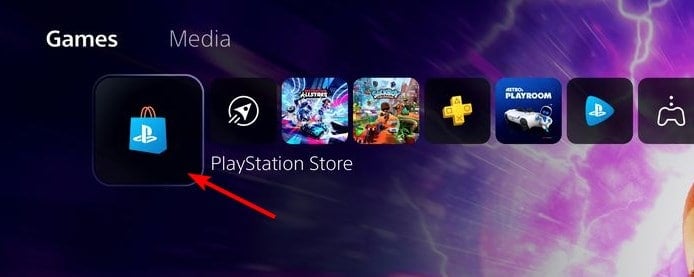
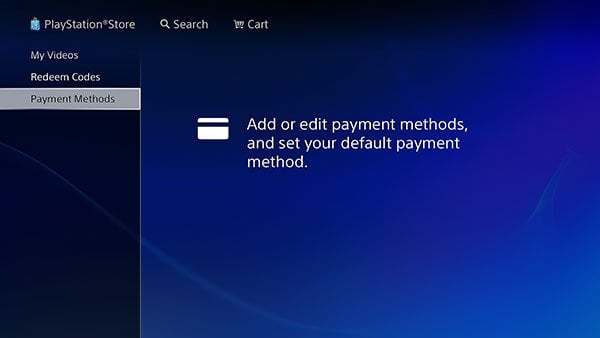
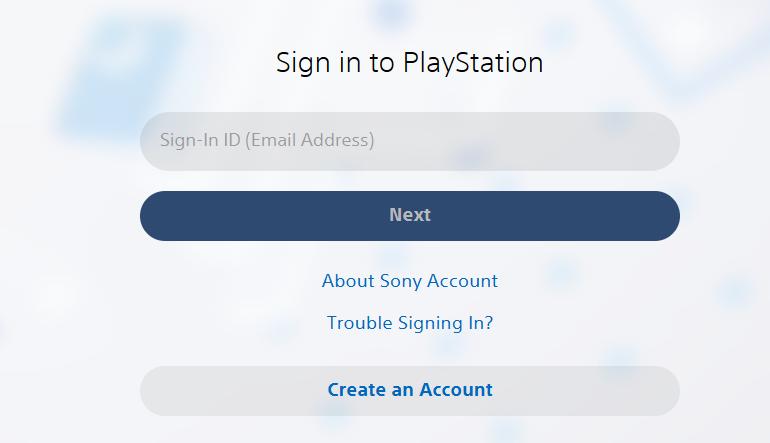
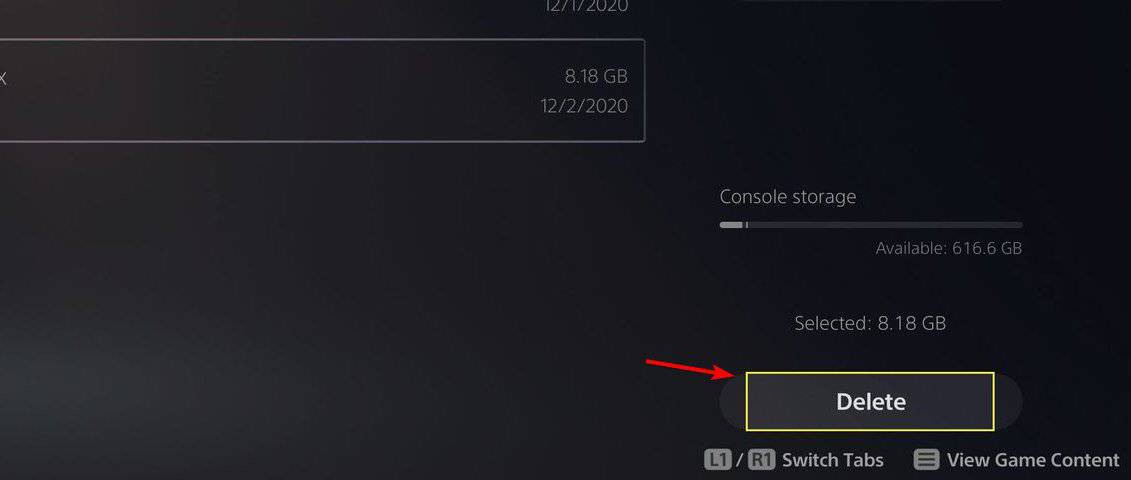
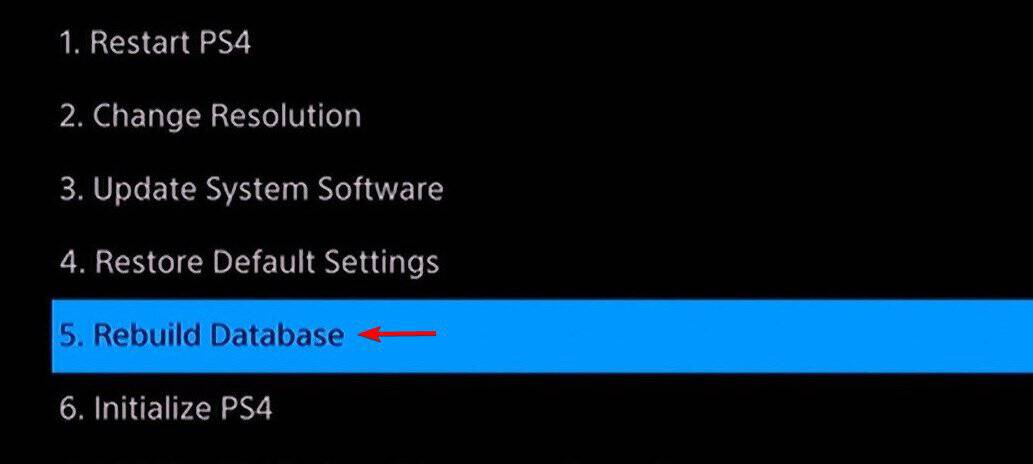





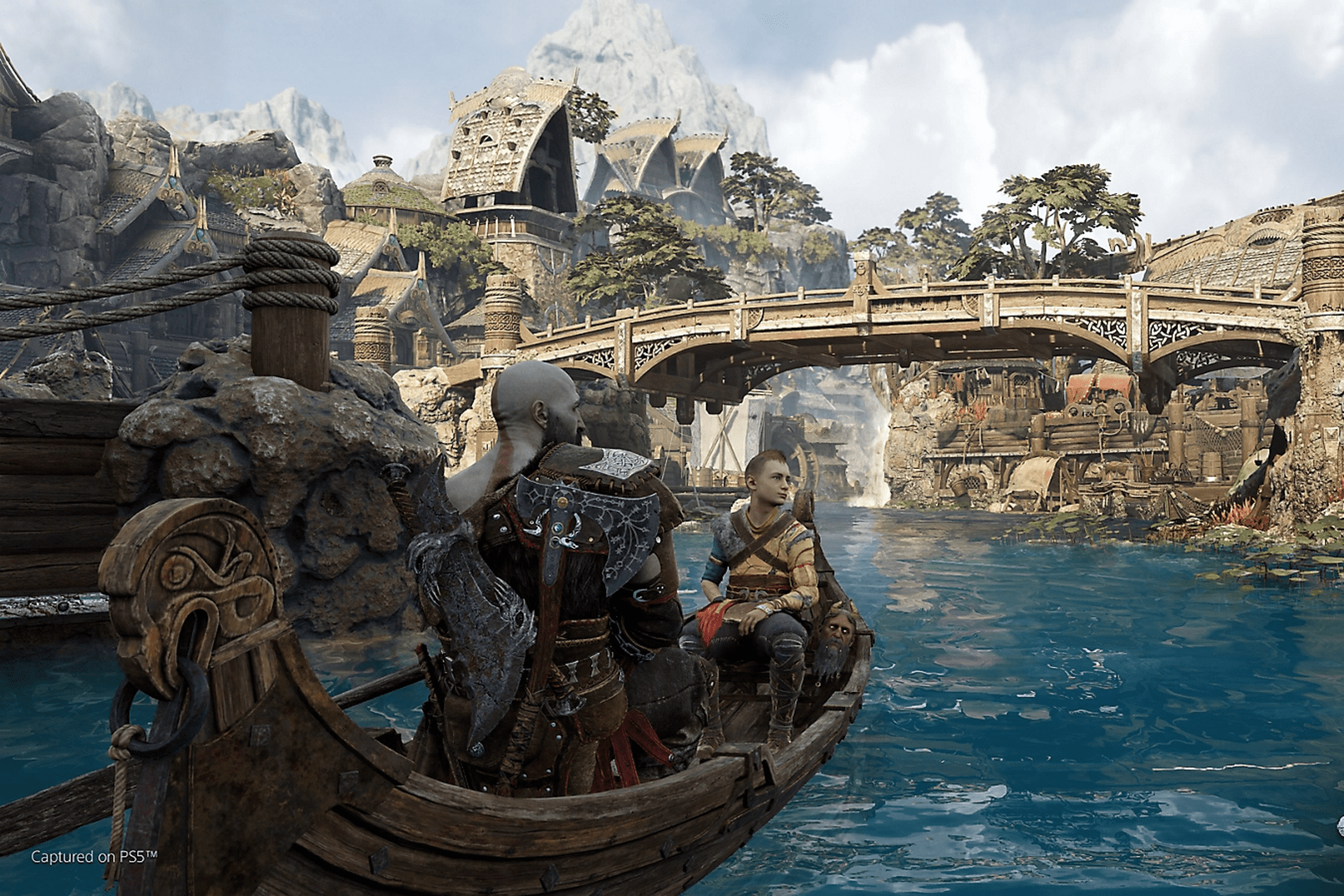

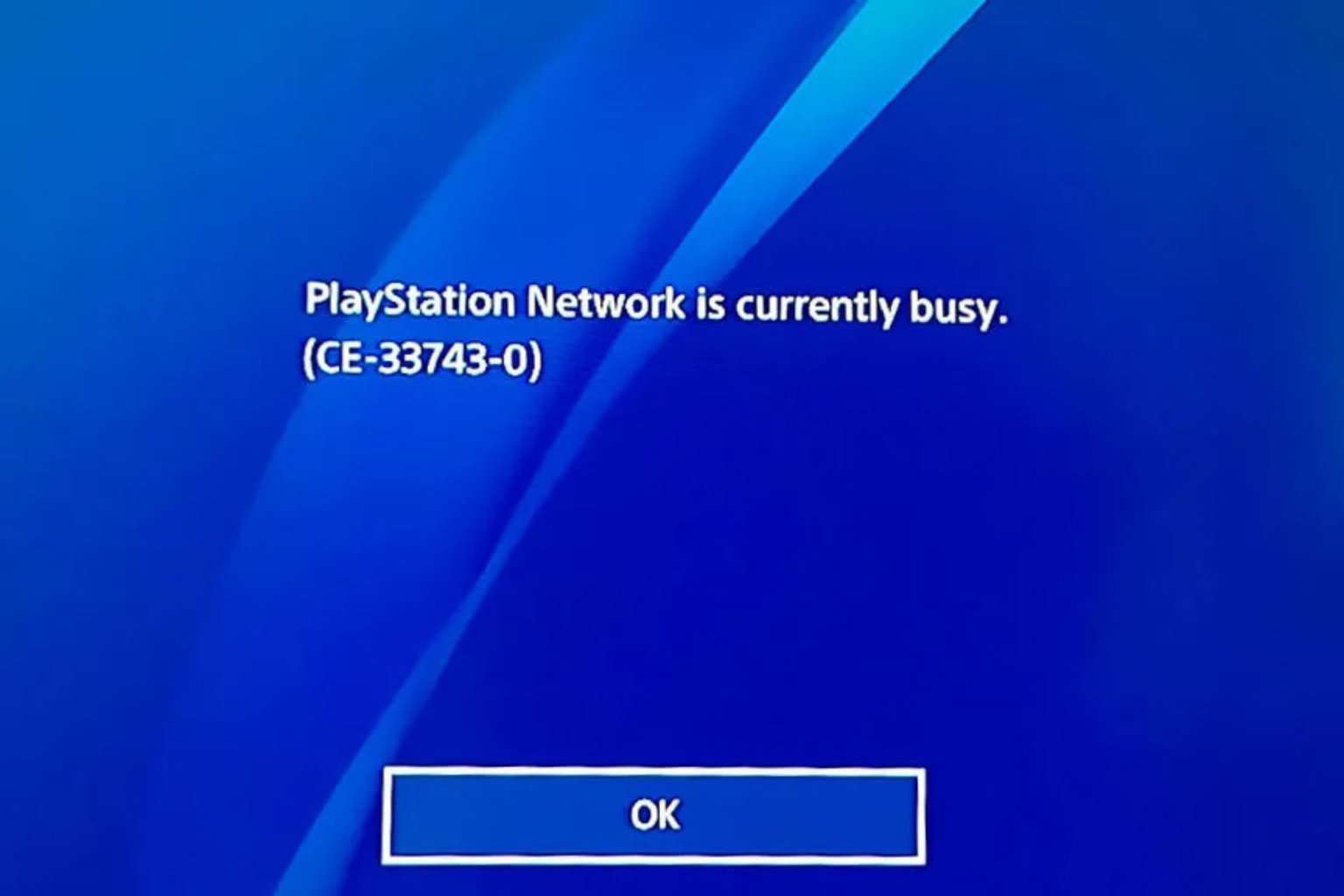
User forum
0 messages