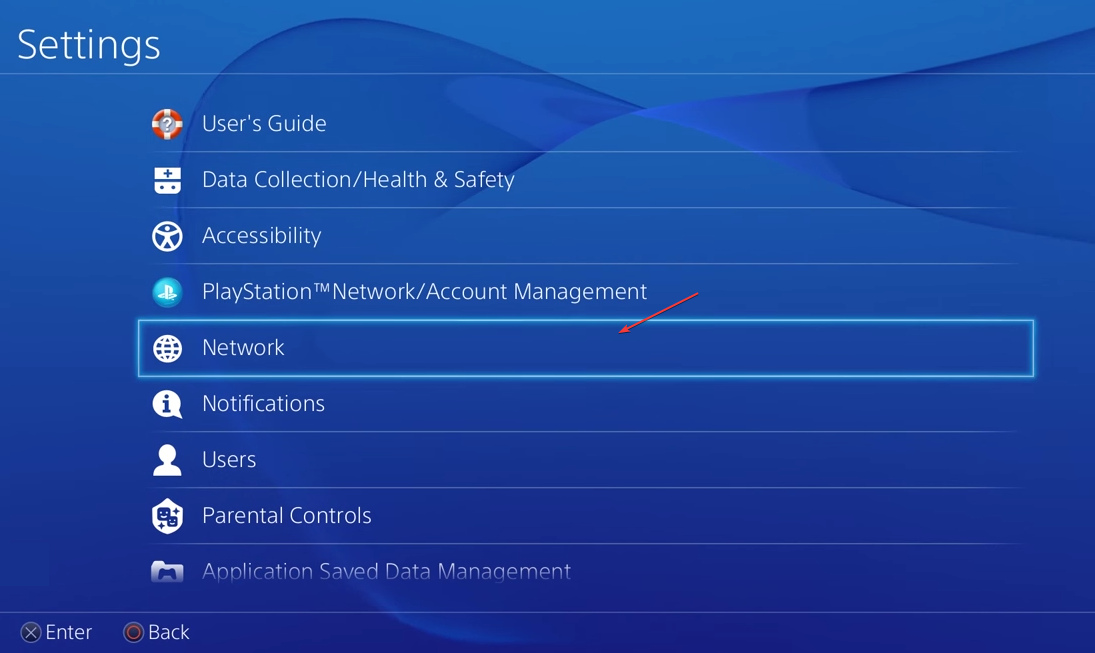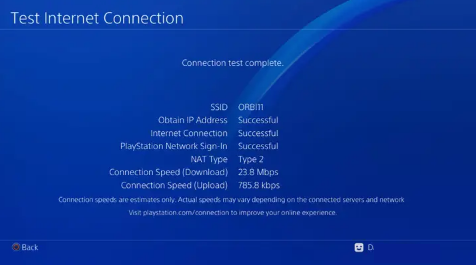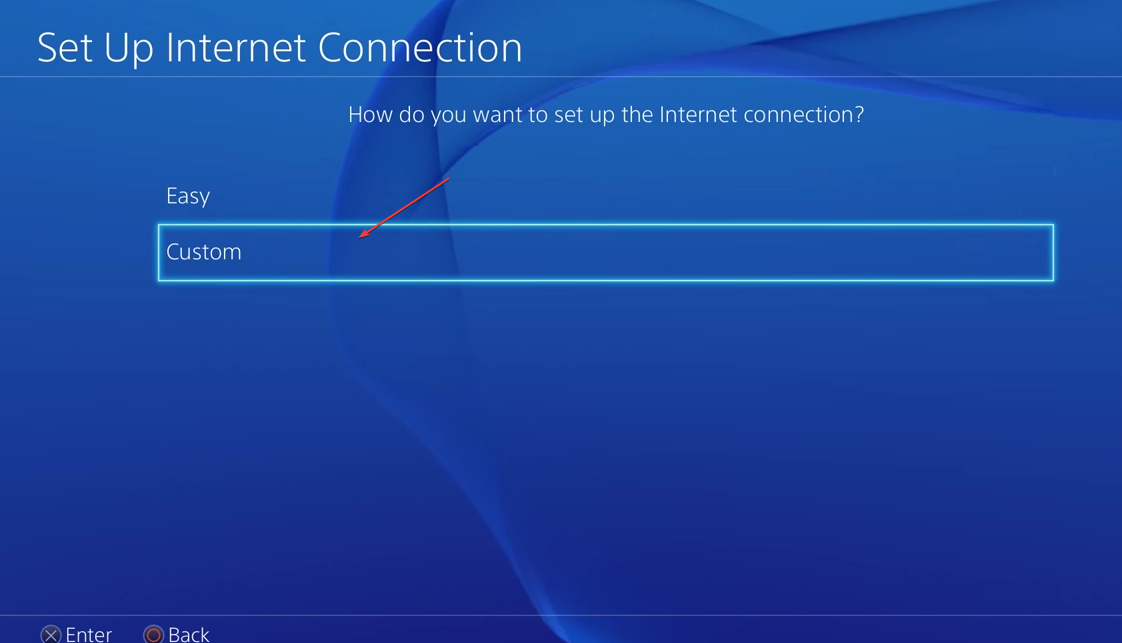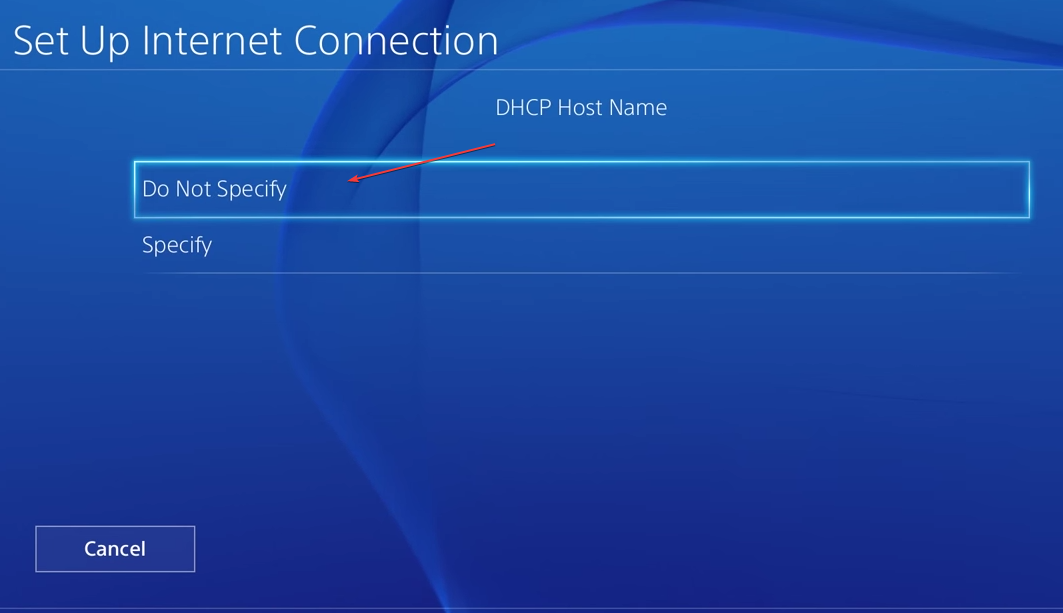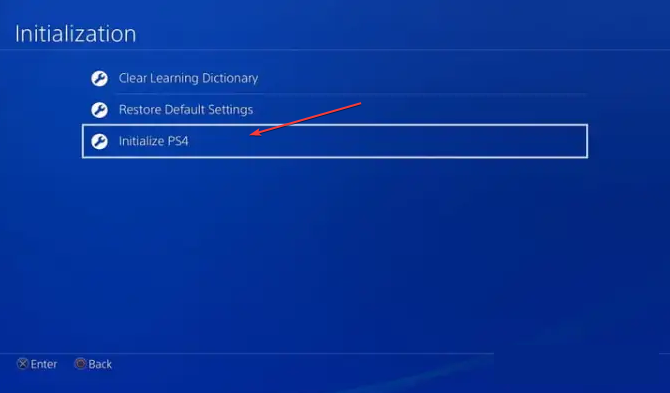Ws-44750-0 PS4 Error: What Does It Mean & How to Fix It?
Most times, this error pops up due to server issues
4 min. read
Updated on
Read our disclosure page to find out how can you help Windows Report sustain the editorial team Read more
Key notes
- The PlayStation Error WS-44750-0 occurs when the console can’t connect with its servers.
- Network connection issues are the main culprit for the error.
- Users can fix the error by changing DNS server settings and fixing network-related issues.
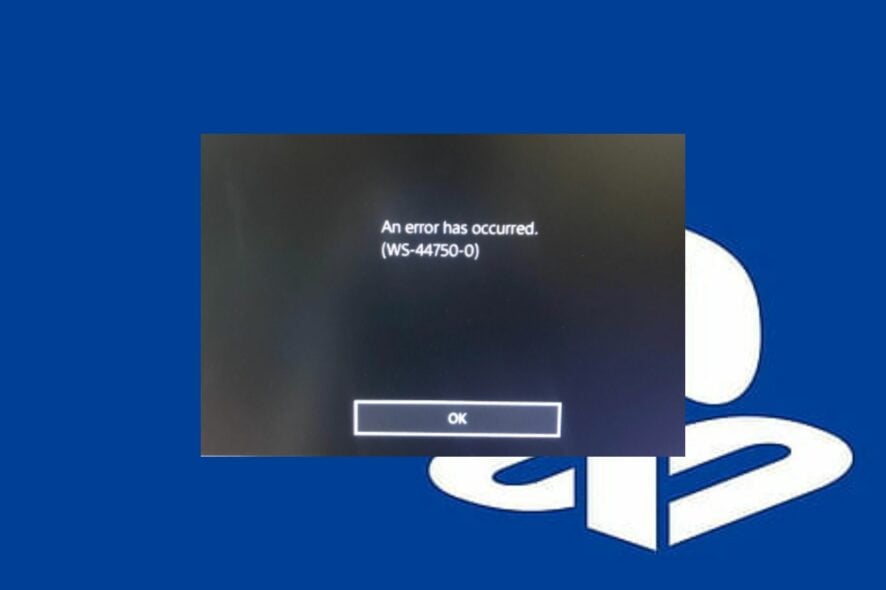
Like every other console, playing games on the PS4 console can run into several errors impeding its performance. However, the PlayStation Error WS-44750-0 is one of those errors that users complain about the most. This article will discuss some basic steps to resolve it and get your PS4 working.
Also, we have a detailed guide about this content that cannot be selected at this time on PS4 and some methods to fix it.
What does the WS-44750-0 PS4 error mean?
The WS-44750-0 error code appearing on the PS4 console indicates a failure in the network connection between the console and its servers.
It can occur during a game, during the console or game startup process, or while logging into the PSN.
What are the causes of the WS-44750-0 PS4 error?
The following are the notable causes that may be responsible for the WS-44750-0 PS4 error:
- Network connectivity issues – The PS4 console requires a stable internet connection to connect with its servers. So, issues like network congestion and a slow internet connection can cause the WS-44750-0 PS4 error when it can’t connect to the server.
- DNS error – If the console fails to resolve the IP address from the server or requested resources can cause the error to appear.
- Server issues – PlayStation servers undergo maintenance to help improve performance and fix bugs. Hence, the console can’t connect with the server, resulting in the WS-44750-0 PS4 error.
As we go further into this article, we’ll take you through steps to resolve the error.
How do I fix the WS-44750-0 PS4 error?
Before attempting any advanced troubleshooting steps, proceed with the following:
- Power cycle your router or modem.
- Turn off background apps running on your PC.
- Temporarily disabling third-party antivirus software.
- Restart Windows in Safe Mode and check if the WS-44750-0 PS4 error persists.
- Check for Router Firmware updates – you can read the router manual and check for router Firmware update procedures. Also, contact your router manufacturer for guidance on ways to update it.
If you can’t resolve the error, try the solutions below:
1. Test the console’s Internet connection
- Select Settings from the console’s Home Menu.
- Click on Network from the drop-down window.
- Select Test Internet Connection and wait till the test completes.
- Follow the on-screen instructions and check if the PlayStation 4 WS-44750-0 PS4 error persists.
Testing the internet connection will resolve any glitch in the communication modules impeding connection to its servers.
2. Change PS4 console DNS Settings
- Launch the PlayStation Settings from the Home Menu.
- Click on Network from the drop-down window.
- Select Setup Internet Connection and choose the connection type like LAN or Wi-Fi.
- Click on the Custom button and set the IP Address field to Automatic.
- Click on the Do Not Specify for the DHCP Host Name field and select Manual for DNS under the DNS Settings.
- Type in the following DNS values:
- Google DNS
- Primary DNS: 8.8.8.8
- Secondary DNS: 8.8.4.4
- Type in the following DNS values:
- Cloudflare
- Primary DNS: 1.1.1.1
- Secondary DNS: 1.0.0.1
- Set the MTU Settings to Automatic and Proxy Server to Do Not Use.
- Click on the Test Internet Connection button. Once the test is complete, check if the WS-44750-0 PS4 error is cleared.
Reconfiguring the console’s DNS servers allows it to quickly translate the web addresses of the Sony servers.
3. Factory reset your console
- Go to Settings from the console’s Home Menu.
- Tap the Initialization menu and press the X button on the controller.
- Select Initialize PS4, then press the X button.
- Choose the Full option. It will reset settings, apps, and data.
- Press the X button when a confirmation menu pops up to confirm the Factory Reset process.
- After the reset procedure is complete, reinstall your game.
Resetting the console will restore it to default settings, removing the configuration and corrupt files, causing it to malfunction.
If you have further questions or suggestions concerning this guide, kindly drop them in the comments section.