Microsoft Edge Bookmarks Location: How to Access it
You can find the bookmarks in the App Data folder
2 min. read
Updated on
Read our disclosure page to find out how can you help Windows Report sustain the editorial team. Read more
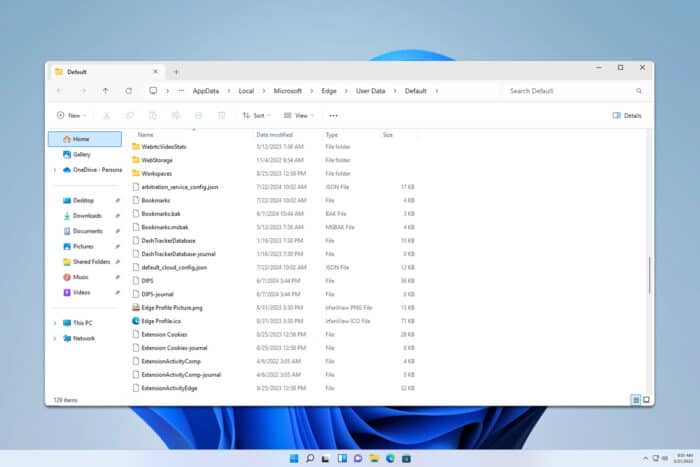
Finding your Microsoft Edge bookmarks can be a bit tricky, but you can easily discover the Microsoft Edge bookmarks location on Windows if you follow the steps from this guide.
How can I find the Microsoft Edge bookmarks location?
Where are Edge bookmarks stored?
- Press the Windows key + R.
- Enter
%localappdata%\Microsoft\Edge\User Data\Default - Locate the Bookmarks file.
If you have more than one profile, sometimes the Bookmarks file can be in other directories in the User Data folder. The folders are usually named Profile 1, Profile 2, etc.
How do I get all my bookmarks from Edge?
- Open Microsoft Edge.
- Click the Favorites icon.
- Click the three-dot menu in the Favorites tray. Select Export Favorites.
- Save the export file to the desired location.
Alternatively, you can just locate the Bookmarks file as we showed you earlier and copy it to a different location. For more detailed information, visit our dedicated guide to learn how to export favorites from Microsoft Edge.
Does Microsoft Edge have a bookmark manager?
Yes, Edge has a bookmark manager and you can access it with a Ctrl + Shift + O shortcut or by clicking the favorites icon in the toolbar.
To access the full-size bookmark manager, visit the following in the browser: edge://favorites/
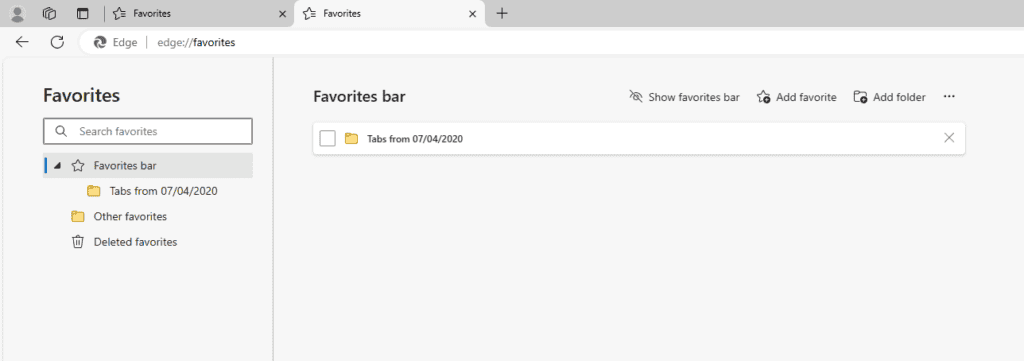
Does Microsoft Edge sync bookmarks?
Yes, Edge will sync bookmarks and other data if you sign in to Edge with your Microsoft profile.
Where is my bookmarks bar in Edge?
If the bookmarks bar isn’t showing in Edge, just use Ctrl + Shift + B keyboard shortcut to reveal it.
Alternatively, you can open the Favorites panel, go to the Show favorites menu and select when to show it.
We also have a guide that can help you learn how to show the Microsoft Edge favorites toolbar, so visit it for more information. If you’re having trouble with your news feed not updating, we can help out.
As you can see, it’s pretty simple to access Microsoft Edge’s bookmarks location. If you’re planning to switch to Edge, we also have a great guide on how to import favorites from another browser to Edge, so don’t miss it.

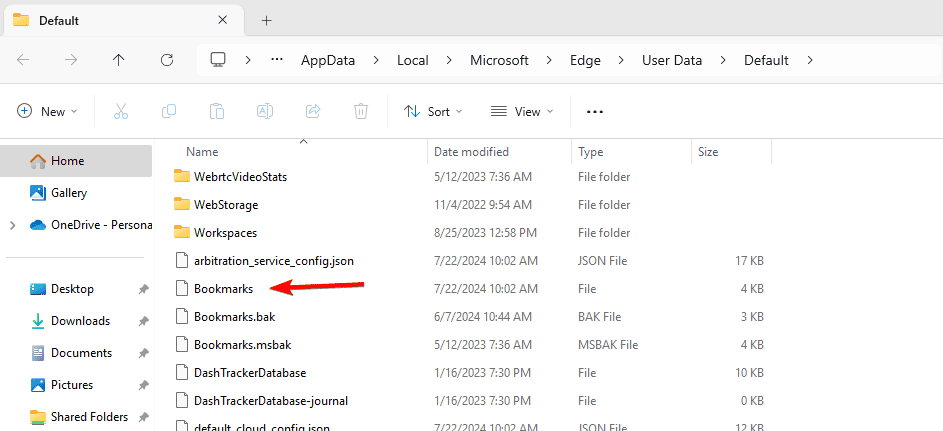
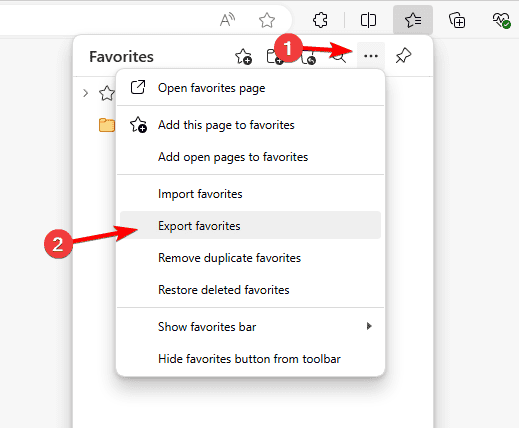
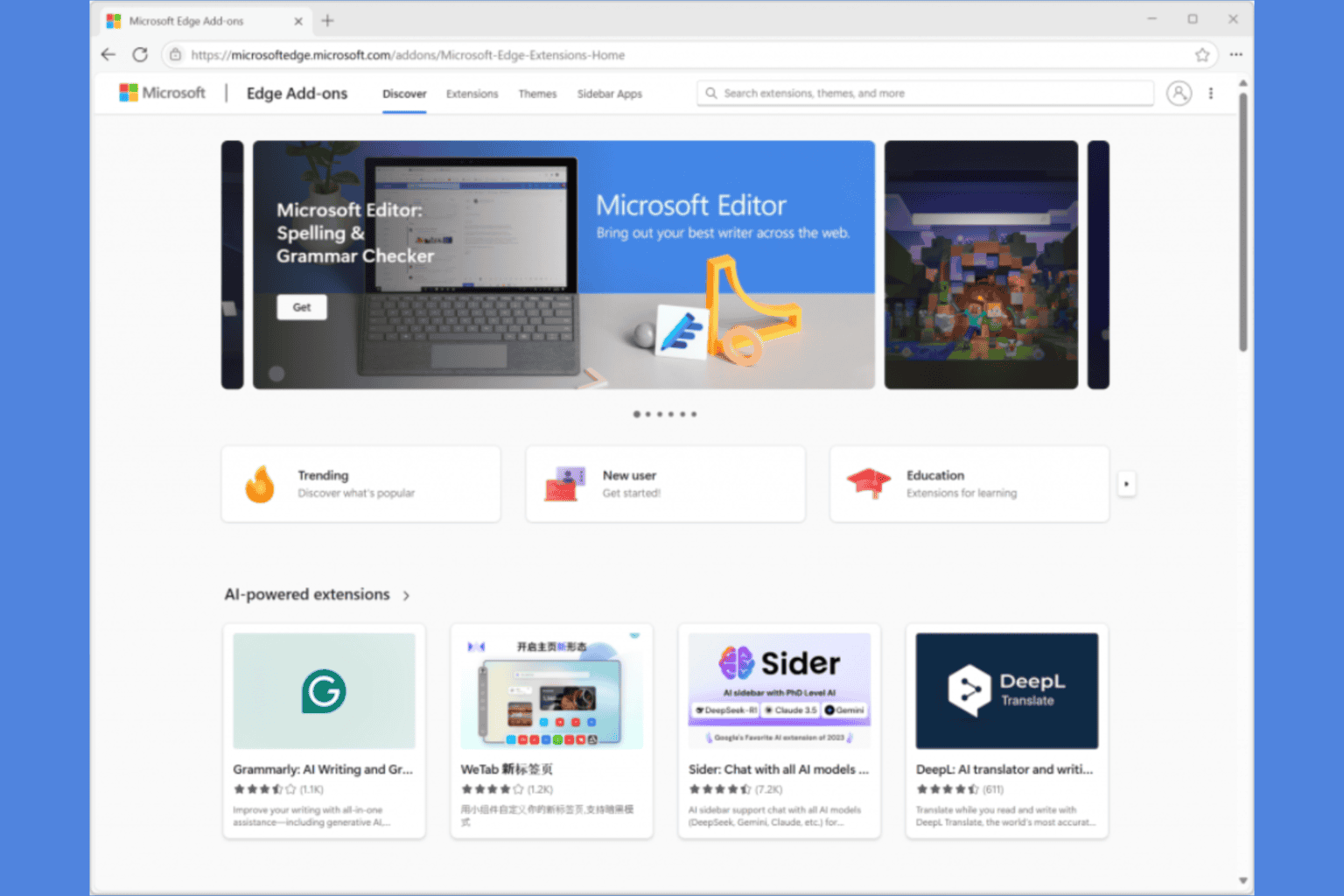
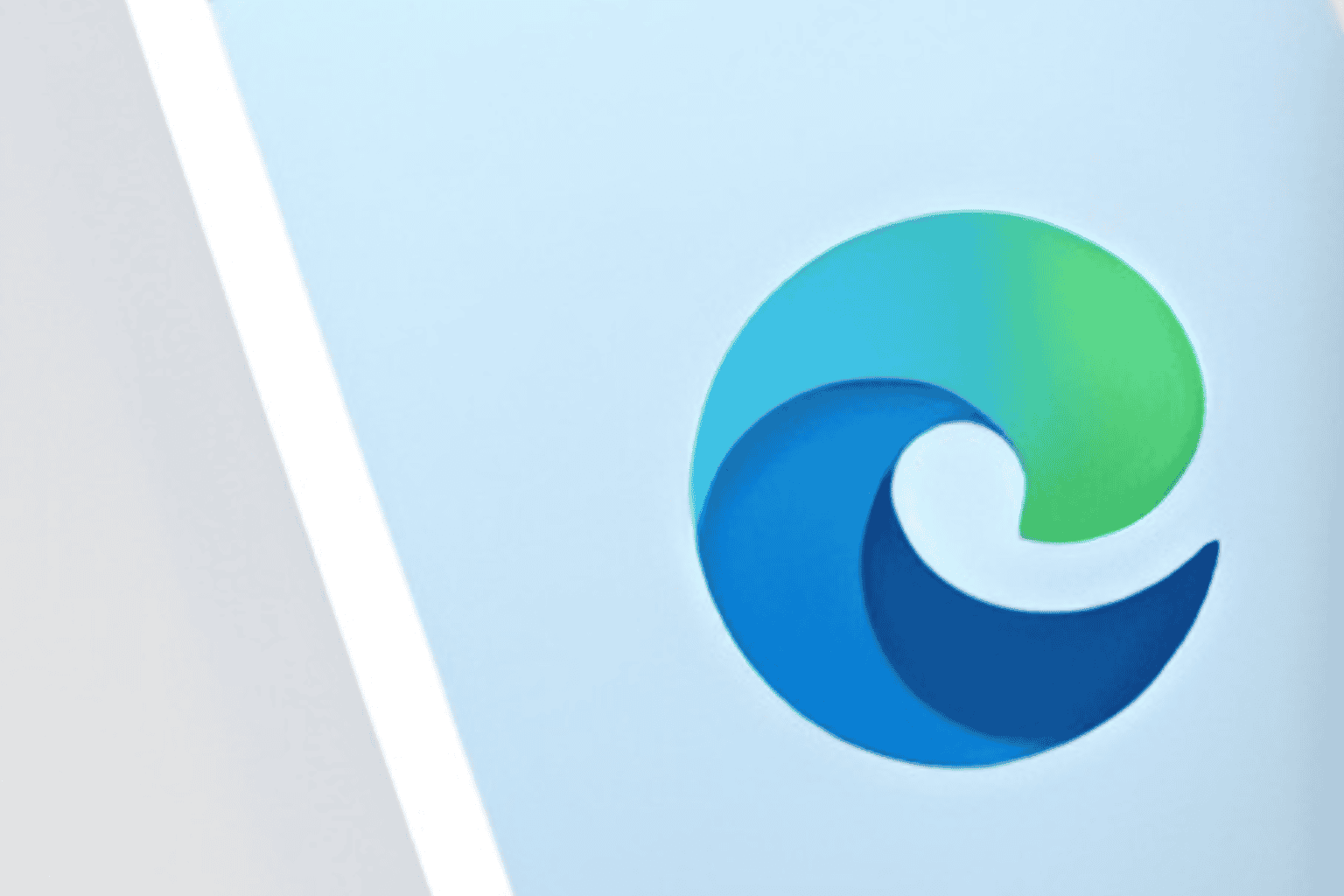

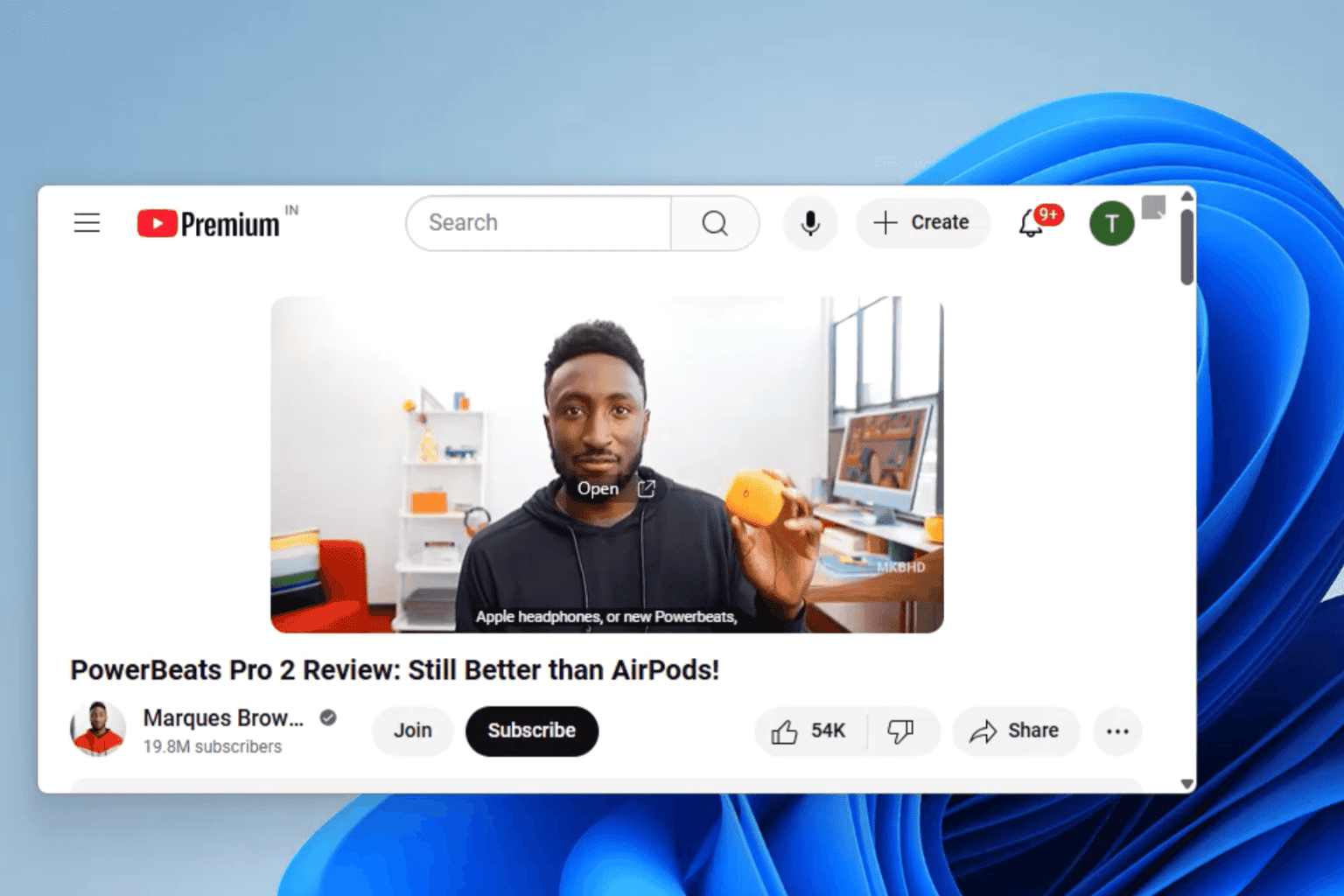


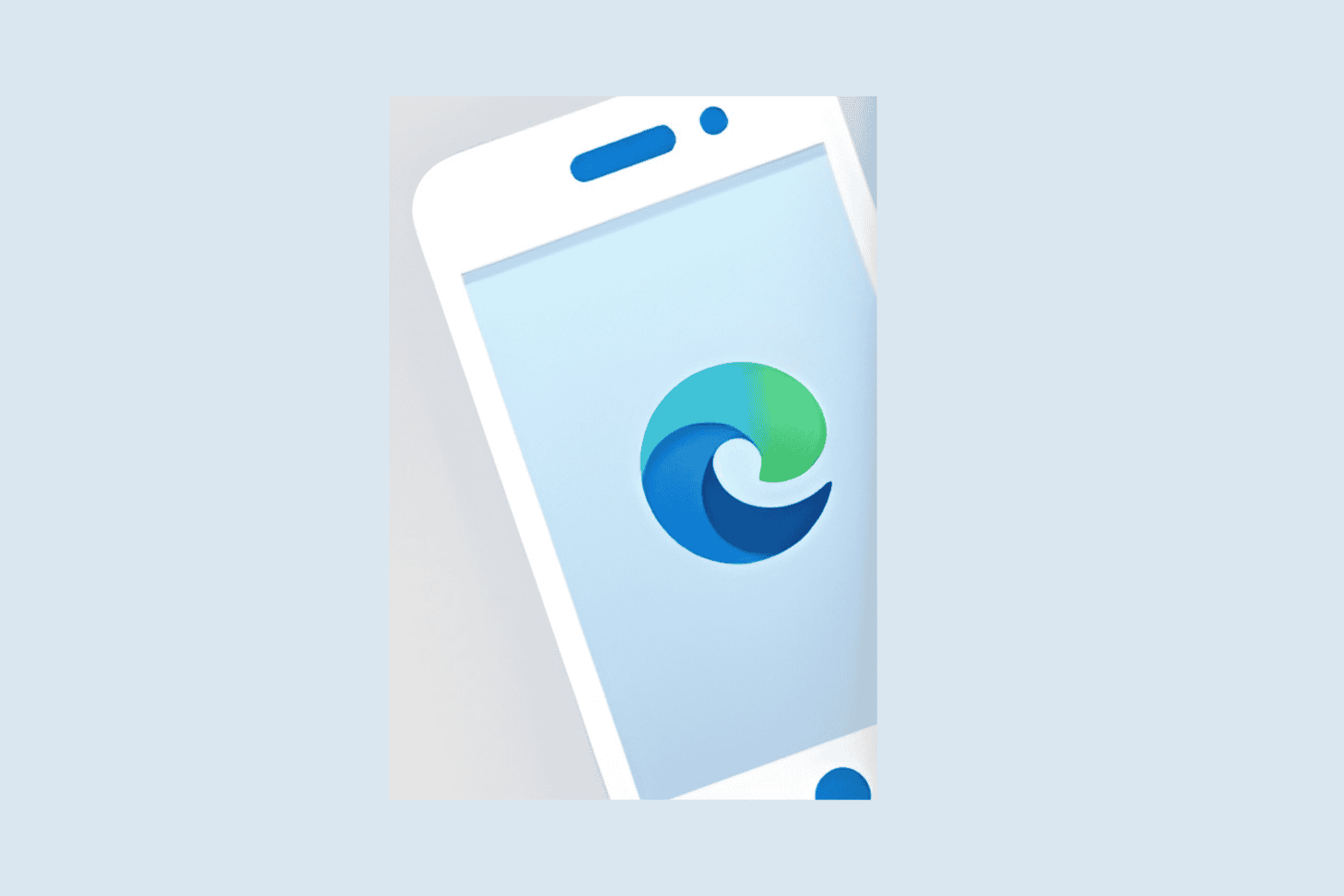
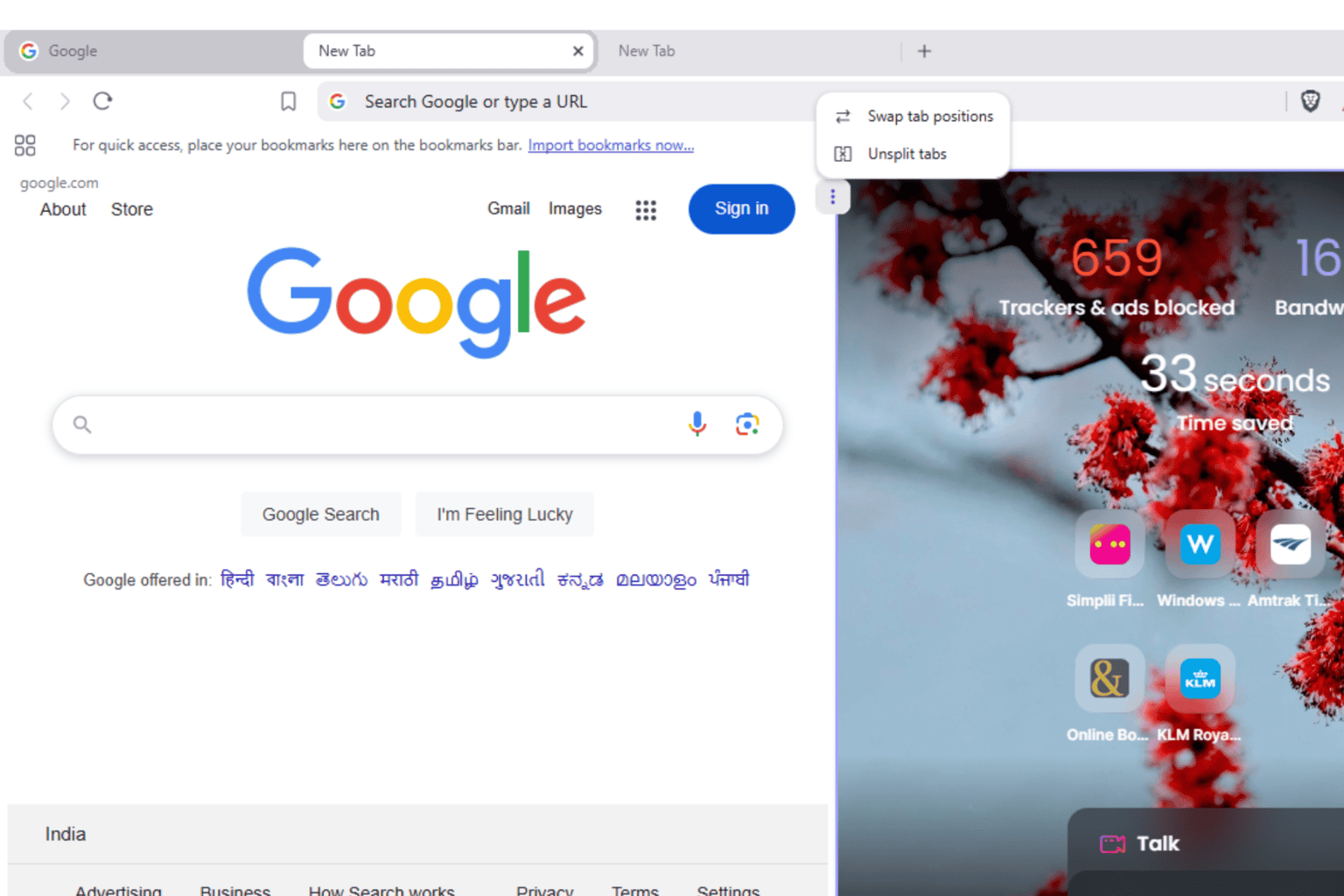
User forum
0 messages