Printer is Printing A5 Instead of A4 [Solved]
Reinstalling the printer driver works for most
4 min. read
Published on
Read our disclosure page to find out how can you help Windows Report sustain the editorial team. Read more
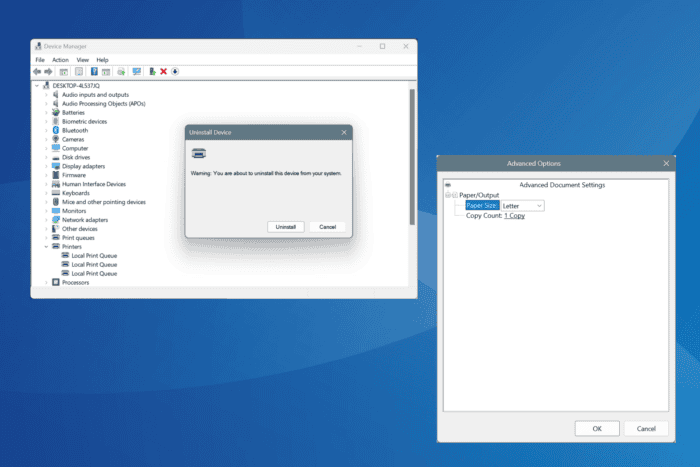
If your printer suddenly started printing copies in A5 instead of A4, fret not. The problem is common and easily fixable!
For anyone wondering why my printer is printing A5 on A4 paper, it’s usually the misconfigured printing preferences, generic driver installation, incorrect software settings, and issues with the Print Spooler service to blame.
Remember, the problem is seen in all printers, be it Brother, HP, or Canon. And in almost every case, it’s an issue at the user’s end to blame. So, let’s find out how to fix things when the printer keeps printing A5 instead of A4!
What can I do if the printer is printing A5 instead of A4?
1. Change the paper size to A4 in printer settings
- Press Windows + I to open Settings, go to Bluetooth & devices from the navigation pane, and click on Printers & scanners.
- Now, select the printer printing A5 sheets and not A4 from the list.
- Click on Printer properties.
- Click on Preferences.
- Next, click on Advanced.
- Finally, if A5 is selected in the Paper Size dropdown menu, choose A4, and then click OK to save the changes.
- Reboot the PC, then try printing another page and verify whether it’s in A4 or A5.
2. Reinstall the printer’s driver
2.1 Uninstalling the driver and software
- Press Windows + X to open the Power User menu, and select Device Manager from the list of options.
- Expand the Printers entry, right-click on the affected printer, and select Uninstall device.
- If available, tick the checkbox for Attempt to remove the driver for this device, and then click on Uninstall.
- Now, press Windows + R to open Run, type appwiz.cpl in the text field, and hit Enter.
- Individually select any printer-related apps from the list and click on Uninstall.
- Follow the on-screen instructions to complete the process.
2.2 Download the dedicated printer driver
- Locate the printer model and search for its drivers on Google. For instance, if you were using the Brother MFC-J5320DW printer, search for Brother MFC-J5320DW driver Windows.
- Open the manufacturer’s official website from the search results, and download the Full Software Package for the driver, if one is available. Otherwise, you can download just the the driver.
- Now, run the downloaded .exe file and follow the on-screen instructions to set up the printer all over again, along with installing a dedicated driver.
Once done, your HP or Brother printer should no longer be printing A5 instead of A4 in Windows. This also helps when the printer is printing A4 instead of A3!
Remember, if you let Windows set up and manage the printer, it may install a generic driver instead of the dedicated one, leading to issues like this. To avoid it, you can use a top-rated driver update utility and automatically locate and install the latest driver version for all connected devices.
3. Check the software’s setting
In case you are printing the documents using a software, its settings play a vital role. Even if your printer has been set up correctly for A4 prints, but the software commands it to print in A5, the latter might be prioritized.
So, check the software’s dedicated print settings. For Microsoft Word, the page size settings can be accessed in the Print tab.
It’s the same for all other apps, including PDF viewers and more!
4. Restart the Print Spooler service
- Press Windows + R to open Run, type services.msc in the text field, and hit Enter.
- Scroll down, right-click on the Print Spooler service, and select Stop.
- Again, right-click on it, and this time, select Start.
- Now, verify whether the printer is still printing A5 instead of A4.
5. Perform a system restore
- Press Windows + S to open Search, type Create a restore point, and click on the relevant result.
- Click the System Restore button.
- Select the Choose a different restore point option, and click Next.
- Pick the oldest restore point from the list and click Next.
- Verify the details and click on Finish to start the restore process. It will take 15-45 minutes.
If it’s a recent change to settings or a newly installed app behind the printer printing A5 instead of A4 on a Windows PC, you can perform a system restore and revert the changes. Remember, the personal files remain unaffected during the process!
In case nothing works, it’s best that you contact the printer manufacturer’s support team and share the issue in detail. Because it could be a driver or software-specific bug, and they will be better able to share a solution.
Before you leave, find out how to create a printer shortcut in Windows and perform printing tasks much quicker!
If you know more fixes for the problem, share them with our readers in the comments section.
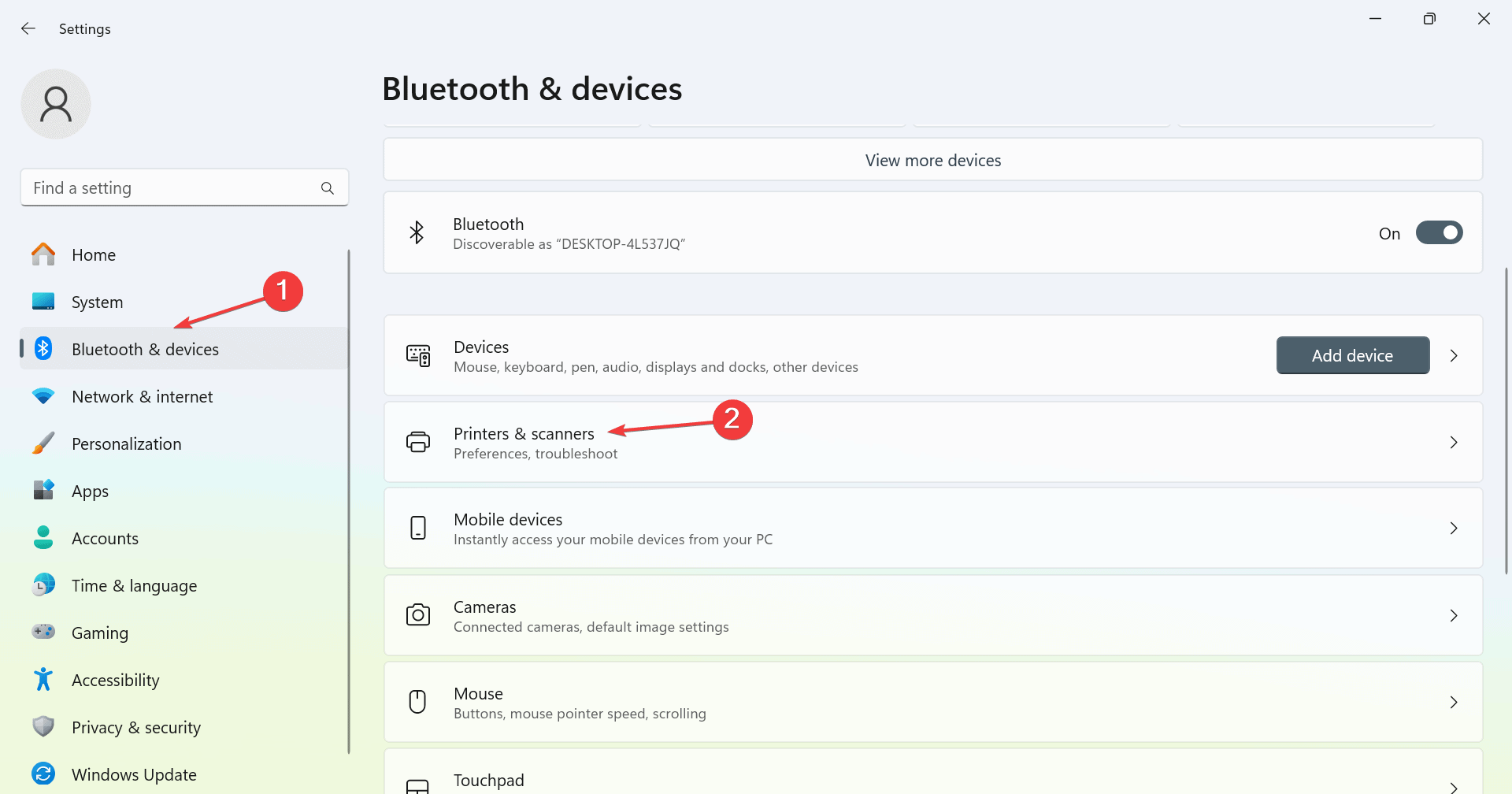
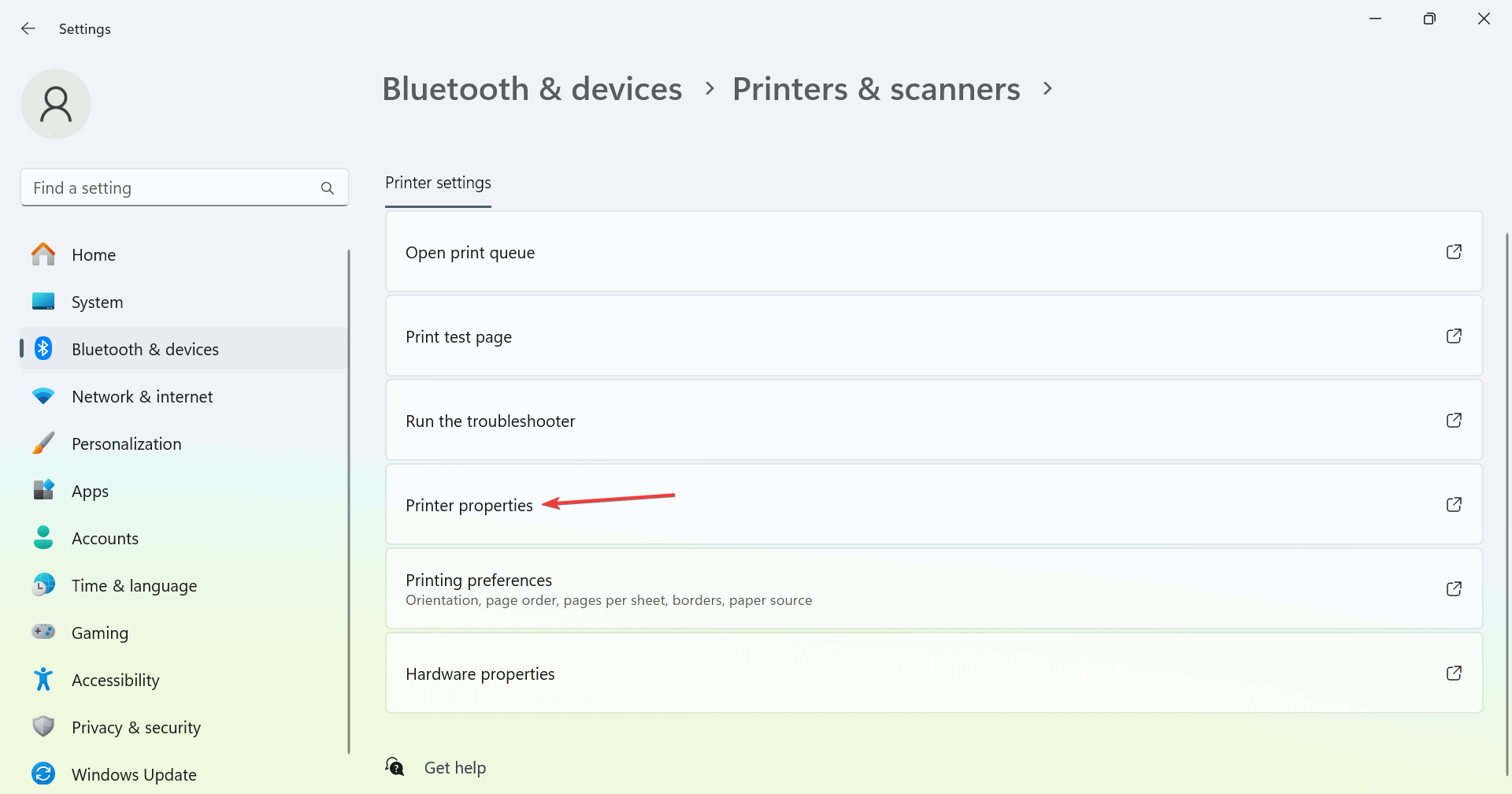
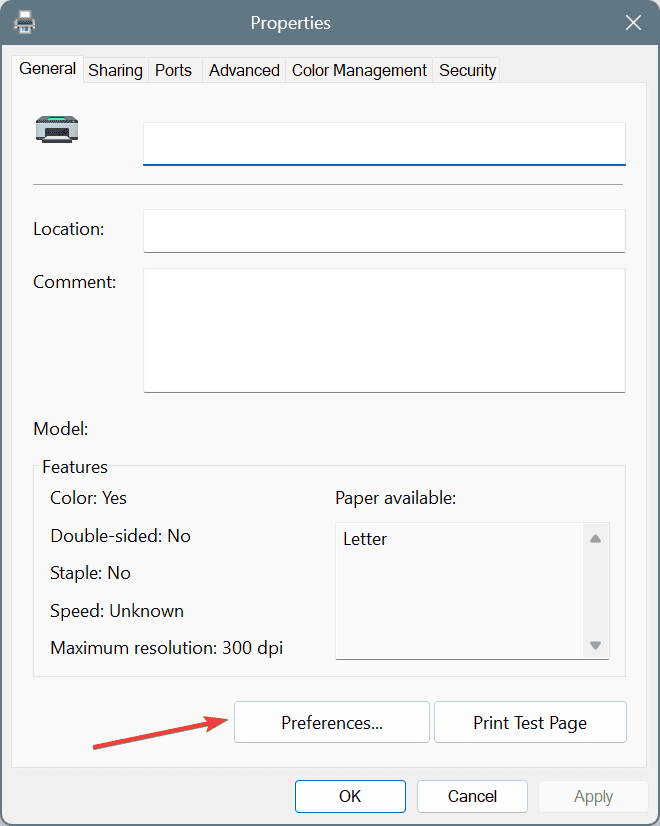
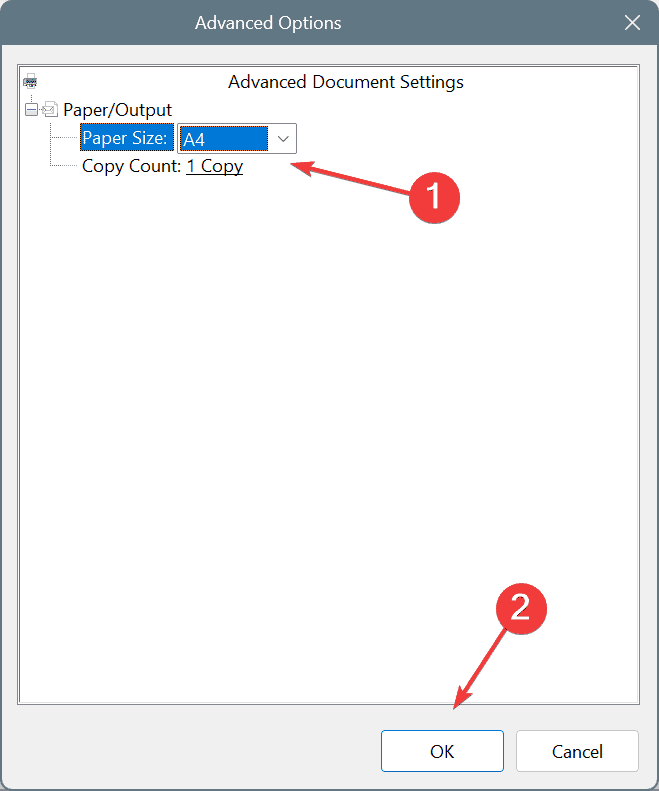
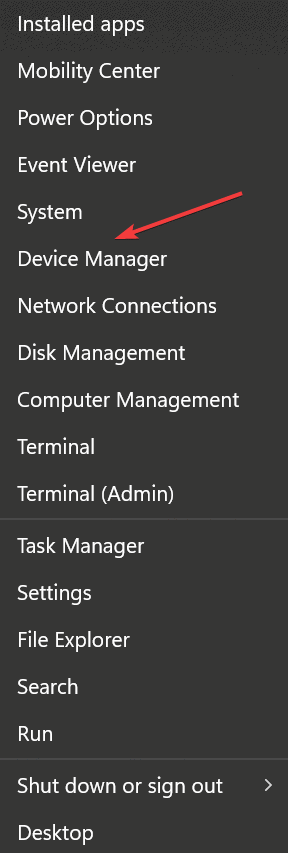
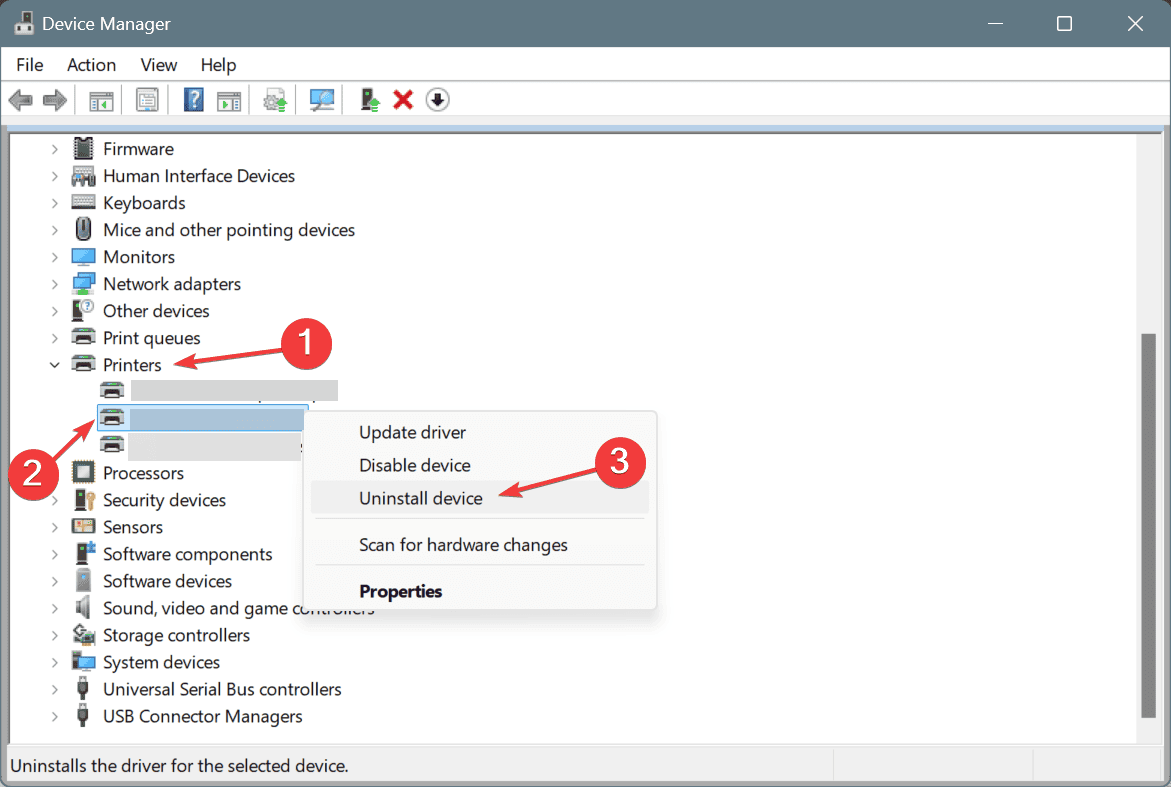
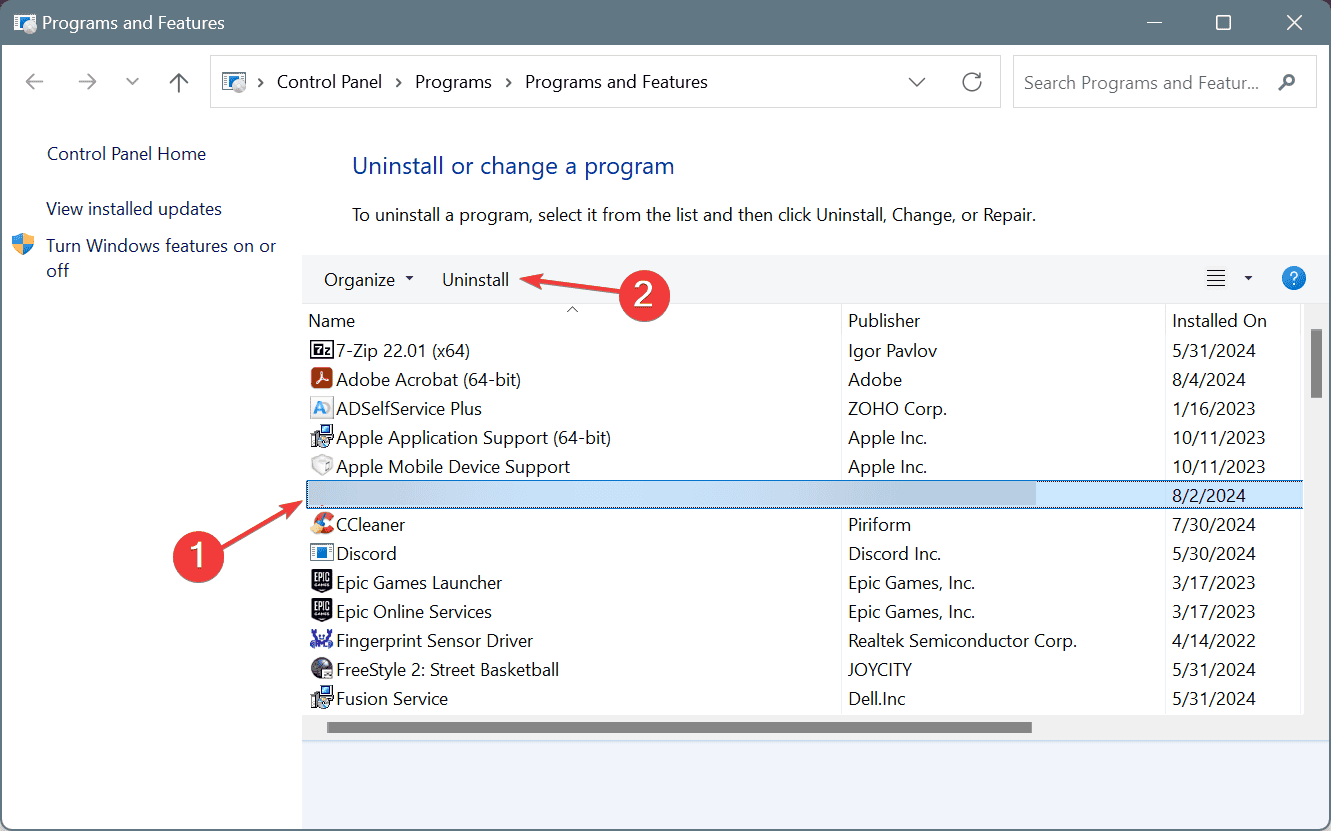
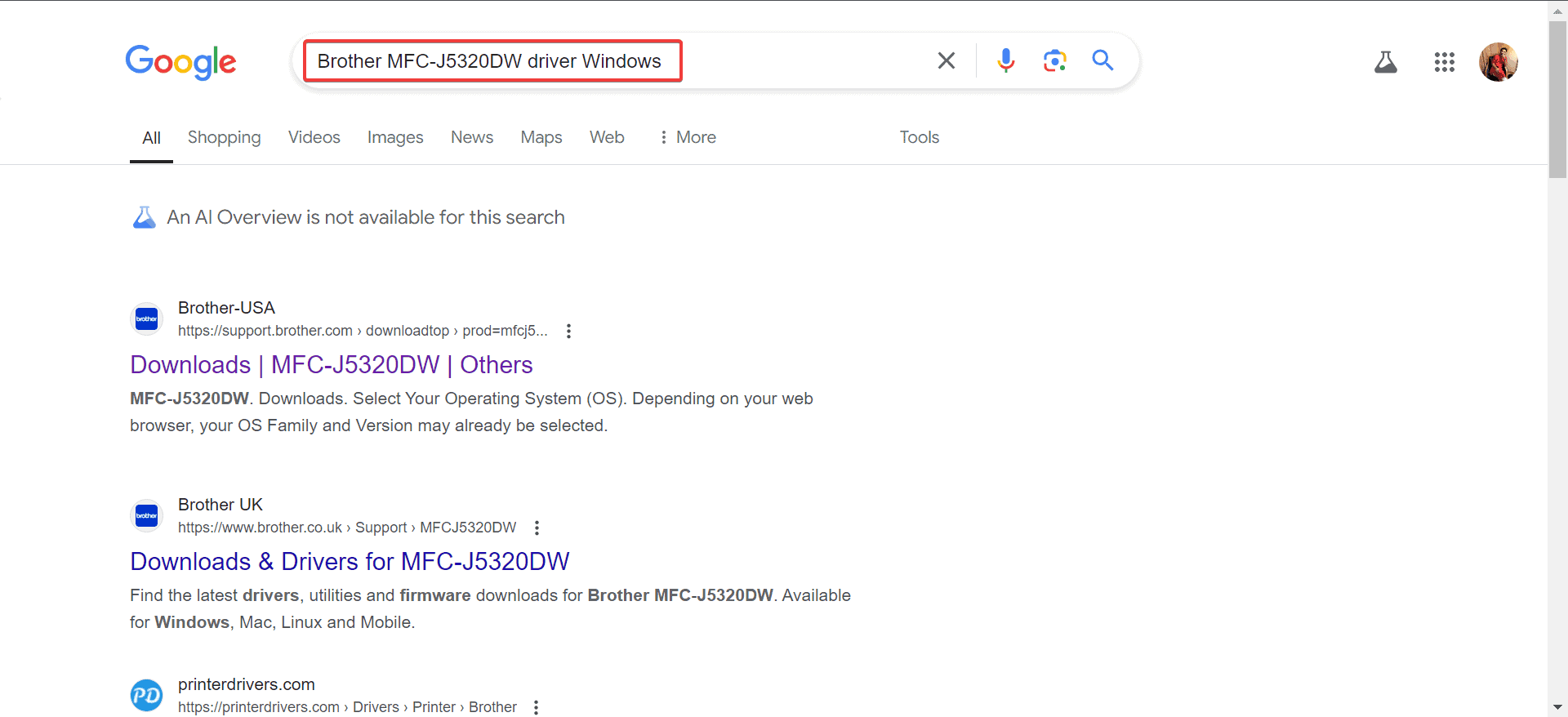
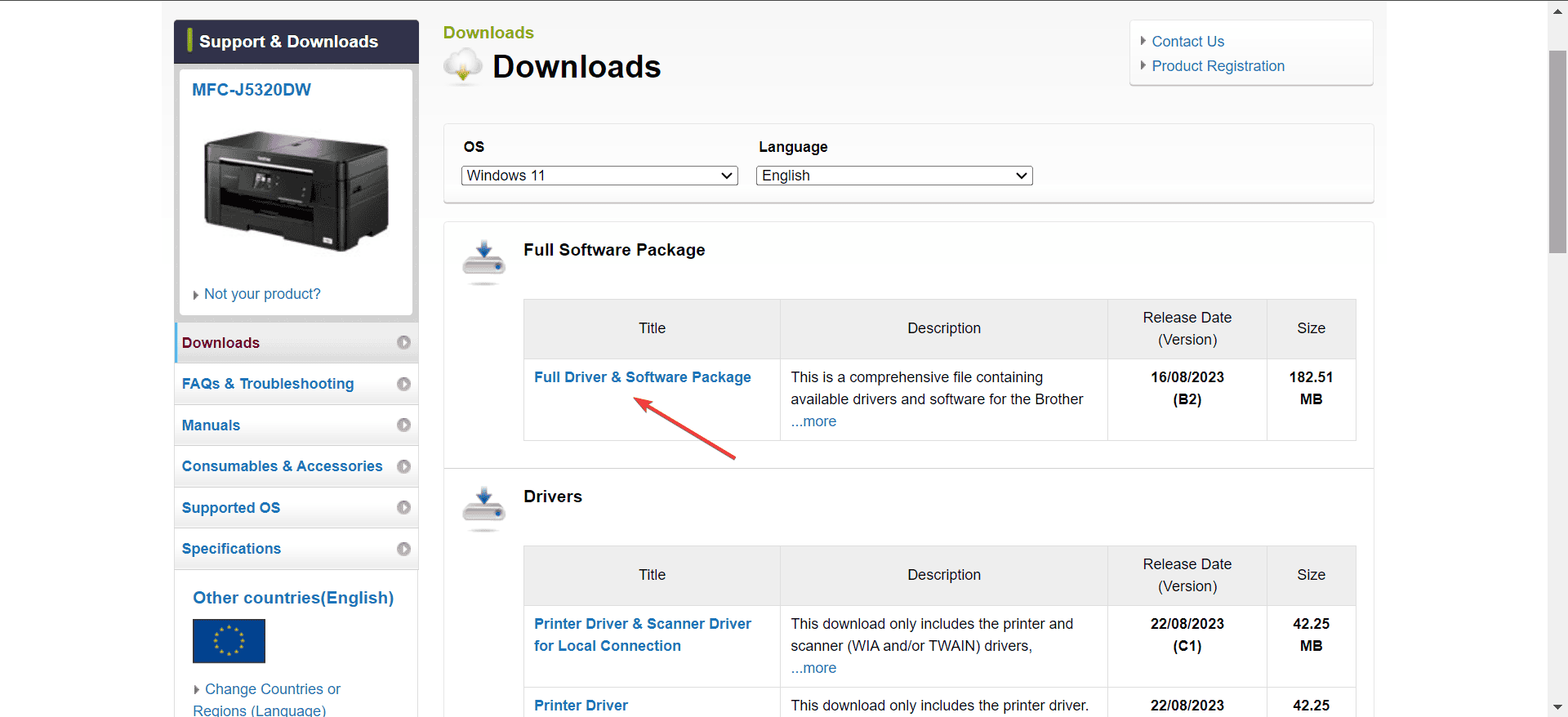
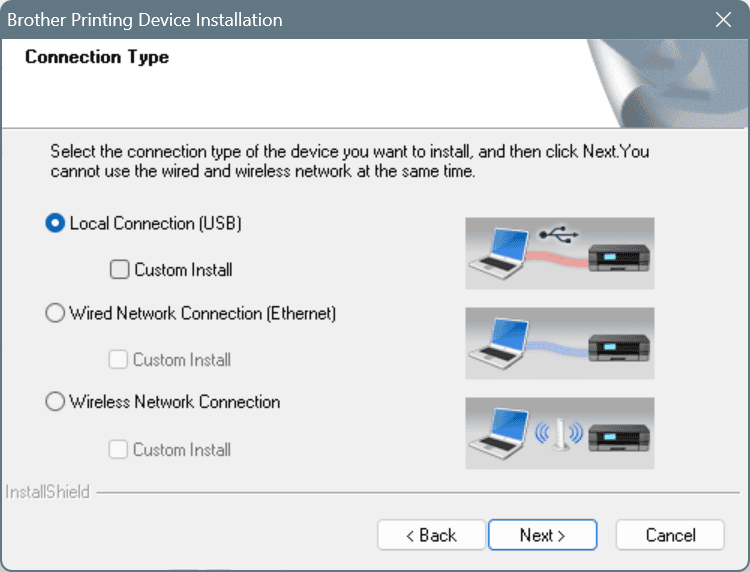
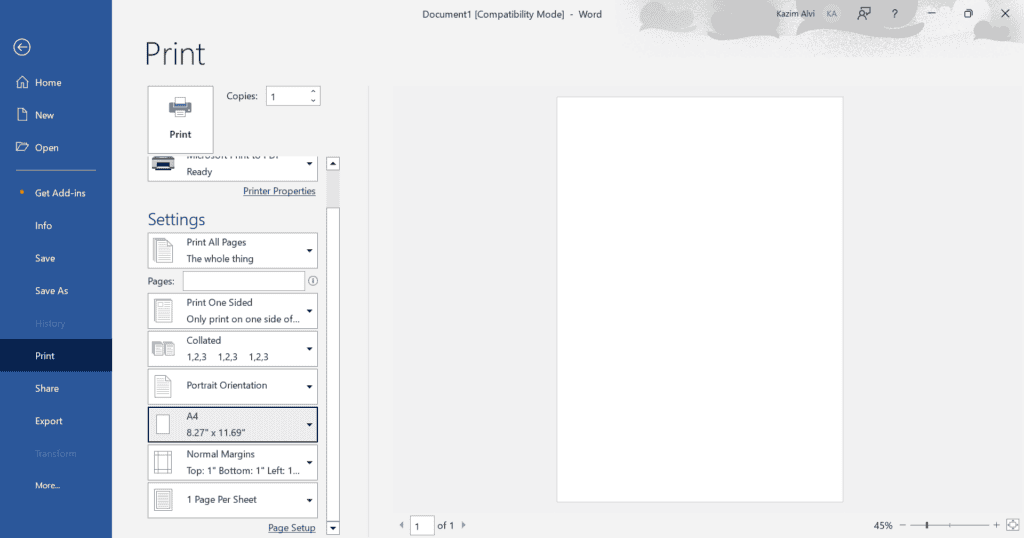
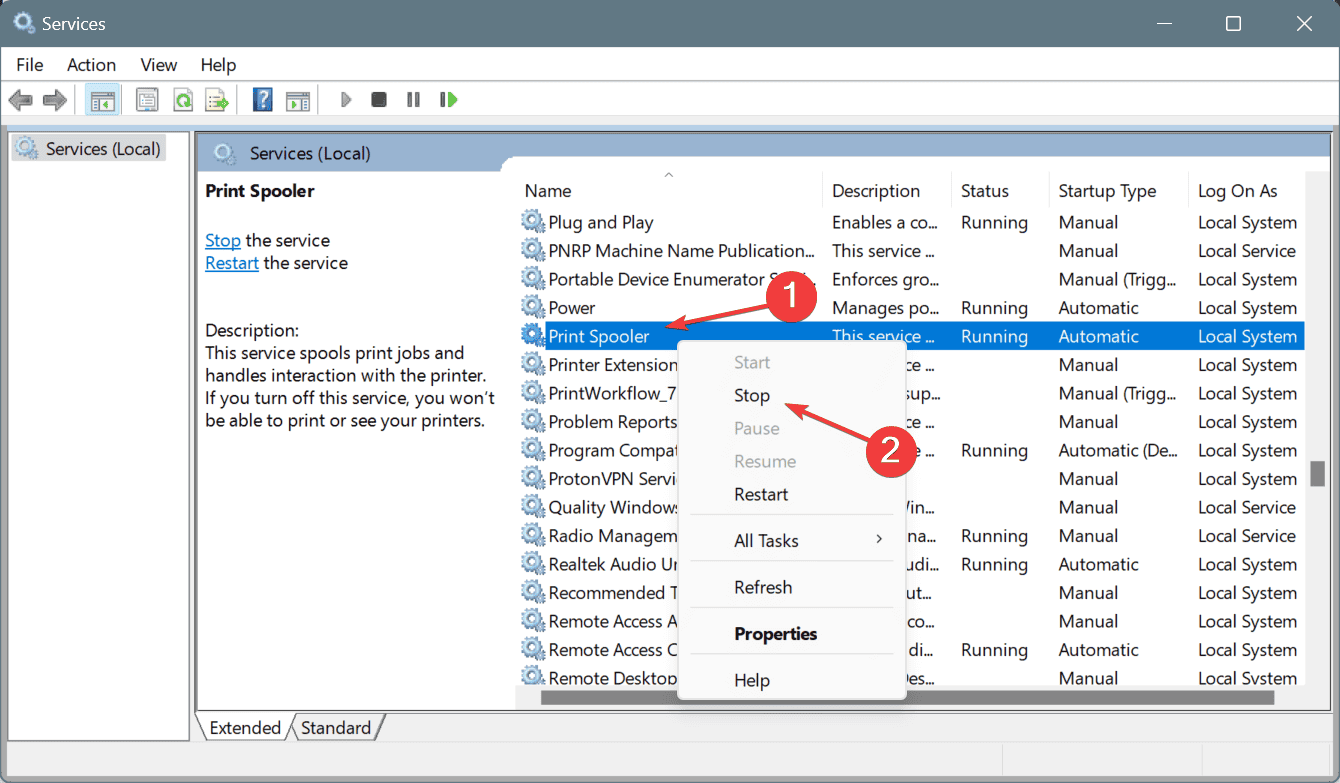
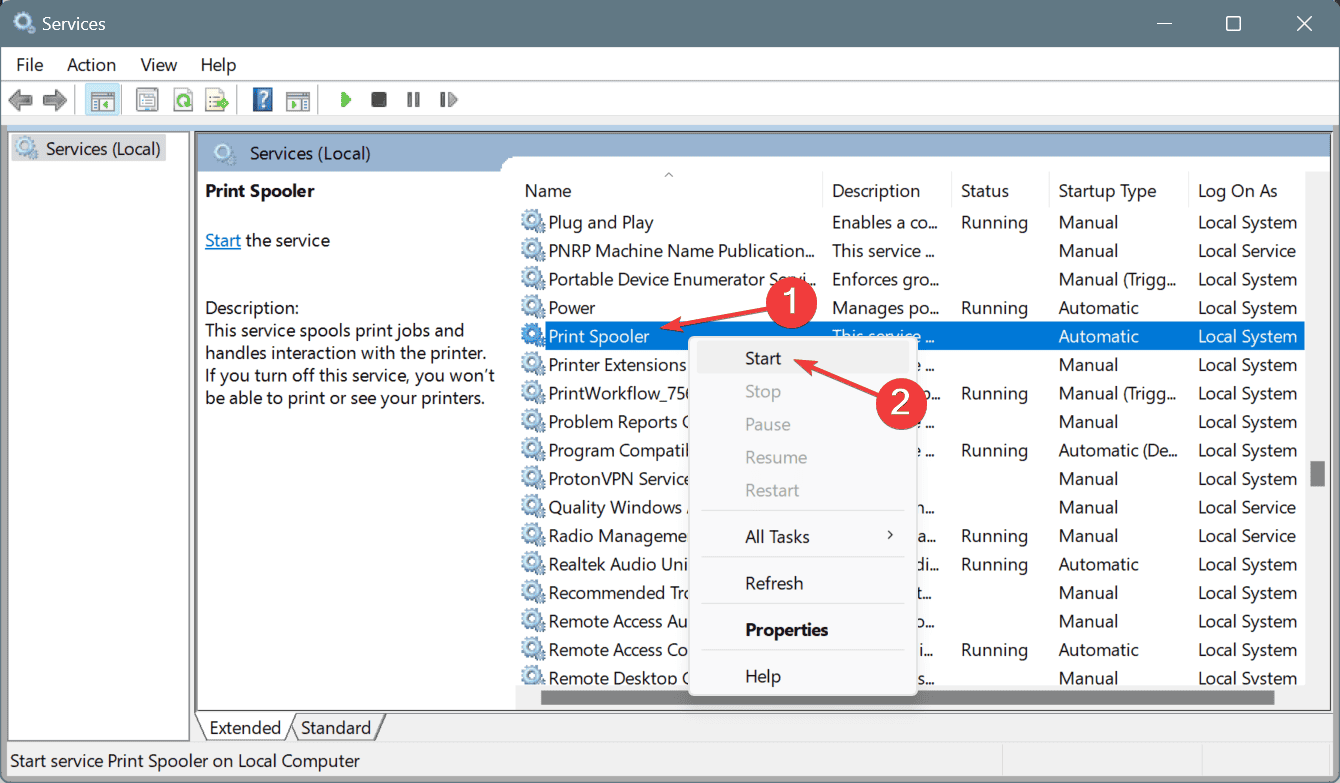
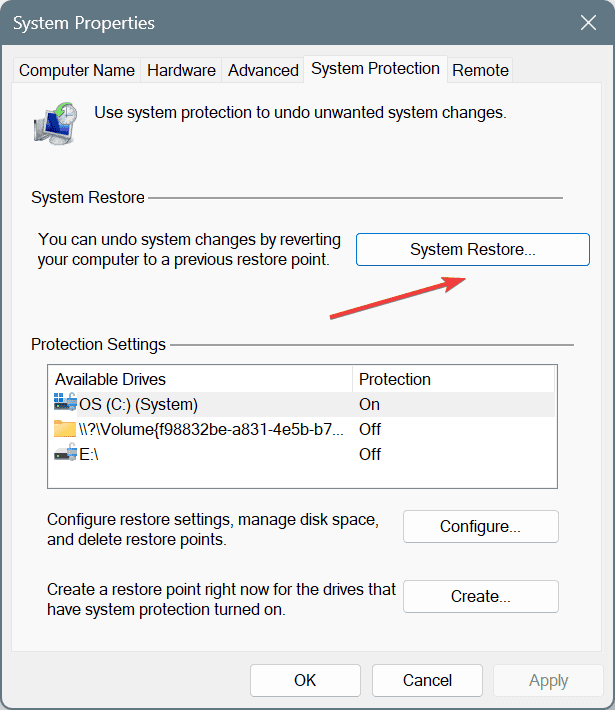
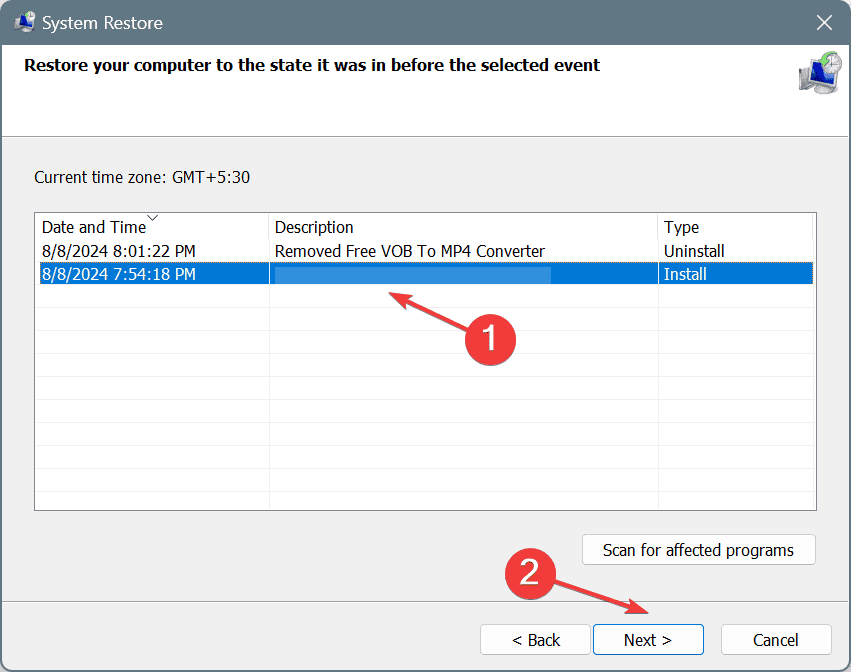




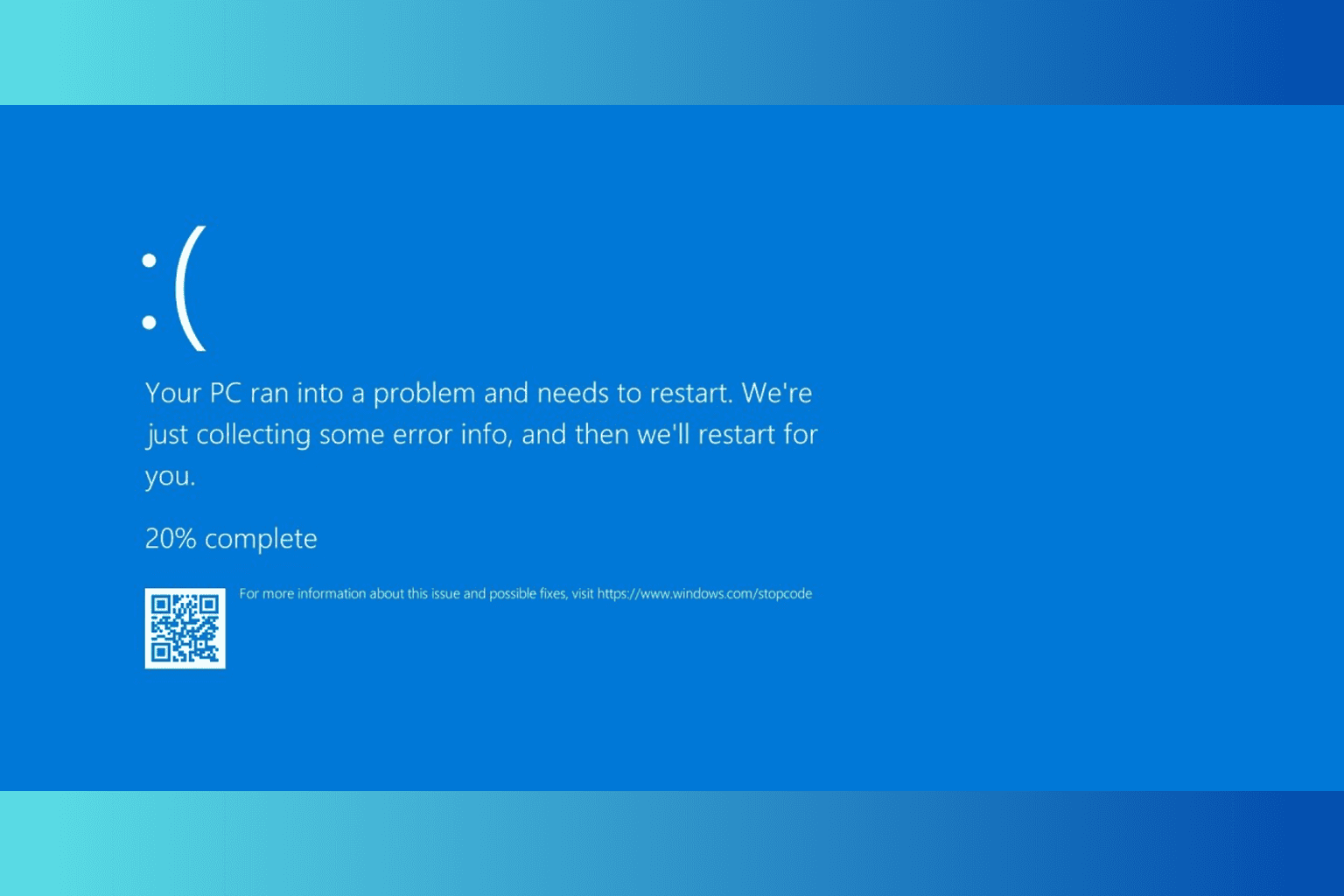

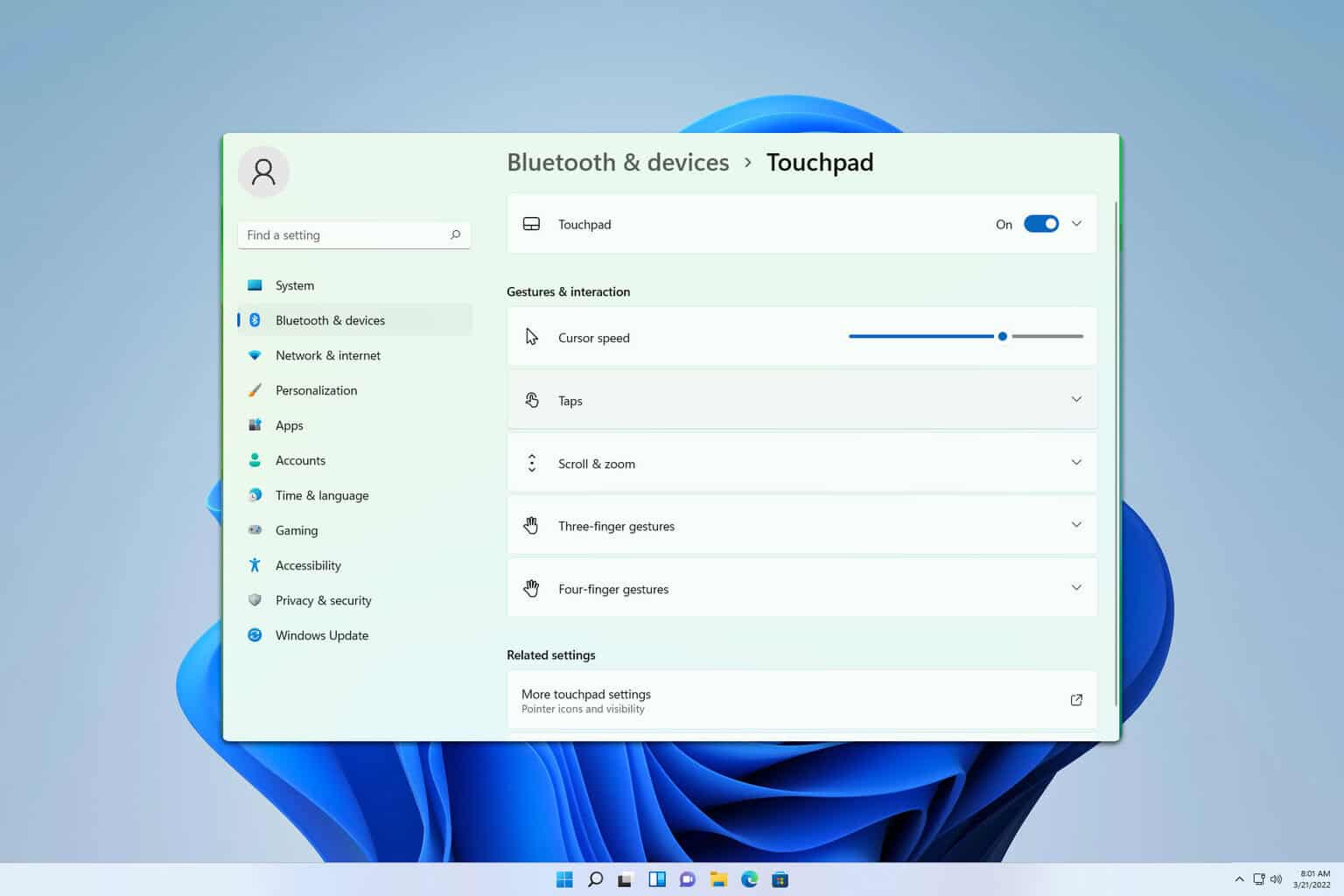
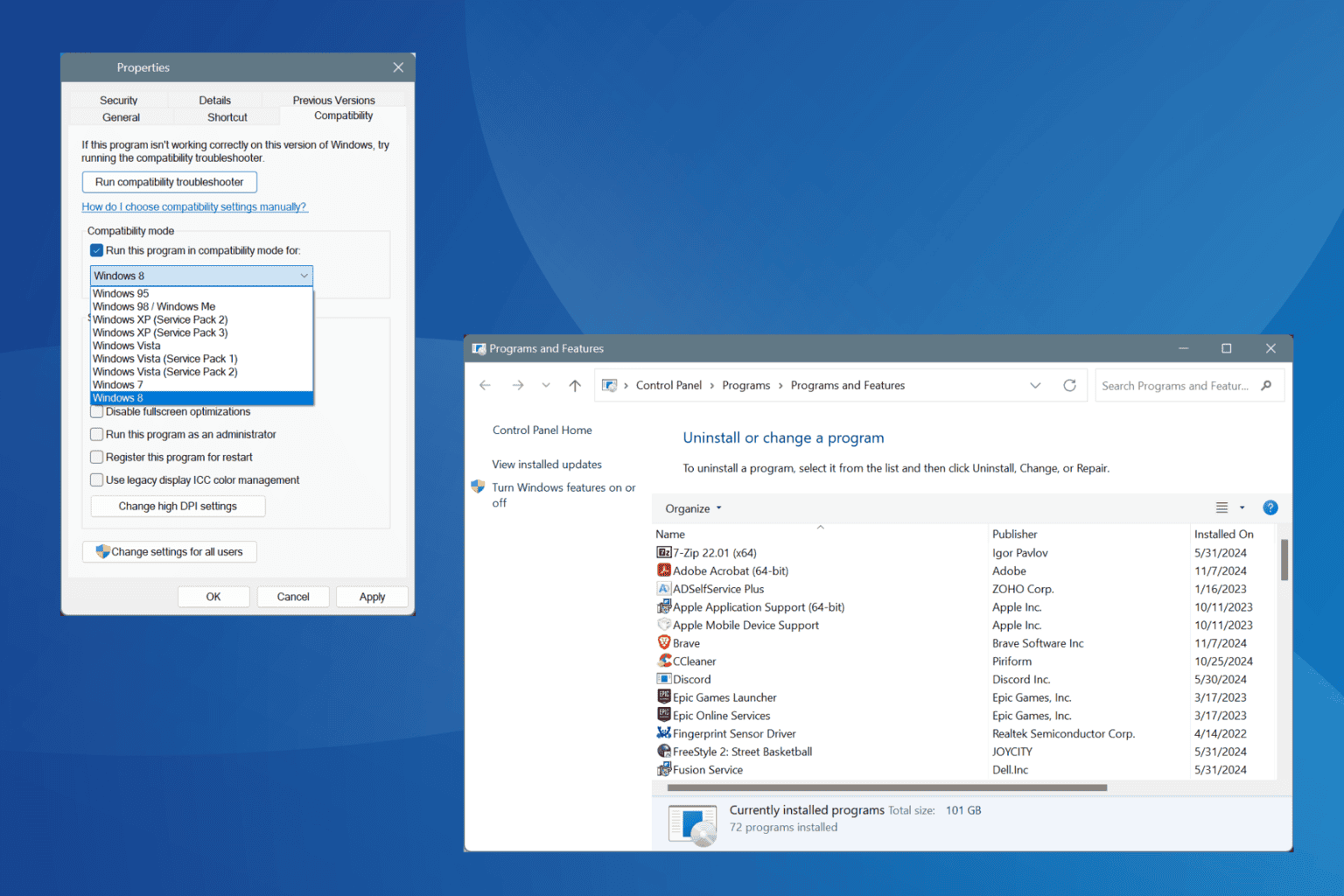
User forum
0 messages