What is the GeForce Experience Driver Download Location
You can find it in your Program Data folder in system drive
2 min. read
Updated on
Read our disclosure page to find out how can you help Windows Report sustain the editorial team. Read more
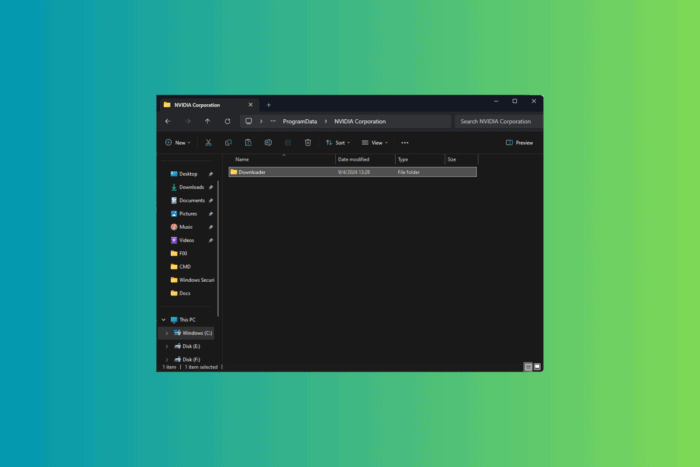
NVIDIA’s GeForce Experience is an essential tool for managing graphics drivers, and it is a simple way to keep your system performance at peak. However, if you want to find out where the drivers are stored on your computer to keep track of driver updates or troubleshoot issues, this guide can help!
What is the GeForce Experience Driver Download Location?
- Press Windows + E to open Windows File Explorer.
- Navigate to this path after replacing C with the system drive letter on your computer to find the drivers:
C:\ProgramData\NVIDIA Corporation\Downloader - If you can’t find the ProgramData folder on your PC, it might be hidden. To unhide it, open the File Explorer window, locate View, and click the downward arrow next to it. Then click Show from the context menu and choose Hidden items from the subcontext menu.
Knowing the GeForce Experience driver download location can be incredibly useful for managing your NVIDIA graphics drivers. You’ll be better equipped to maintain your device’s performance and troubleshoot any driver-related issues effectively.
How can I update NVIDIA drivers?
- Press the Windows key, type GeForce Experience in the search box, and click Open.
- Navigate to the Drivers tab in the top right corner.
- If no update is queued up, click the Check for Updates option.
- Once you see an update available, click Download.
- Select the installation type and wait for the driver to install.
- Close the window when you get a completion confirmation
- Once the driver is installed, restart your computer for the changes to take effect.
If you are facing issues like NVIDIA drivers not installing on Windows 11; we have a separate guide with quick solutions.
If you have any suggestions or questions about the topic, feel free to mention them in the comments section below. We’re happy to help!
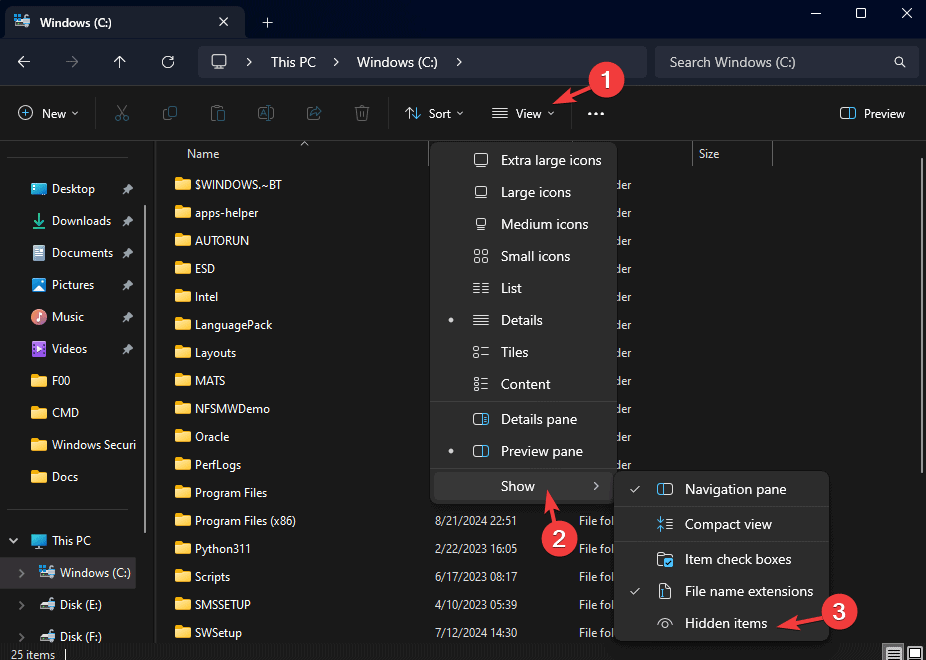








User forum
0 messages