How to Turn Off Automatic Emojis on Discord for PC & Mobile
Typing a backslash before the emoticon will disable the emoji conversion
2 min. read
Updated on
Read our disclosure page to find out how can you help Windows Report sustain the editorial team. Read more
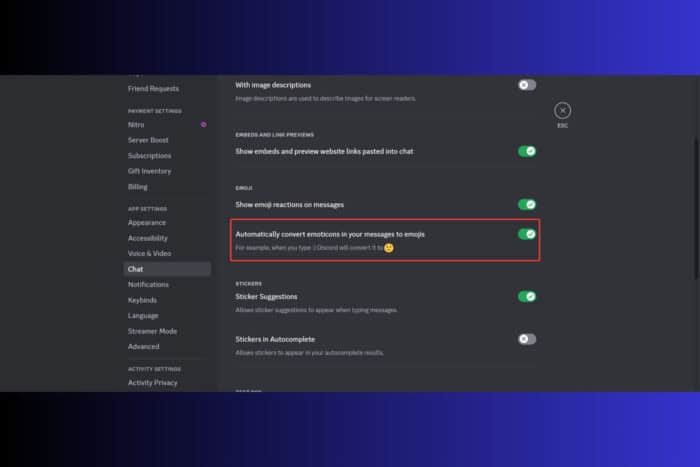
By default, when you type, for example 🙂 in Discord, the app will automatically convert it into its emoji smiley face. If you don’t want that, you can easily turn off automatic emojis on Discord. We’ll show you how to do that on any platform.
How do I turn off automatic emojis on Discord?
1. Turn off auto emojis on desktop and browser
- After you open the app on your PC or in the browser and you’re logged in, click on the cogwheel icon (Settings).
- Scroll down and click on Chat under App Settings, then scroll down on the right and toggle Off Automatically convert emoticons in your messages to emojis.
- That will change the emoji conversion off in all the opened instances of Discord.
2. Turn off auto emojis on mobile
- Open the app on your phone, and tap on the icon showing your face.
- Now, click on the cogwheel icon on top of the screen.
- Just like in the previous solution, look for the Chat section, then turn off Automatically convert emoticons in your messages to emojis.
The result is the same as on PC. You don’t need to do the same process on all the apps. The Discord app keeps track of your settings on all the platforms so it’s enough to do this on your phone or on the desktop app.
3. Turn off auto emojis for certain messages
If you want to avoid converting the emoticons only for certain messages, there is a simple trick to do that. Instead of just typing the emoticon, place a \ (backslash) in front.
So, instead of typing :), type \:) and the emoticon will not be converted. Don’t worry, the chat will not show you the backslash.
Now you know how to disable automatic emojis on Discord, no matter which platform you’re running it. You can also zoom in and out to adjust the readability.
If you have high ping issues on Discord, click the highlighted link to our guide on how to fix the problem. We also have a guide on how to fix Discord high CPU usage.
For any related questions or suggestions, feel free to access the comments below.
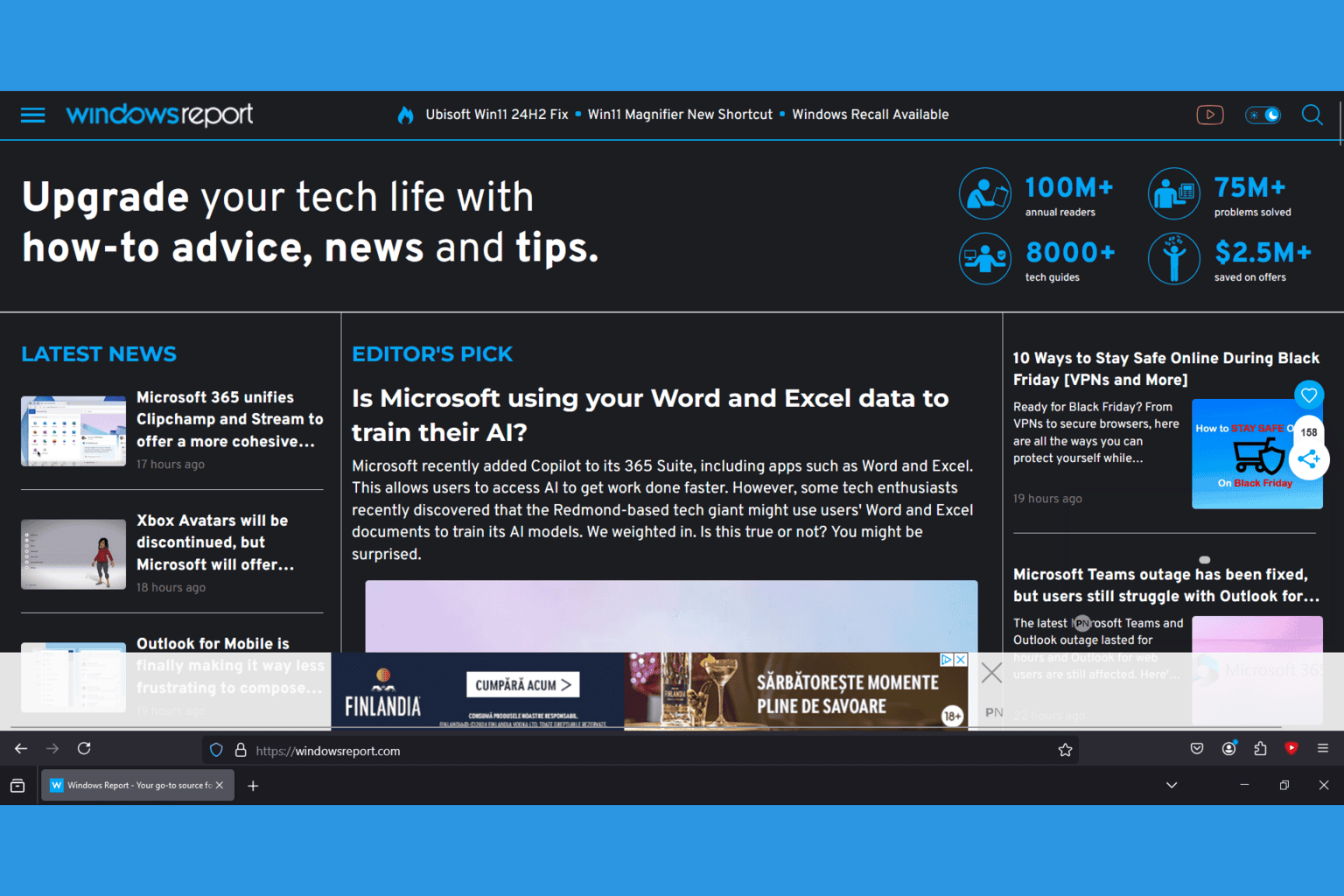



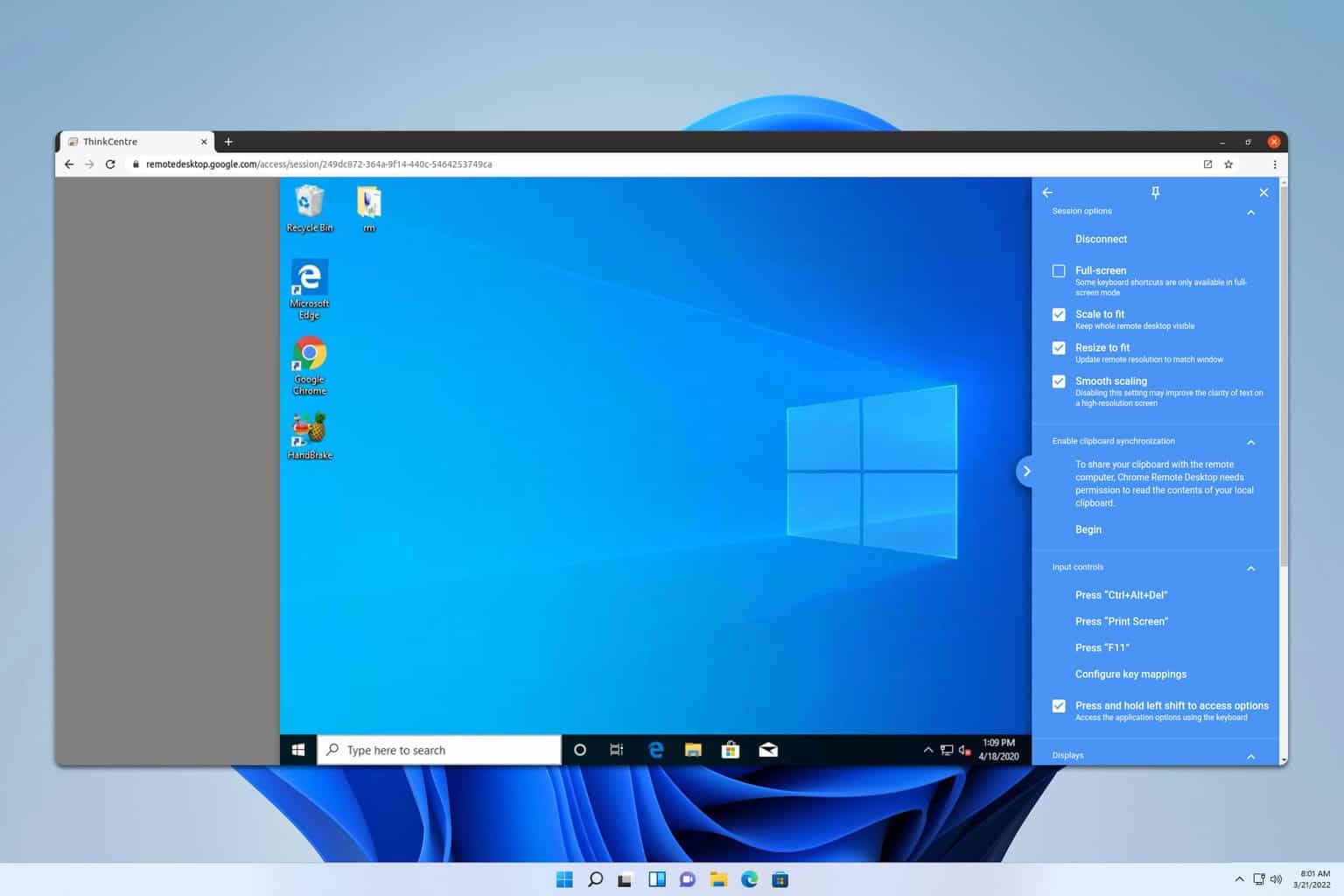
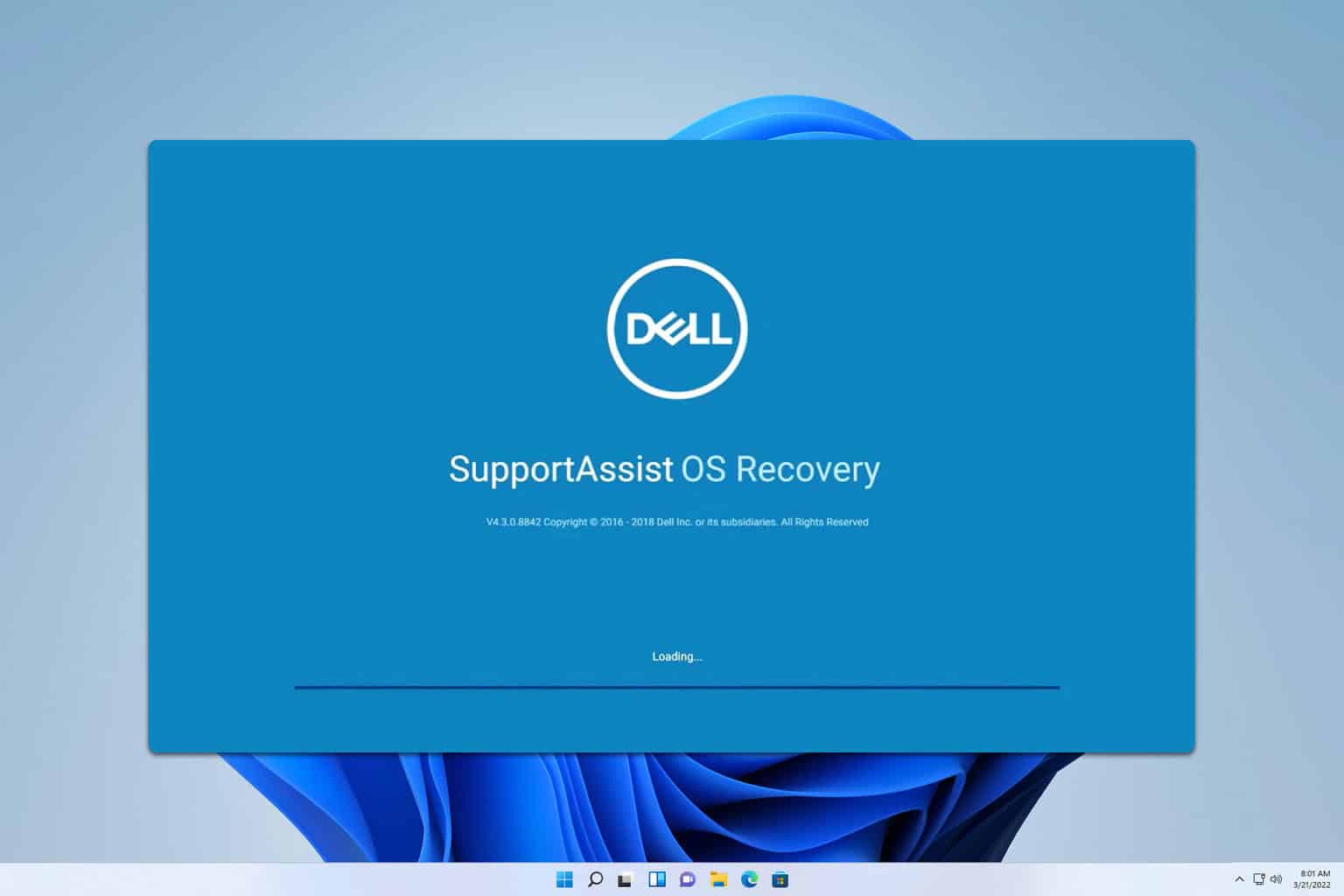
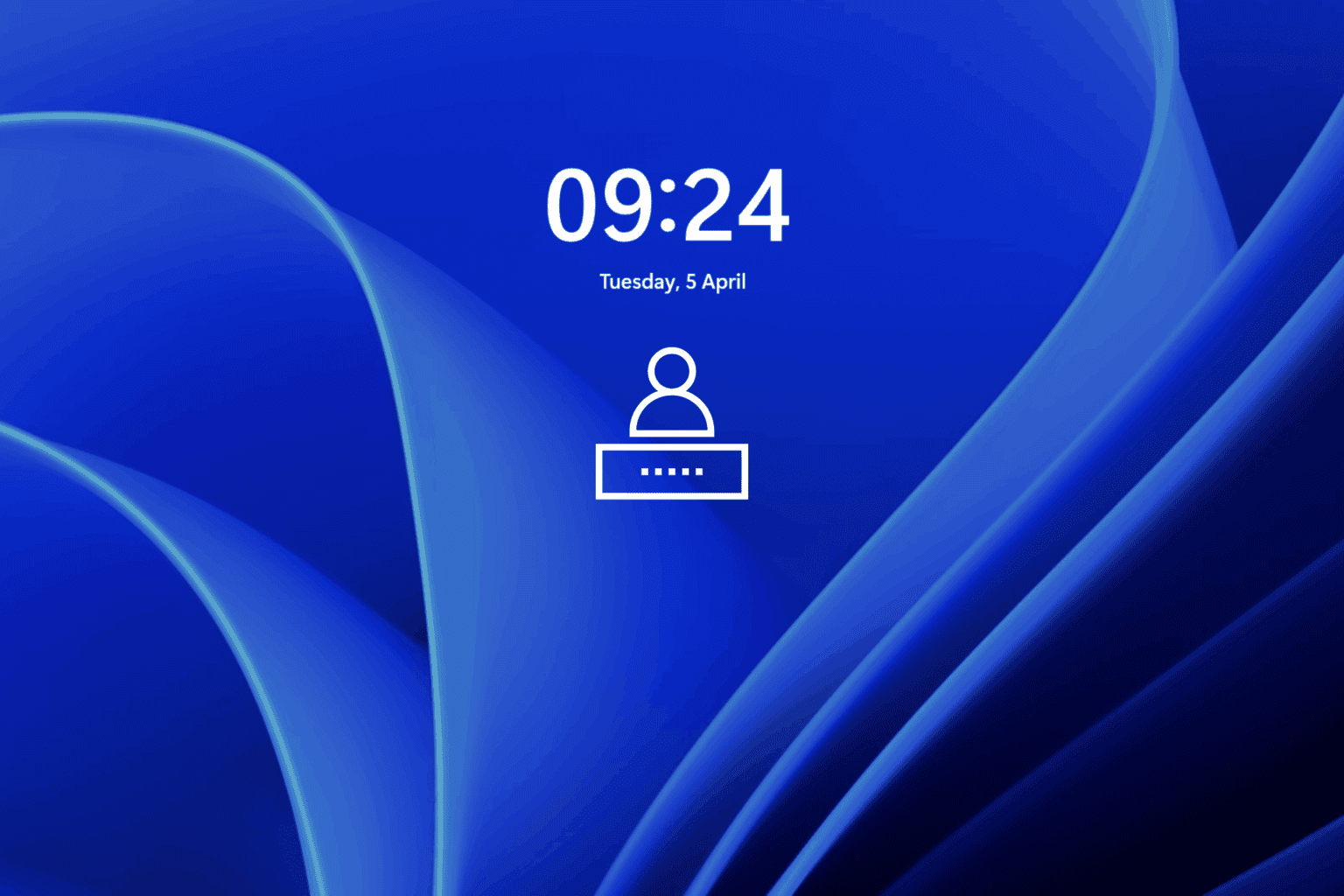
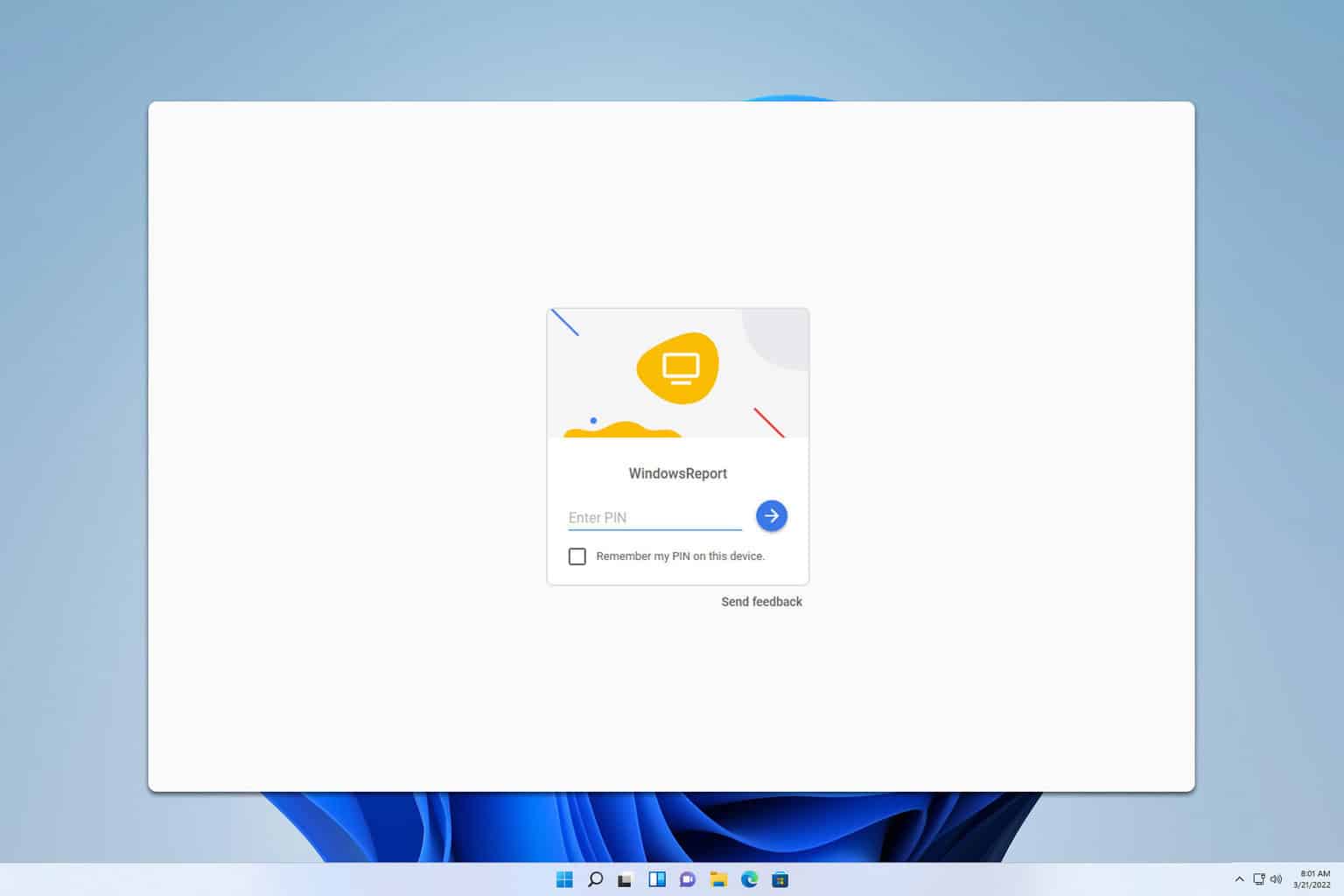
User forum
0 messages