How to Fix Excel Error Ambiguous Name Detected in VBA
This is caused by a duplicate name function, sub or variable
2 min. read
Published on
Read our disclosure page to find out how can you help Windows Report sustain the editorial team. Read more
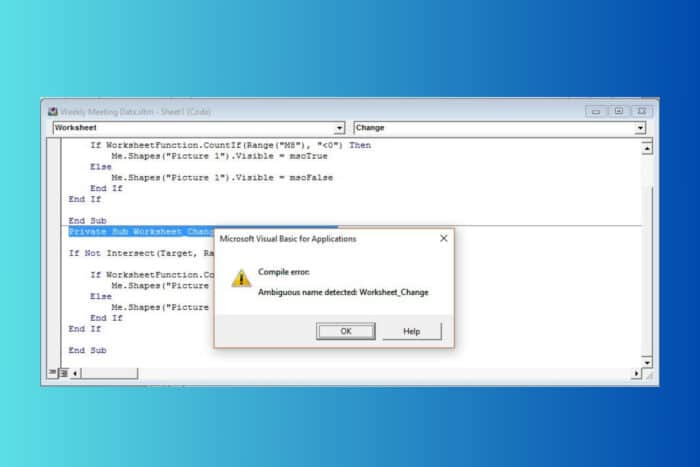
The Ambiguous Name Detected error in Excel VBA typically occurs when there are duplicate names for procedures, variables, or other elements within the same scope.
How do I fix the Ambiguous name detected error?
- When the error pops up, the VBA editor will highlight the line causing the issue. Note the name that is causing the conflict, displayed after Ambiguous name detected:.
- Look through your code to find any procedures, variables, or other elements with the same name. This can include: subroutines (Sub), functions, variables and constants.
- If you find duplicate names, rename them to something unique. For example, if you have two procedures named CalculateTotal, you could rename one to CalculateTotal1.
- After renaming it to any relevant positions, go to the VBA editor menu and click on Debug > Compile VBAProject. This will check your code for any remaining issues.
- If the compile option is greyed out, it means your code has compiled successfully.
- Run your VBA code to ensure that the error is resolved and that your code functions as expected.
How do I prevent future VBA errors?
To prevent future errors, consider organizing your code by:
- Using meaningful and unique names for all procedures and variables.
- Grouping related procedures into separate modules.
- Adding comments to your code to explain the purpose of each procedure and variable.
Here’s a simple example to illustrate the process:
Before Fixing:
Sub CalculateTotal()
' Some code here
End Sub
Sub CalculateTotal()
' Some other code here
End Sub
After fixing:
Sub CalculateTotal()
' Some code here
End Sub
Sub CalculateTotal1()
' Some other code here
End Sub
By following these steps, you should be able to resolve the Ambiguous name detected error in your Excel VBA project.
If you need to recover corrupted Excel files, click on the highlighted link for a guide on how to do that. We also have a helpful guide on how to fix the Excel autosave feature if it’s not working.
For any questions or suggestions on this topic, check the comments section below.








User forum
0 messages