Libgcc_s_dw2-1.dll Was Not Found: How to Get it Back
Add the right parameters to the compiler to fix this
2 min. read
Updated on
Read our disclosure page to find out how can you help Windows Report sustain the editorial team. Read more
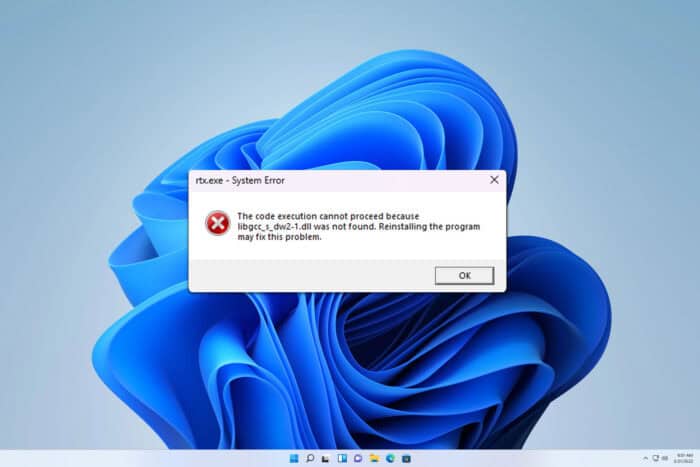
Many developers reported that libgcc_s_dw2-1.dll is missing on their PC, and that can create various problems, especially when developing, so today we’re going to show you how to fix this issue.
What can I do if libgcc_s_dw2-1.dll was not found?
1. Add parameters to your compiler
- Configure the MinGW C++ Linker to run with the following parameters:
-static -static-libgcc -static-libstdc++ - Save changes.
- Try to run the compiler again.
Keep in mind that the exact process varies depending on the software you’re using for the development. Few users reported that just using -static or -static-libgcc worked for them.
A few users reported that they used QMAKE_LFLAGS += -static so try it as well.
2. Copy the missing DLL to the right directory
- Locate the libgcc_s_dw2-1.dll on your PC. If you don’t have it, download it from a reliable source.
- Move it to the following directories:
C:\MinGW\bin
C:\Program Files\CodeBlocks\MinGW\bin - The file needs to be in the same folder as the .exe.
If the libgcc_s_dw2-1.dll is missing, you won’t be able to compile the code properly, but in most cases, you can use different flags to bypass this issue.
This isn’t the only issue with the missing DLLs, and we already wrote about missing msv1160cp10.dll and anselSDK64.dll on your PC.
We also have a guide on what to do if nvapi64.dll is missing or if the “HTMLayout.dll cannot be loaded,” so check it out. Did you find a different solution? If so, share it with us in the comments section.
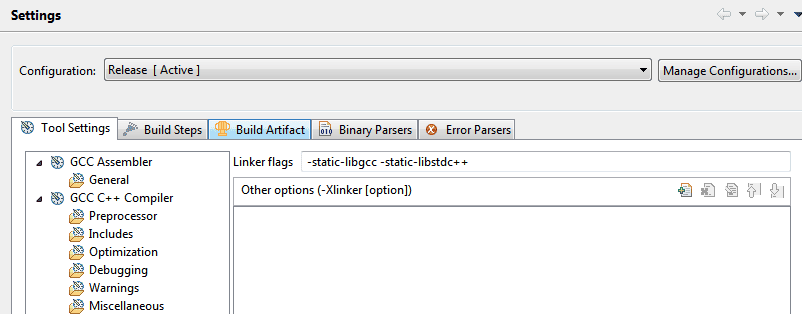








User forum
0 messages