What is Samsung Magician & How to Download it in Windows 11
Optimize your SSD and know when to upgrade
3 min. read
Published on
Read our disclosure page to find out how can you help Windows Report sustain the editorial team. Read more
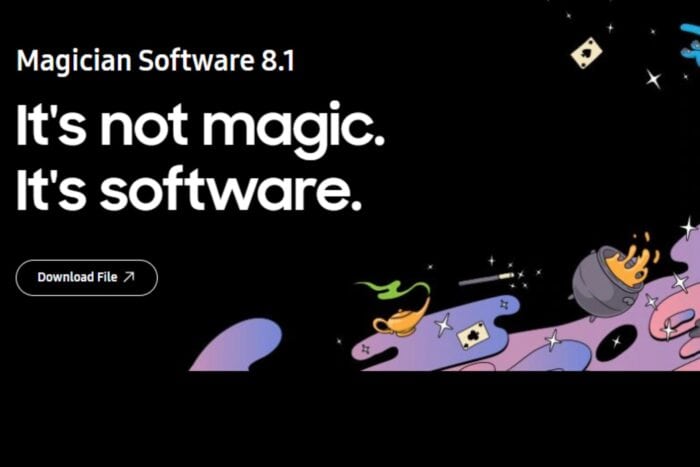
SSDs have slowly taken over traditional HDDs for their speed and efficiency and Samsung being one of the top manufacturers, it’s only right to download the Samsung Magician tool for your Windows 11 PC to ensure you get the most out of your SSD.
What does Samsung Magician software do?
- Performance optimization – Your SSD can slow down but with the Samsung Magician software, it will check its performance metrics and optimize it when necessary to maintain peak performance.
- Health monitoring – You can check the health status of your SSD using Windows built-in tools but the results are usually vague. With Samsung Magician, you get a detailed report such as the temperature and lifespan remaining so that you can plan ahead to acquire a new SSD.
- Firmware updates – Samsung Magician updates your SSD whenever ne firmware updates are available to ensure it remains compatible with your system and minimize errors.
- Data migration features – If you’re looking to transfer data from your old drive to a new one, Samsung Magician facilitates this process allowing you to migrate your data and clone your drive.
- Secure settings – Samsung Magician includes secure erase in case you want to delete data from your SSD without the possibility of restoration. You can also set up a fingerprint or password to enhance your data security and keep it from unauthorized parties.
The Samsung Magician software does what majority of SSD management software do. The only difference is that this is tailored specifically for Samsung SSDs and may come with additional features.
How do I download Samsung Magician for Windows 11?
- Launch your web browser and go to the Samsung Magician software page.
- Click on Download File.
- You’ll be redirected to another page where you ‘ll select the corresponding download for your OS, in this case, Windows 11.
- Wait for the download to finish then navigate to your downloads folder and double-click on the exe file to run it.
- Follow the on-screen instructions and complete installation.
Limitations of Samsung Magician software
- The software only supports Samsung SSDs with MBR and GPT partition systems. You can convert MBR to GPT or vice versa if your SSD allows.
- Some functions like secure erase may not work on older OSes and SDDs.
- A firmware update will automatically shutdown your PC.
If you’d like to try out this software, we recommend getting the best Samsung SSDs for optimal performance. The software is particularly handy especially if you’re using second-hand SDDs and want to estimate its remaining lifespan.
And while this software is an excellent tool, we also recommend you familiarize yourself with basic signs to look out for for a dead SSD and how often you should TRIM your SSD because even software makes errors.
Have you used Samsung SSDs before and what do you think of its dedicated SSD management software? Is it comprehensive enough? Share your thoughts with us in the comment section below.
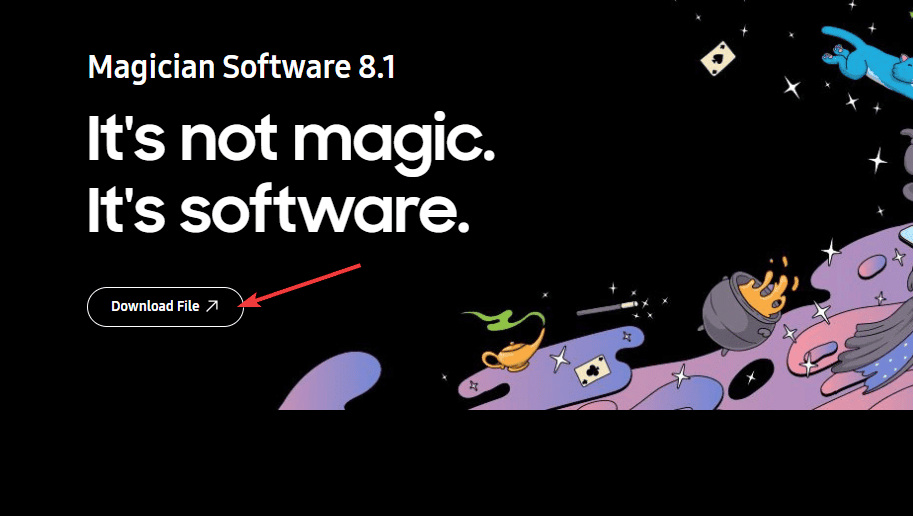
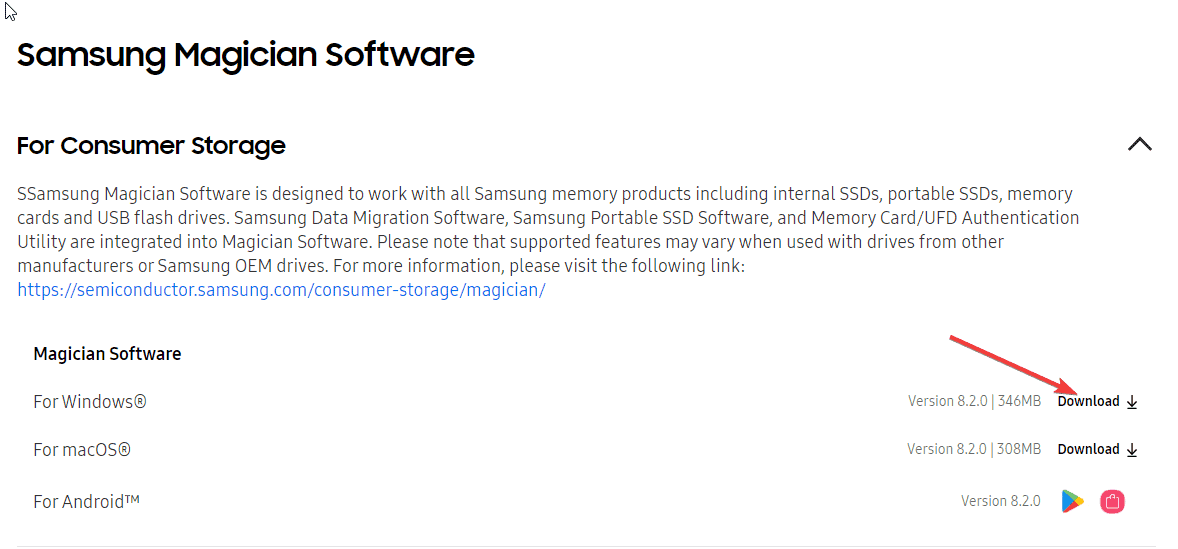

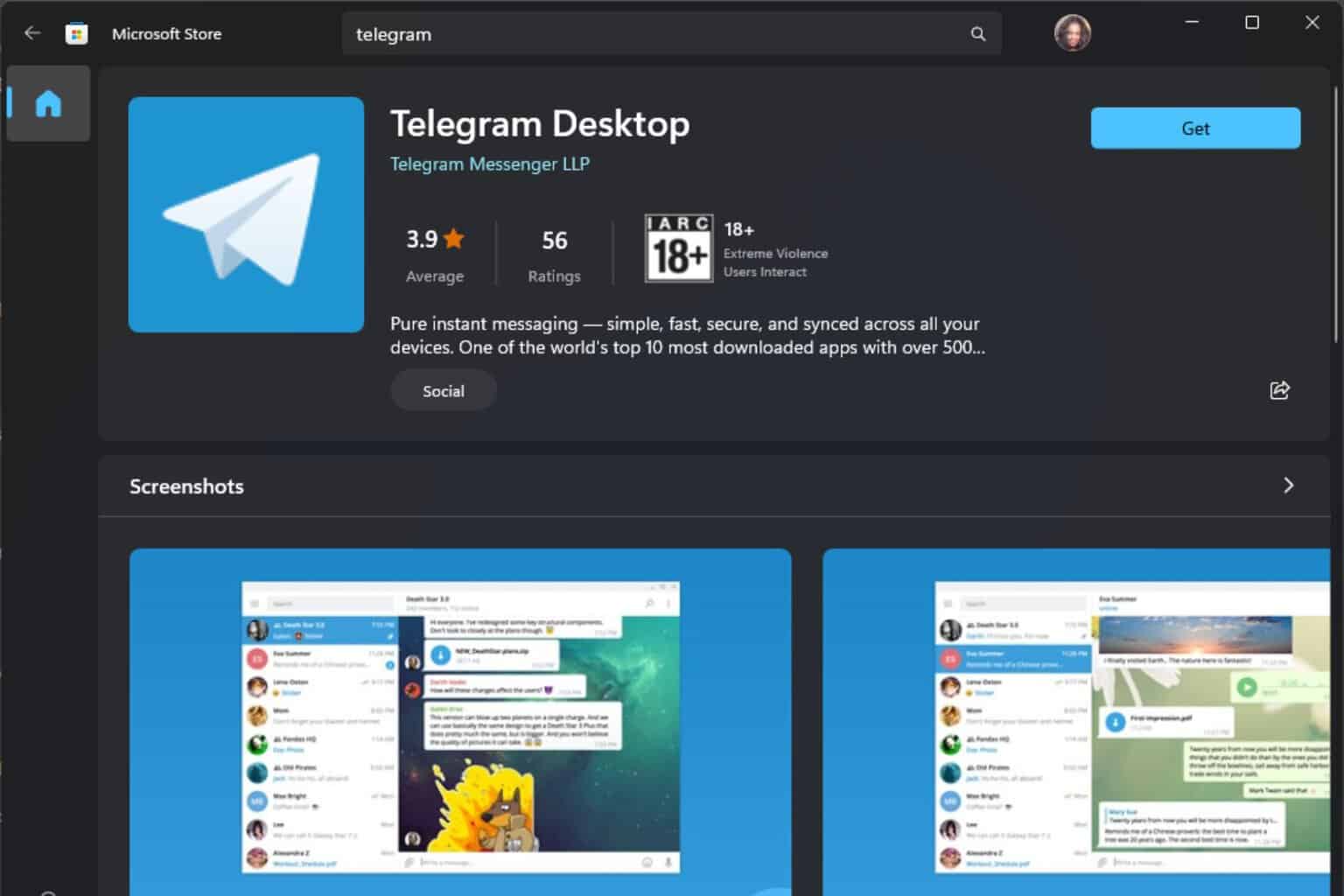
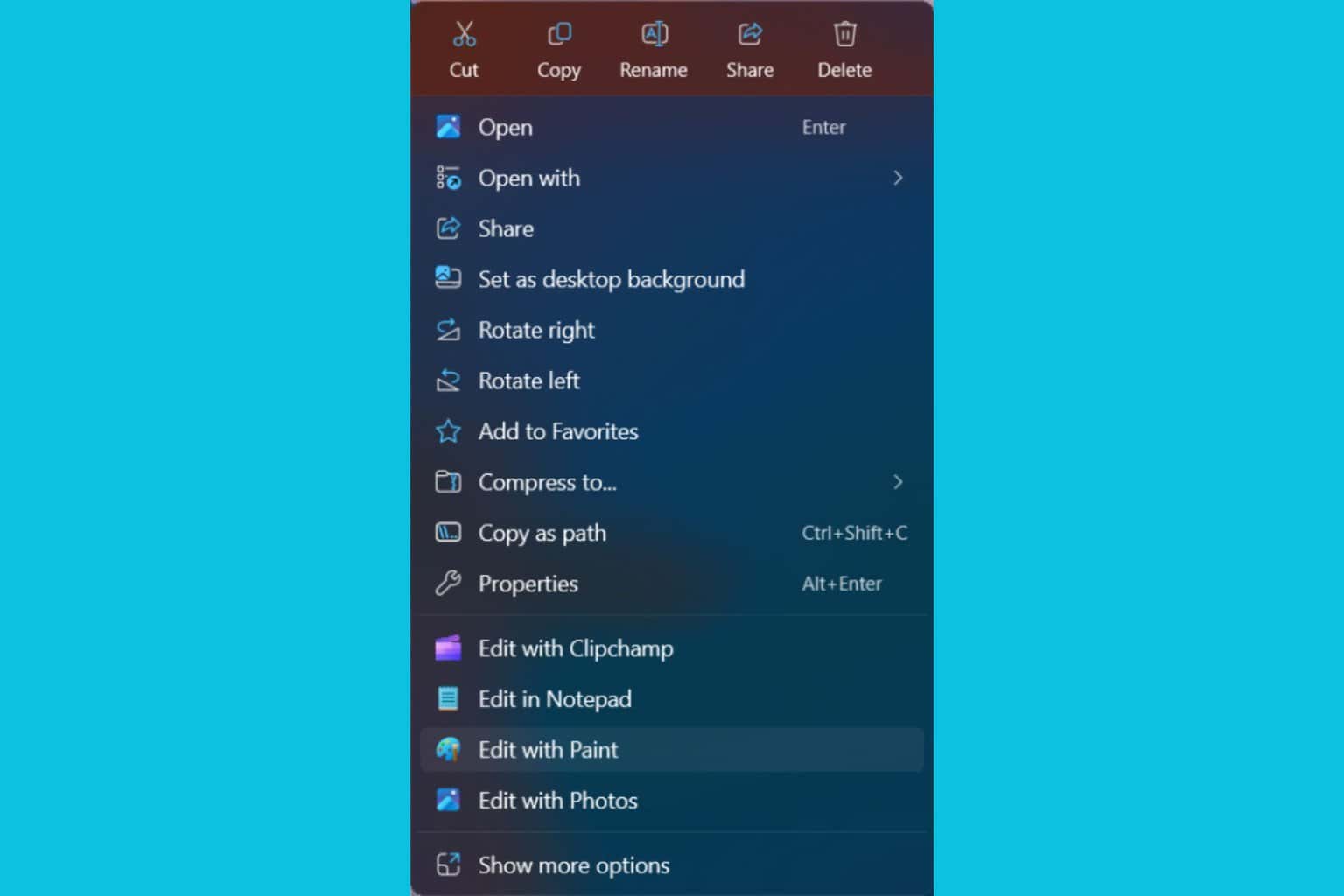
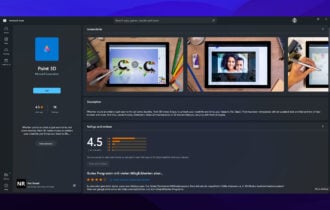




User forum
0 messages