Python27.dll is Missing or Not Found: How to Get it Back
Removing older Python installation can fix this
2 min. read
Published on
Read our disclosure page to find out how can you help Windows Report sustain the editorial team. Read more
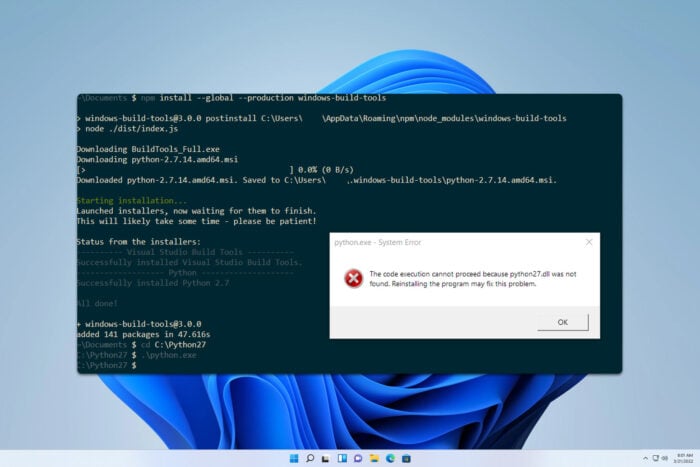
Many reported a message saying python27.dll is missing from your computer, and this error can prevent you from using Python or other applications that rely on it. However, there are ways to fix this problem.
What can I do if python27.dll is missing?
Before trying anything else, ensure that you have Python 32-bit or 64-bit installation, depending on your system.
1. Remove Python leftovers
- Ensure that Python 2.7 is uninstalled from your PC.
- Press the Windows key + S and type environment variables. Select Edit the system environment variables.
- Click the Environment Variables button.
- In the User variables section, double-click the Path variable.
- Locate the Python 2.7 installation directory.
- Navigate to it and remove all files.
- Next, check the Path variable in the System variables section.
- Look for the Python 2.7 installation directory.
- Once you find it, go to it and delete all files.
- Try to install the newer version of Python.
2. Reinstall Python
- Press the Windows key + X and choose Installed apps.
- Next, locate Python, click the three dots next to it, and choose Uninstall.
- Follow the instructions on the screen to remove it.
- If you have Python 2.7 installed, remove it as well.
- Go ahead and download the latest version of Python and install it.
- Check the option to add the environment variables during the installation.
This issue occurs when trying to run a new version of Python, as the leftover files or configuration causes the issue to appear.
Where is the python27.dll located?
You can find this file at one of the following locations:
C:\Python27\
C:\Windows\System32\
C:\Windows\SysWoW64\
If python27.dll is missing from your computer the issue is likely caused by leftover files or by issues with your current installation.
This isn’t the only error, and many reported error loading Python DLL and System cannot find python.exe, but we covered them in our older guides.
Many also encountered Python Runtime error, but this issue also has a dedicated article, so don’t miss it.

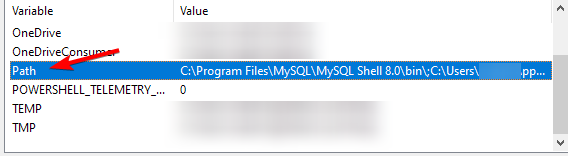
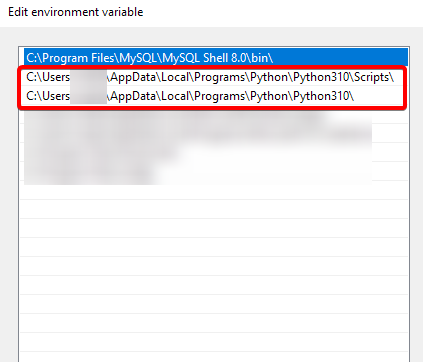
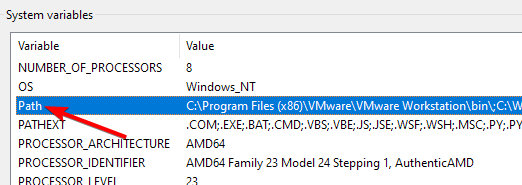
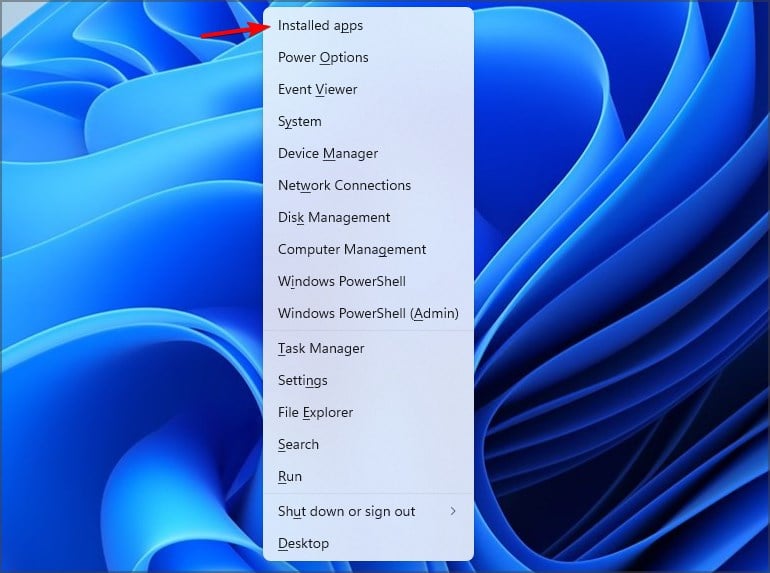
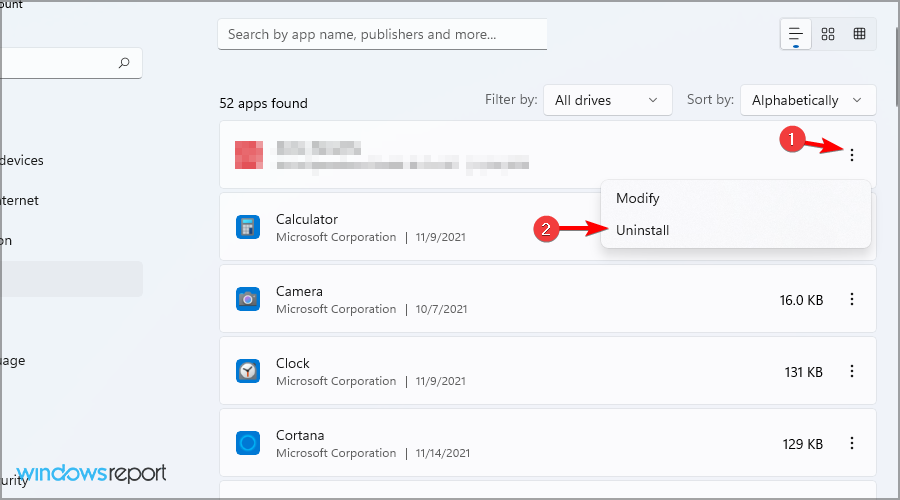









User forum
0 messages