How to Fix the ERROR_INVALID_LIST_FORMAT BSoD
This bug check is usually caused by software conflicts
3 min. read
Published on
Read our disclosure page to find out how can you help Windows Report sustain the editorial team. Read more
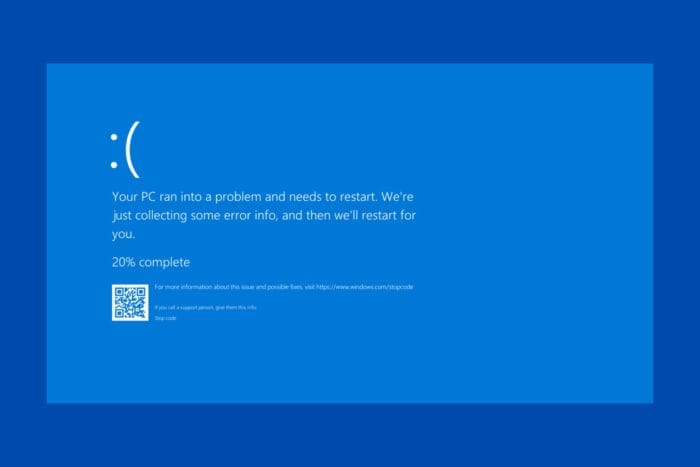
The ERROR_INVALID_LIST_FORMAT comes with the value 153 (0x99) and the message The DosMuxSemWait list is not correct. Typically, error code 153 is triggered by a software conflict. Basically, two or more programs are attempting to use the same system resource, causing a critical error. However, we can’t exclude driver issues or hardware malfunction. So, first, if possible, inspect the hardware components for any overheating or malfunctioning.
How do I fix the ERROR_INVALID_LIST_FORMAT BSoD?
1. Uninstall recently installed software
- Click the Start button and select Settings or press Win + I for the same result.
- Go to Apps > Installed apps, then look for any software you installed before the ERROR_INVALID_LIST_FORMAT started occurring.
- Click on the dots button to its right and select Uninstall.
Be aware that sometimes, the classic uninstall approach might not uninstall a software completely. In this case, we recommend using an uninstaller tool that will wipe any trace of an app from your PC. We also have a complete guide on how to uninstall apps on Windows 11 that provides more methods of doing that.
2. Update or reinstall the problematic drivers
- Right click the Start button and select Device Manager.
- Expand the categories one by one and see if there is any exclamation marks next to one of the drivers.
- You may also click on View and select Show hidden devices to make sure you see all of them.
- Right-click on the component, and select Update driver.
- Select Search automatically for drivers and allow the system to install any new ones.
- If the yellow exclamation mark is still present, go to the manufacturer’s website and download the right driver for your component and system.
- You may also try to select Uninstall device instead of Update driver in step 4.
- After the process is complete, click on Action and select Scan for hardware changes.
- The component will be reidentified by the system and a default driver will be installed.
If you don’t find any problematic driver in the list, the best action is to use a driver updater tool that automatically scans your system for missing or problematic drivers and updates them.
3. Run SFC and DISM scans
- Click the Start button, type cmd and select Run as administrator from the search results.
- Type or paste the following command to attempt a system repair:
sfc /scannow - After the process is complete, type or paste the following command to repair the system image:
DISM /Online /Cleanup-Image /RestoreHealth
4. Perform a System Restore
 NOTE
NOTE
- Click the Start button, type system restore and select Create a restore point from the results.
- Now, click on the System Restore button under System Protection.
- Select a restore point that is dated before the ERROR_INVALID_LIST_FORMAT occurred.
- Follow the prompts to restore your system.
If the BSoD still persists, as a last resort, you may try resetting Windows to factory settings. We hope that by applying the solutions above you managed to fix the ERROR_INVALID_LIST_FORMAT BSoD and now everything went back to normal.
Check our article on the causes of BSoD if you want to learn more about blue screen errors. Let us know if you have any questions on the comments section below.
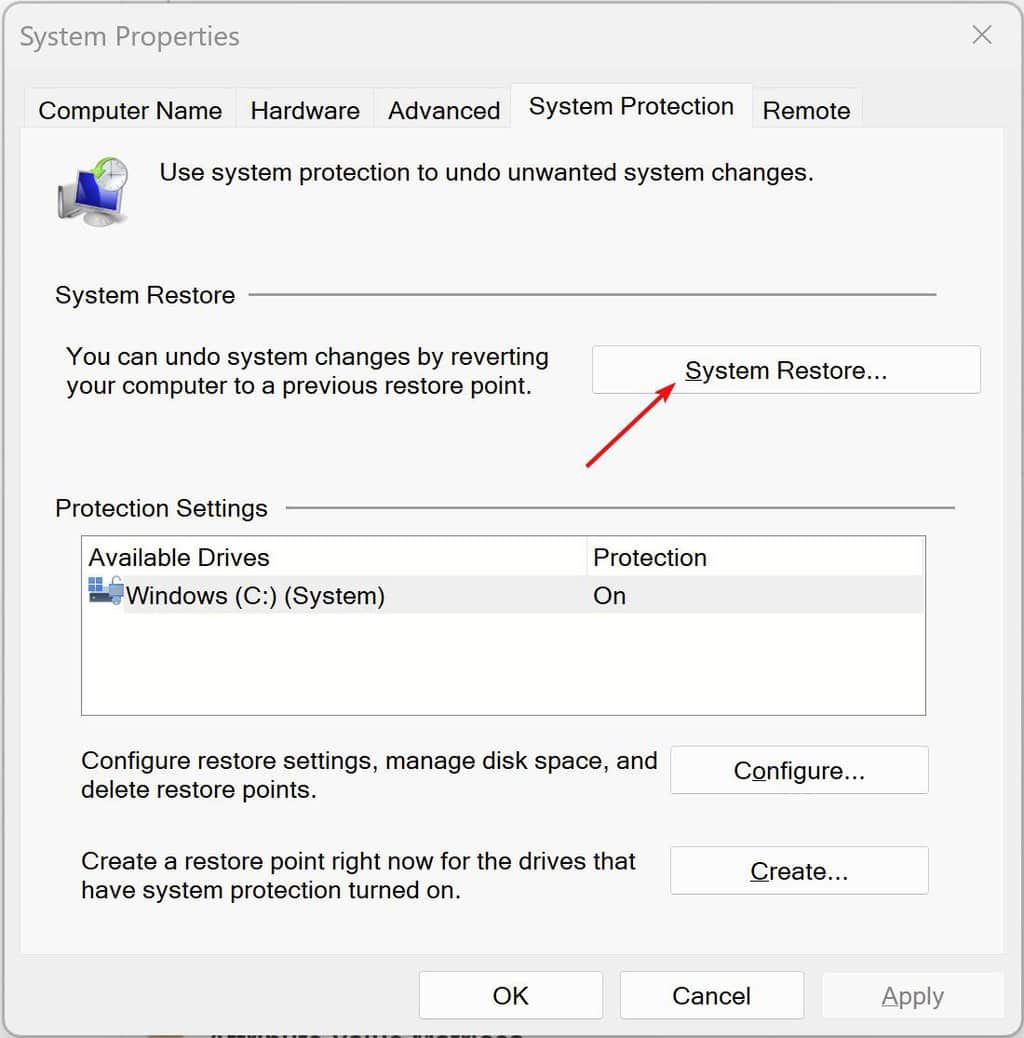








User forum
0 messages