Gfsdk_txaa_alpharesolve.win64.dll Error: 3 Ways to Fix it
This file is associated with NVIDIA GameWorks SDK
2 min. read
Published on
Read our disclosure page to find out how can you help Windows Report sustain the editorial team. Read more
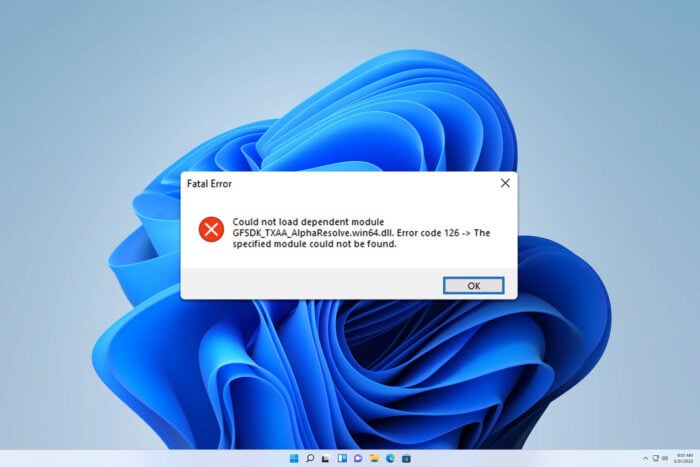
Some users have encountered gfsdk_txaa_alpharesolve.win64.dll error when trying to launch GTA 5, so in today’s guide, we’re going to take a closer look at this file and show you a few ways to fix it.
What is gfsdk_txaa_alpharesolve.win64.dll?
This file is a part of NVIDIA’s GameWorks SDK and it’s used for Temporal Anti-Aliasing in various games.
How can I fix the gfsdk_txaa_alpharesolve.win64.dll error?
1. Update your NVIDIA drivers
- Navigate to the NVIDIA driver page.
- Select your model on the list.
- Next, download the Game Driver.
- Run the setup file to install it.
2. Verify the game files
- In Steam, go to your Library.
- Right-click the game that is giving you this error and choose Properties.
- Head to the Installed files and click Verify integrity of game cache.
- Wait for the process to finish.
3. Reinstall the game
- Go to your Library.
- Locate the game you want to remove.
- Right-click it, choose Manage and then Uninstall.
- Click on Uninstall to confirm.
- Once removed, install the game again.
Gfsdk_txaa_alpharesolve.win64.dll is a legitimate file, and it’s often used by GTA5, but other games can use it as well. If there’s any issue with it, the game won’t start at all, but hopefully, our solutions were able to help you.
This isn’t the only Nvidia file you can encounter, many reported that nvspcap64.dll wasn’t found as well as that anselsdk64.dll is missing.
Before you go, don’t miss our guide on nvwgf2umx.dll, to see how to fix issues related to it.
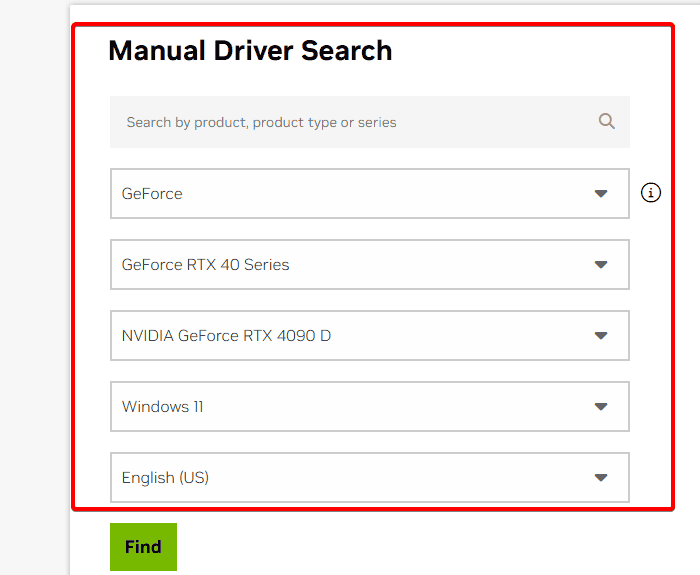
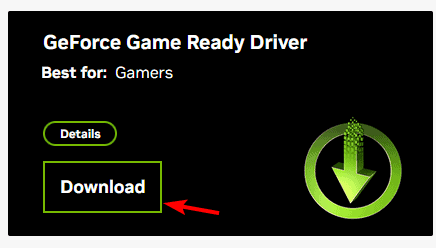
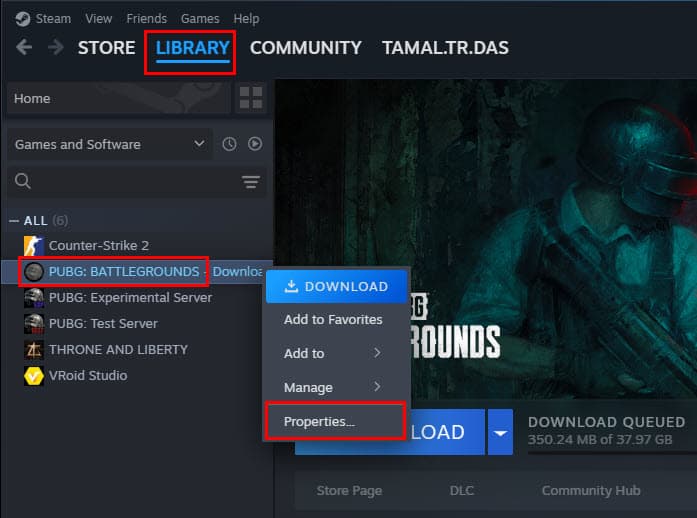
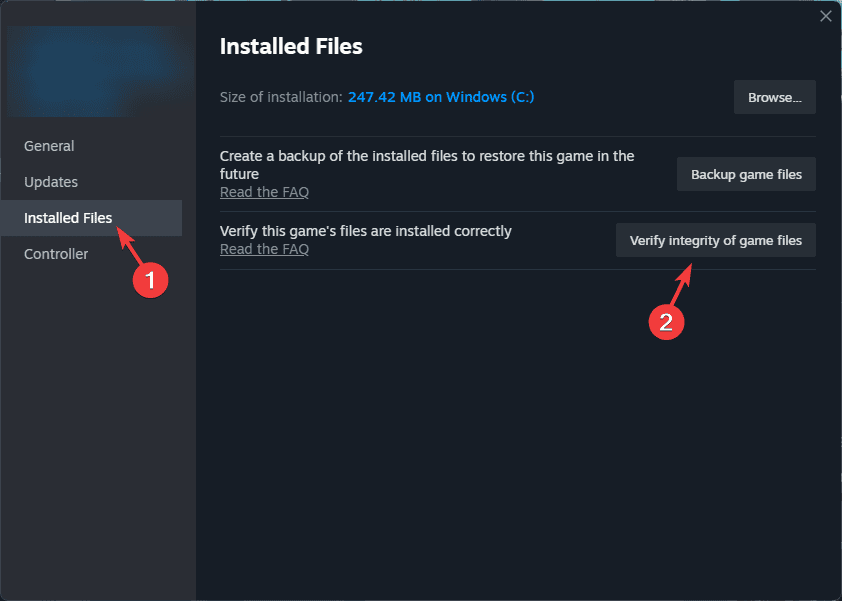
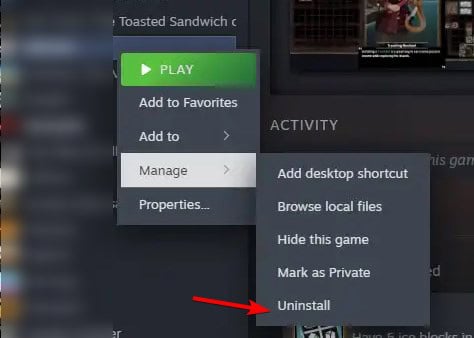








User forum
0 messages