Fix: ERESOURCE_INVALID_RELEASE BSoD 0x0000016E
If an app or driver triggers the error, uninstall it
4 min. read
Published on
Read our disclosure page to find out how can you help Windows Report sustain the editorial team. Read more
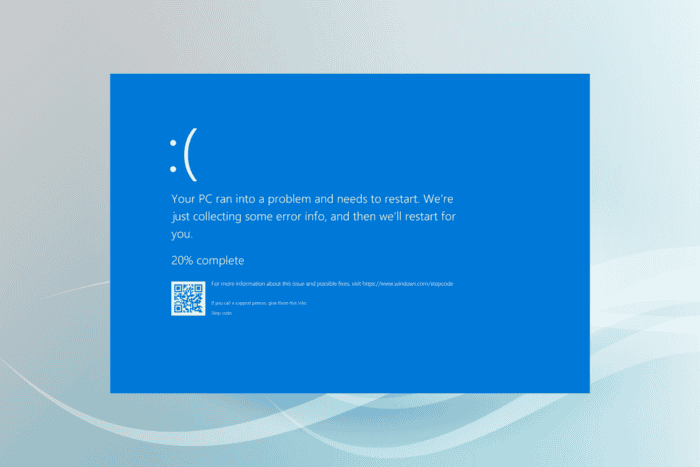
The ERESOURCE_INVALID_RELEASE Windows Blue Screen of Death (BSoD), with error code 0x0000016E, appears when an invalid thread pointer is provided to ExReleaseResourceForThreadLite.
This usually happens due to outdated drivers, corrupted system files, conflicting third-party apps, or malfunctioning hardware.
Before you proceed, reboot the PC, install pending Windows updates, disconnect non-critical hardware, and disable overclocking, if any is configured. For most, this will fix the ERESOURCE_INVALID_RELEASE bug check.
How can I fix ERESOURCE_INVALID_RELEASE Windows blue screen?
1. Update the drivers
- Press Windows + X to open the Power User menu, and select Device Manager.
- Expand all the entries, right-click on the devices listed underneath individually, and select Update driver.
- Click on Search automatically for drivers to let Windows install the best locally available version.
- Similarly, update the other drivers and then reboot the PC.
Since outdated drivers were found to be the underlying cause in almost half the cases of ERESOURCE_INVALID_RELEASE, your primary approach should be to update the drivers!
If Windows can’t find a newer version, head to the manufacturer’s website, locate the new releases, and manually install the latest drivers.
2. Repair the system files
- Press Windows + S to open Search, type Command Prompt, and click on Run as administrator.
- Click Yes in the UAC prompt.
- Paste the following commands individually and hit Enter after each:
DISM /Online /Cleanup-Image /CheckHealthDISM /Online /Cleanup-Image /ScanHealthDISM /Online /Cleanup-Image /RestoreHealth - Now, execute this SFC scan command:
sfc /scannow - Finally, reboot the PC and check for improvements.
3. Uninstall conflicting apps
- Press Windows + R to open Run, type appwiz.cpl in the text field, and hit Enter.
- Select any app that was recently downloaded or updated, and click on Uninstall.
- Follow the on-screen instructions to complete the process, then restart the PC and check for improvements.
If a quick removal doesn’t work, it’s likely that the leftover files, app cache, or Registry entries are still triggering conflicts. In this case, using a top-rated software uninstaller will help you delete all these in one go!
4. Check for issues with disk and RAM
4.1 Repair the disk
- Press Windows + R to open Run, type cmd, and hit Ctrl + Shift + Enter.
- Click Yes in the UAC prompt.
- Execute the following Check Disk command:
chkdsk /r - If asked to schedule the scan, press Y, hit Enter, and then reboot the PC.
The Check Disk utility, when run, will fix issues with the hard drive, including bad sectors, which is often the reason for ERESOURCE_INVALID_RELEASE in Windows.
4.2 Identify issues with RAM
- Press Windows + S to open Search, type Windows Memory Diagnostic, and click on the relevant result.
- Click on Restart now and check for problems.
- Once it’s done running, check the mdsched logs and look for any RAM-related issues.
When Windows Memory Diagnostics is unable to detect any issues, you can go with an advanced RAM-testing tool like Memtest86+, which will run a series of scans on individual memory modules and identify all problems.
If a RAM stick is malfunctioning, replace it with a new, compatible one to fix the ERESOURCE_INVALID_RELEASE Windows blue screen.
5. Reinstall Windows
When nothing else works, the last option is to reinstall Windows. If you are worried about data loss, move any critical files to external storage.
To reinstall Windows, connect a USB flash drive to another PC > go to Microsoft’s official website > download the Media Creation Tool > use it to create a bootable Windows USB > plug the USB drive into the affected PC > change the boot order to the flash drive > load the Windows setup > follow the on-screen instructions.
If this, too, fails, it’s hardware malfunction to blame for ERESOURCE_INVALID_RELEASE, and you must visit a PC repair shop.
Before you leave, learn all the causes of BSoD and take steps to prevent these from reappearing.
Which fix worked for you? Share with our readers in the comments section below.
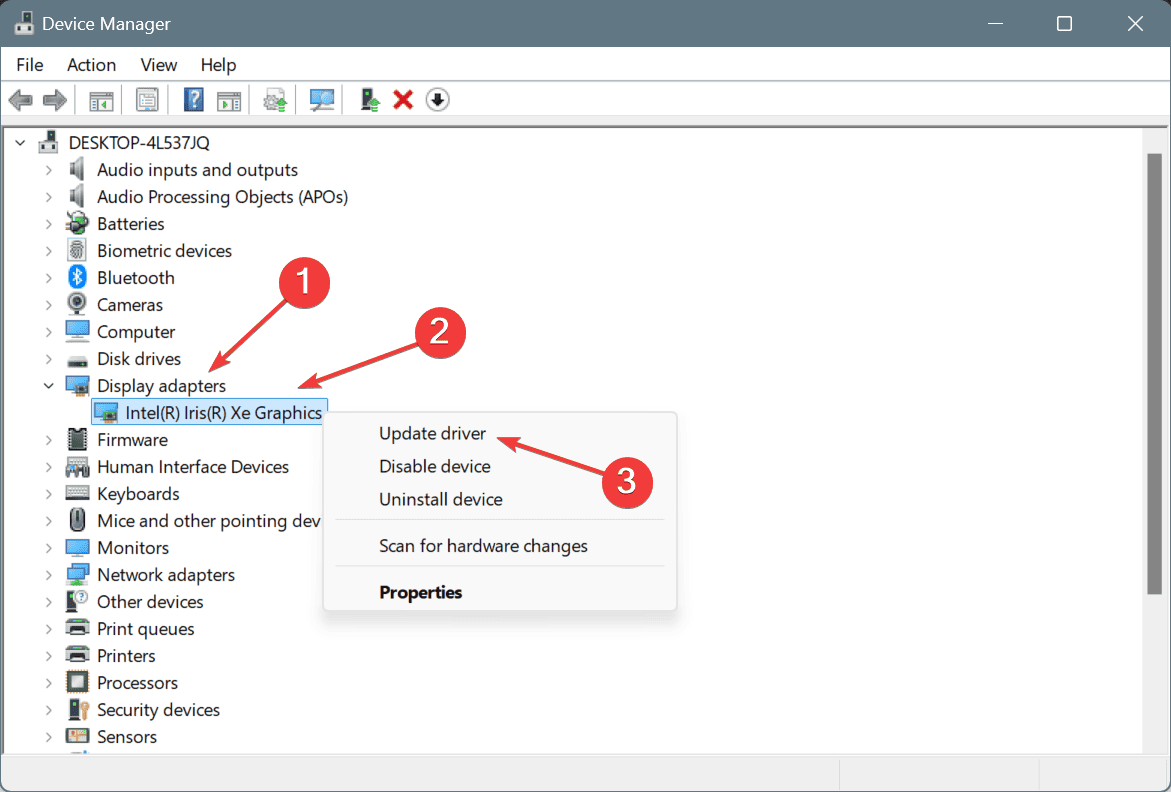
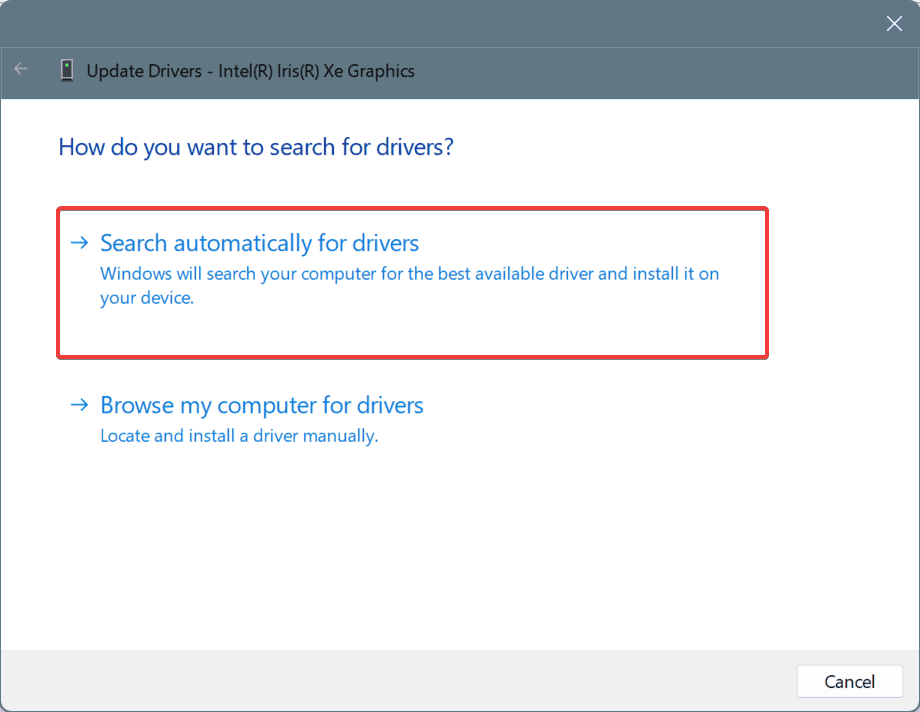
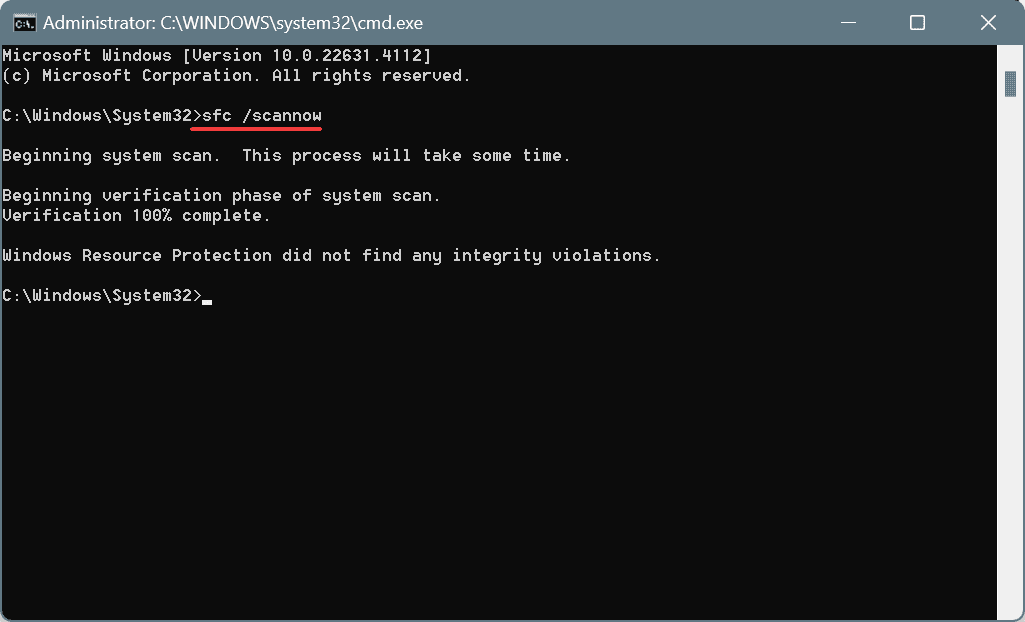
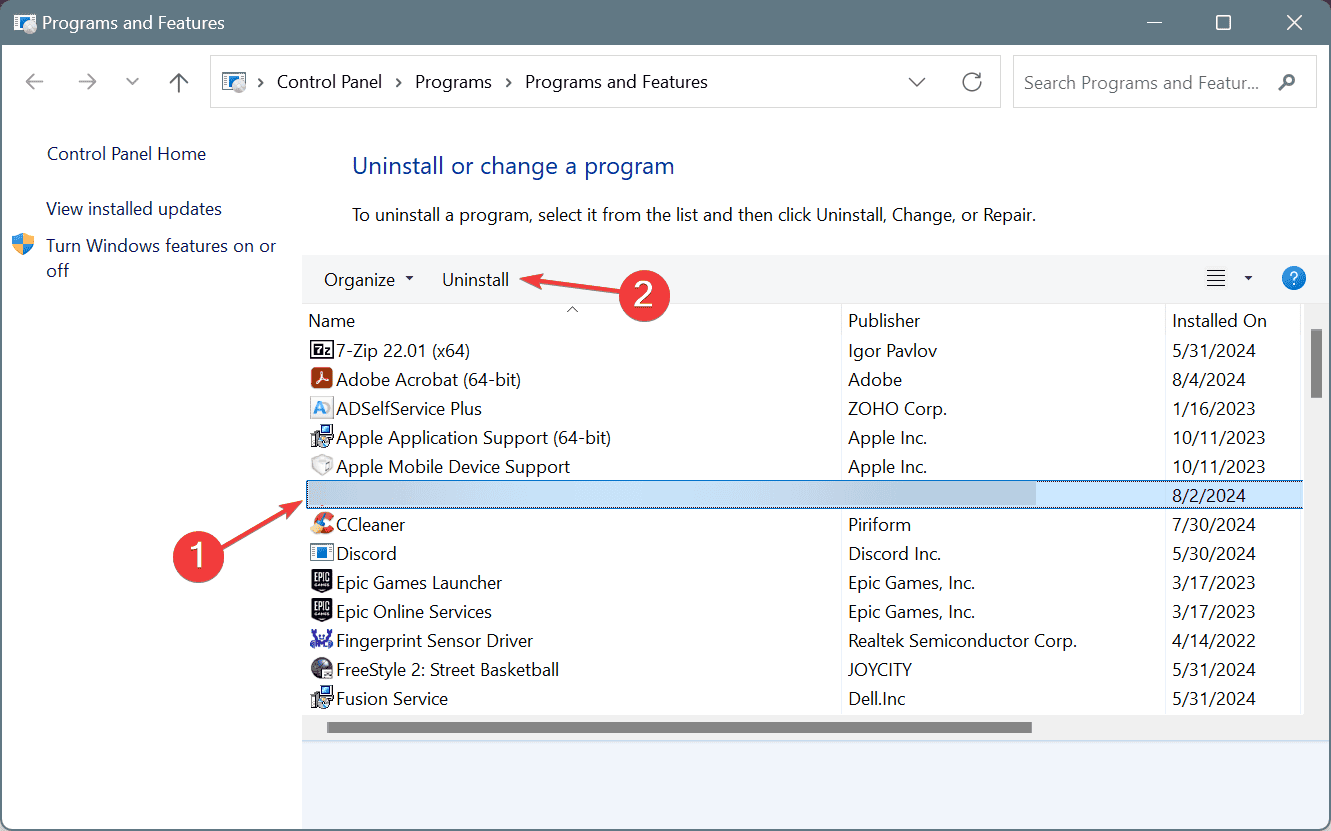
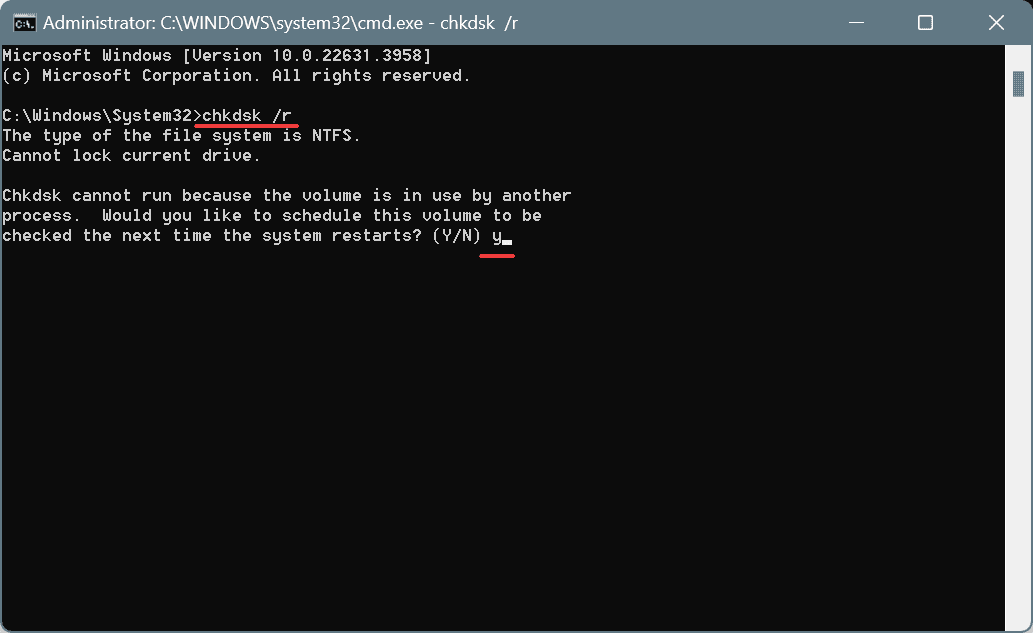
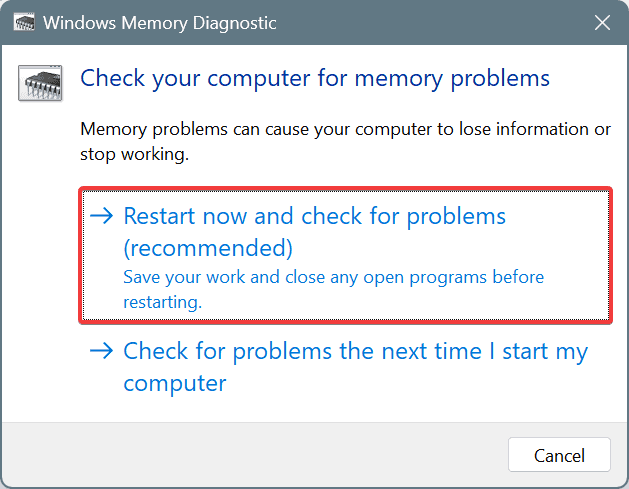
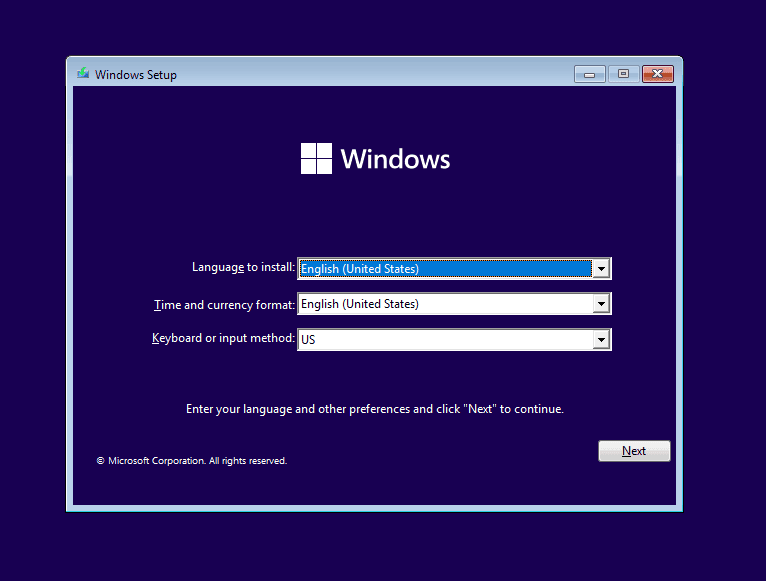








User forum
0 messages