CRYPTO_LIBRARY_INTERNAL_ERROR 0x00000171 [Solved]
A malfunctioning CPU or motherboard is most likely to blame
5 min. read
Updated on
Read our disclosure page to find out how can you help Windows Report sustain the editorial team. Read more
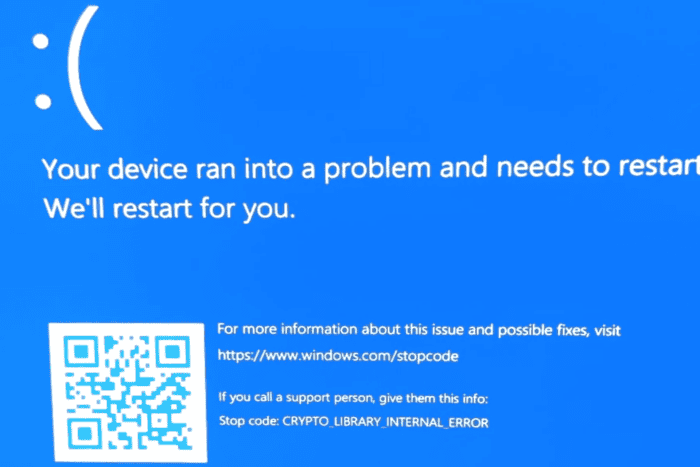
The CRYPTO_LIBRARY_INTERNAL_ERROR BSoD (Blue Screen of Death), with error code 0x00000171, appears due to an internal error in the crypto libraries.
This usually happens when you incorrectly overclock the PC, a BIOS update fails, changes are made to the hardware, or the CPU, PSU, or motherboard malfunctions. In 60% of the cases so far, affected users had to replace the hardware, but you shouldn’t do that just yet!
Before you proceed, disconnect non-critical hardware, install pending Windows updates, scan the PC for malware, disable overclocking (if any is applied), make sure the CPU, PSU, and motherboard connections are in order, and verify whether the RAM sticks are properly seated in their respective slots. For most of you, this should do the trick.
How can I fix CRYPTO_LIBRARY_INTERNAL_ERROR blue screen?
1. Update all the drivers
- Press Windows + X to open the Power User menu, and select Device Manager.
- Expand the entries here, right-click on the devices listed underneath individually, and select Update driver.
- Click on Search automatically for drivers and wait for Windows to install the best locally available version.
- Similarly, update all the drivers and then reboot the PC.
For some users, the CRYPTO_LIBRARY_INTERNAL_ERROR Windows blue screen started after installing a buggy driver. So, you will have to update the drivers again and get the latest version with a patch for the bug!
If Windows can’t find a newer version, head to the manufacturer’s website, locate the new releases, and then manually install the latest drivers.
2. Roll back recent driver updates
- Press Windows + S to open Search, type Device Manager, and click on the relevant result.
- Expand the entries, individually right-click on the devices, and select Properties.
- Go to the Driver tab, and click on the Roll Back Driver option if it’s not greyed out.
- Select a reason for rolling back the update or enter one in the text field, and click Yes to confirm.
- After rolling back all recent driver updates, reboot the PC and check for improvements.
3. Reset BIOS
- Turn off the PC, then turn it back on, and as soon as the display lights up, repeatedly hit F1, F2, F10, F12, Esc, or Del, depending on the system manufacturer, to access the BIOS.
- Now, look for the Default, Load Default, or Reset entry, and select it.
- Choose the appropriate response in the confirmation prompt.
- Finally, boot Windows and verify whether CRYPTO_LIBRARY_INTERNAL_ERROR is fixed.
If the BSoD appeared after reconfiguring the BIOS or a failed BIOS update, resetting the BIOS will quickly get things up and running. Remember, since this is a critical process, I recommend you don’t change any other settings in the BIOS!
4. Test the RAM modules
- Press Windows + S to open Search, type Windows Memory Diagnostic, and click on the relevant result.
- Click on Restart now and check for problems.
- After the scan is done running, check the mdsched logs and look for any issues.
When Windows Memory Diagnostic can’t find any faults, I recommend using Memtest86+, an advanced memory-testing tool that runs a wide array of scans on individual RAM sticks and detects even the smallest of problems.
If any issues are reported, you must replace the faulty module, and this should fix the CRYPTO_LIBRARY_INTERNAL_ERROR BSoD!
5. Reinstall Windows
If the previous solutions fail, you can always reinstall Windows to rule out all software-based underlying causes for the BSoD.
To reinstall Windows, connect a formatted USB flash drive to another PC > go to Microsoft’s official website > download the Media Creation Tool > use it to create a bootable Windows USB > plug in the flash drive into the affected PC > change the boot order to the USB drive > run the Windows setup > reinstall the OS.
After reinstalling Windows, run the PC for a few days and verify whether the CRYPTO_LIBRARY_INTERNAL_ERROR blue screen reappears!
6. Replace faulty hardware
If a Windows reinstall fails to fix things, it’s mostly likely the CPU or motherboard to blame for the BSoD since you have already tested the RAM modules, and everything turned out fine.
In case you have another CPU and PSU, test them and check whether Windows now boots without throwing an error. For some users, connecting the PC to an unprotected power source damaged the components, which, in turn, triggered CRYPTO_LIBRARY_INTERNAL_ERROR
7. Contact the manufacturer’s support
When nothing else works, the last option is to contact the manufacturer’s official support or visit a local shop. For 2 out of 5 users, the CPU was malfunctioning, which was promptly replaced by the manufacturer.
Even if the connections or other components are triggering the blue screen, a professional will have better tools to diagnose and fix the problem.
Remember, the CRYPTO_LIBRARY_INTERNAL_ERROR is commonly caused due to hardware faults, but you can’t rule out software-based problems. A comprehensive approach will help you best tackle the issue.
Before you leave, discover all the causes of BSoD and take suitable precautions to prevent these from reappearing! We also have a new guide on Error_Exe_Cannot_Modify_Strong_Signed_Binary, so you might want to check it out.
For any queries or to share which fix worked for you, drop a comment below.
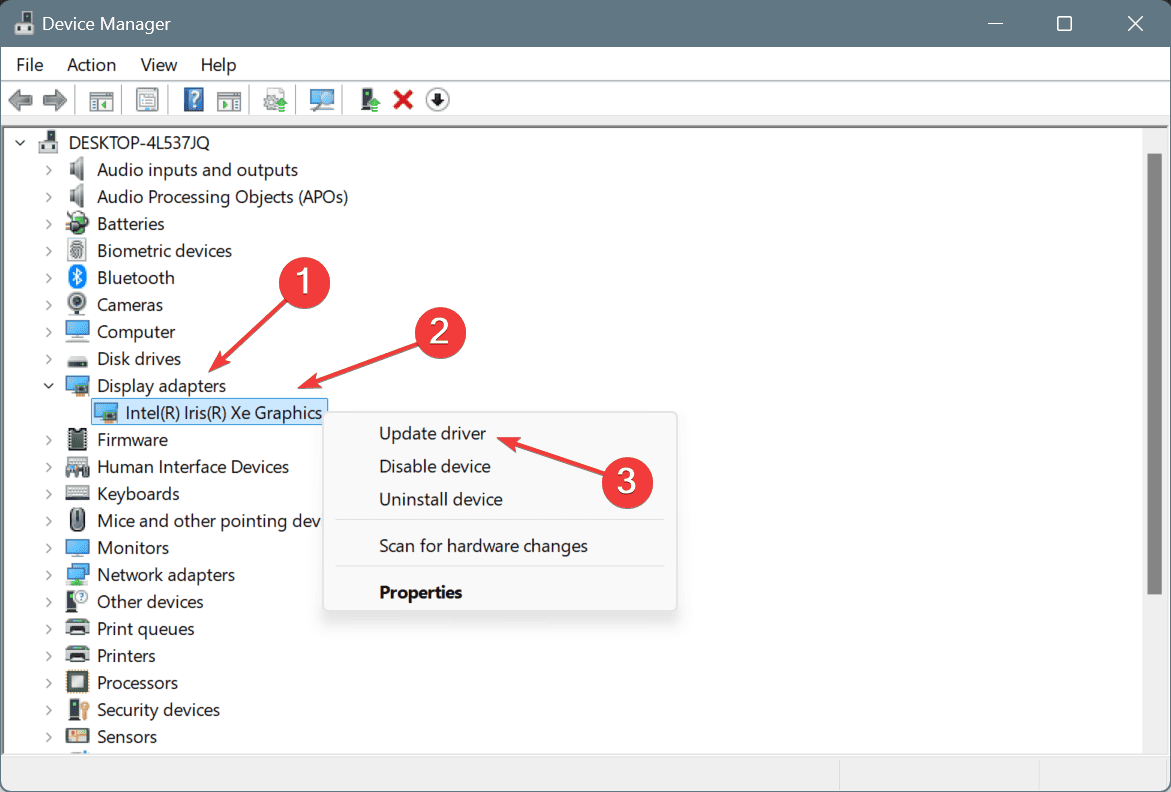

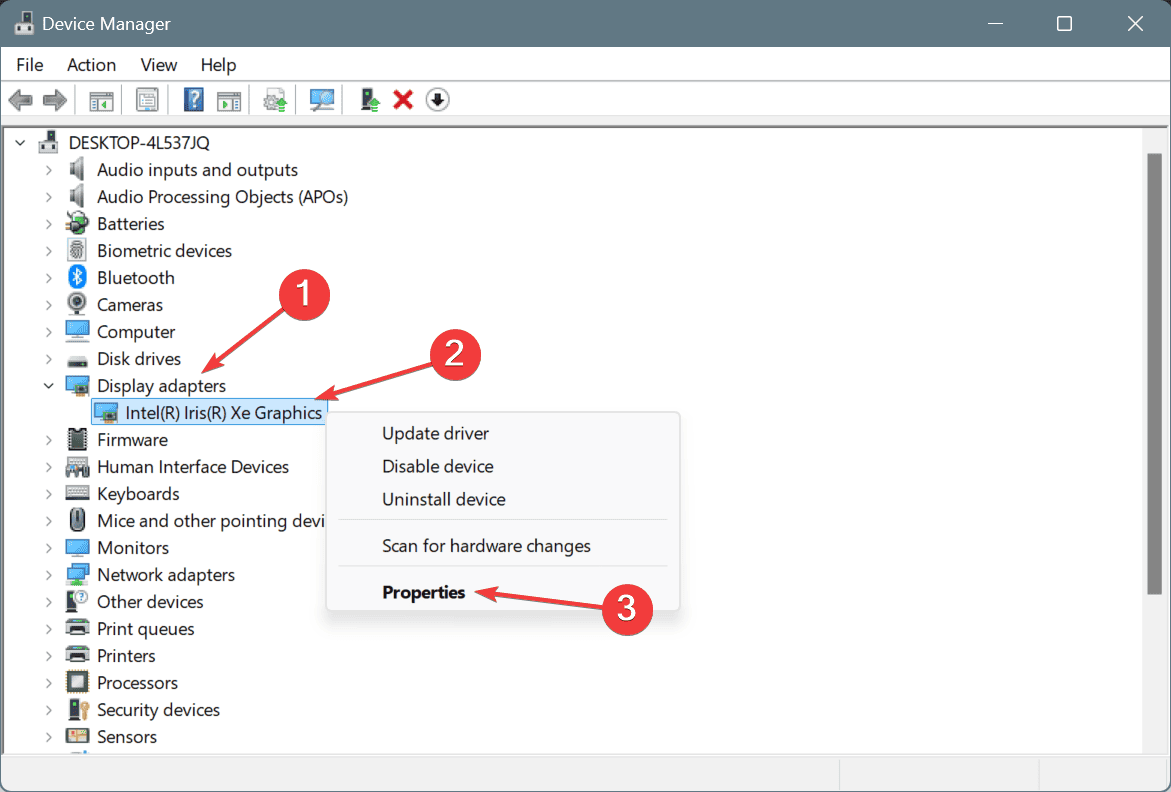
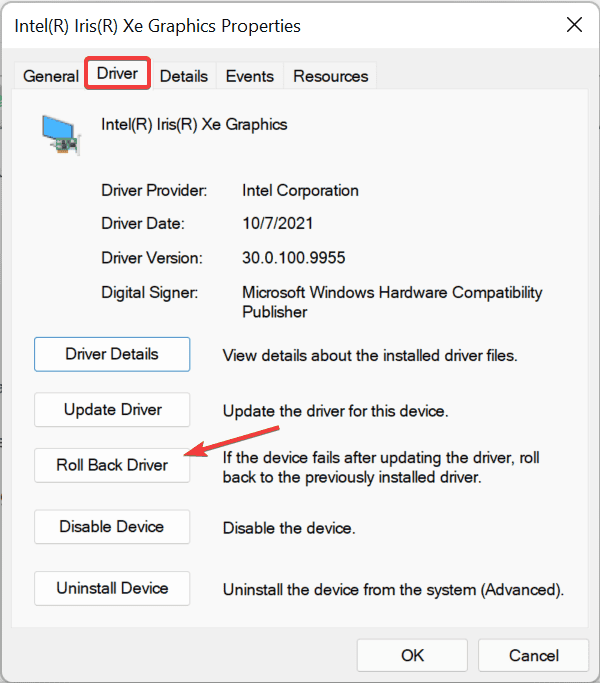
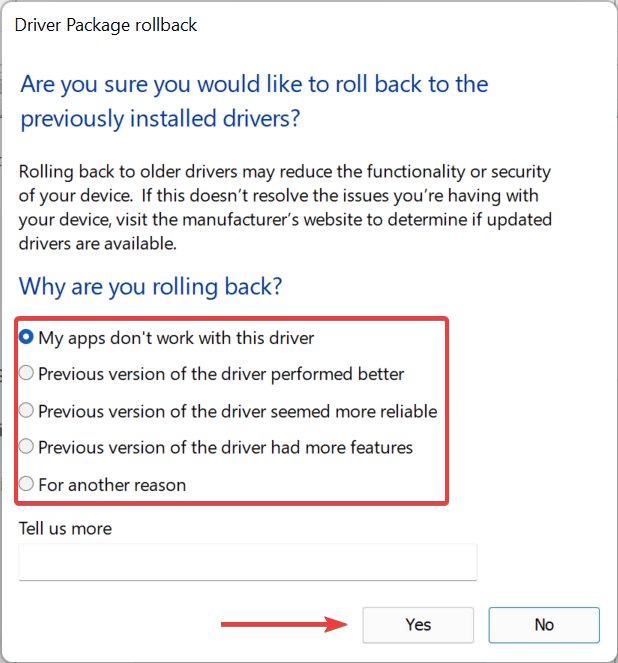
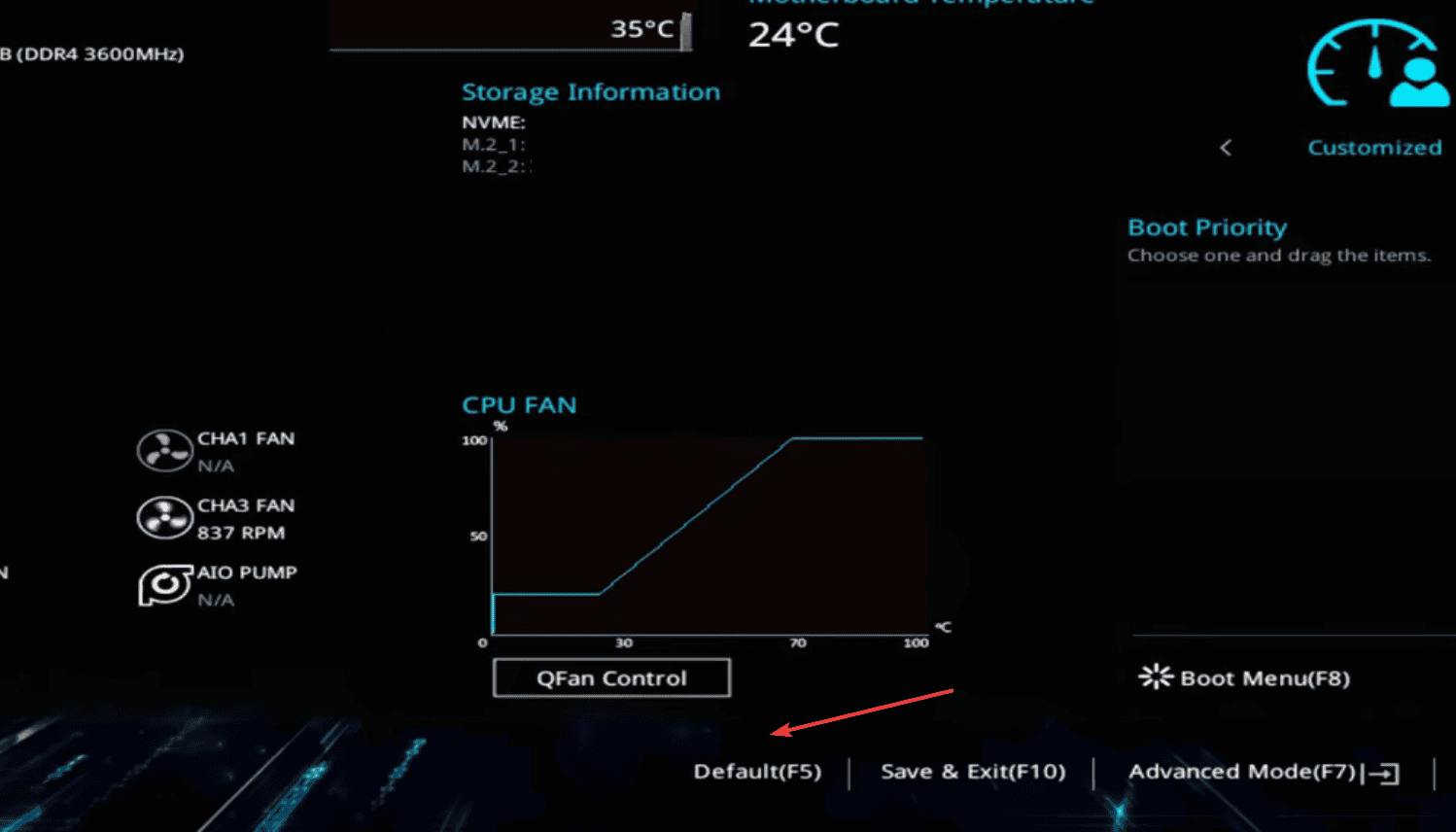
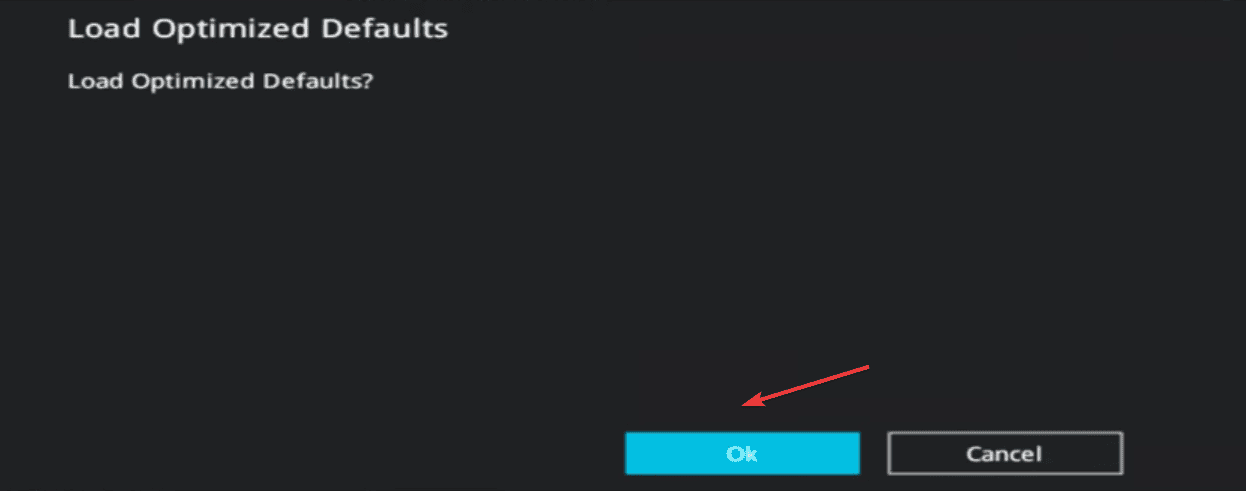
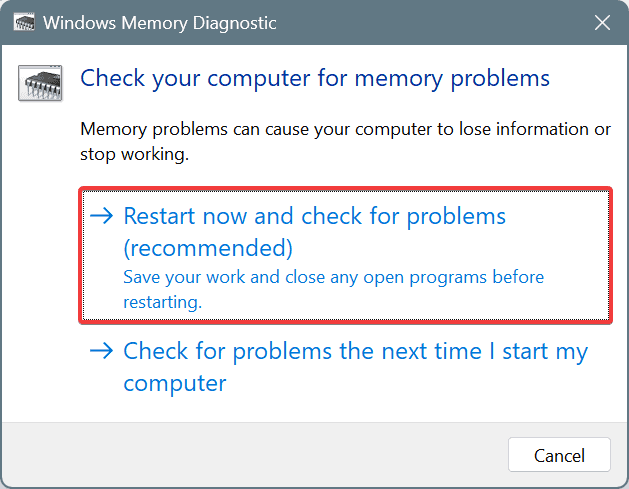
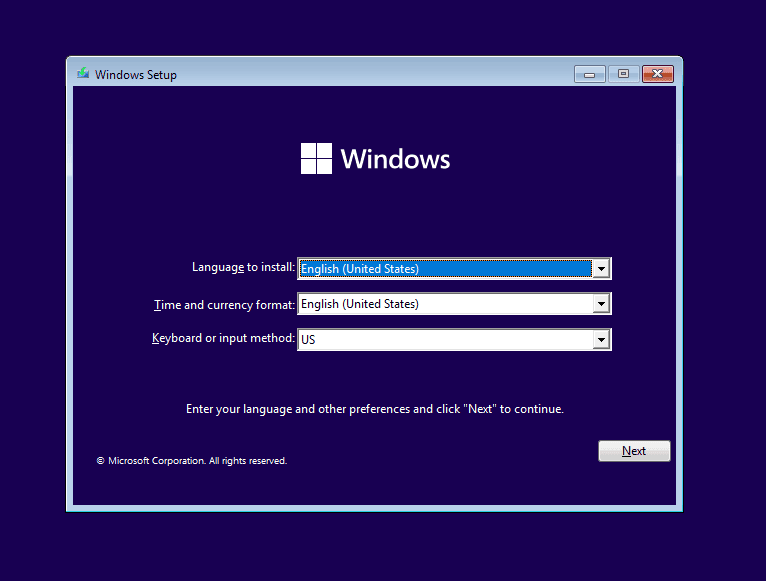








User forum
0 messages