First look at Chrome's new Tabbed Task Manager with Search Feature on Desktop
New Task Manager design is being tested in Chrome Canary
3 min. read
Updated on
Read our disclosure page to find out how can you help Windows Report sustain the editorial team. Read more
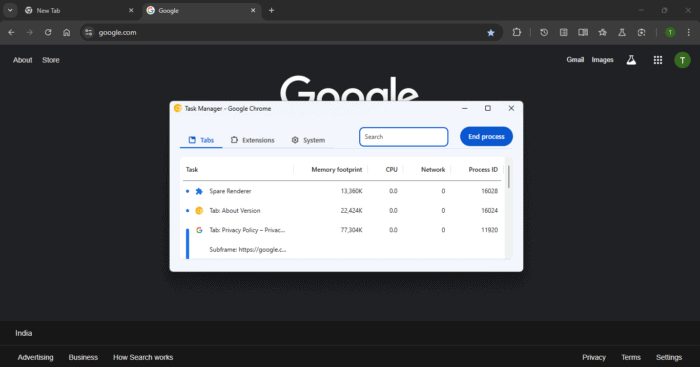
Recently, we reported that Google Chrome’s Task Manager was undergoing a redesign after a long time. This new version is now live in the Canary version, featuring a tabbed interface and a search function.
Google Chrome’s integrated Task Manager helps you monitor browser performance on Windows, Mac, Linux, and ChromeOS. The “CPU” and “Memory” columns help identify which tabs, extensions, or processes are using the most resources;
You can also monitor network usage and identify potential performance issues by looking at the “Network” column. If a website is slowing down or making Chrome unresponsive, you can open the Task Manager and end its process.
Google is redesigning various built-in Chrome features, including Picture-in-Picture and the PDF Viewer. The Task Manager is also on this list. The current Task Manager displays all processes, memory usage, CPU utilization, network activity, and process IDs in individual columns.
Hands-on with Chrome’s New tabbed Task Manager redesign
The redesign of the Task Manager aims to improve usability, making it easier for users to navigate and monitor their browser’s performance. The new features, such as the tabbed interface and search functionality, help users quickly locate specific processes and manage resources more effectively.
The new Task Manager brings significant improvements over the old version. In the past, all processes were displayed in a single view, making managing harder. The redesigned version introduces dedicated tabs for system processes, extensions, and tabs, along with a search bar to quickly find specific processes, improving overall functionality.
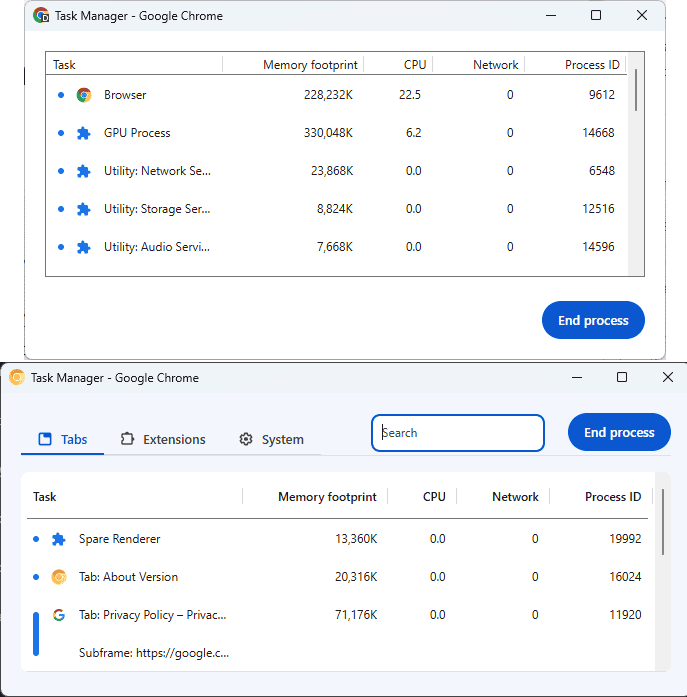
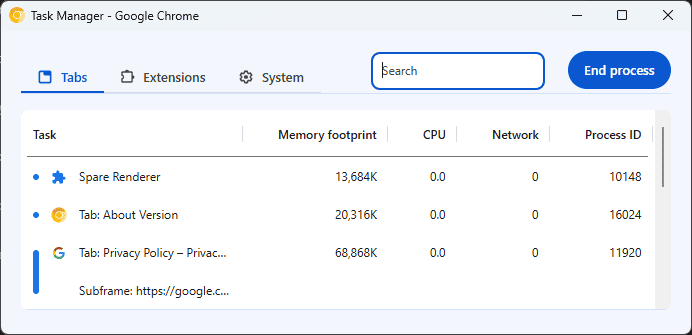
Tabs: This tab displays all tab processes in Chrome.
Extensions: This tab displays all extension processes.
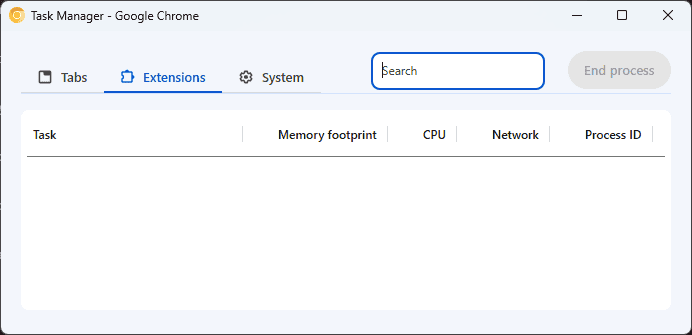
System: This tab displays all core Chrome processes, including Browser, GPU Process, Network Service, Audio Service, and Storage Service.
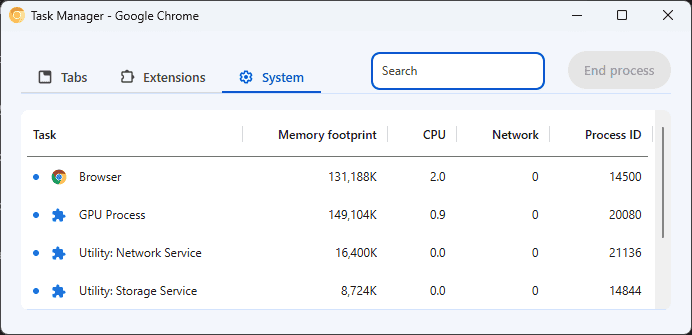
Currently, the search feature is not functional, and dark mode is unavailable.
How to enable the New Task Manager in Chrome on your Desktop.
- Launch Chrome Canary.
- Visit chrome://flags.
- Find “Task Manager Desktop Refresh.”
- Select Enabled from the dropdown.
- Restart Chrome.
After that, use Shift+Esc (on Windows) or click on Menu > More tools > Task Manager to see the changes firsthand.
We are yet to know what Google has in store for Task Manager in the future, and we don’t know the performance impact of the New Task Manager compared to the old Task Manager in Chrome.
So, there are still a lot of questions to be answered, and the search box and dark mode need to be functional for the whole Task Manager to be complete feature-wise.
In summary, the desktop Chrome’s new Task Manager redesign in Canary introduces a more user-friendly interface with dedicated tabs and a search function, providing better resource management.
Apart from this, Google has dropped Windows Scrolling personality improvements implemented by Microsoft in Chromium. Additionally, Chrome to allow users to run legacy extensions such as UBO using a temporary flag until June 2025.

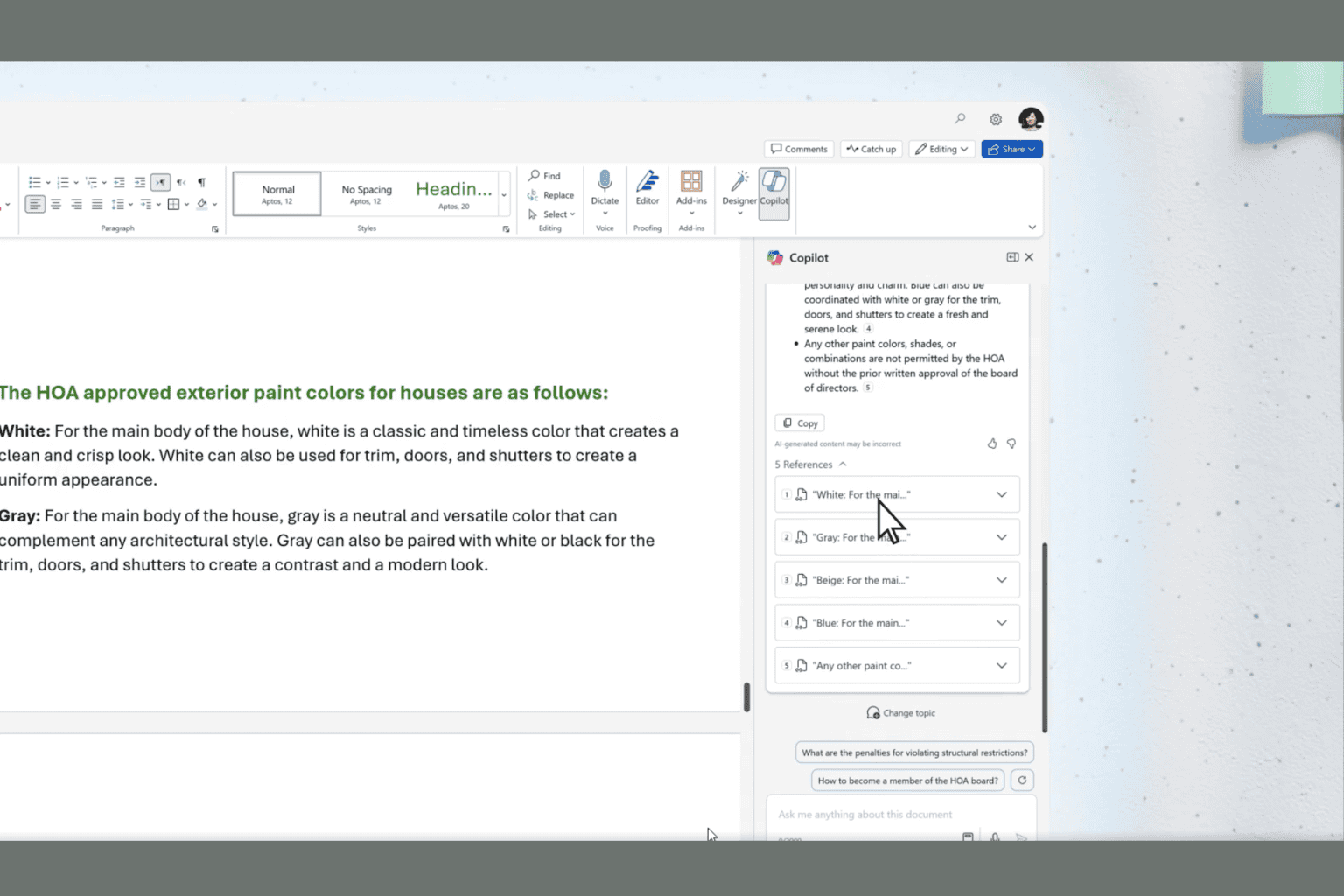




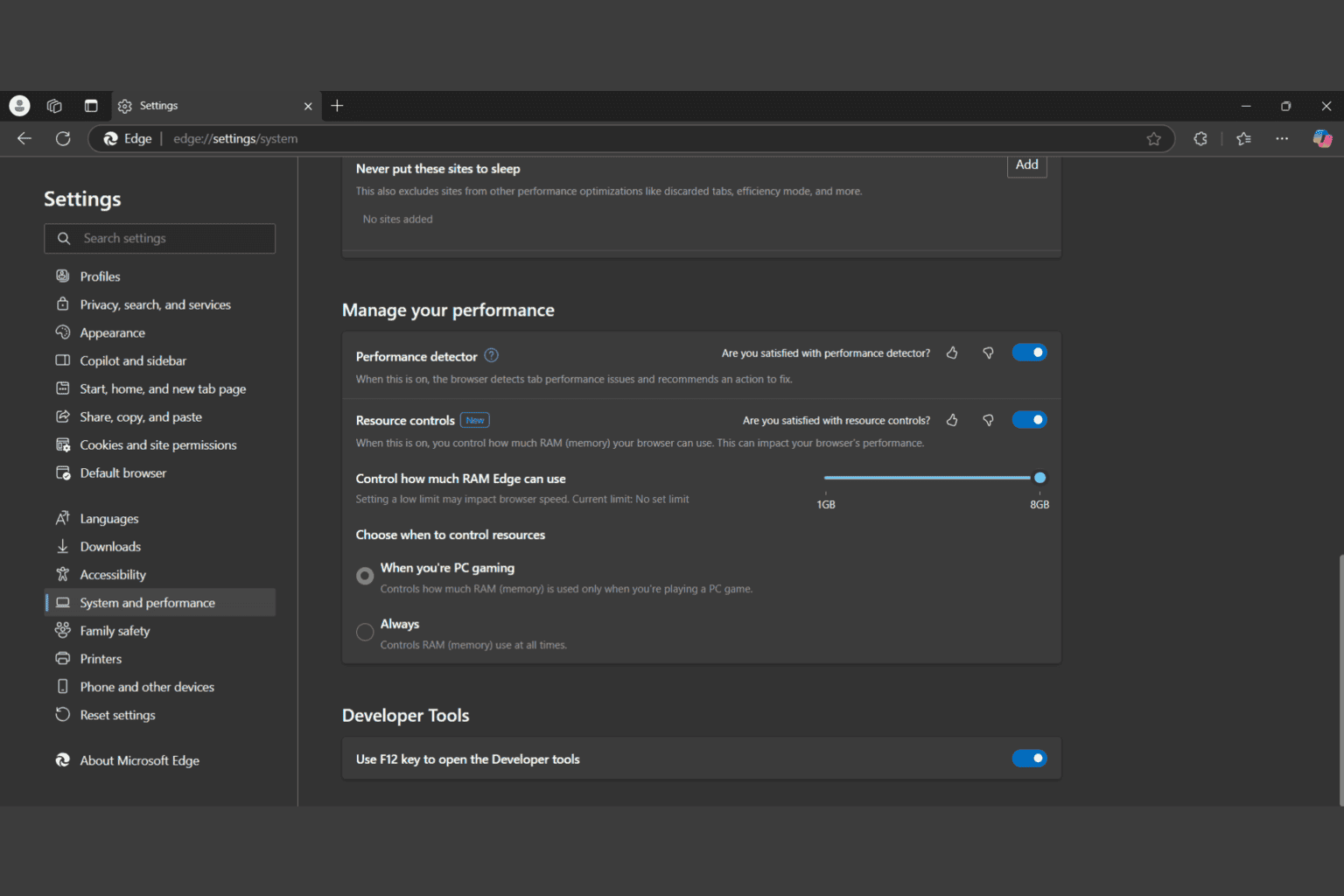

User forum
0 messages