5 Simple Ways to Fix the R6 Matchmaking Error
Cut down loading time by disabling 2FA
4 min. read
Published on
Read our disclosure page to find out how can you help Windows Report sustain the editorial team. Read more
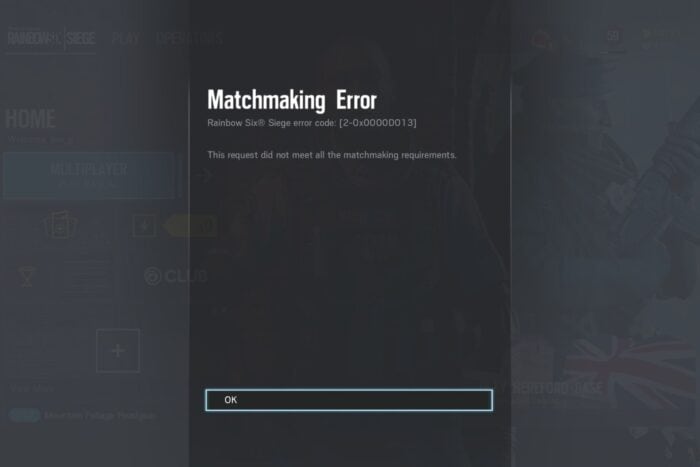
When attempting to join a match on Rainbow 6, you may get an R6 matchmaking error locking you out of the game.
For some users, this is as a result of their account getting banned for violating the terms of service. If you’re on the right side, this is probably a temporary server error, corrupt game files or a connection error.
How do I fix the R6 matchmaking error?
1. Check server status
- Open a browser, go to the Ubisoft official website, and search for Rainbow Six Siege in the menu bar.
- Under Services, select Server Status.
- Check if the servers are operational for your device.
2. Check for the latest updates
Should you encounter issues with Rainbow 6 failing to update, check out our article on how to bypass this error.
3. Verify the integrity of the game files
3.1 Steam
- Hit the Windows + E keys to open File Explorer.
- Go to the following path:
D:\Steam\SteamApps\common\Tom Clancy's Rainbow Six Siege - Delete the following DLL files:
- uplay_r1_loader.dll
- uplay_r1_loader64.dll
- Launch Steam.
- Go to your Librabry and find Rainbow Six Siege.
- Click on it and select Properties> Local Files.
- Hit Verify integrity of the game files.
- The two DLL files should be downloaded once you verify the game files.
The DLL files are the link to Ubisoft servers so if they’re corrupt, you may have trouble loading the game hence the matchmaking error. Once they’re recreated, you should be able to load the game with no issues.
3.2 Ubisoft Connect
- Launch Ubisoft Connect.
- Go to your game library, select Rainbow Six Siege, and click on Properties.
- Choose Verify Files and let the process complete.
4. Flush and change the DNS Address
- Press Windows + R to open Run, type cmd, and hit Ctrl + Shift + Enter.
- Click Yes in the UAC prompt.
- Now, paste the following command and hit Enter:
ipconfig /flushdns - Once done, restart the computer for the changes to come into effect.
- Press the Windows key, type control panel and click Open.
- Select Category from View by options and click Network and Internet.
- Click Network and Sharing Center.
- Click the Change adapter settings link.
- Right-click the active connection and select Properties.
- On the next window, select Internet Protocol Version 4 (TCP/IPv4) and click Properties.
- Select the Use the following DNS server addresses option.
- And for type 8.8.8.8 for the Preferred DNS server and 8.8.4.4 for the Alternate DNS server.
- Click OK to confirm the changes.
5. Disable 2FA Authentication
- Navigate to your browser and go to your Microsoft account.
- From the top-right corner, click My Microsoft account.
- Go to the Security tab. Then, on the next page, click Other ways to sign in.
- Click Use my password.
- Select Advanced security options.
- Under Additional security, click Turn off for Two-step verification.
Two-factor authentication is a security measure but, it can also be a roadblock and cause delays in connecting to servers. If it takes too long, the connection request may be timed out and result in a matchmaking error.
If at this point the R6 matchmaking error is still displayed on your screen, try contacting Ubisoft customer support. Matchmaking errors are usually accompanied by different error codes so they may be able to give further directions on what to do to resolve the issue.
Once you’re back in, we also have tips on how to reduce packet loss while playing Rainbow 6 and how to speed up its loading time.
Elsewhere, Fortnite also experiences the matchmaking error but we’ve covered extensively how to fix this error.
For any additional thoughts or comments, leave a comment down below.
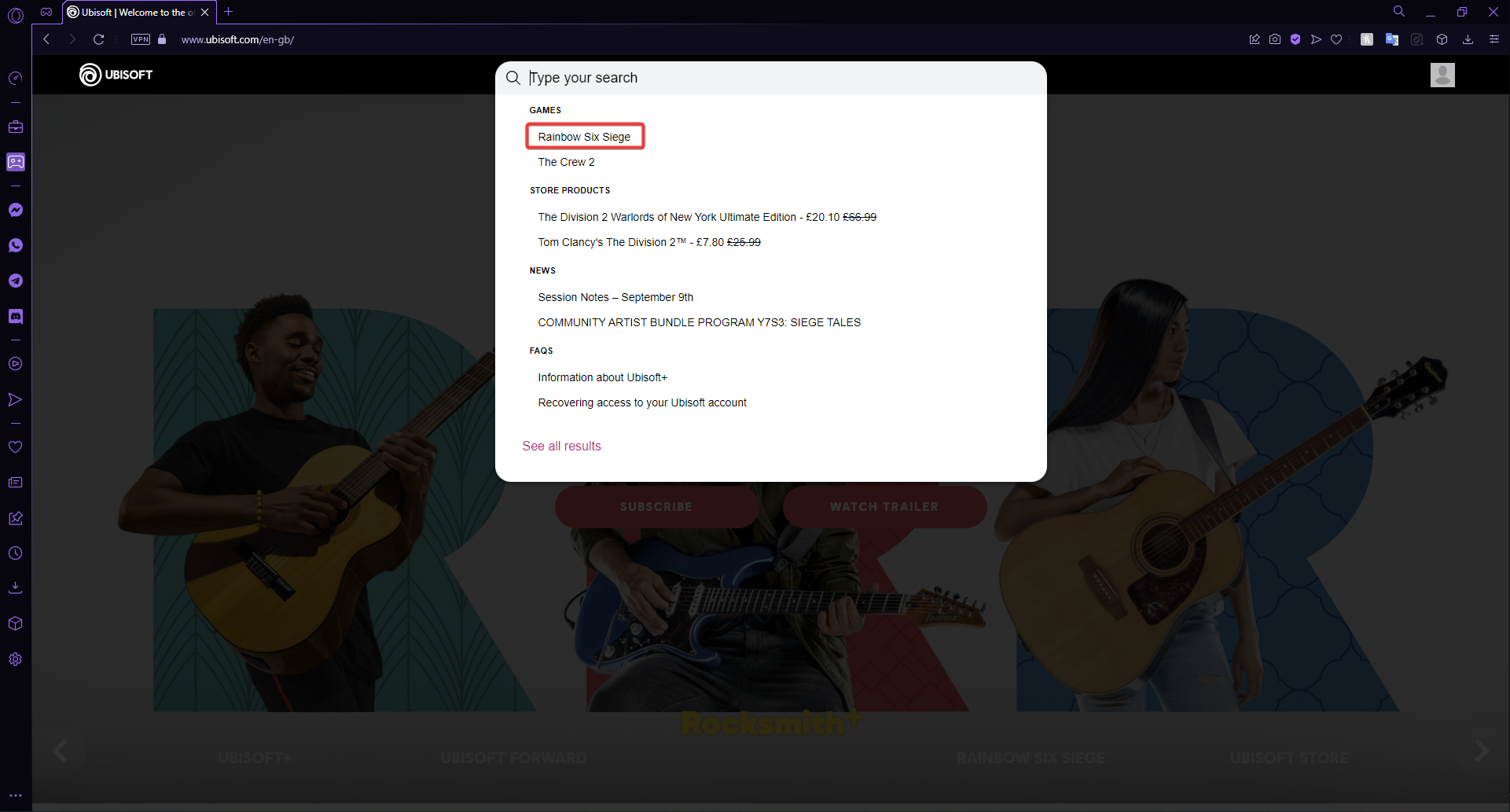
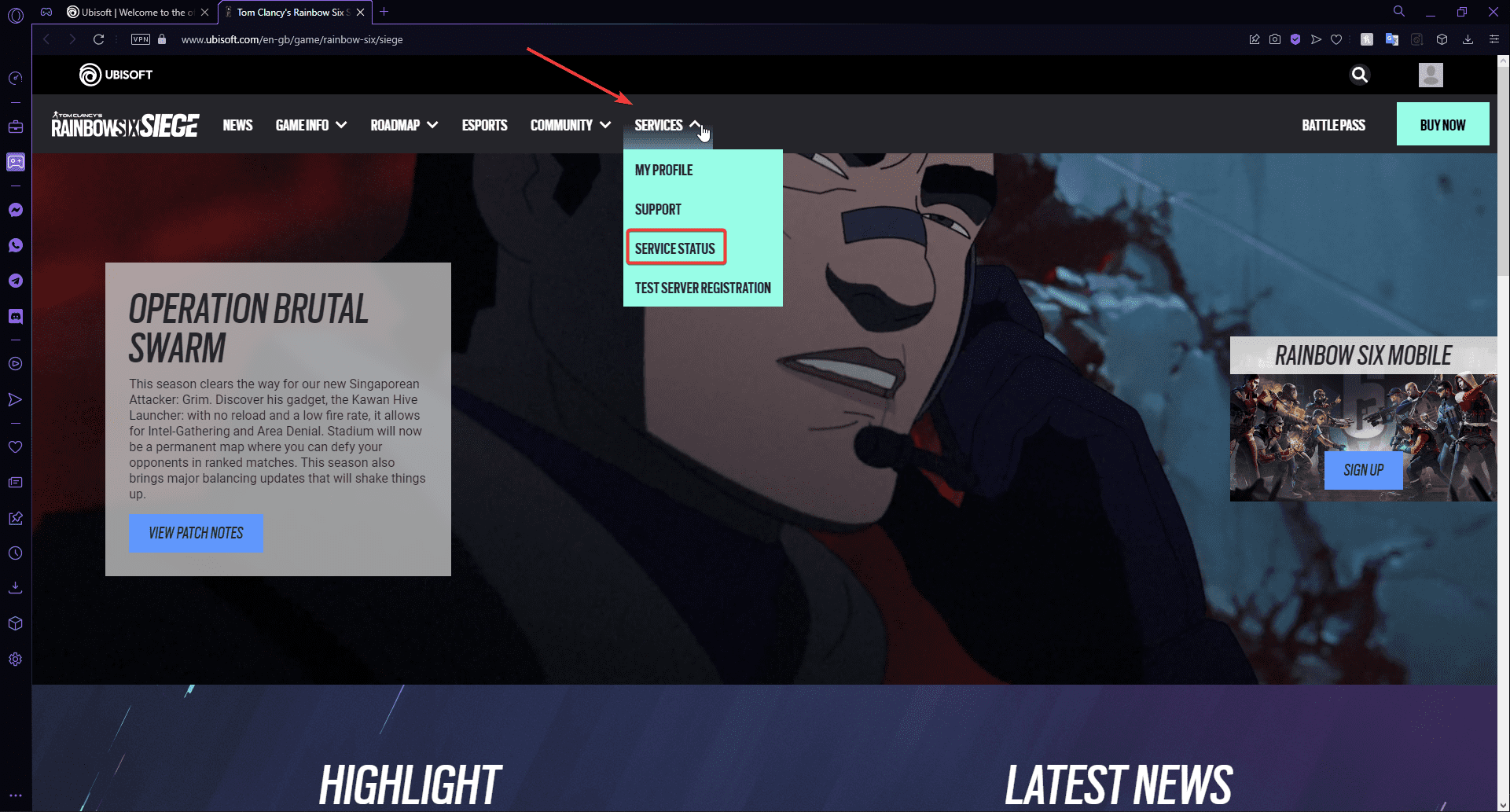
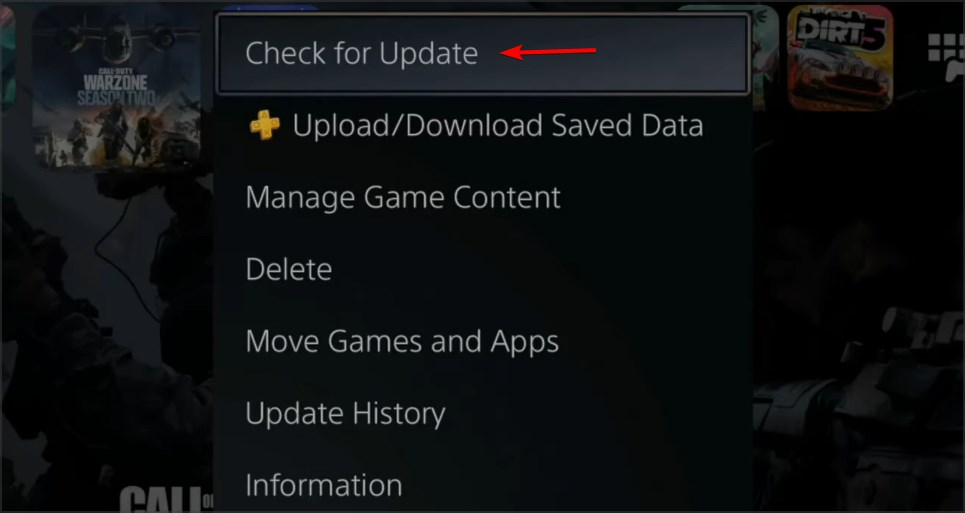

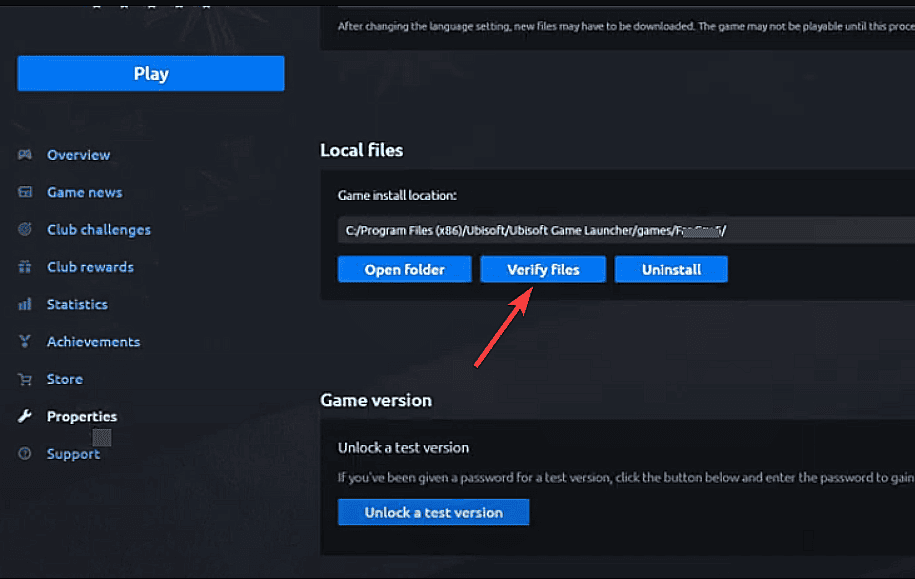
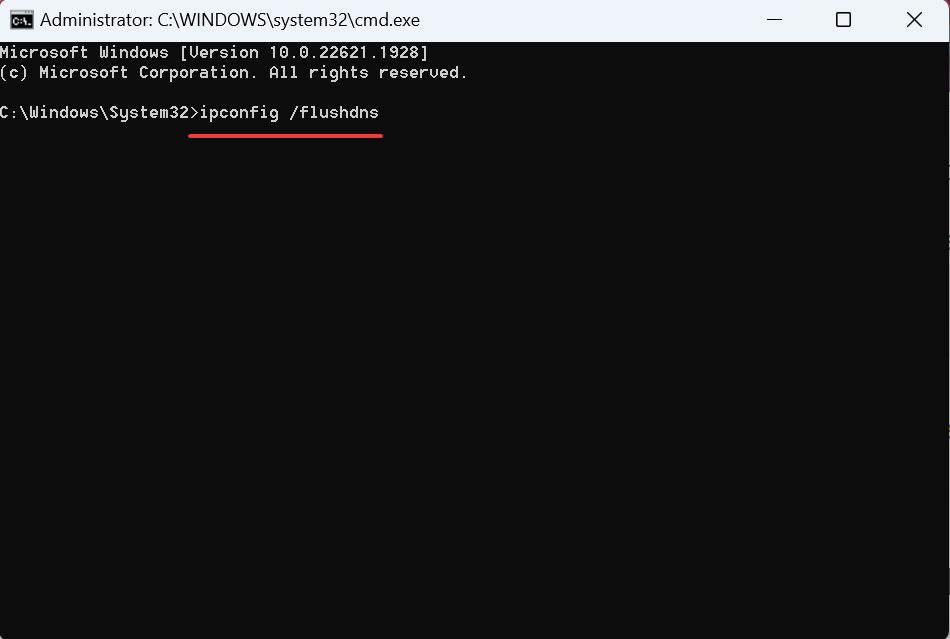
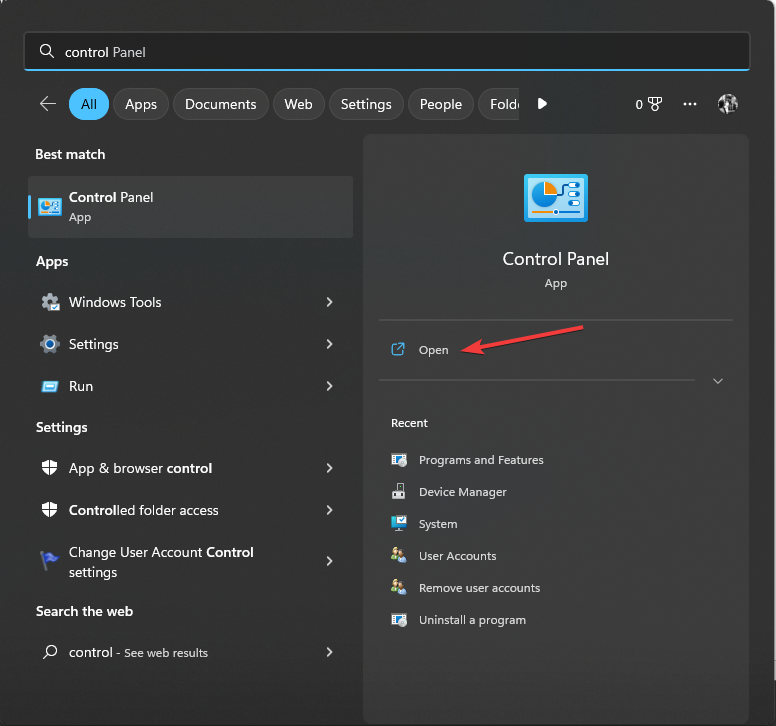
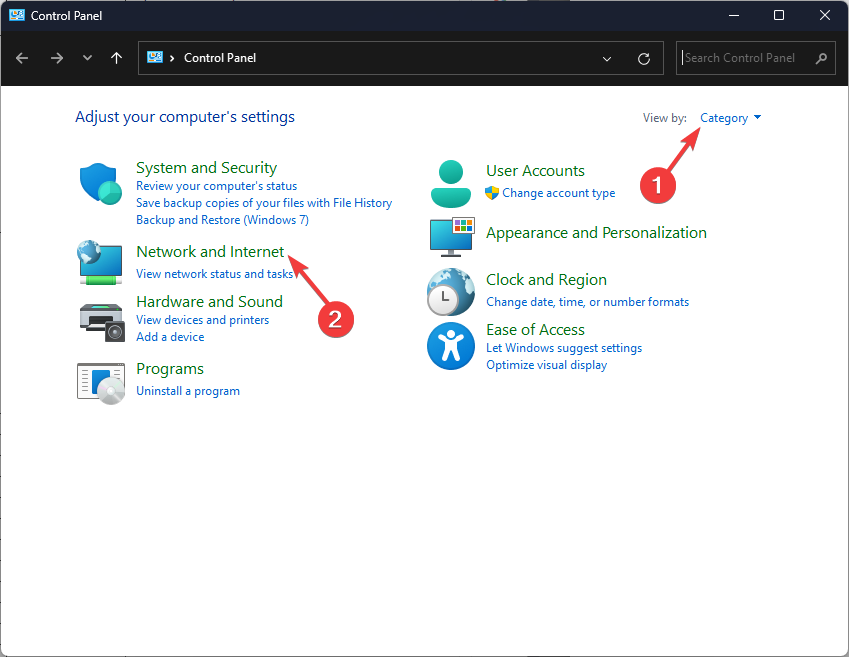
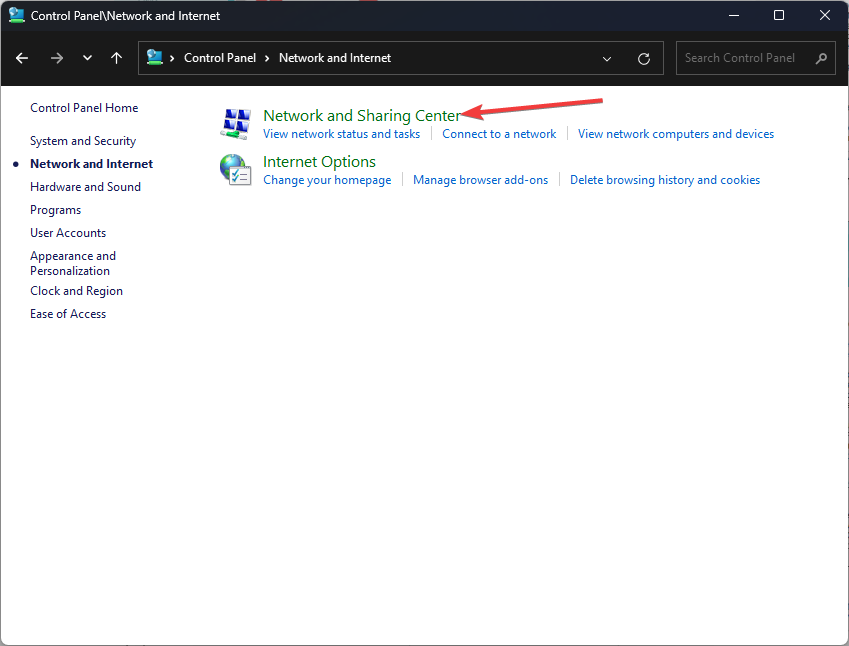

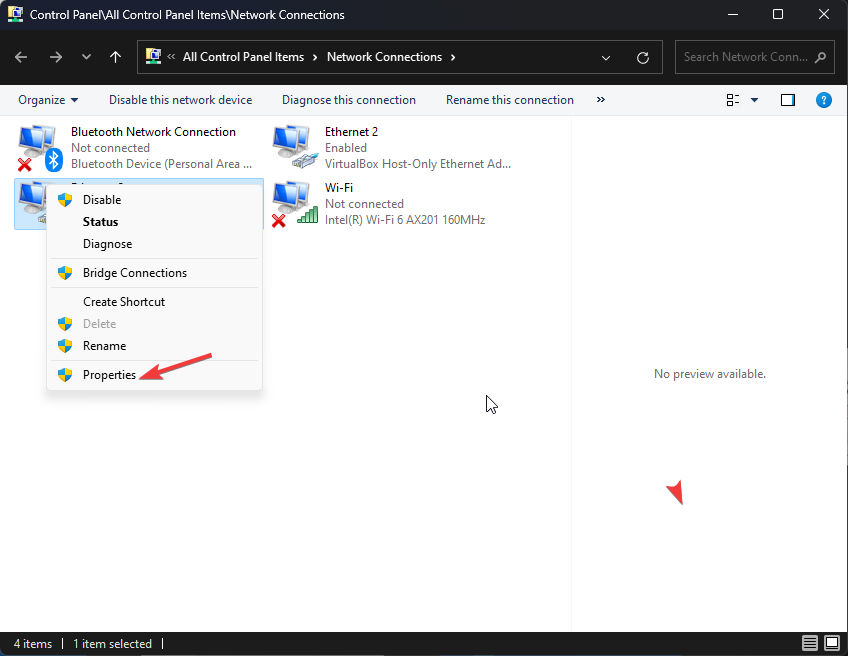
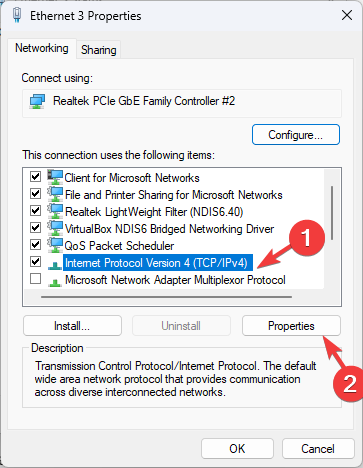
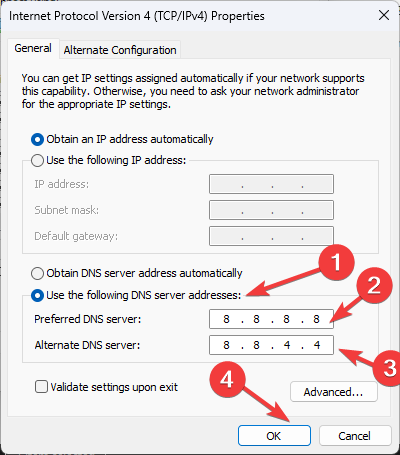
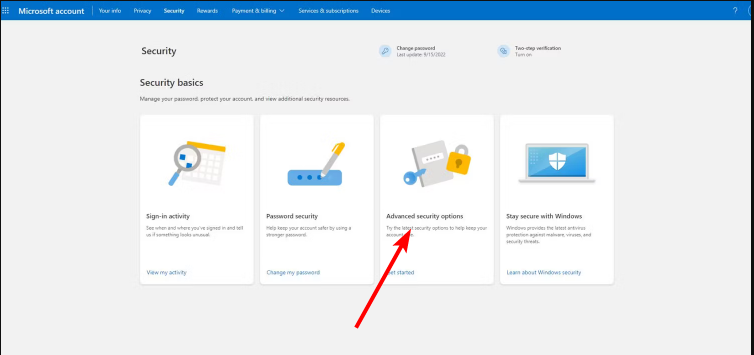
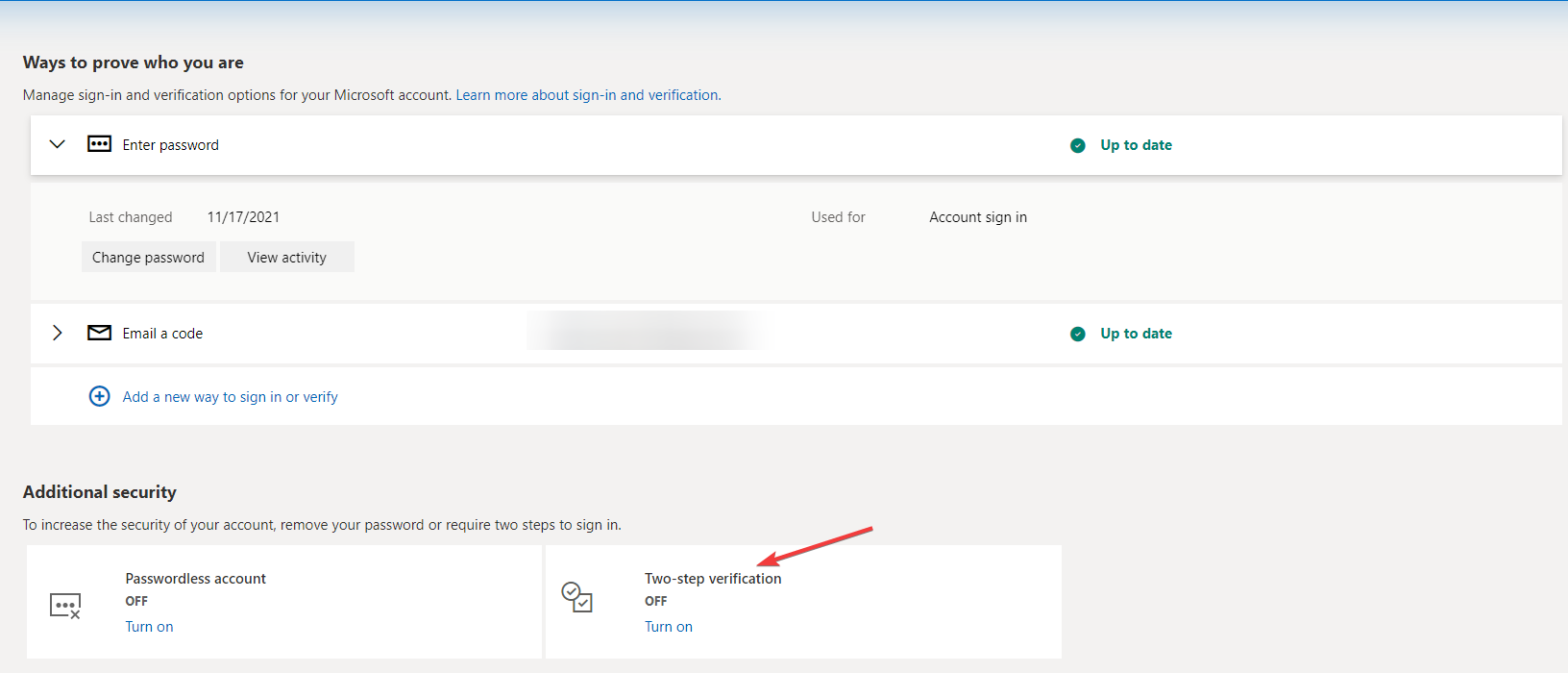








User forum
0 messages