Libgcc_s_sjlj-1.dll is Missing or Not Found: 5 Ways to Download it
Placing a copy of the DLL in the directory is quickest fix
4 min. read
Published on
Read our disclosure page to find out how can you help Windows Report sustain the editorial team. Read more
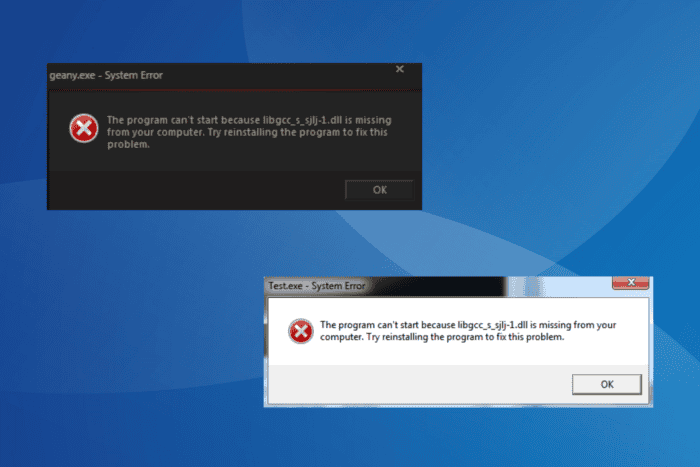
The libgcc_s_sjlj-1.dll file is critical for programs developed using MinGW, and when it’s not found, the program will throw an error. The error message reads, The program can’t start because libgcc_s_sjlj-1.dll is missing from your computer. Try reinstalling the program to fix this problem.
This usually happens when using an incorrect version of MinGW for compilation, the DLL file is corrupted, or the antivirus solution is preventing libgcc_s_sjlj-1.dll from running.
Before you proceed to the solutions, reboot the PC, install any pending updates both for Windows and the affected program, and disable any active third-party antiviruses!
What can I do when libgcc_s_sjlj-1.dll is not found?
1. Manually get a copy of the DLL
The easiest solution when libgcc_s_sjlj-1.dll is missing is to place the DLL in the same folder as the affected program’s executable (.exe file). As for the libgcc_s_sjlj-1.dll’s location/storage path, it’s: MinGW\bin
So, connect a USB flash drive to another PC > go to the MinGW\bin directory > locate the DLL > move it to the USB drive > then connect the drive the affected PC > copy the file to the MinGW\bin folder as well as where the affected program launcher (.exe file) is stored > restart the PC.
2. Check if you are using the right version of MinGW
In several cases, users had issues when using the incorrect version of MinGW, primarily while using the 64-bit MinGW compiler when the 32-bit was needed. And simply switching to the MinGW 32-bit compiler fixed the missing libgcc_s_sjlj-1.dll error.
Also, make sure you are using the same MinGW to compile the program that was used for Qt. Using another version now will trigger an error.
3. Use -shared-libgcc
Adding -shared-libgcc and -shared-libstdc++ to the compiler and linker flags will eliminate the executable’s dependency on libgcc_s_sjlj-1.dll, fixing the missing DLL error.
To do that, go to Settings > Compilers > Linker Settings > Other linker settings > add -shared-libgcc and -shared-libstdc++
4. Whitelist the affected program and libgcc_s_sjlj-1.dll
- Press Windows + S to open Search, type Windows Security in the text field, and click on the relevant result.
- Click on Virus & threat protection.
- Click on Manage settings under Virus & threat protection.
- Now, scroll down and click on Add or remove exclusions.
- Click the Add an exclusion button and select Folder from the dropdown menu.
- Go the affected program’s path that also includes the DLL, select the entire directory, and click on Select Folder.
- After adding the exclusion, reboot the PC to apply the changes.
If libgcc_s_sjlj-1.dll gets deleted each time you add it to the program’s folder, it’s likely Windows Security deleting the file. In this case, you must scan the DLL, and if it turns out to be safe, add an exclusion for the file.
Now, when you manually move a copy of the DLL, it will remain available to the program!
5. Reinstall the affected program
- Press Windows + R to open Run, type appwiz.cpl in the text field, and hit Enter.
- Select the affected program from the list, and click on Uninstall.
- Follow the on-screen instructions to complete the process and then restart the computer.
- Finally, download and install the program from the developer’s official website.
If you are an end user of the application throwing the error, and none of the solutions work, the last option is to reinstall the app.
Because non-Microsoft DLLs are usually packaged with the installer and get added to the PC during the initial installation. If it didn’t happen the first time, reinstalling the app will work!
Remember, since libgcc_s_sjlj-1.dll is a non-Microsoft DLL, running the SFC (System File Checker) scan or reinstalling Windows won’t help because it’s not a part of the default OS setup. You will have to rely on program-centric solutions to resolve the issue.
Before you leave, find out how to fix all missing DLL errors and prevent such problems from reappearing!
For any queries or to share which fix worked for you, drop a comment below.
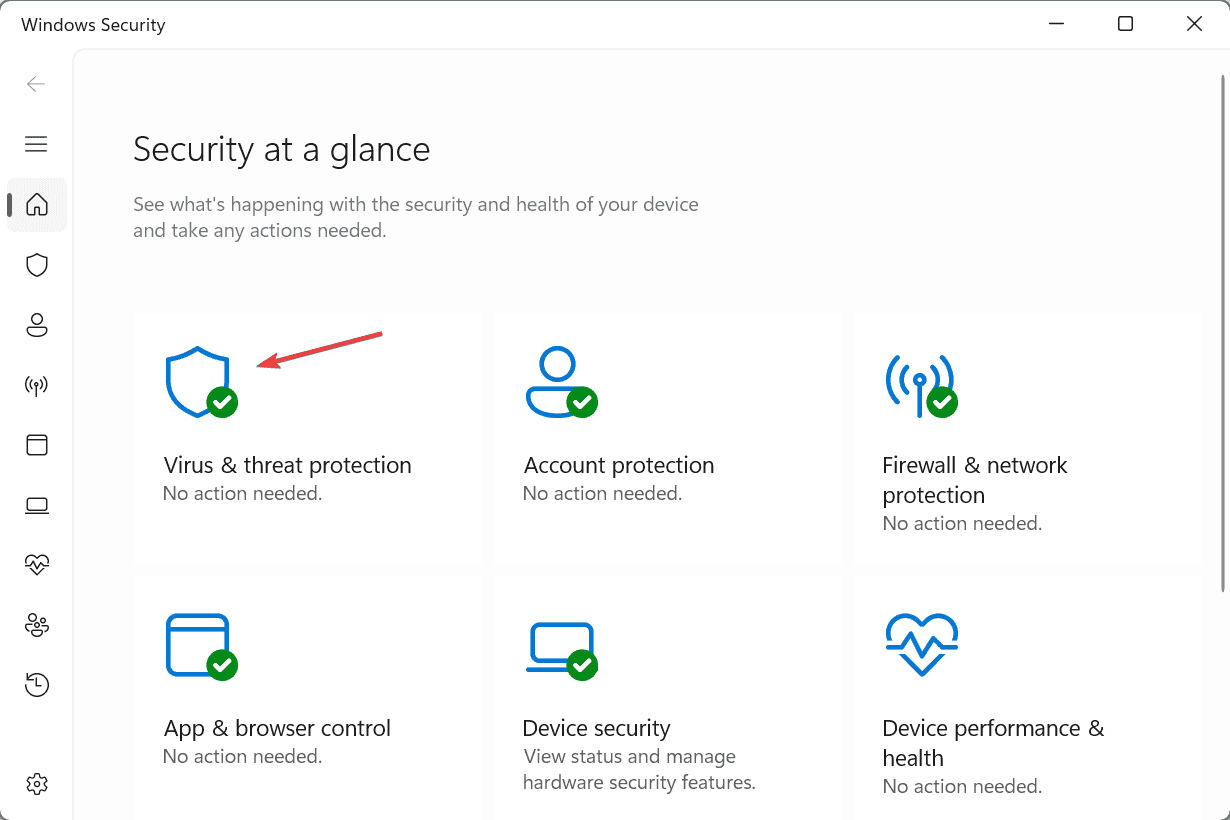


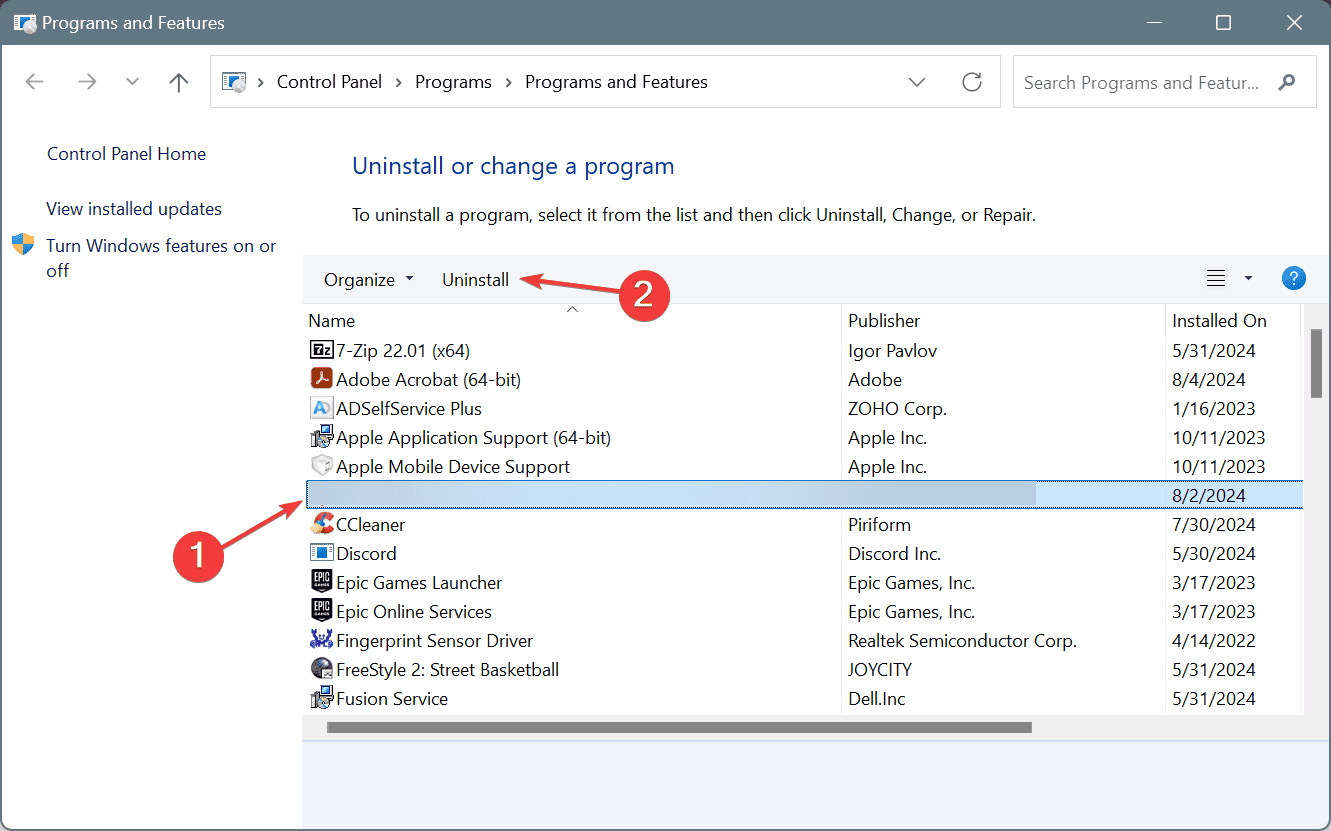








User forum
0 messages