How to Download & Install the Avro Keyboard
Your Bangla assistant keyboard is here!
3 min. read
Published on
Read our disclosure page to find out how can you help Windows Report sustain the editorial team. Read more
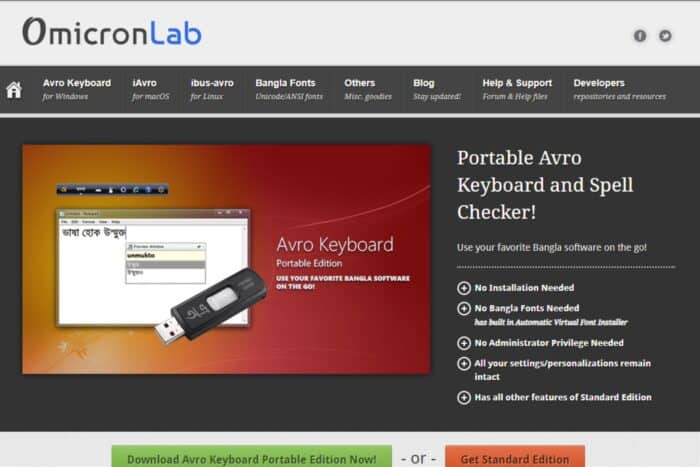
The standard Windows keyboard is in English, but for hundreds of other languages, like Bangla, you’ll need to type out special characters, and here is where you need to download the Avro keyboard.
The Avro keyboard is a perfect match in our opinion because it’s great for both beginners and advanced users. For instance, if you don’t know the correct spelling of Bangla words, you can type them out in their English phonetic and the keyboard will automatically convert them to Bangla.
For advanced users, the program is open-source, so if you need to customize or improve it, you’re at liberty to tweak it to meet your needs. To top it all, it is free of charge.
How do I download the Avro keyboard?
1. Download and install the Avro keyboard
- Navigate to your browser and go to the Omicronlab website.
- You can download the portable or standard version.
- Wait for the installation file to complete downloading, locate it in the Downloads folder then double-click to run it.
- Follow the on-screen instructions and complete the installation.
2. Make Avro the default keyboard
- Open your Start menu, and select the pinned Settings app to launch it.
- Click the Time & language tab.
- Select the Language & region navigation option.
- Click on the three horizontal ellipses for your basic typing pack listed in Settings, and select Language options on the menu.
- Press the Add a keyboard button.
- Select the Avro keyboard layout on the menu.
3. Add the Avro extension to your browser
- Launch your browser.
- Type chrome.google.com/webstore in the address bar and hit Enter.
- Next, type Avro in the search bar and from the results, hit the Add to Chrome button.
- Confirm installation in the next dialog box then restart your browser.
- You may need to refresh your page for the extension to appear.
The Avro extension comes in handy in web browsers where you need to type in Bangla directly without copying and pasting from a document.
You don’t need to tire yourself typing accents or special characters in your Windows 11 device with this tool at your disposal as it simplifies the work for you.
In case the Avro keyboard doesn’t meet your needs, we have another list of Bangla typing software that we think would interest you.
Have you tried the Avro keyboard? How would you rate it in comparison to other special character keyboards? Share your thoughts with us in the comment section below.
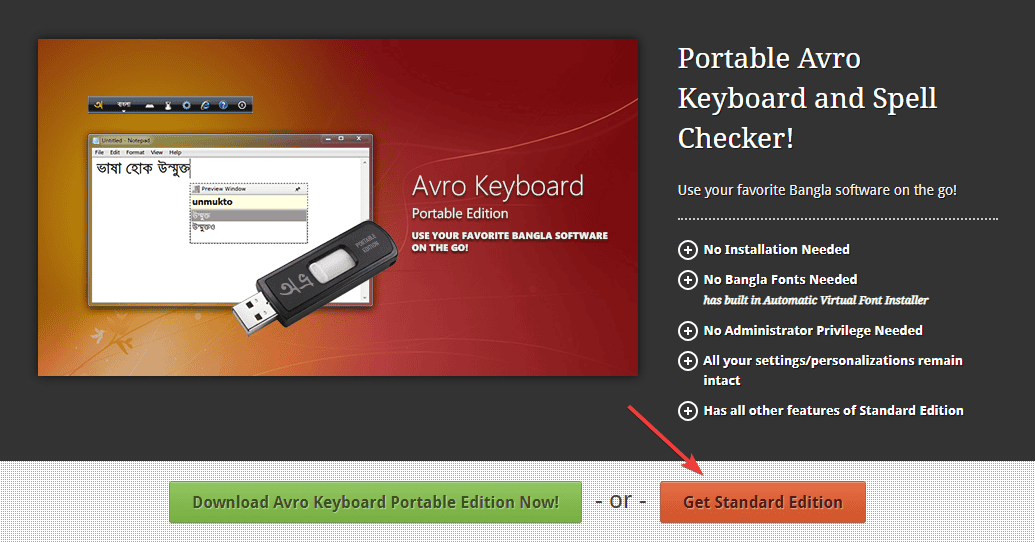
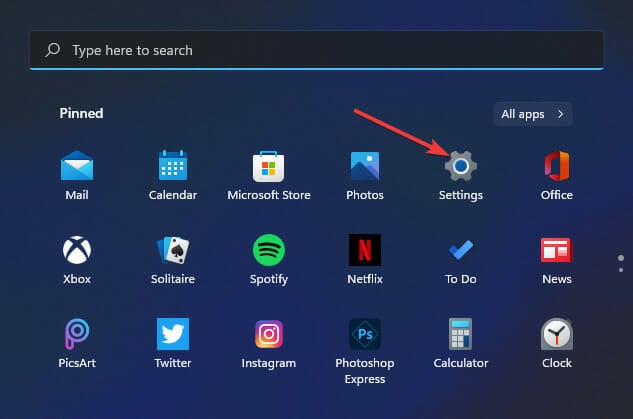
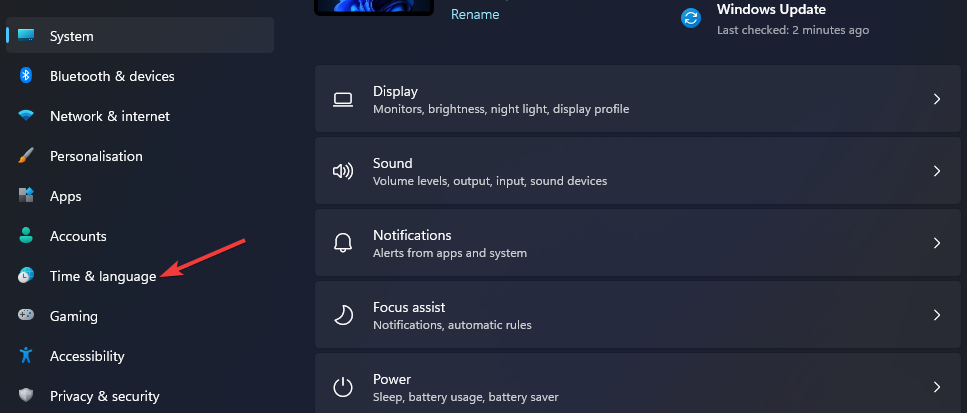
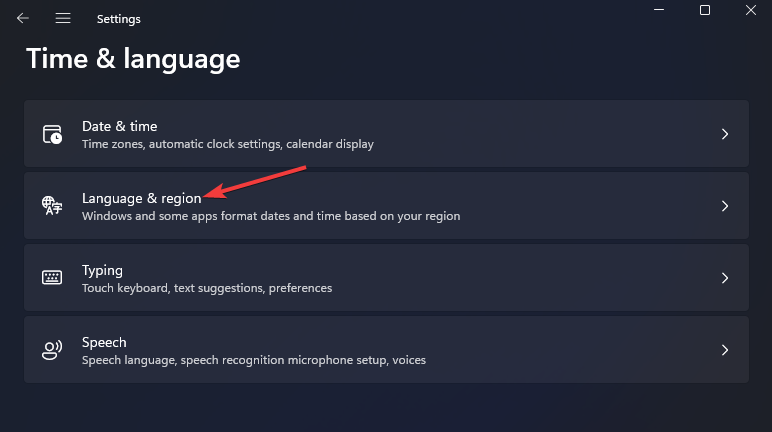
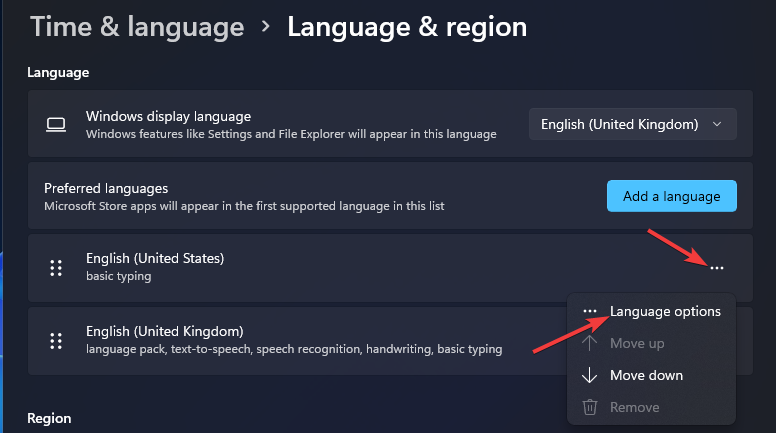
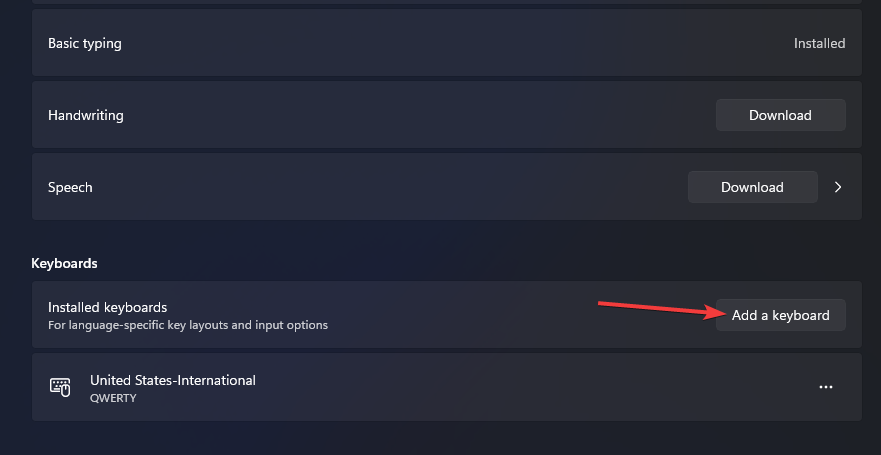
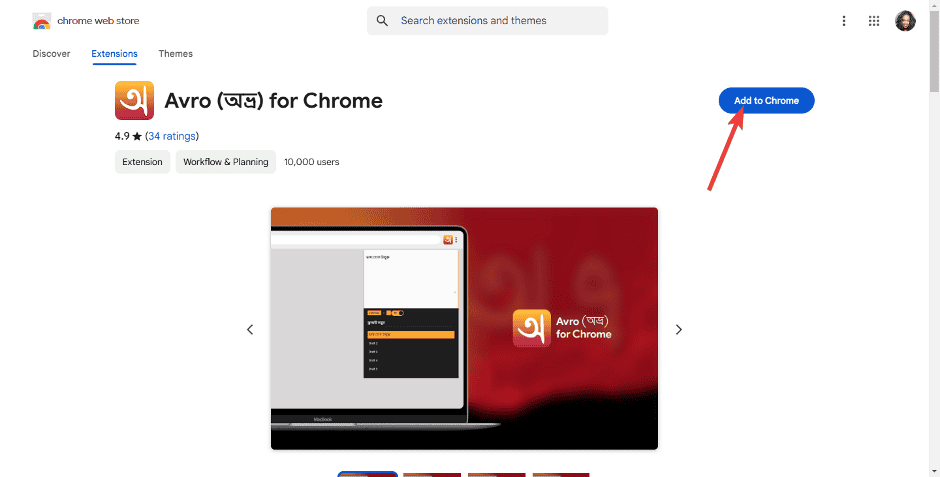

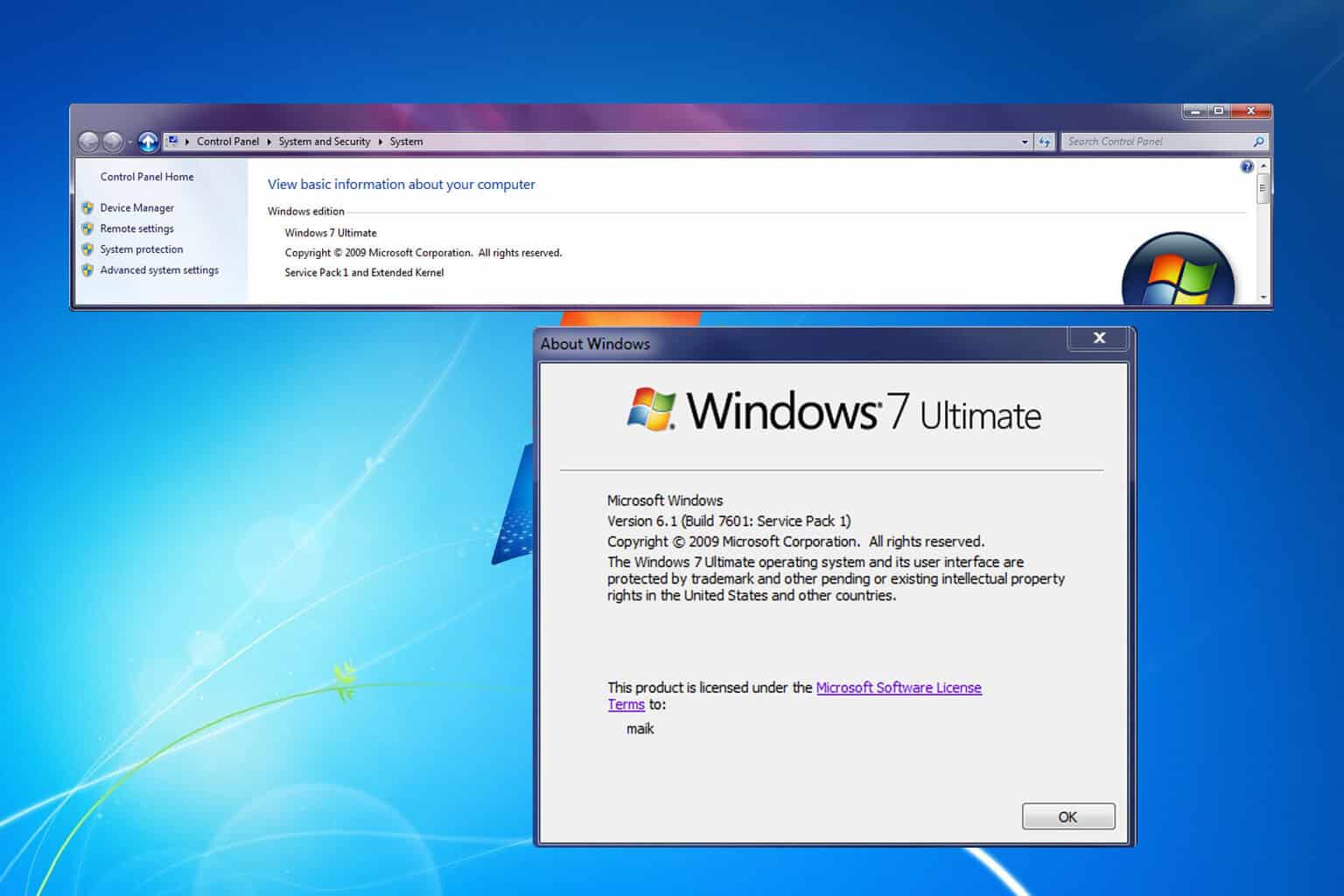
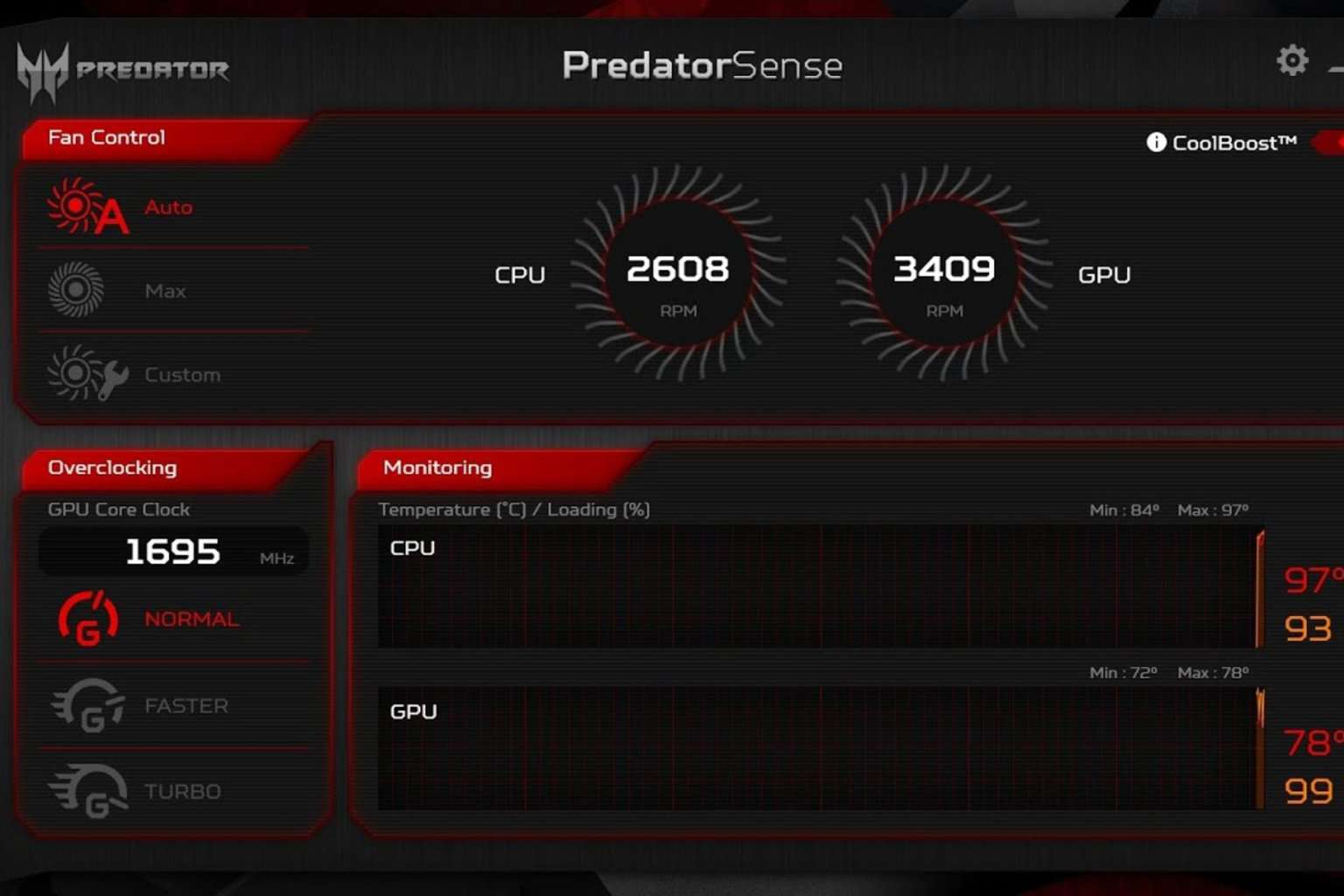
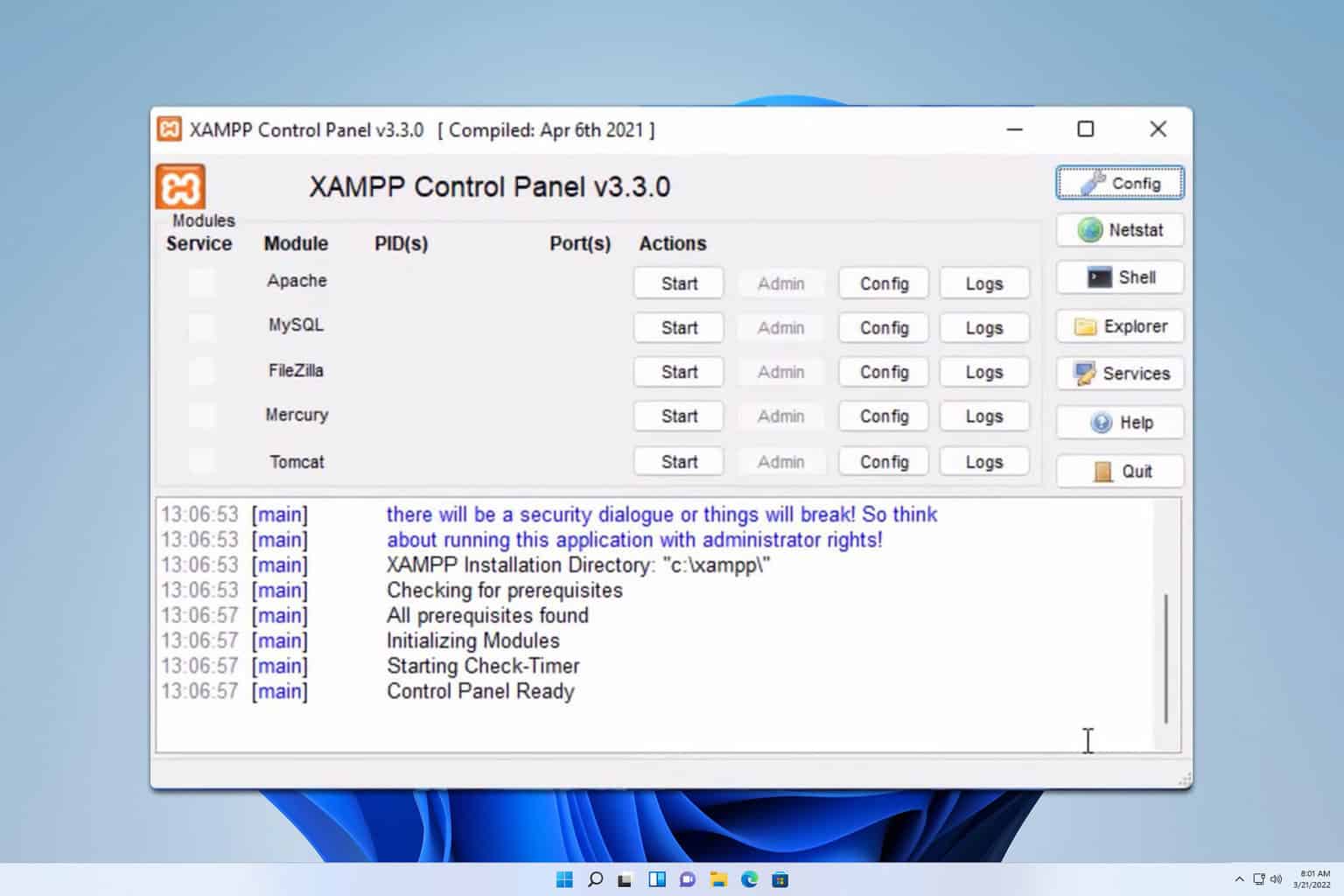
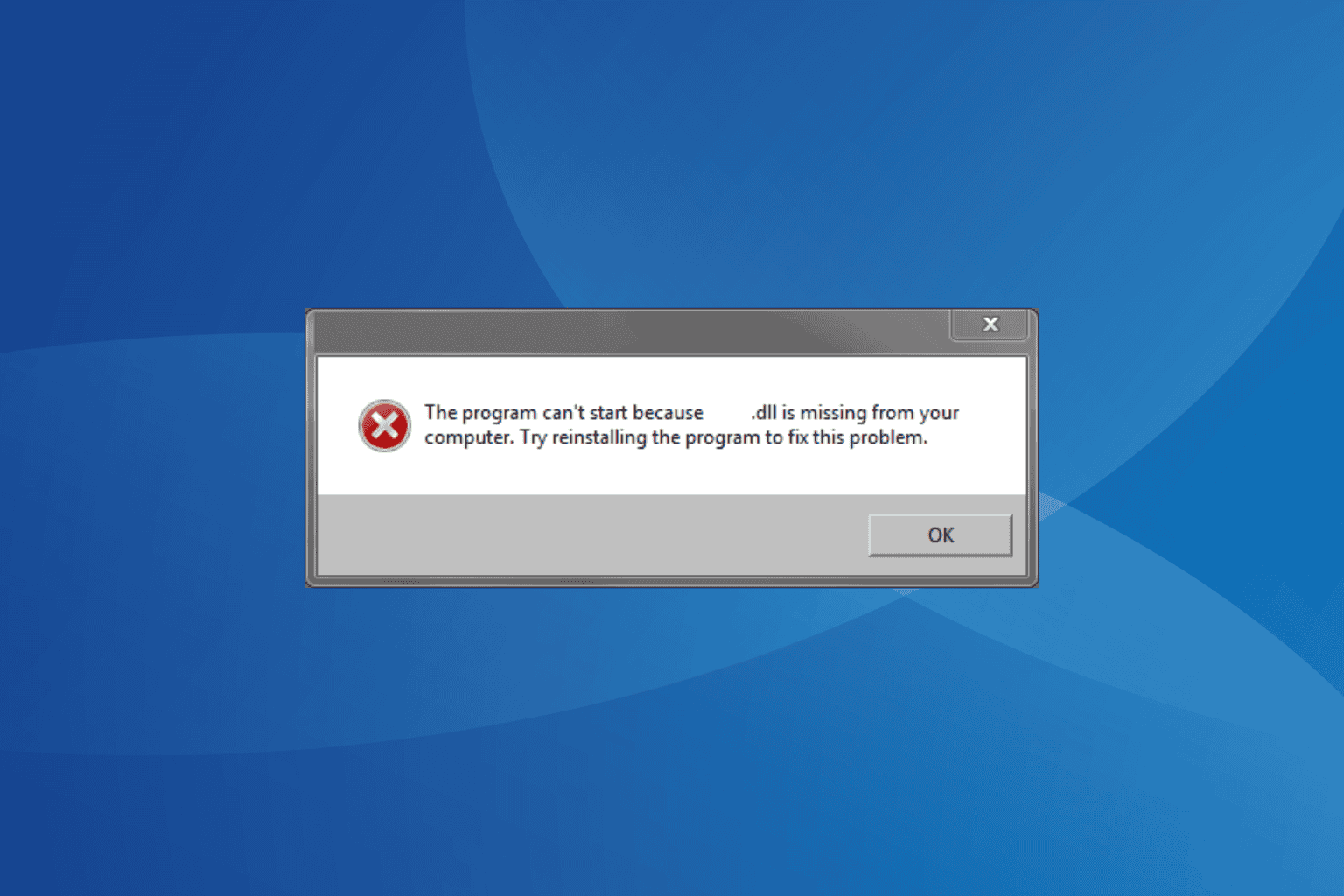
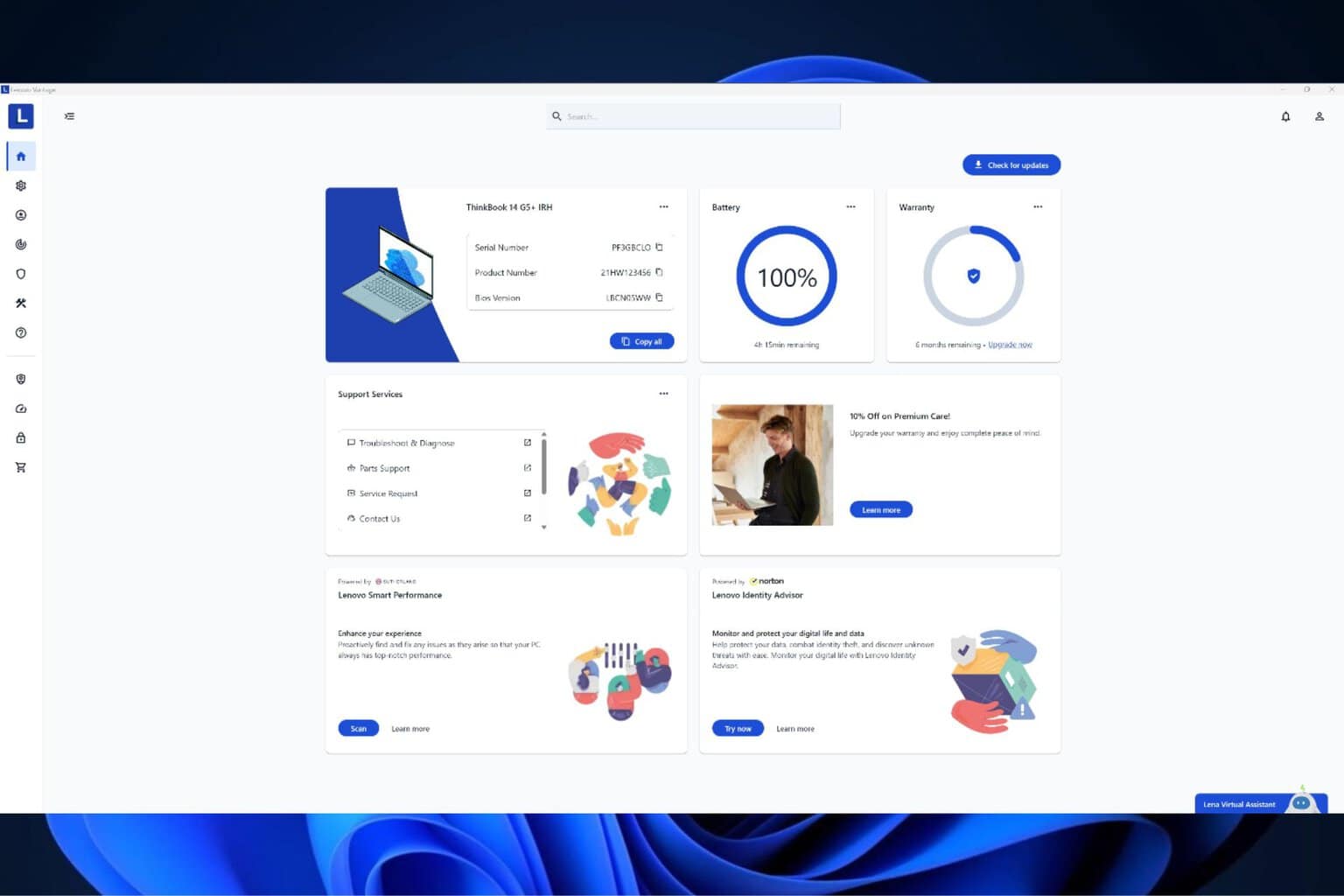
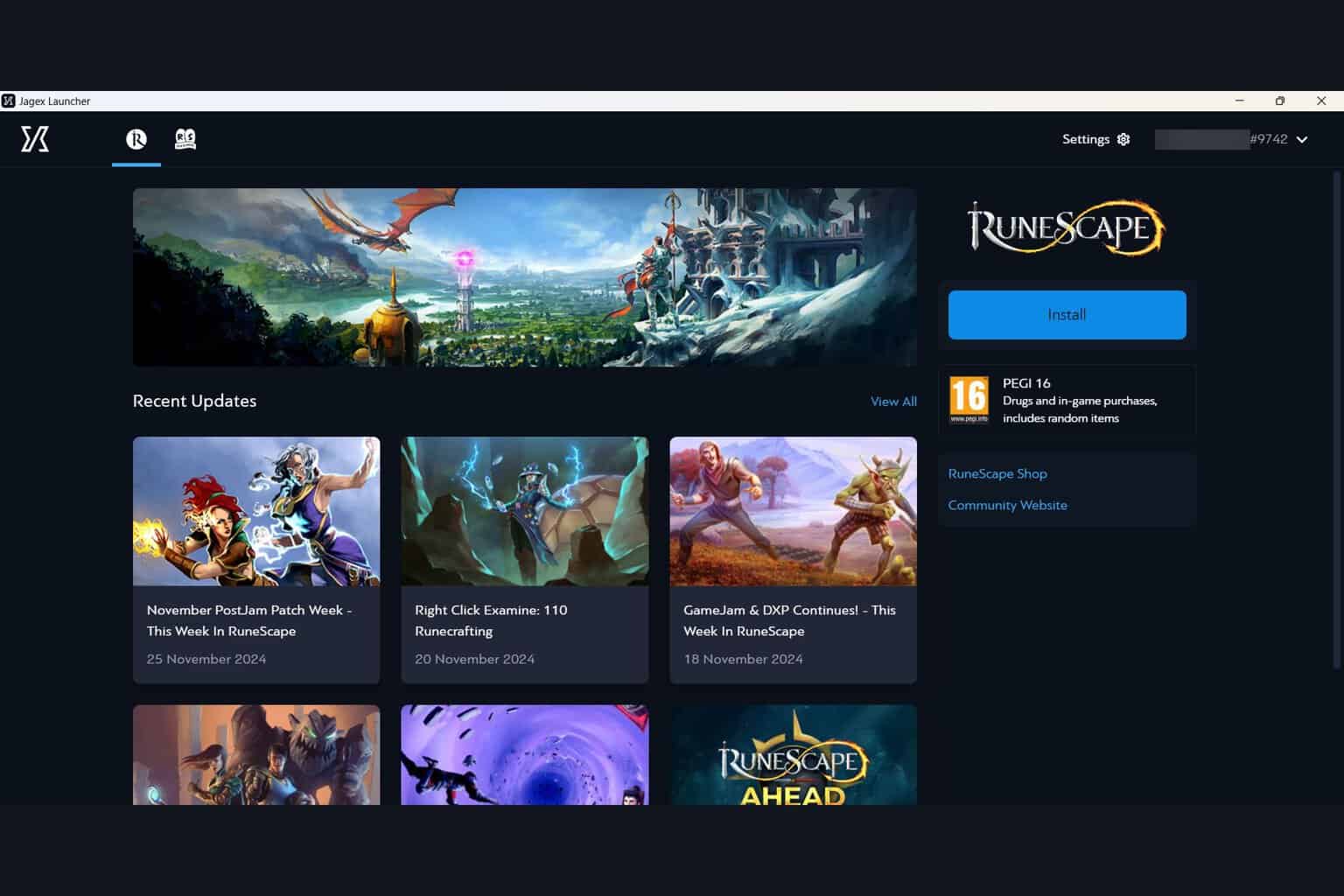
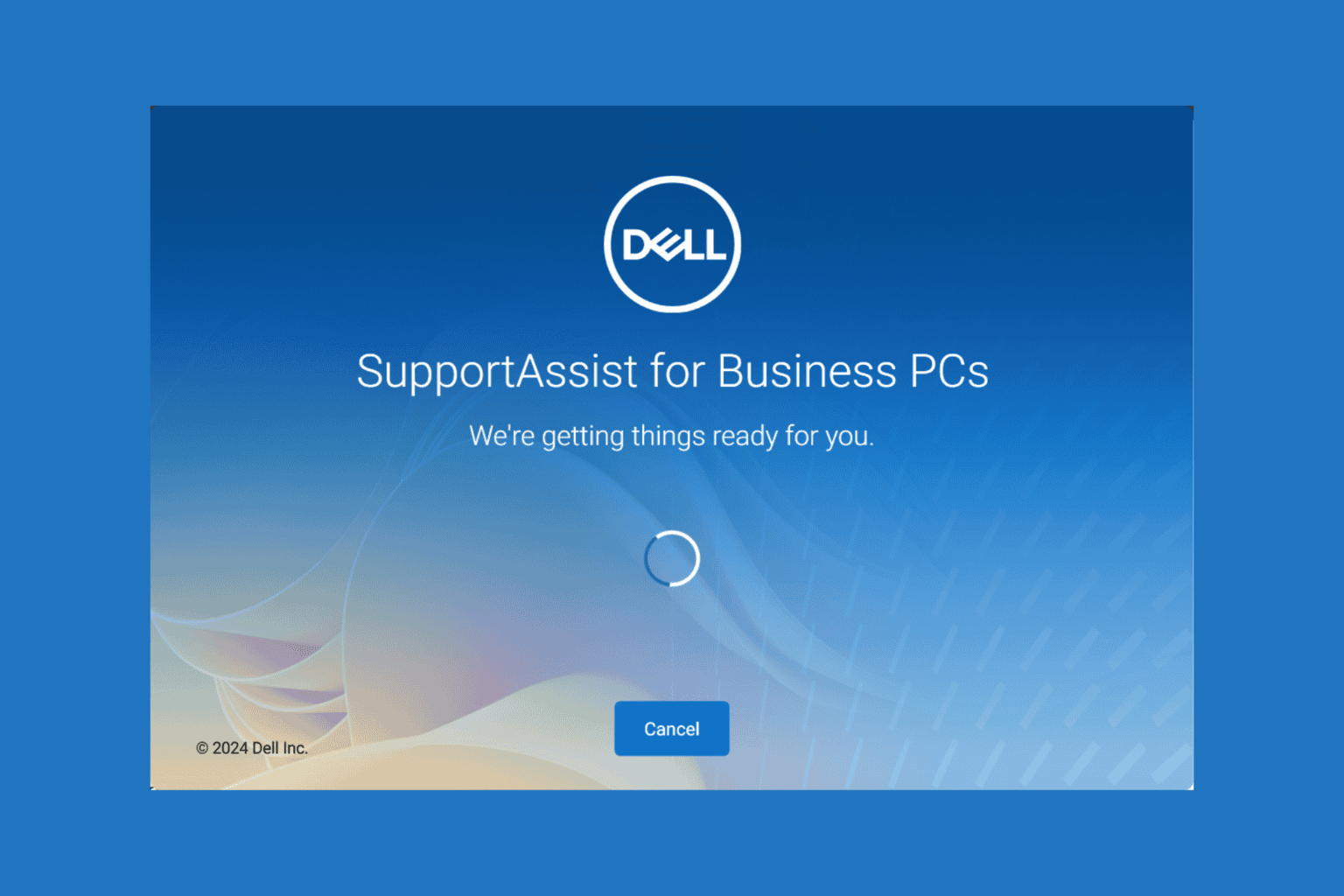
User forum
0 messages