How to Fix the Qt5webkitwidgets.dll Missing Error?
Try reregistering the DLL file if it is present on your computer
4 min. read
Published on
Read our disclosure page to find out how can you help Windows Report sustain the editorial team. Read more
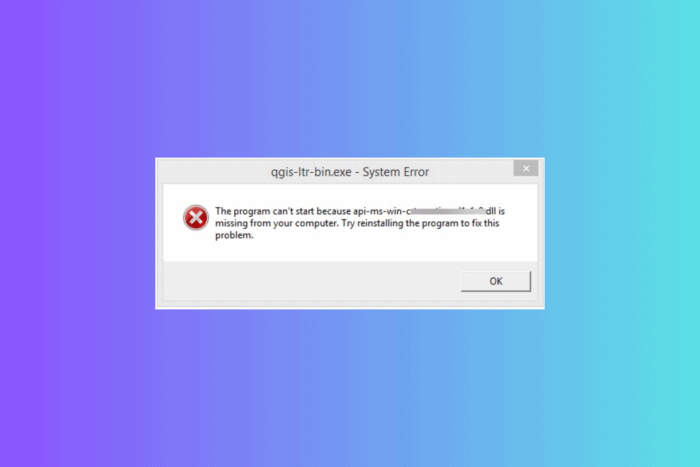
Many of our readers have complained about getting a Qt5webkitwidgets.dll missing error while launching a game on your computer. It could usually appear when some of our system files are missing, outdated drivers or the DLL file is accidentally deleted.
The Qt5webkitwidgets.dll is a Dynamic Link Library related to the C++ application development framework developed by Digia Plc and/or its subsidiary(-ies). To fix the DLL error, check if Windows updates are pending, go to Recycle Bin to make sure the file is not deleted by mistake, and then perform a full system scan using a reliable third-party antivirus tool.
How can I get rid of the Qt5webkitwidgets.dll missing error?
1. Use a DLL fixer tool
Dynamic Link Library files play an important role in the functioning of some apps. If any of the files are missing, the app or game will not launch, resulting in errors like Qt5webkitwidgets.dll missing error.
To fix it, you can download and install a reliable third-party DLL fixer tool mentioned in this list and keep all the DLL-related problems at bay. These apps not only fix the DLL issues but also help you improve your system performance.
2. Reregister the DLL file
- Press the Windows key, type cmd in the search box, and click Run as administrator to launch the Command Prompt with elevated rights.
- To reregister the qt5webkitwidgets.dll, copy & paste the following command and hit Enter: regsvr32 qt5webkitwidgets.dll
- When prompted to save the changes, click OK or Yes, then restart your computer.
3. Restore your PC to the older version
- Press Windows + R to open the Run dialog box.
- Type sysdm.cpl and click OK to open the System Properties window.
- Go to the System Protection tab and click the System Restore button.
- Select Choose a different restore point on the System Restore wizard, then click Next.
- From the list of restore points created, choose the one before the qt5webkitwidgets.dll missing error appeared, then click Next to proceed.
- Click Finish to proceed.
Your computer will restart and restore the system settings to the chosen point. If you see the System Restore is not working message after the system restarts, it could be due to conflicting drivers, missing system files, or a corrupted DLL file; read this guide to learn more.
4. Run SFC & DISM scans
- Press the Windows key, type cmd in the search box, and click Run as administrator to launch the Command Prompt with administrator privileges.
- To repair the damaged or missing system files on your computer, type the following command and hit Enter:
sfc /scannow - Let the scan be executed successfully, and if you still face the error, copy & paste the following command to scan the Windows image for corruption and repair it using Windows Update, and press Enter:
Dism /Online /Cleanup-Image /RestoreHealth - Wait for the command to complete, then restart your computer to let the changes take effect.
5. Download the DLL file manually
 NOTE
NOTE
- Click the DLL-FILES website link to open the qt5webkitwidgets.dll page. Locate the DLL file version that works for your computer and click Download.
- Double-click the downloaded folder to open it, and copy the DLL file.
- Now, navigate to this path after replacing C with your system drive letter, then paste the DLL file:
C:\WINDOWS\System32 - Reboot your PC to save the changes.
In conclusion, to fix the qt5webkitwidgets.dll missing error, you can try running the SFC & DISM scans to restore missing system files, restoring your PC to the older version, registering the DLL file if it is present, or downloading the DLL file manually.
Do you often encounter errors or pop-up messages related to missing DLL files? Check out this guide to learn the reasons for preventing them.
Before you go, check out our detailed guide on what to do if you encounter the macdll.dll not found error on your computer.
If you have questions or suggestions about this DLL error, feel free to share them in the comments section below. We will be happy to interact.
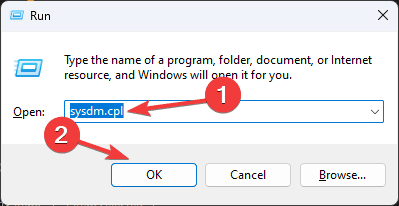
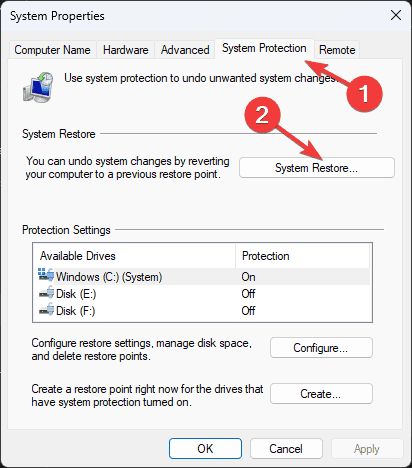
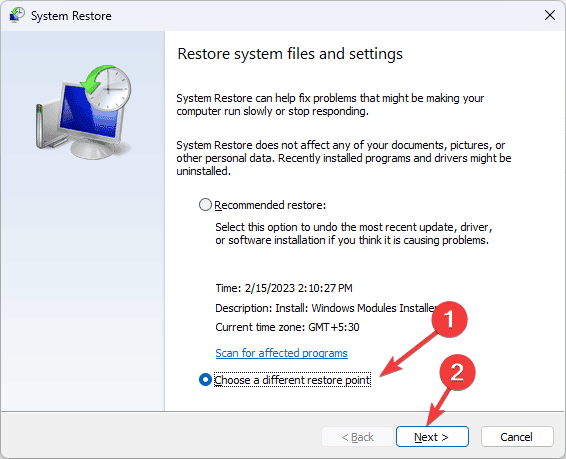
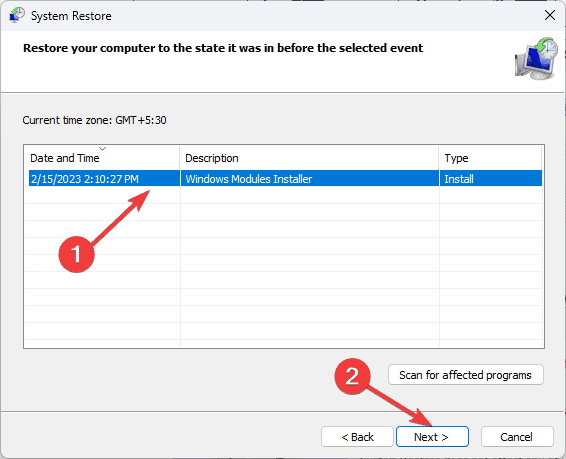
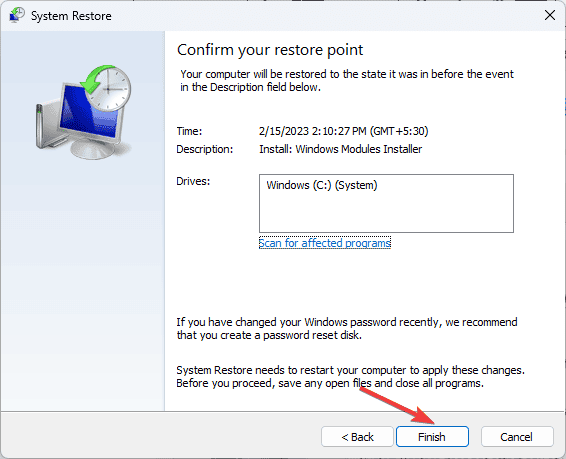
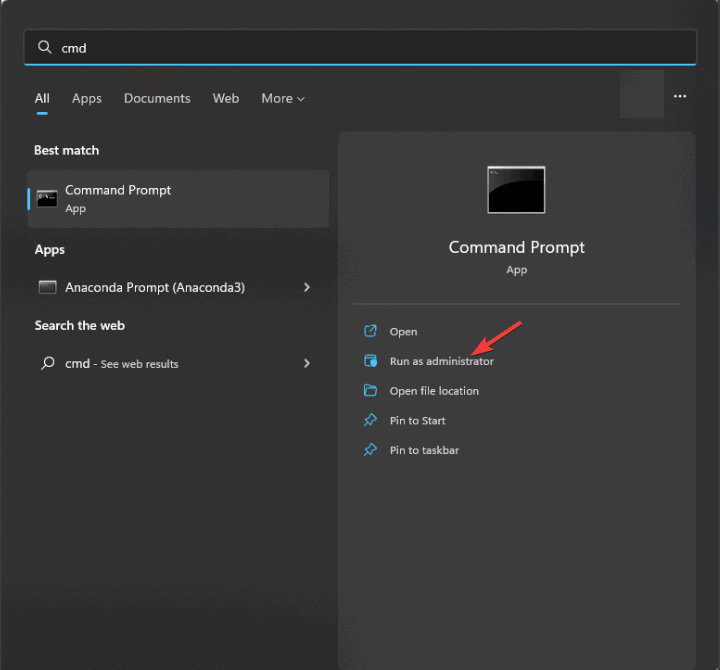
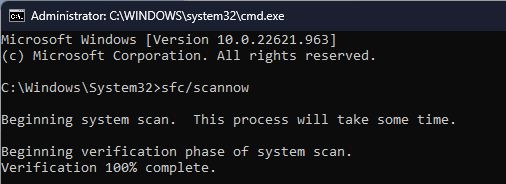
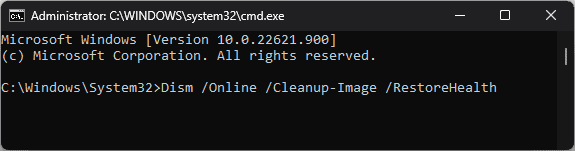








User forum
0 messages