How to Fix ERROR_FT_WRITE_RECOVERY Easily
2 min. read
Published on
Read our disclosure page to find out how can you help Windows Report sustain the editorial team. Read more
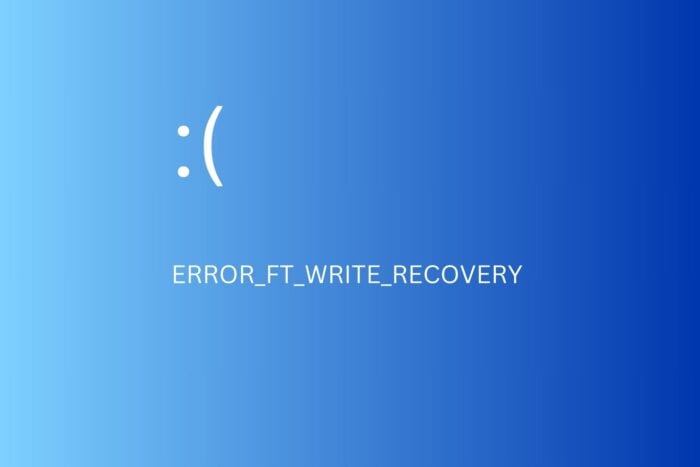
When you get an error message reading ERROR_FT_WRITE_RECOVERY in Windows, it’s because the system detects an issue with writing data to a storage device (i.e. your drives).
There might be an underlying issue like insufficient memory, out of date storage drivers, or corrupt system files.
Here’s how you fix it:
What can I do to fix the ERROR_FT_WRITE_RECOVERY error?
First, restart your PC. Sometimes a simple reboot fixes underlying issues. But if it doesn’t keep reading:
1. Run a disk check
- Press Windows key + S, type cmd and select Run as Administrator.
- Type chkdsk C: /r /f and press Enter.(Replace “C “with your dirve’s letters if necessary).
- Answer with Y and press Enter to continue.
- Reboot your PC for the scan to start.If the tool identifies any disk issues, it’ll automatically attempt to fix them.
2. Update storage drivers
- Press Windows key + X and select Device Manager.
- Expand Disk drives, right-click on the affected drive, and select Update driver.
- Choose Search automatically for drivers and follow any prompts to install updates.
- Wait for the process to complete and restart your PC.
Storage drivers manage your hard drive and can help overcome reading and writing errors like EROR_FT_WRITE_RECOVERY.
3. Run a system file checker
- Press Windows key + S, type cmd and select Run as Administrator.
- Type sfc/scannow and press Enter.
- Let the scan complete and fix any issues it finds.
- Restart your PC.
4. Free up disk space
- Type Disk Cleanup in the Start menu search bar and open the app.Sele
- Pick the drive you want to clean and hit OK to continue.
- Select the types of files you want remove and click OK to continue.
- Confirm and wait for the process to complete.
If there’s not enough free space on your storage device, it can cause errors like ERROR_FT_WRITE_RECOVERY.
Using this built-in cleanup tool will help you identify and delete unwanted files that stack up over time.
That’s how you fix the Write Recovery error in Windows.
Keeping your OS up to date and running frequent antivirus scans are must-do maintenance tasks to prevent ERROR_FT_WRITE_RECOVERY and other BSoD like profiling at a limit and can’t terminate self.
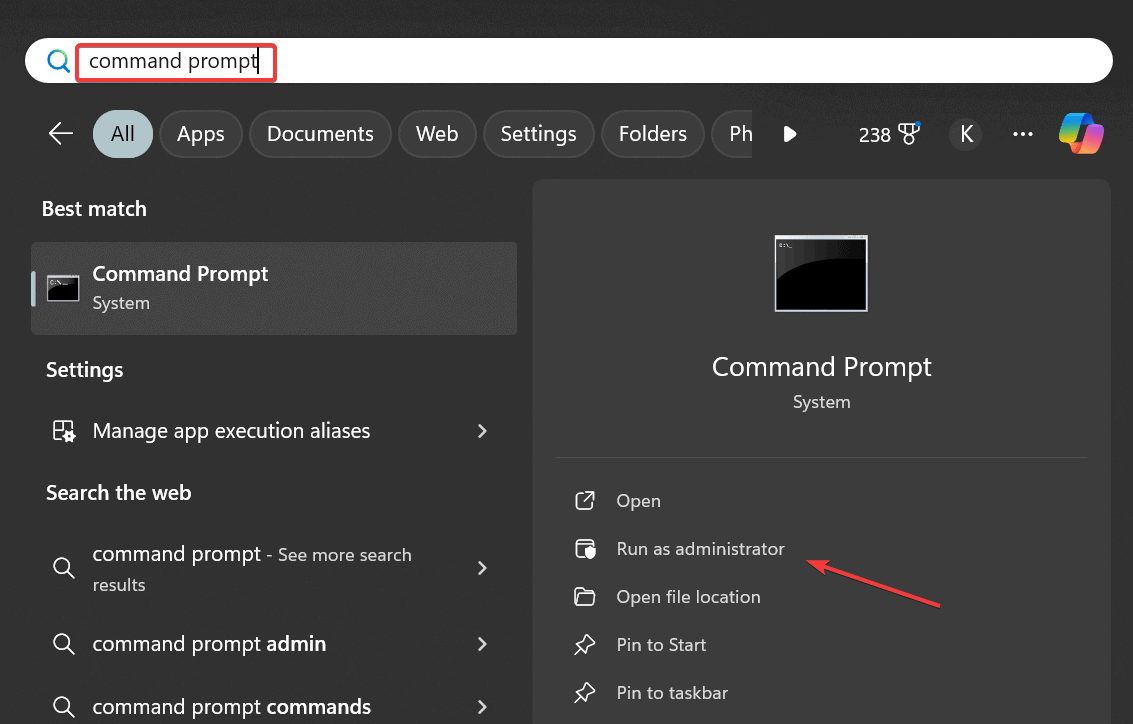

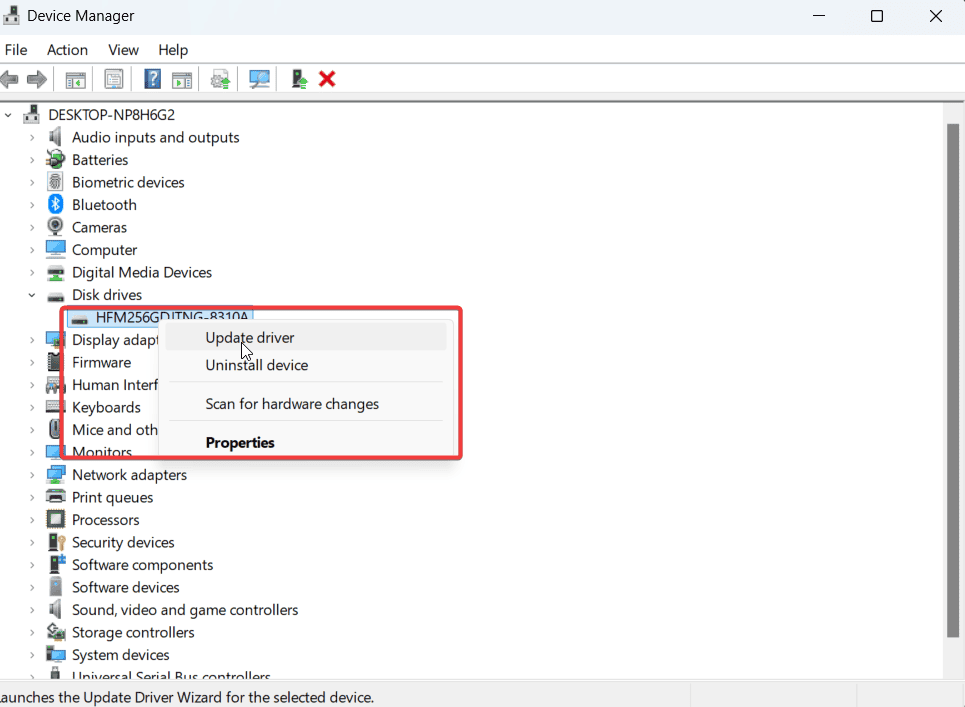
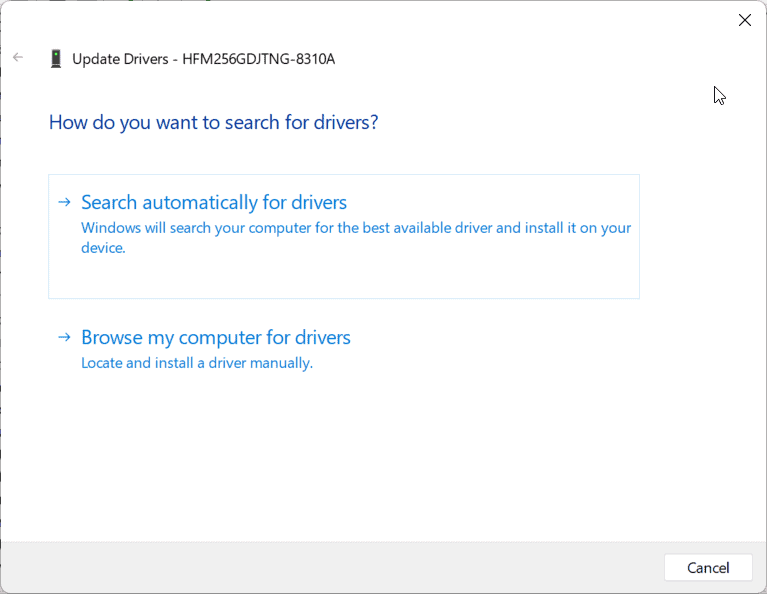
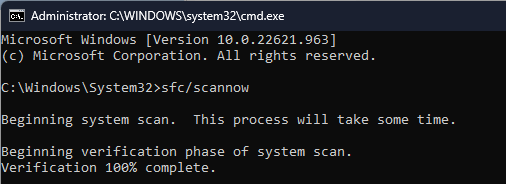
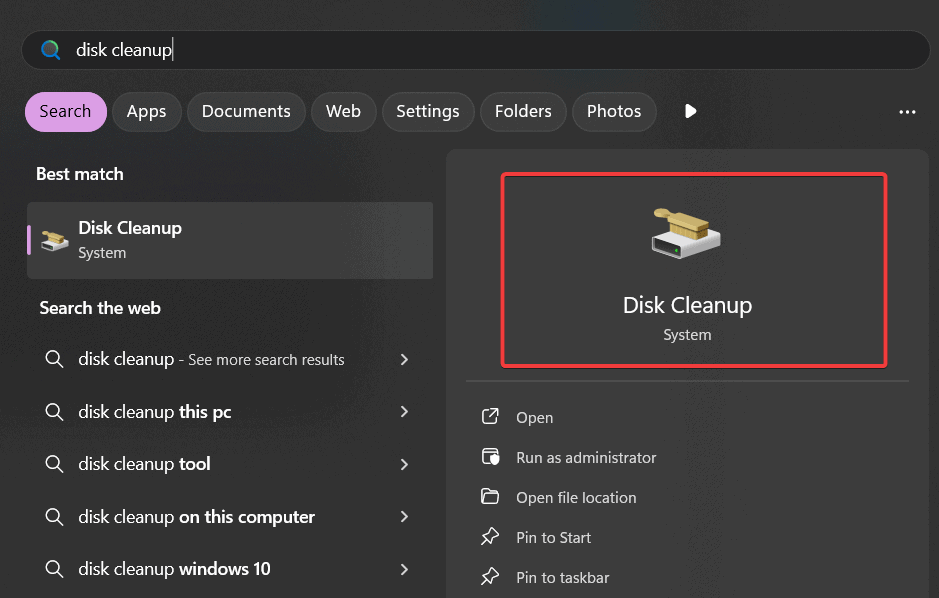

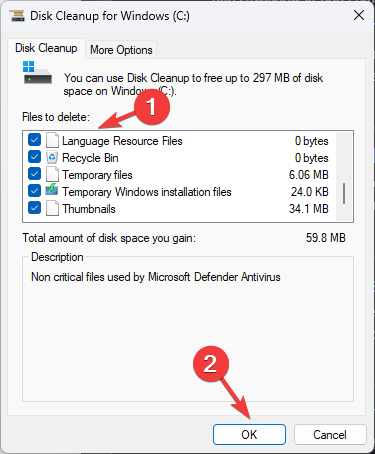
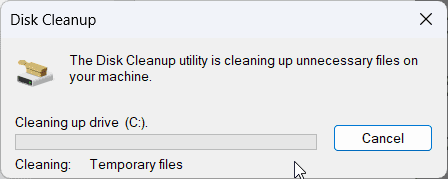
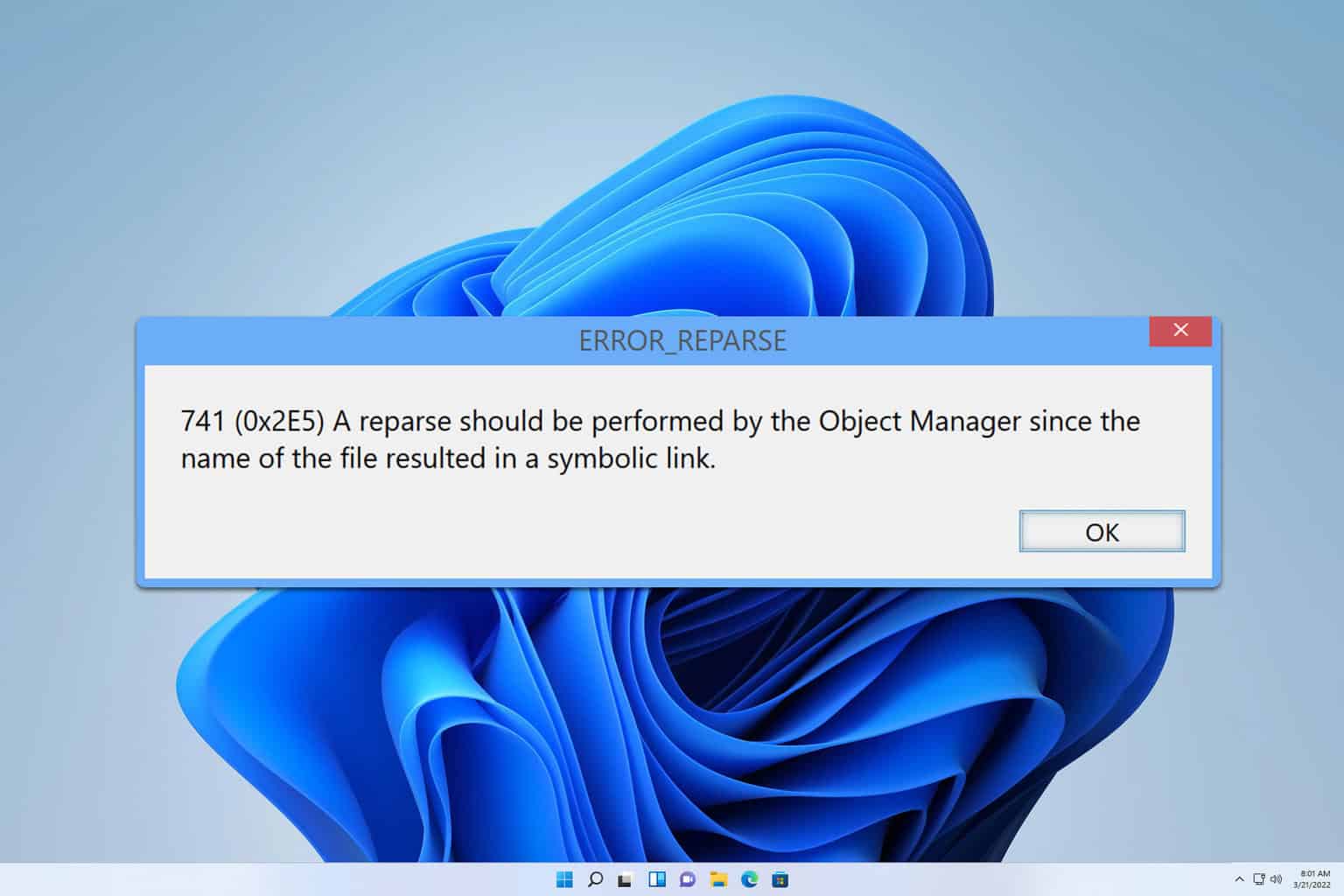
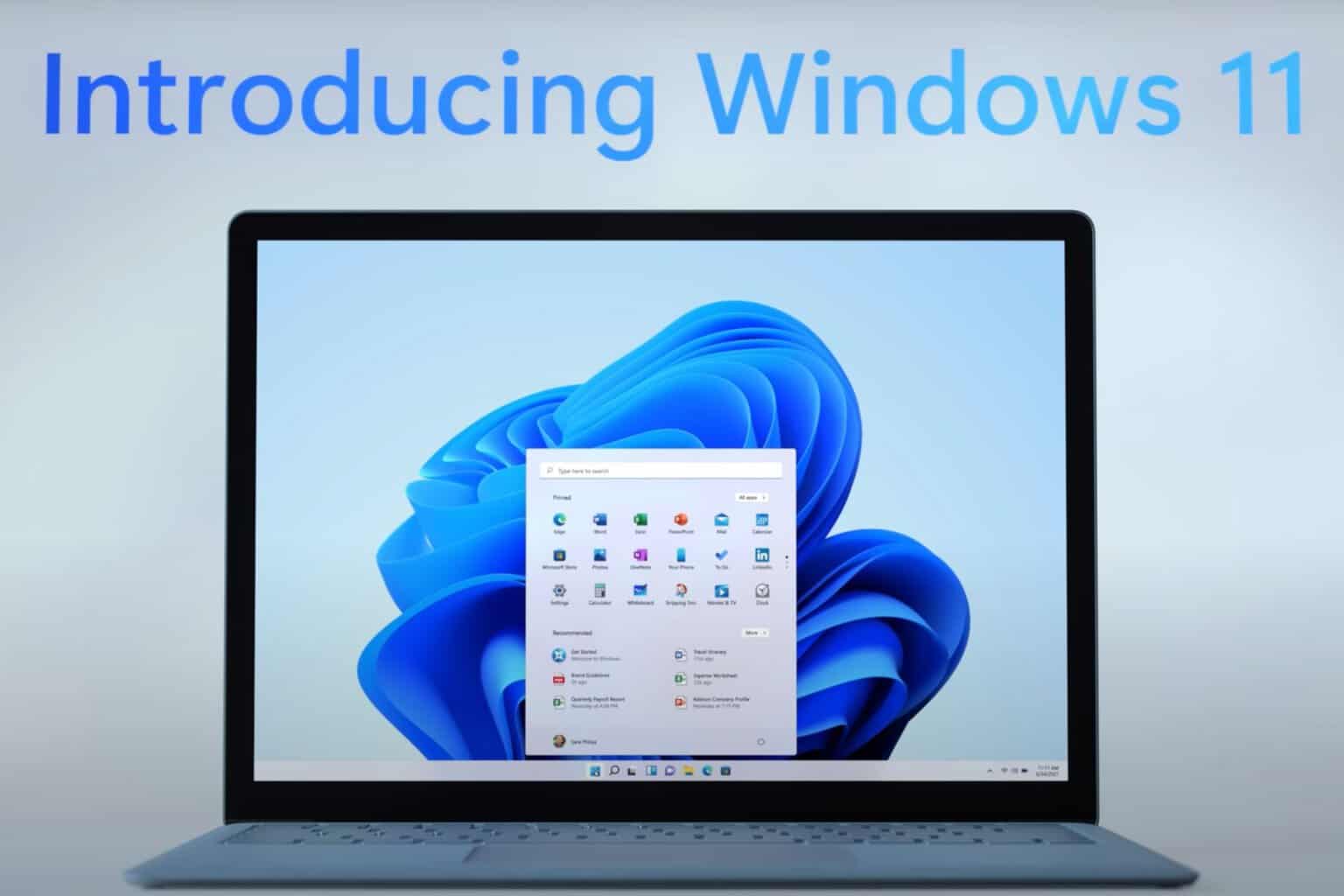
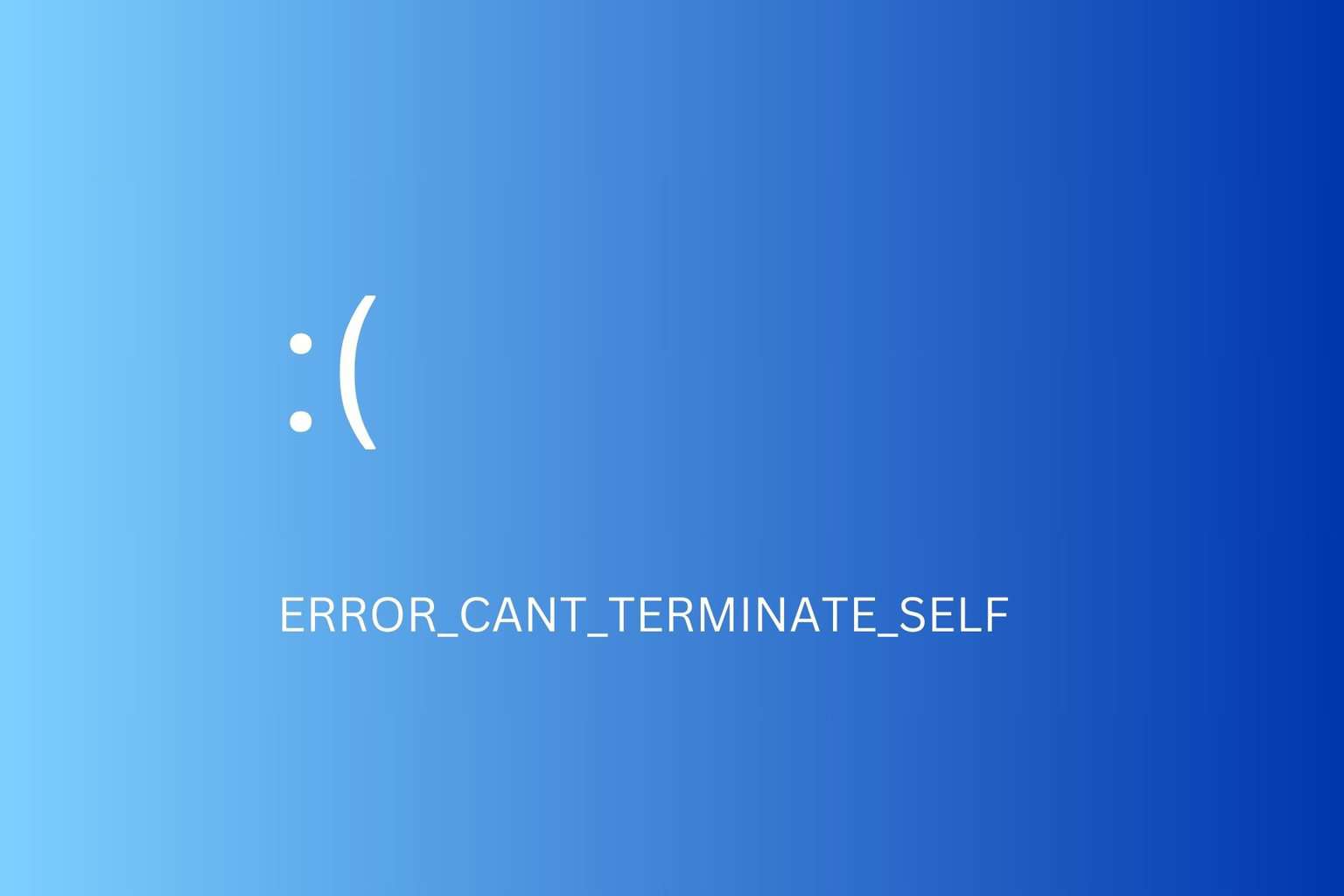
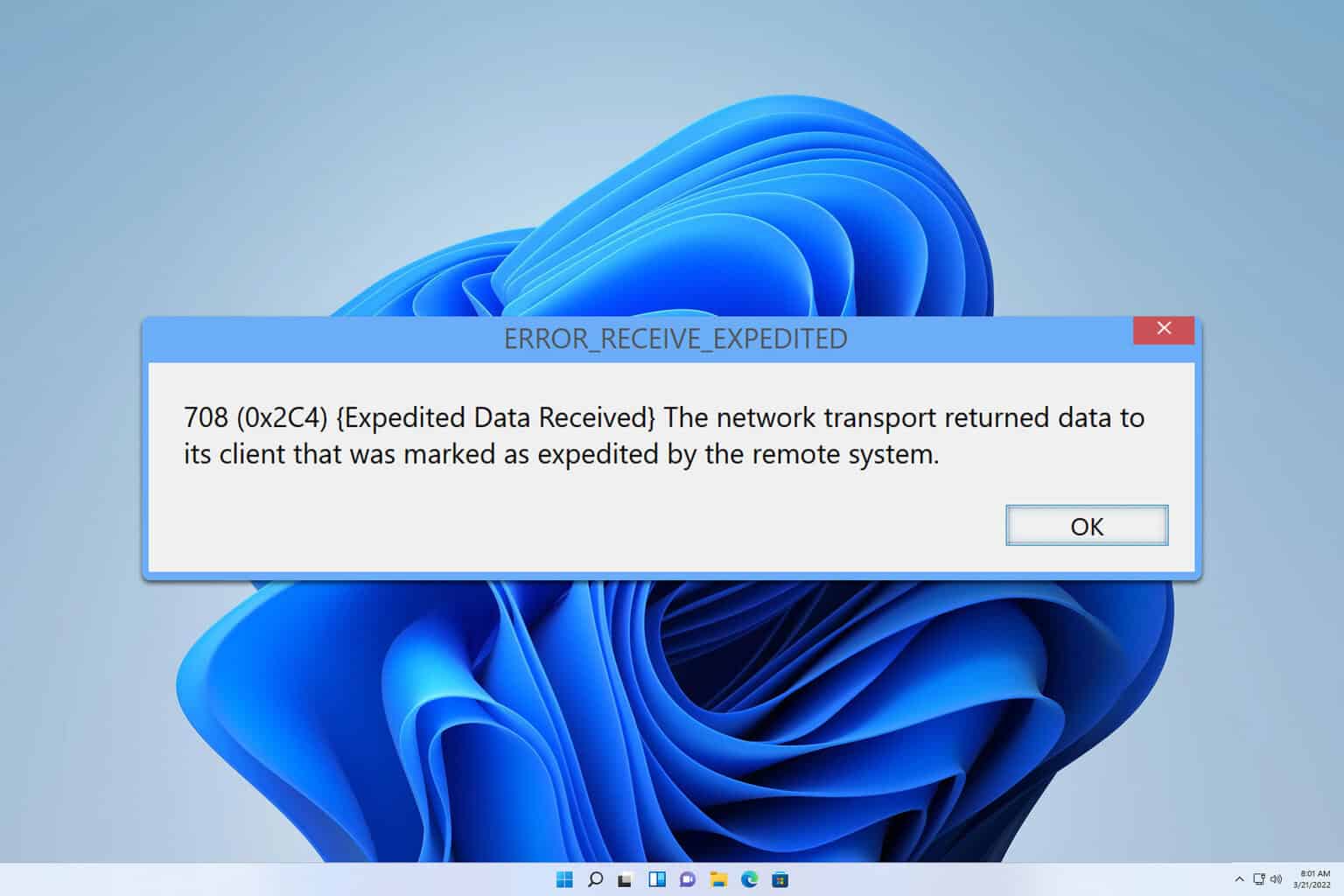
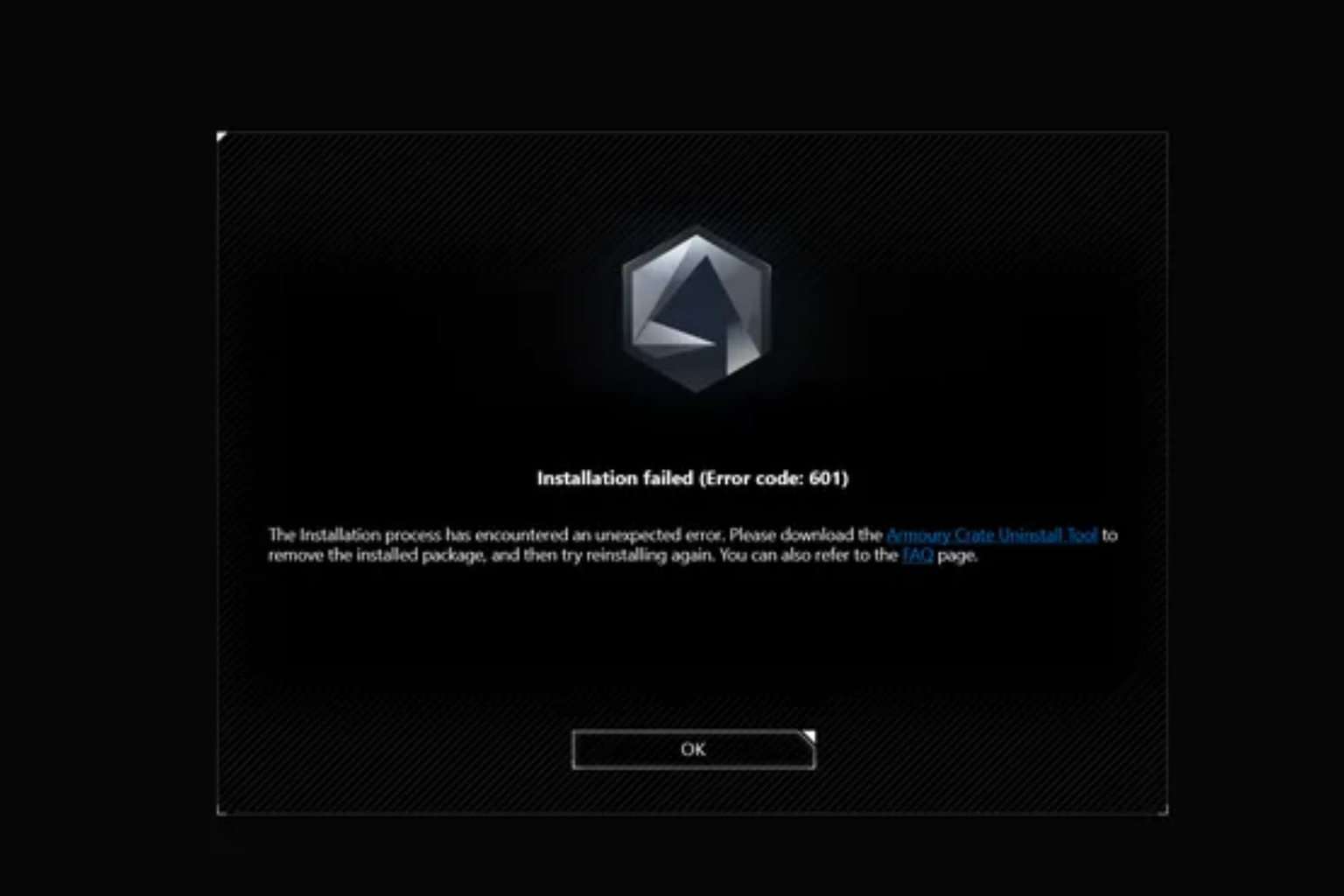
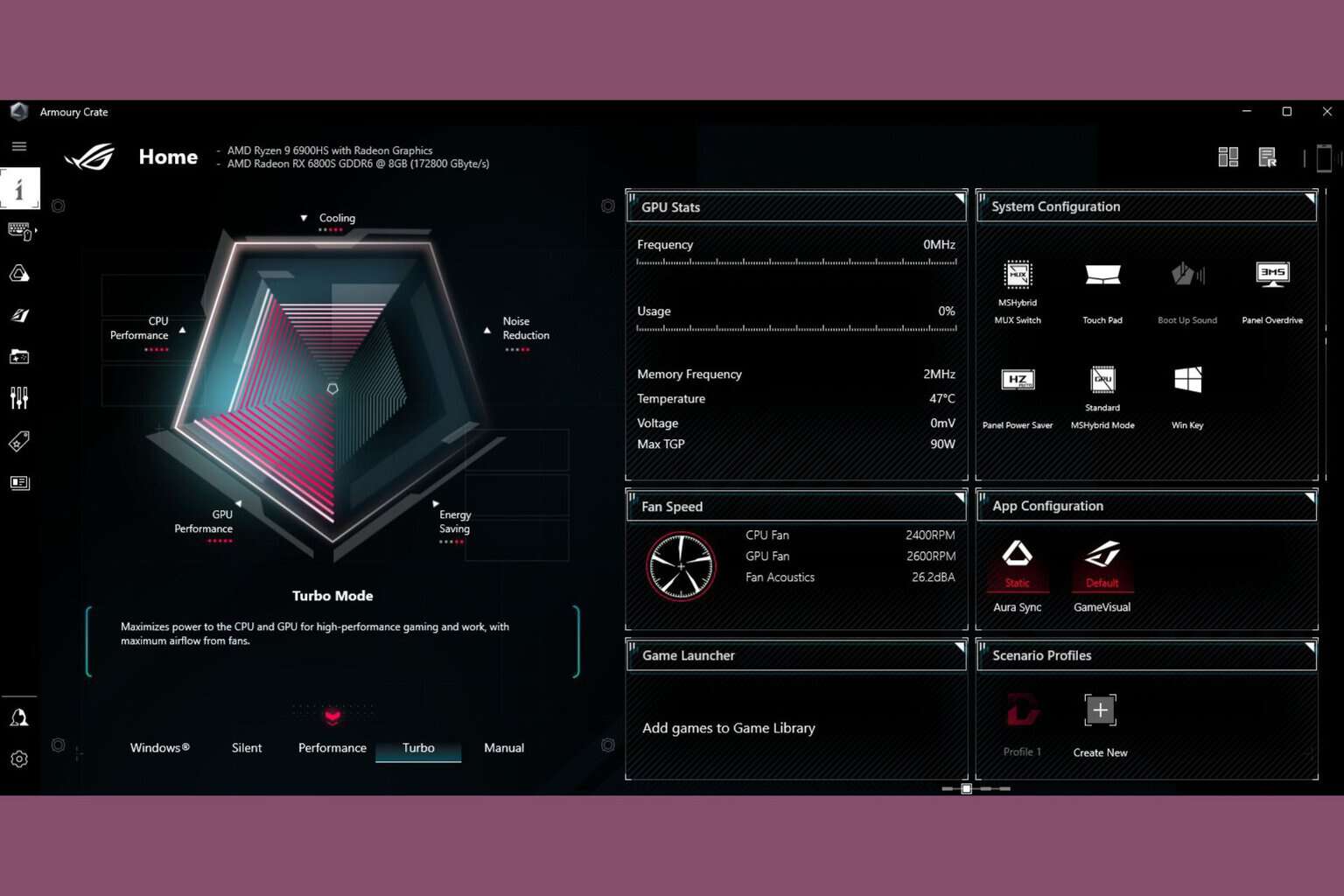
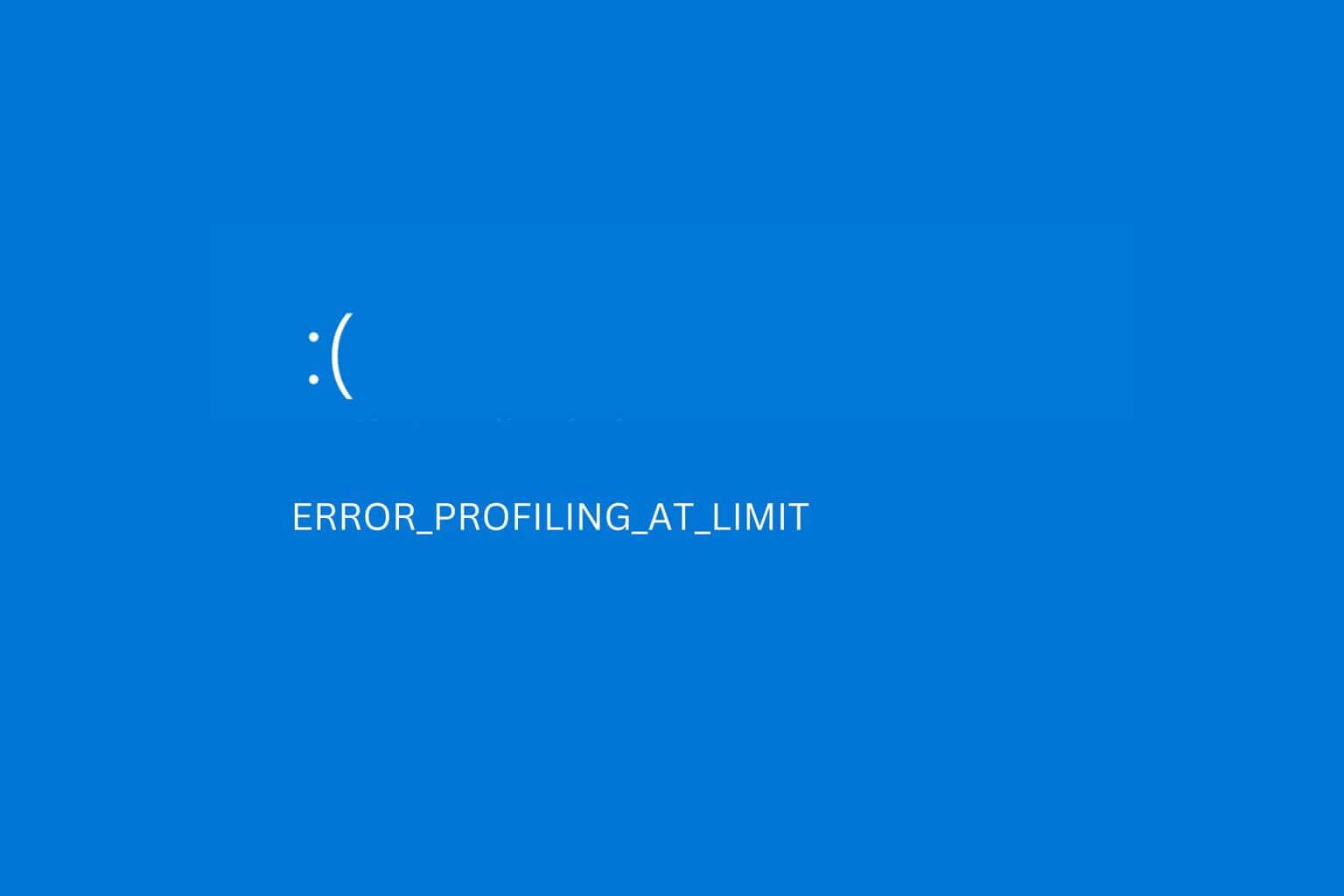
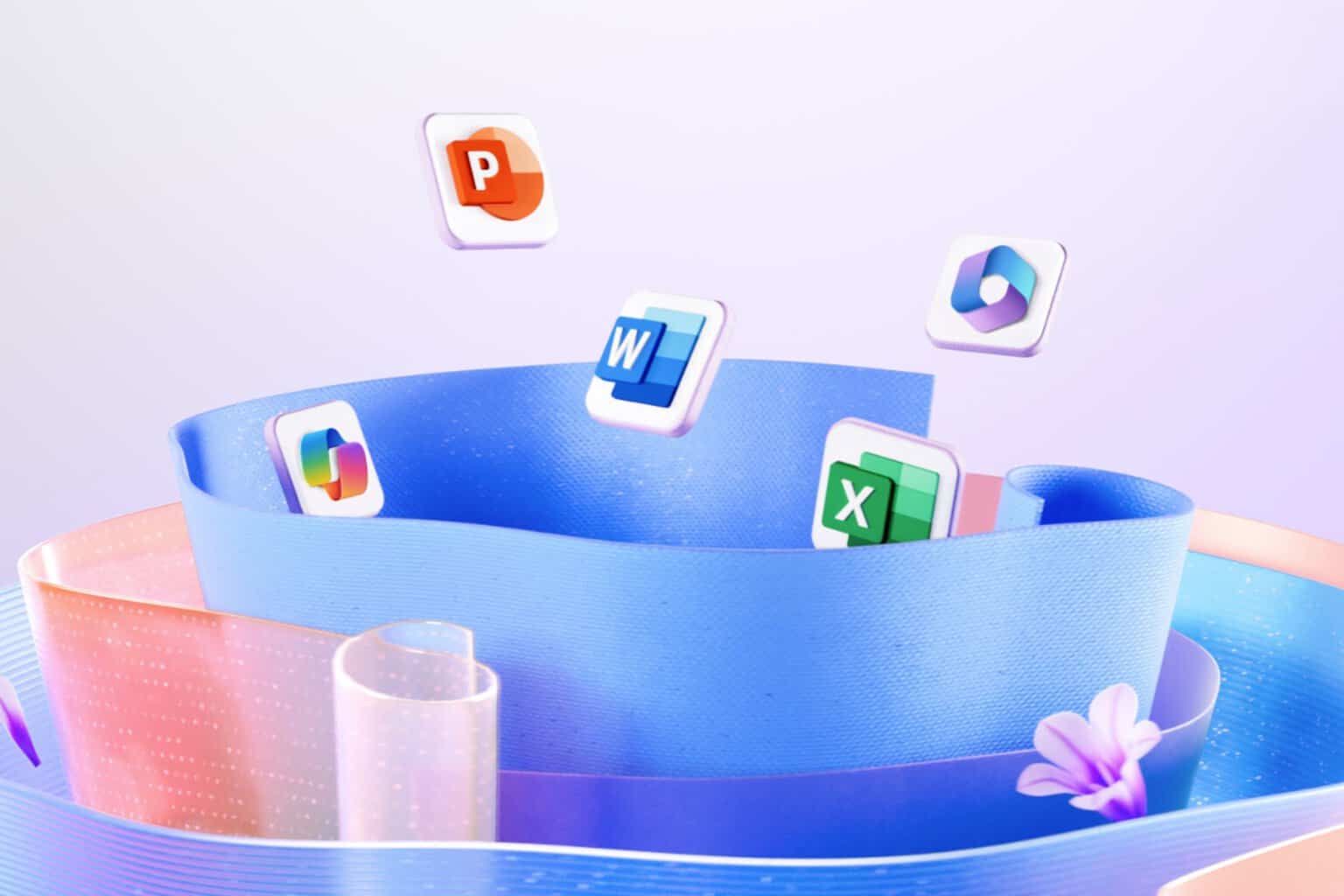
User forum
0 messages