Best Video Face Blurring Software for PC [2025]
6 min. read
Updated on
Read our disclosure page to find out how can you help Windows Report sustain the editorial team. Read more
Key notes
- Video face blurring software can be useful in more than one way as it not only unleashes an entire world of creative possibilities.
- Since publishing content can be subject to legal obligations, so you may need to censor faces in a video.
- Creating high-quality projects that comply with privacy regulations would be impossible without video face masking software.
- Make sure you check the full specs of all Windows 10 video editor blur tools enlisted here and put those free trials to good use.

If you’re looking for a reliable video face blurring software to hide or protect the identity of the persons appearing in your videos, you’re in the right place.
With privacy concerns rapidly escalating, you may be obliged to censor the faces of the people who star in your videos, and what better way to achieve that than with using good-quality video face masking software?
In this article, we’ll list the best tools that you can use to quickly anonymize faces in videos ranging from free video face blurring software to paid suites.
What are the best face blurring tools for PC?
Adobe After Effects
At this point in time, it’s safe to state that Adobe After Effects is the best visual effects software in the world and you can also use it to blur people’s faces in videos.
Thanks to the motion tracking feature, you can easily obscure faces, logos, and other elements. You can apply a feathered mask to protect a person’s identity and then track that mask as it moves across the frames.
Here’s a quick guide to get you started with face blurring on After Effects:
- Go to Insert, and then select add a Null Object.
- Open the tracking panel and select both position and rotation to better track a person’s face.
- Select your tracking points. Set the newly created Null Object as the target.
- Go to Layer and add a new Adjustment layer in order to apply the blurring effect.
- Go to Effects & Preset and type the word mosaic.
- Drag the mosaic effect over the new adjustment layer.
- In order to apply the mosaic effect only to people’s faces, enable the pen tool, and start clicking around the subject’s face to mask it.
Let’s quickly look at its key features:
- Create stunning animation with special effects
- Content-Aware Fil to easily remove objects from videos
- 12x faster performance on handling multi-channel EXR files
- New GPU-accelerated display to view your designs
- Seamless integration with Adobe apps and 300+ third-party tools

Adobe After Effects
Looking for a face blurring tool? Go pro with the industry-standard motion graphics and visual effects software.Adobe Premiere Pro
Industry-leading Premiere Pro is unparalleled when it comes to video editing. Face blurring is just one of the many things you can achieve with it and the results will undoubtedly be over the top.
This versatile video editor will match any device, any platform, and any format allowing you to craft footage in any shape and resolution, from 8K to VR even on mobile workstations.
With seamless integrations you can get even more out of Premiere Pro without ever leaving your timeline. From Adobe Creative Cloud apps to hundreds of third-party extensions, you have it all at your fingertips.
Let’s quickly look at its key features:
- Integrated lightweight proxy workflows and native file support
- Compatible with all file formats, devices, and operating systems
- Seamless integration with other apps and services
- Intelligent reframing to automatically reformat your videos and optimize footage
- Selective color grading with Lumetri Color tools
- Essential Sound Panel to manage tracks
- Immersive toolkit for VR 180 editing
- Comprehensive and interactive in-app tutorials

Adobe Premiere Pro
Take your projects to the next level with the industry-leading video editing software.Movavi Video Editor
Movavi is an interesting video editor that also has a face blurring feature. If you need a tool to hide people’s faces or hide confidential information, the Movavi Video Editor can help you.
Using this feature is very easy and intuitive. After you install Movavi Video Editor, open it and import the video that you want to edit by clicking Add Media Files.
Here’s a quick guide to get you started with face blurring on Movavi:
- To blur people’s faces, go to Filters and select Blur. You can choose to blur an entire video or just a face.
- There is a series of different blur filters that you can use. To add your preferred blur effect, drag its icon to the video on the Timeline.
- You can even tweak the blur effect intensity from mild blur to intense blur.
- Moreover, you can also add an artistic touch to your blurring and choose various blurring shapes, such as hearts, diamonds, and more.
- Once satisfied with the result, you can export your creation by hitting the Export button.

Movavi Video Editor
Get started on video editing with this user-friendly, intuitive software.Wondershare Filmora Video Editor
Wondershare Filmora is a great video editing software that also supports face blurring.
If you want to post a video online, but you don’t want others to see your face appear in the respective video, you can simply blur your face.
This tool features a face-off function that lets you blur out faces in less than one minute.
This feature automatically tracks the position and rotation of the face in your video to prevent awkward situations where blurred faces become visible for a split of a second.
Another interesting feature is the one that allows you to replace people’s faces with hilarious masks or funny faces.
⇒ Get Filmora Video Editor free
Corel VideoStudio

The new Corel VideoStudio Pro delivers all the tools you will ever need to create stunning videos with hyperrealistic effects while enjoying an optimized performance.
This award-winning video editing software combines the ease of use with next-generation editing features to satisfy all skill levels.
Packed with preset templates to get you started on face blurring or any other project you envision, 1500+ filters and effects, and a plethora of editing features, VideoStudio is the perfect choice for you.
Let’s quickly look at its key features:
- Streamlined editing for accelerated workflows and performance
- Smart slideshow and optimized 4k display
- Enhanced video masking, blending modes and premium effects
- HD, 4K & 360 video editing
- Extensive animation toolkit
- Color and Lens correction plus Chroma key/Green screen
This brings us to the end of our list. Test all the face blurring software solutions listed above and keep the one that best suits your needs.
If you have any suggestions or questions, don’t hesitate to leave them in the comments section below.
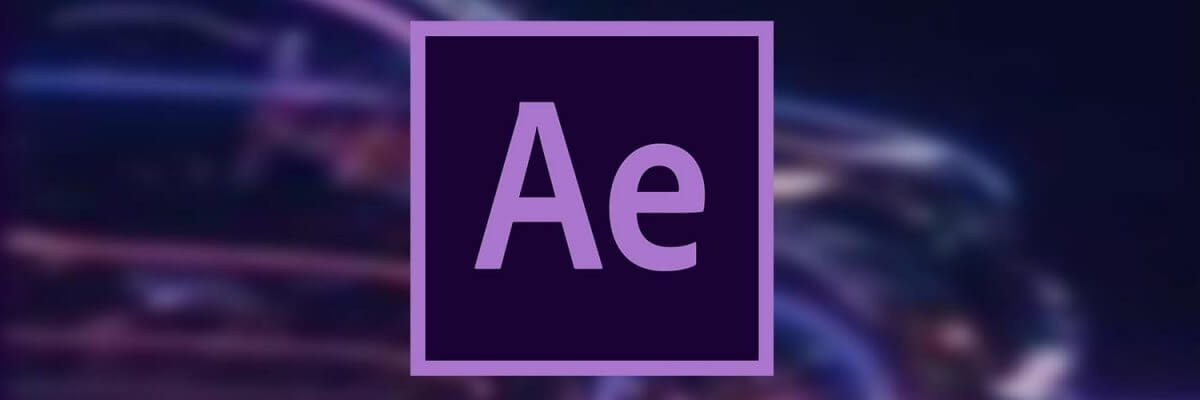

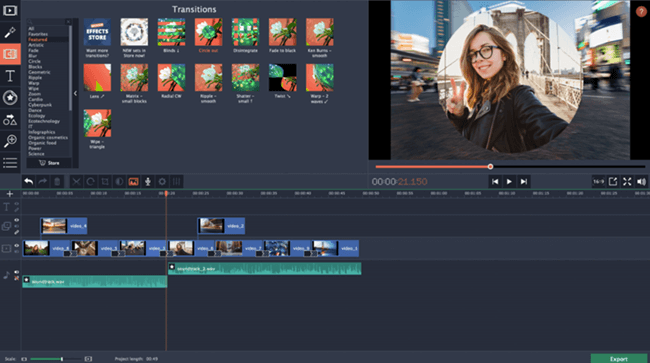

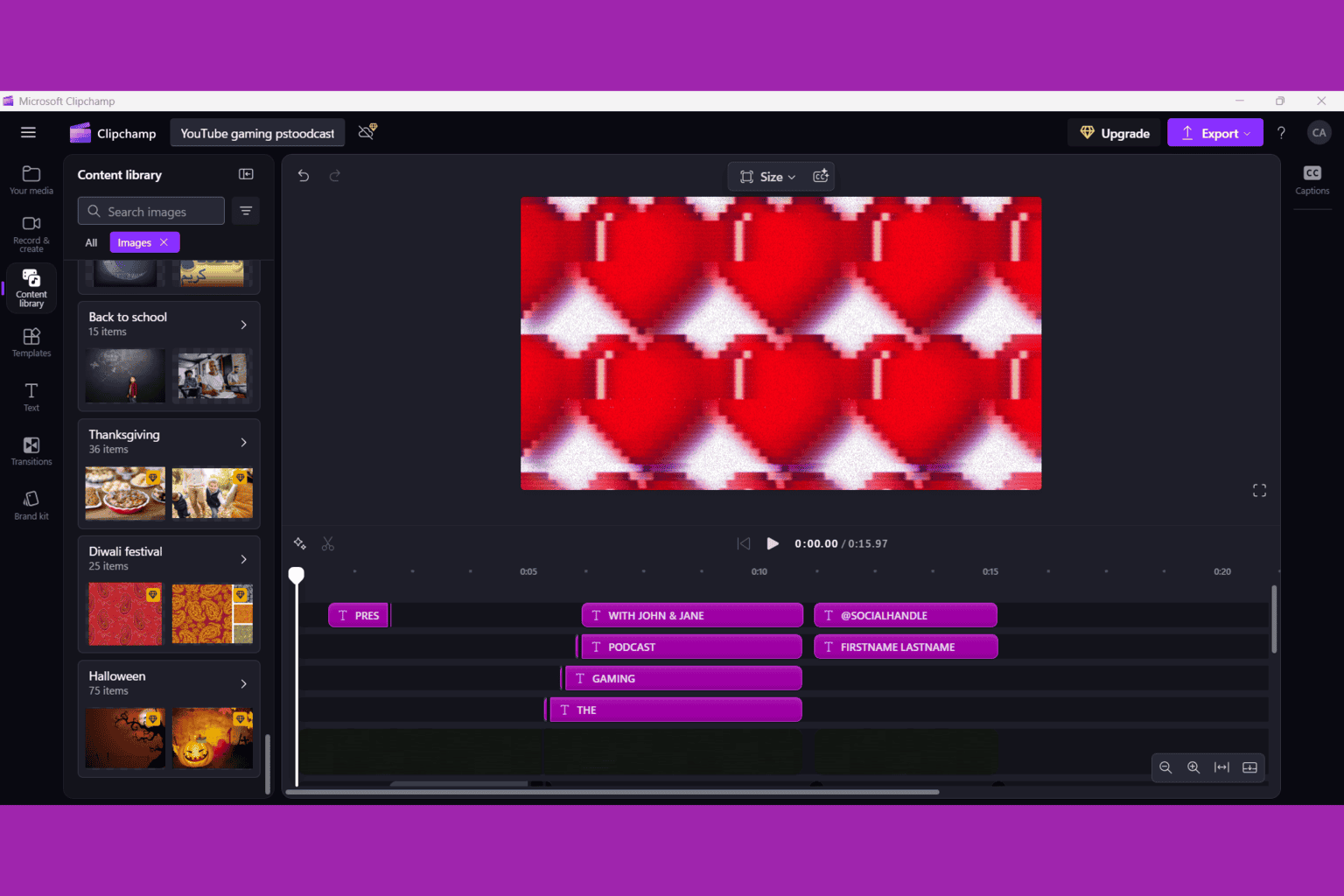
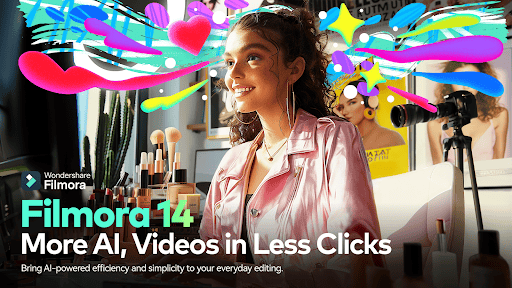

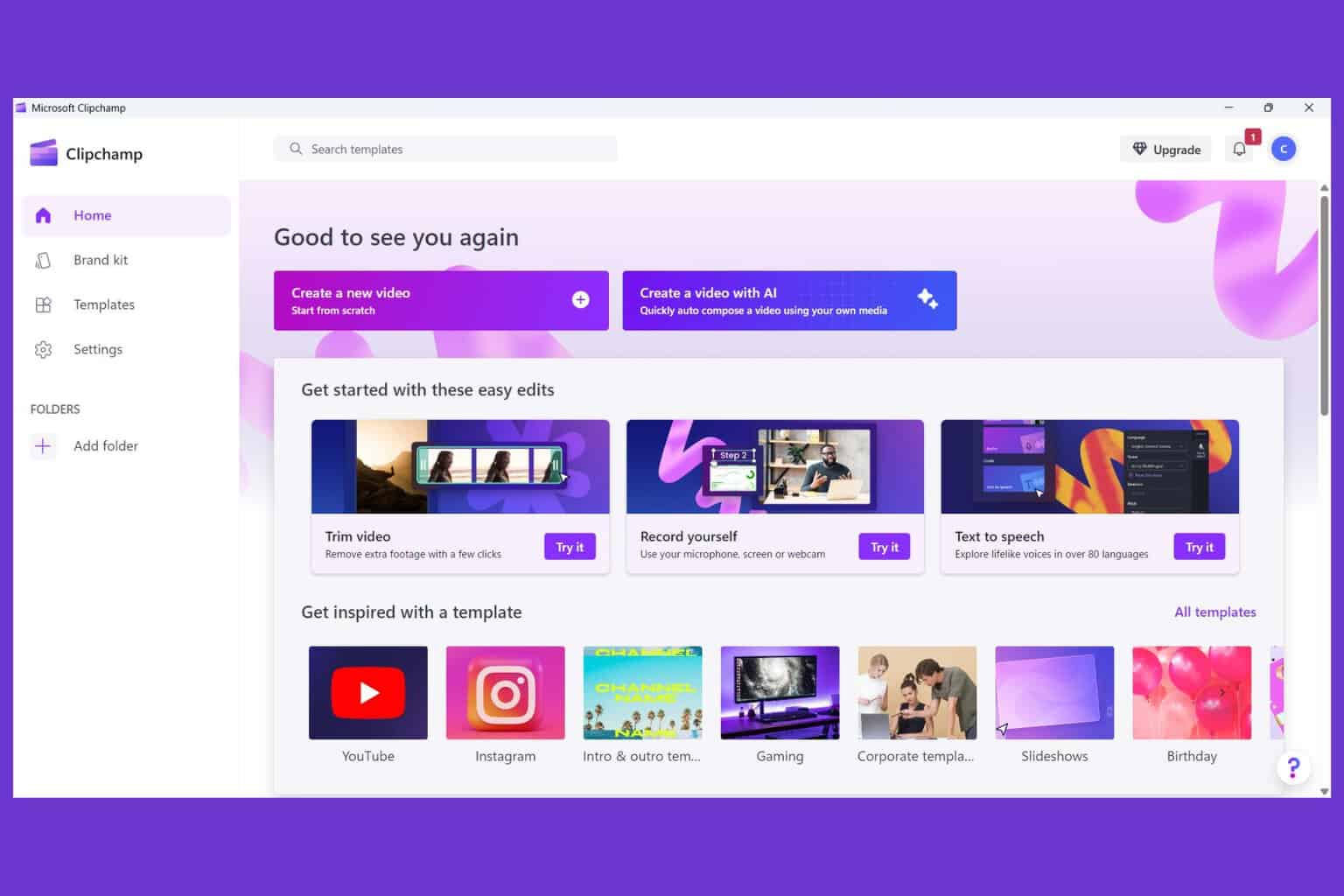

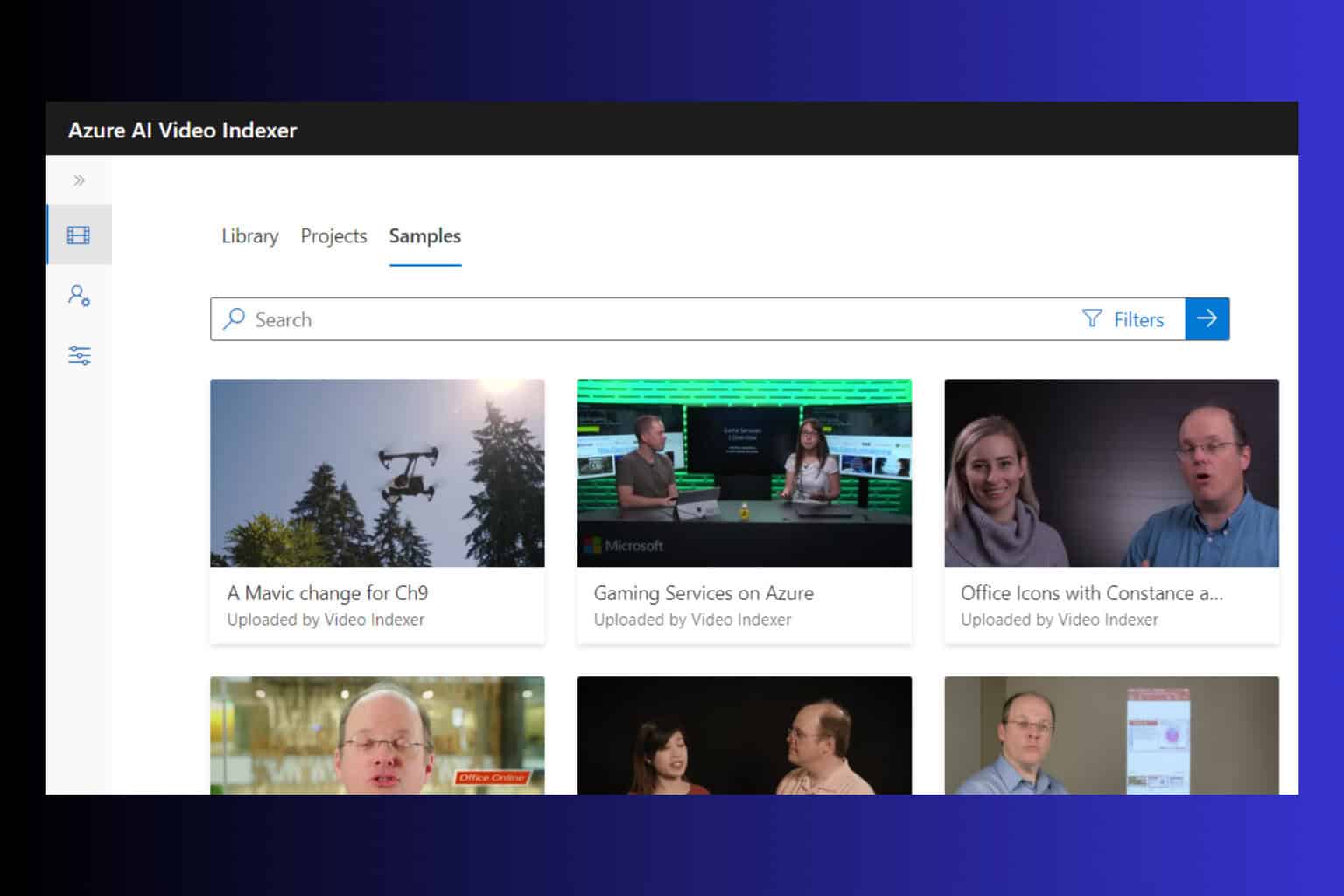
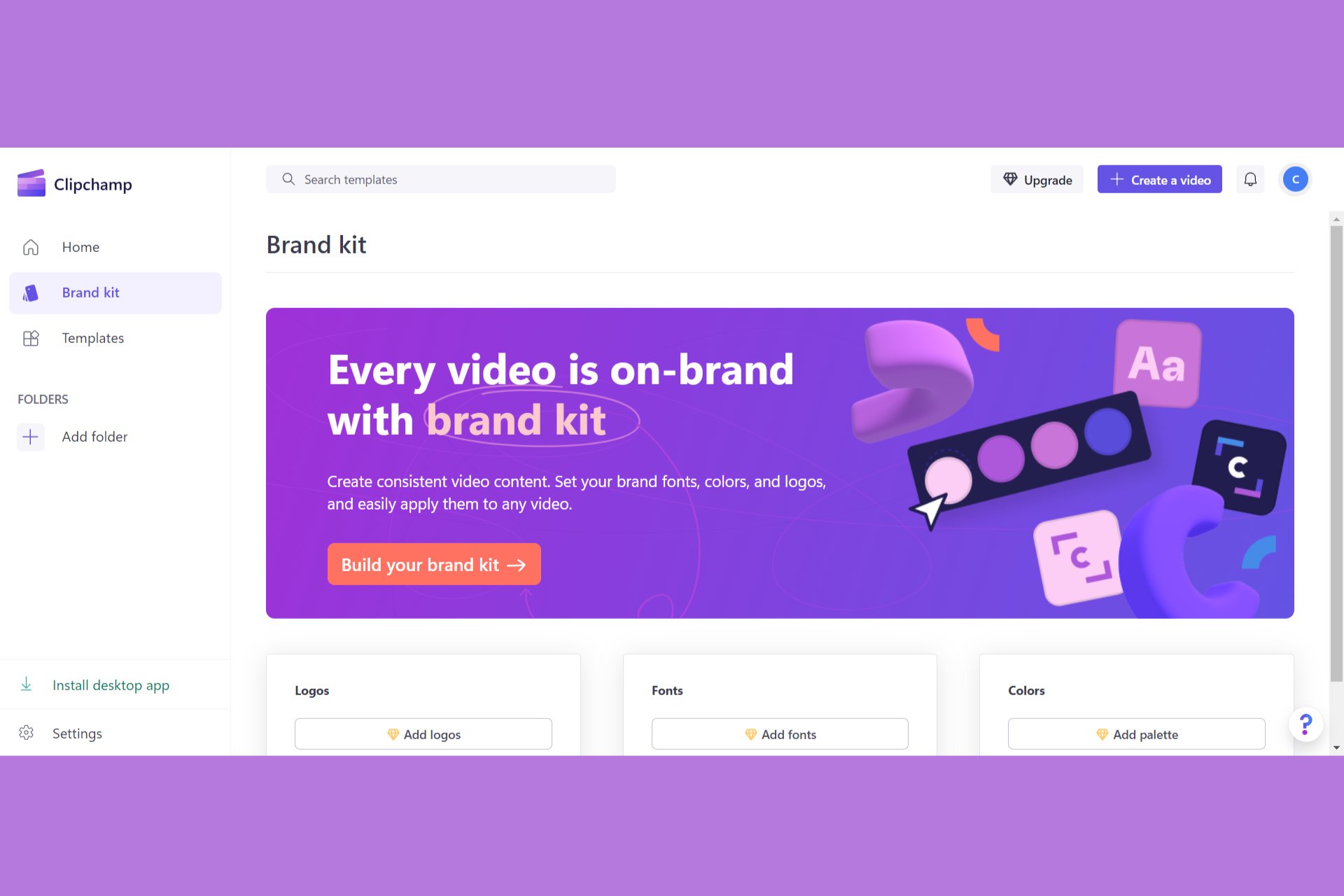

User forum
0 messages