How to Unlock USB Port Blocked by Antivirus Software
Use these solutions to unlock your USB port
6 min. read
Updated on
Read our disclosure page to find out how can you help Windows Report sustain the editorial team. Read more
Key notes
- Many users had problems with their antivirus blocking USB on their devices.
- There are certain steps you can follow and fix this issue with our picked software solutions.
- There were also instances when PC users had to deal with various programs’ USB protection.
- These tools can teach users how to fix their antivirus-blocking USB computer issues.

Using a third-party antivirus solution is more than recommended especially if you are an active Windows 10 user who is always trying new apps and downloading different stuff from the web.
Only with the right antivirus programs installed, you can successfully protect your data and your identity. Unfortunately, in most situations the built-in Windows Defender program might not be enough as a more specialized software platform will be better for you.
Anyway, while in most situations the antivirus program is there to protect your Windows 10 device, in others its functionality might become quite annoying.
Think of the following scenario: you want to use an external USB device, so as usual, you plug it in; but, strangely the USB device isn’t recognized by your Windows 10 system, or if it is you cannot access it.
Well, if that happens, the problem might be caused by your antivirus, which is blocking the external USB device.
So, if the antivirus is indeed blocking the USB device, follow the guidelines explained below and learn how to re-enable the USB access within the antivirus built-in settings.
I’ve tried to cover the steps that should be followed for the most popular antivirus programs that are currently available, though similar procedures can be applied to almost any other security software that’s not included in the following list.

Secure your devices with award-winning cybersecurity technology.

Maximize your PC's security and performance with top-notch digital threat detection.

Keep secure with groundbreaking AI detection and prevention technology.

Browse the web securely for up to 3 devices across Windows, Mac, iOS or Android systems.

Best security tool for intense browsing activity.
How do I stop my antivirus from blocking USB devices?
1. Stop ESET HOME Security Essential from blocking USB devices
- Disconnect the USB device.
- Open ESET HOME Security Essential.
- Disable the firewall and real-time system protection.
- Enable and disable real-time system protection.
- Re-connect the USB device.
- Check if the problem has been solved.

ESET HOME Security Essential
ESET HOME Security Essential keeps your computer protected from online threats and removes malware from your operating system.2. Fix Avast blocking USB connection
- Insert the USB device into your computer.
- Run Avast on your computer.
- From the left panel of Avast click on Protection and then select Antivirus.
- Select Other scans and choose USB / DVD scan.
- Now tweak how the scan is performed and choose if the scan is required or not.
- Hopefully, now you can re-enable the USB device which was previously blocked by your antivirus program.

Avast Free Antivirus
Great antivirus solution to safeguard your device against all types of digital threats.3. Bypass blocked USB by Bitdefender
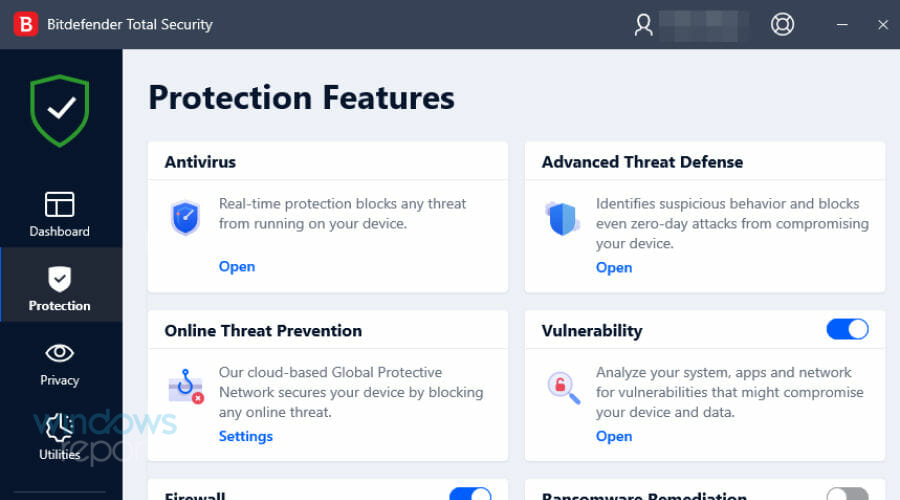
- Open Bitdefender.
- Go to Policies and choose Create new Policy from the left side of the main Bitdefender Management Console.
- Double-click on Device Scanning.
- Now, from that window choose how to handle a new, or an existing, USB connection from your antivirus.
You can also add exclusions for a certain USB device if you know that the data stored there can be trusted. Here is what you need to do:
- Launch Bitdefender and choose Protection.
- From there click on View Features.
- Go to Settings and click on Exclusions.
- Similarly, you can add a Network exclusion and manage what to do with other devices that are connected to your Windows 10 device.
In other words, Bitdefender comes with great features that can be used for choosing how the USB devices are controlled by the antivirus each time a new USB connection is detected.
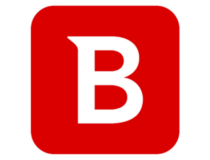
Bitdefender
Block all advanced malware that can damage your PC with Bitdefenders’ unmatched threat detection.4. Avira blocked autorun on USB hard drive
- First of all, disconnect your USB device from your computer.
- Reboot your Windows 10 device.
- Re-connect your USB device with your PC.
- Avira will ask you what to do next – from the drop-down list click on the Allow option and enable the Always do this for this device function.
- Click OK and save your changes.

Avira
Protect your device by using Avira’s advanced features and prevent cyber threats from affecting your PC.5. Kaspersky Bundle blocking USB connection
- Open the Kaspersky user interface.
- From the left panel of the main window access Protection.
- Click on Device Control and select Settings.
- Again, click on Settings from the right of Enable Device Control field.
- From there you can choose what to enable or what to block.
Additionally, you can add certain exceptions following these settings. Open Settings, click on Additional, then on Threats and exclusions, choose to Configure exclusion rules, and Add.

Kaspersky Bundle
Maintain your device safe using Kaspersky’s AI-based protection against the latest viruses.6. Removable Media Scan feature in Norton Security
With Norton, if the Removable Media Scan feature is enabled, the antivirus program will automatically scan any external device that’s connected to your computer.
So, if you think that Norton is blocking the USB, you should first disable the already-mentioned feature. You can do that from Settings, then Antivirus option.

Norton
A security program with anti-spyware, antivirus, malware, and ransomware protection for your PC.7. Windows Defender blocked my USB connection
- Connect your USB device.
- Launch Windows Defender on your computer.
- Under Scan options click on Custom.
- Then, select Scan Now.
- A list will be displayed where you can choose what to scan.
- You can perform a scan for the USB device in order to ensure that there is nothing to worry about.
- In the end, you should be able to use the USB Device once more.
So that’s how you can re-enable USB access when external USB devices are blocked by antivirus programs.
Remember that the easiest way in which you can access your external device is by temporarily turning off the antivirus protection. Then, you will be able to use your USB device.
Though, you should do that only if you know for sure that all the files from that device don’t represent a security threat.
As already outlined, if you’re using different antivirus software from the already covered ones, don’t panic as you can use similar steps for obtaining the same result.
However, if you cannot find the right settings within your antivirus tool, tell us and we will try to assist you as soon as possible.
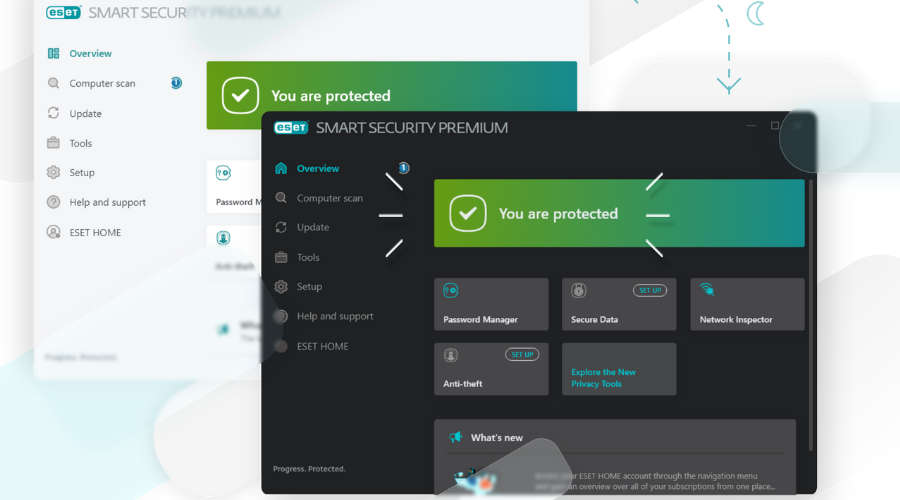
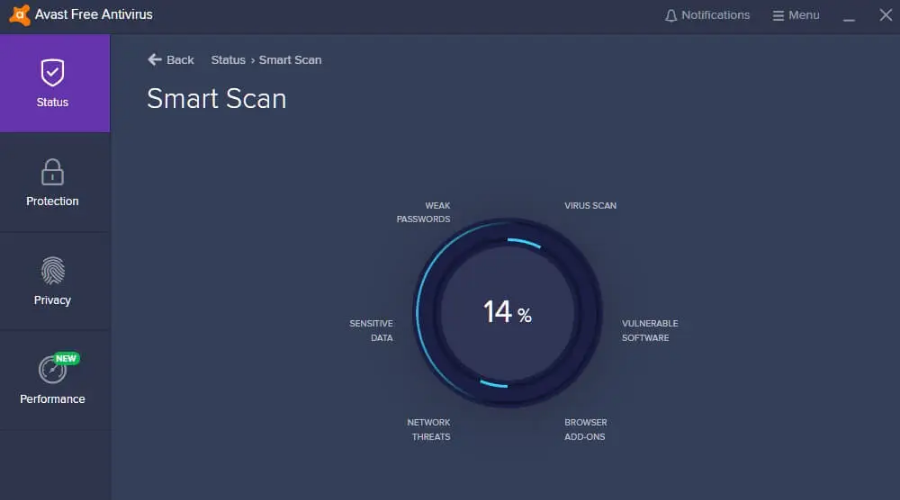
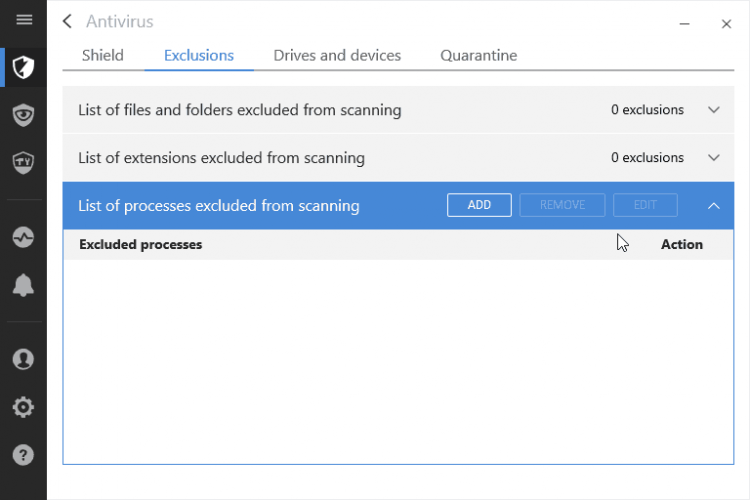
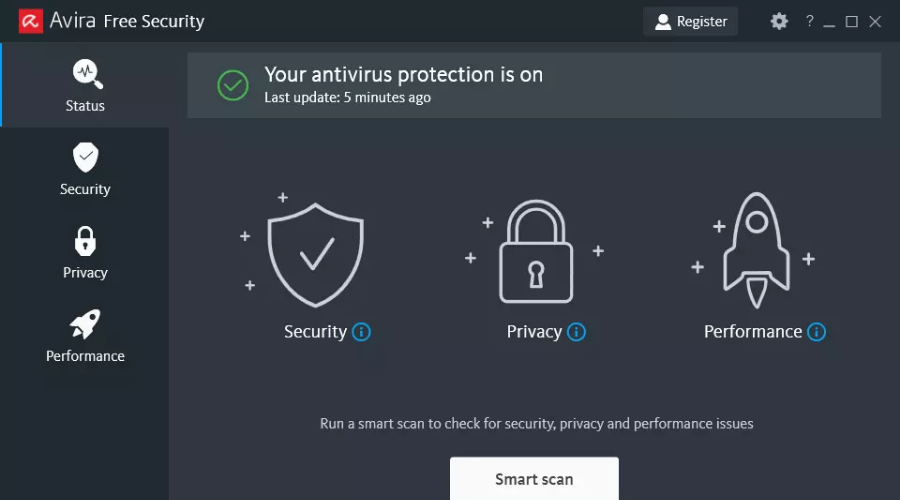
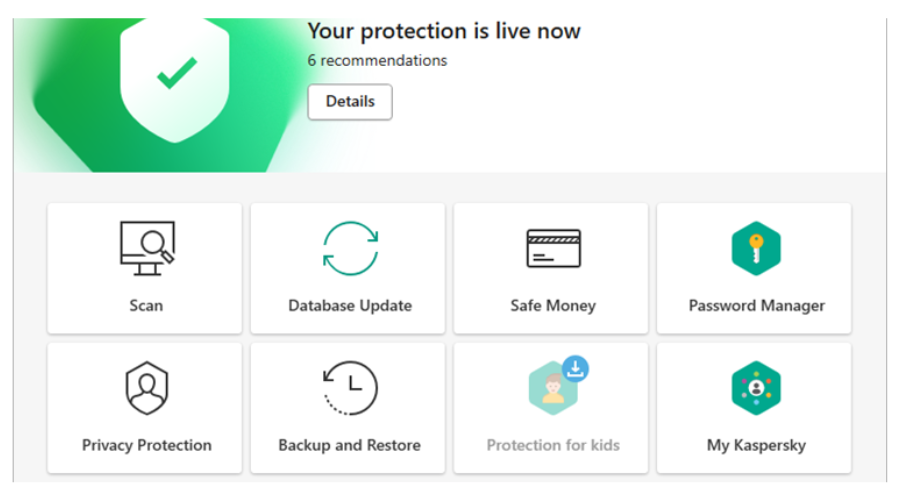
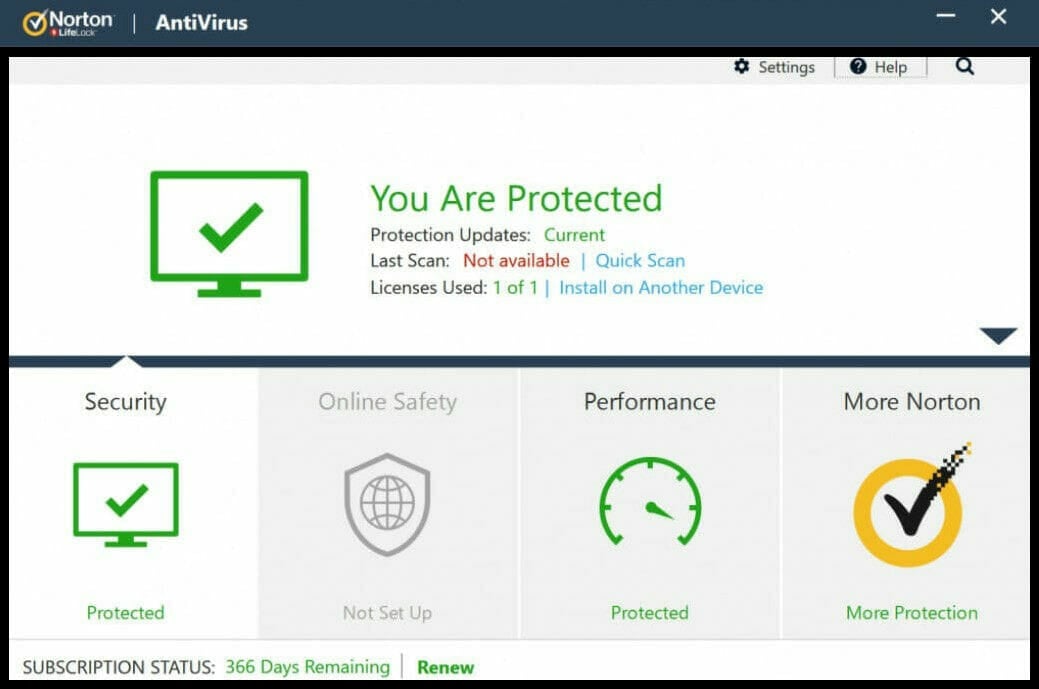
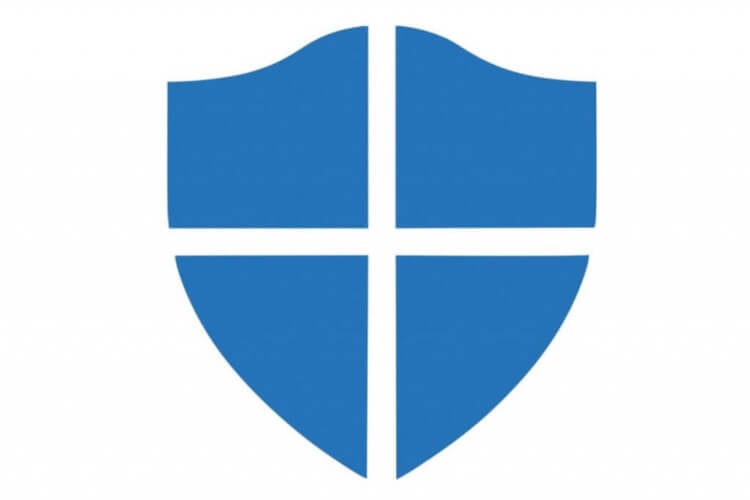



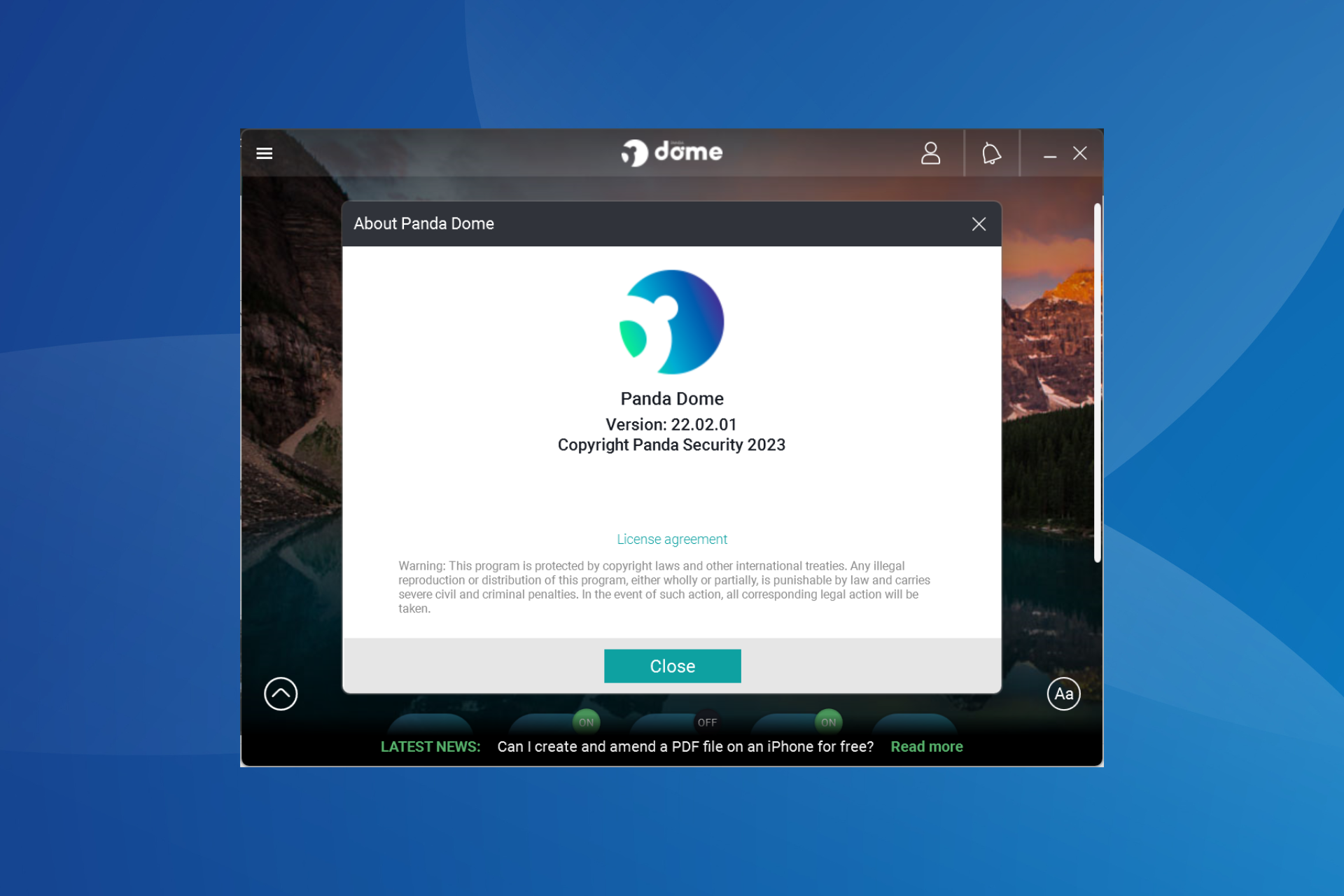




User forum
1 messages