How to fix error 0x000000c4 on Windows 7
2 min. read
Updated on
Read our disclosure page to find out how can you help Windows Report sustain the editorial team. Read more

If you’ve read the latest news reports, you already know that when it comes to updating your Windows 7 computer, the best solution is to simply avoid installing the latest patches – at least for now.
User reports confirm that the latest Windows 7 updates are plagued by a bevy of issues than can sometimes brick your computer.
One of the most common issues caused by KB4056894 is the annoying error code 0x000000c4, as this user reports on Reddit:
This morning I came in to find 3 computers that would not boot – BSOD stop: 0x000000c4. All 3 machines are the same model – HP Compaq dc5750 with AMD CPUs. At first I tried my normal “it won’t-boot” troubleshooting steps and gradually worked my way out of ideas.
Fixing this error is not an easy task since common troubleshooting solutions such as launching various startup modes or reverting BIOS Settings to default won’t work.
How to fix Windows 7 error 0x000000c4
- Press F8 during startup and select Repair Your Computer.
- Launch Command Prompt and type the following command: dir d:
- Hit Enter to run the command and check if the Windows drive is mapped correctly.
- Using Command Promp, enter the following command: dism /image:d: /remove-package /packagename:Package_for_RollupFix~31bf3856ad364e35~amd64~~7601.24002.1.4 /norestart
- A progress bar should now appear on the screen. The entire process should finish in about 10 minutes. When the progress bar disappears, restart Windows.
- Go to the Windows update center and hide KB4056894 to prevent it from reinstalling.
You can also disable Windows Update to make sure that your computer won’t download any patches until you turn the update service back on.
Here’s how to block updates:
- To to Start > type ‘run’ > launch the Run window
- Type services.msc > hit Enter
- Locate the Windows Update service > double click on it to open it
- Go to the General tab > Startup Type> select Disable
- Restart your computer > no updates should be installed until you turn on the Windows Update service again.
There you go, this is how you can fix error 0x000000c4 on Windows 7.
Use the comment section below to let us know if this solution fixed the problem for you.
RELATED STORIES TO CHECK OUT:
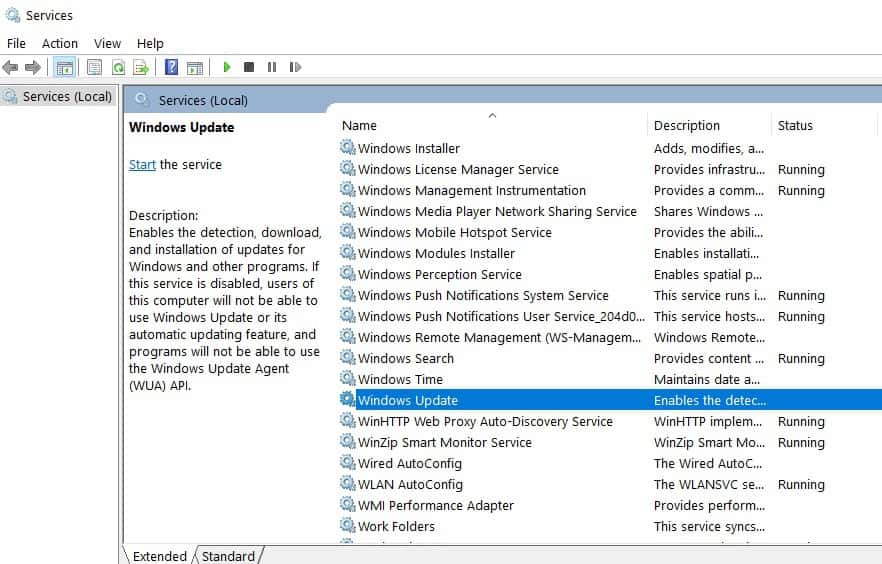
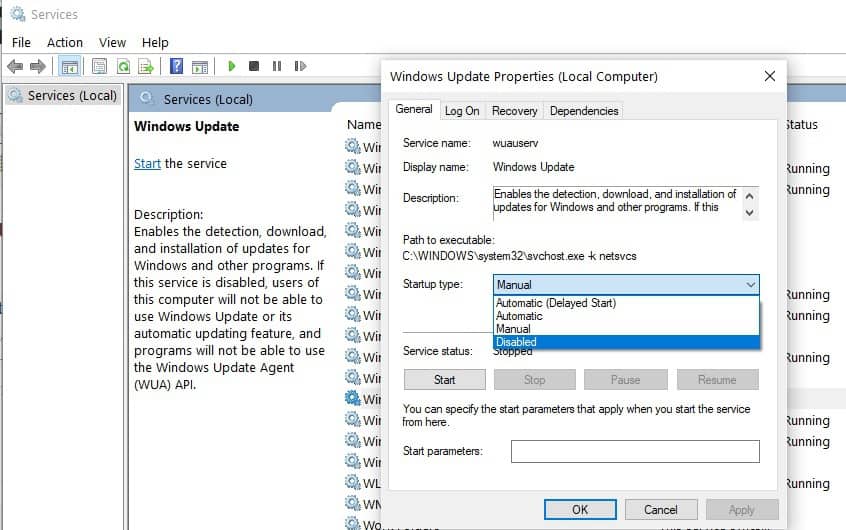
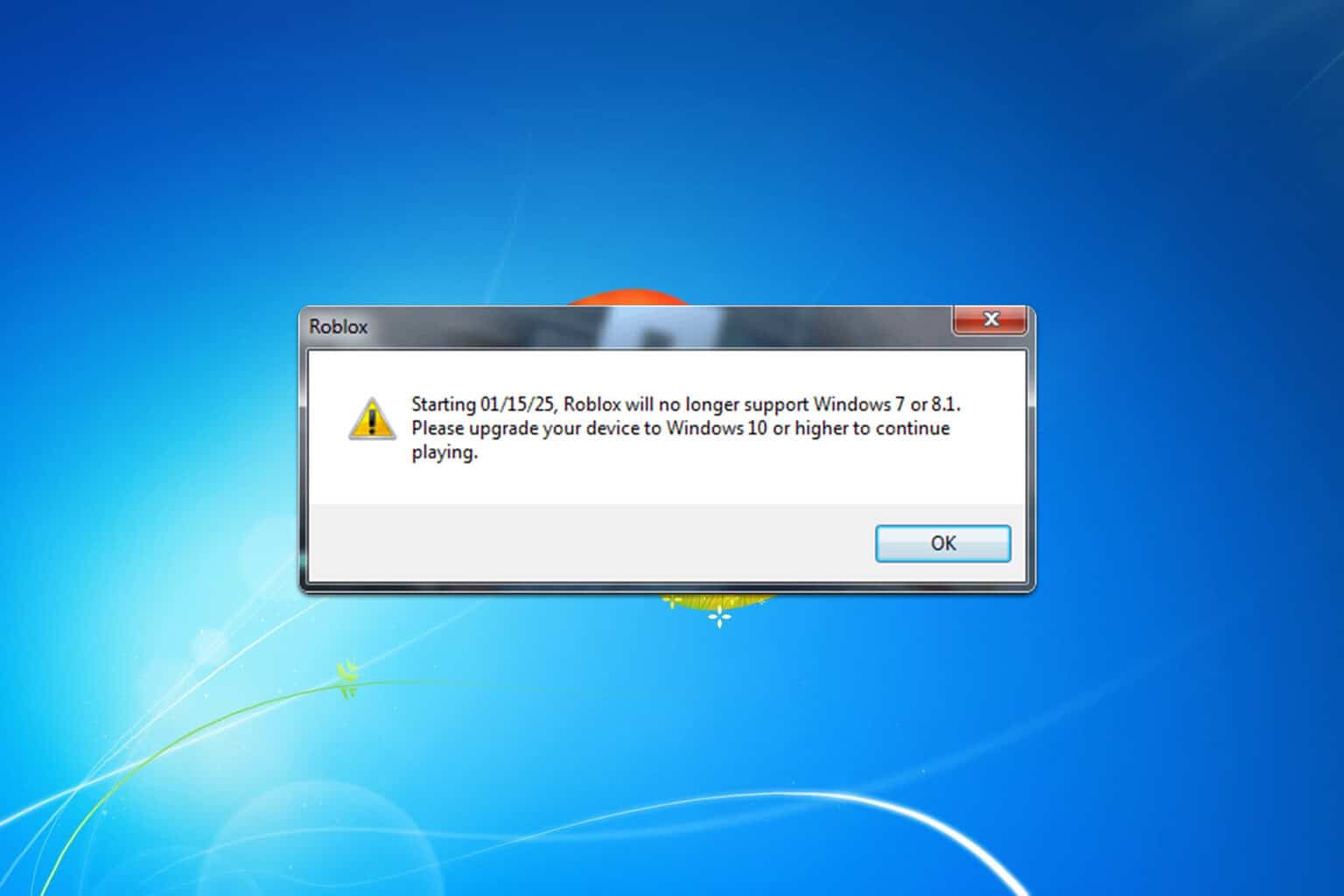
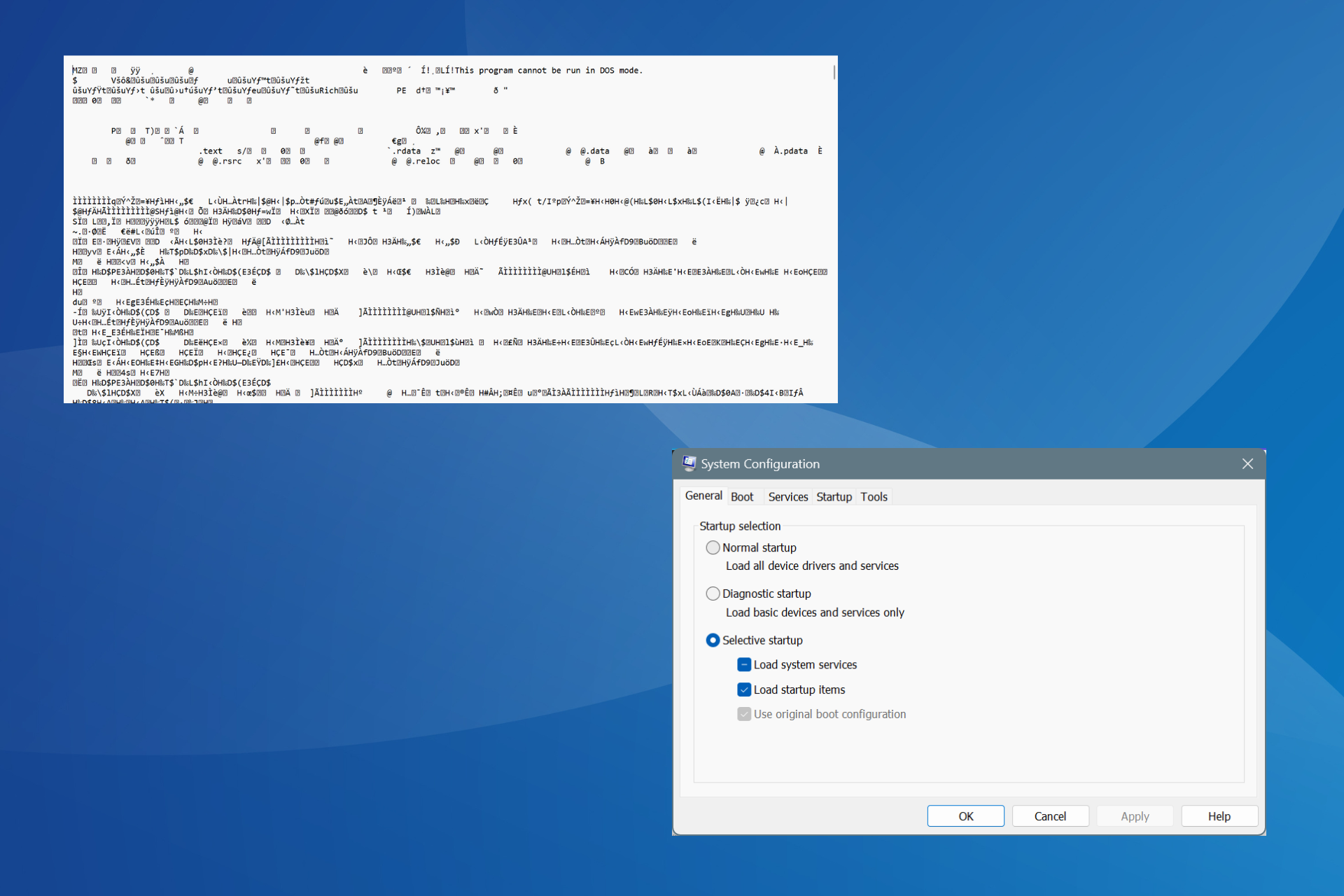
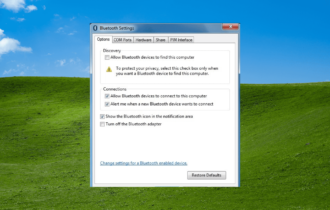
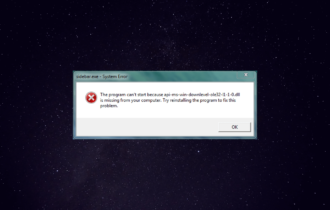
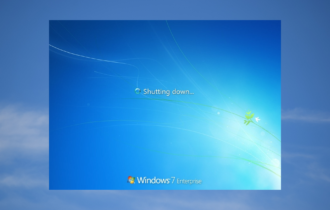
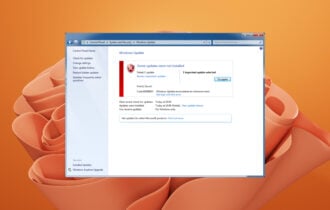


User forum
0 messages